How to Remove Lumion Watermark: Effective Methods for 2025
Lumion watermarks can be distracting and reduce the professional quality of your videos. Whether you're editing for a client or personal project, it's essential to have a reliable tool to remove these marks efficiently. Right watermark remover tools offer a sophisticated solution.
These tools ensure that your videos remain polished and free from unwanted marks, making it an ideal choice for anyone looking to enhance their video content without hassle. Keep on reading to know how to remove Lumion Watermark.
Best Way to Remove Lumion Watermark
With HitPaw Watermark Remover, you can eliminate unwanted elements from your footage with ease. Utilizing advanced AI technology, HitPaw precisely tracks and inpaints object movements, making it easy to remove distractions, people, or even entire backgrounds. You can quickly select and erase objects, adjust areas with a magic brush, and replace backgrounds with solid colors or custom images. Experience seamless video editing and achieve professional results with just a few clicks.

Features:
- AI-Powered Precision: Utilizes advanced algorithms to automatically detect and remove watermarks, while inpainting the background to maintain visual integrity.
- User-Friendly Interface: Simple process to import, select, and erase watermarks, designed for users of all skill levels.
- Custom Background Replacement: Replace the removed watermark area with a solid color or a custom backdrop for a professional look.
- Efficient Processing: Quickly processes videos, saving you time and delivering high-quality results.
How to Use HitPaw Watermark Remover to Remove Lumion Watermark?
Step 1: Open HitPaw Watermark Remover
Launch the HitPaw software after downloading and installing it. You'll see the main interface ready for use.

Step 2: Import the Image
To get started, click the "Import" button or drag and drop the image you want to edit into the program. HitPaw allows you to upload multiple images simultaneously, making batch processing easy and efficient.

Step 3: Select the Watermark
Now, choose the watermark you wish to remove. You can use the Marquee Tool, Polygonal Lasso Tool, or Brush Tool, depending on your preference and the complexity of the watermark. Once selected, pick a removal mode:
- AI Model: Automatically removes watermarks with advanced AI technology.
- Smooth Filling: Suitable for images with a single color, it uses surrounding pixels for smooth blending.
- Edge Filling: Similar to smooth filling but works from the outside in.
- Texture Repair: Best for images with mixed colors, although it works slower.

Step 4: Remove the Watermark and Export
Click “Preview” to check the results. If satisfied, click “Export” to save your watermark-free image.

Step 5: (Optional) Add a New Watermark
If you want to add a custom watermark to your edited image, click “Add Watermark” and choose between text or image options.
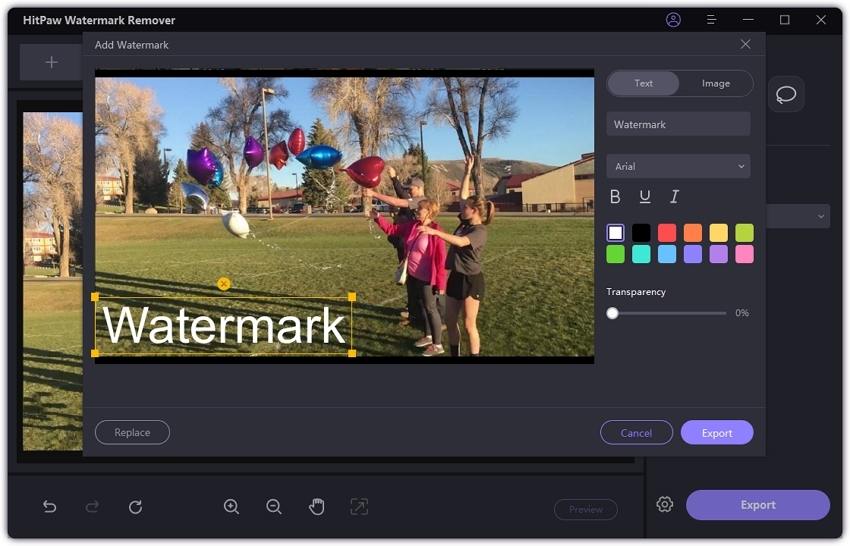
Other Ways to Remove Lumion Watermark
1. Movavi Photo Editor
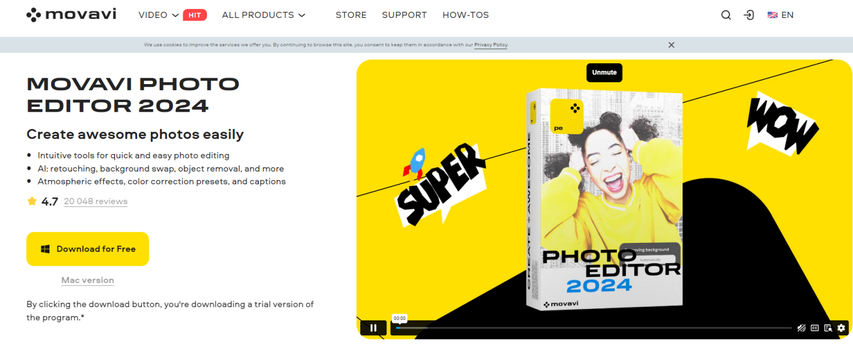
Movavi Video Editor is a versatile tool. It features intuitive drag-and-drop functionality, allowing users to easily edit photos. It can remove watermarks and replace backgrounds seamlessly. The editor includes a wide range of filters, transitions, and overlays, along with advanced editing options for noise removal.
Pros
- User-Friendly Interface: Easy to navigate with drag-and-drop functionality.
- AI-Powered Tools: Advanced AI tools for background removal
- Versatile Editing Options: Includes tools for cutting, cropping, adding transitions, and applying effects.
- High-Quality Output: Preserves the quality of the photo after watermark removal.
- Broad Compatibility: Works on both Windows and Mac platforms.
Cons
- Watermark in Free Version: The free version may add its own watermark to edited videos.
2. Teorex Photo Stamp Remover
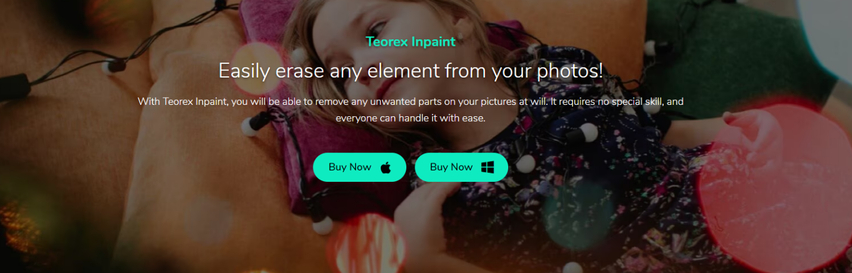
You can easily erase unwanted objects and retouch photos without requiring advanced skills. The tool reconstructs the selected areas by blending pixels from the surrounding region. To use Teorex Inpaint, start by uploading the photo you want to edit. Next, select the unwanted elements and initiate the removal process. Finally, delete the objects and save your edited image for a clean, polished result.
Pros
- Easy to Use: Simple operation suitable for users of all skill levels.
- Versatile: Can remove various elements like watermarks, date stamps, and unwanted objects.
- Effective Retouching: Excellent for repairing old photos and improving skin appearance.
Cons
- Single Function: Focuses solely on removing elements from photos, with no additional editing features.
- Limited Advanced Features: Lacks advanced tools found in more comprehensive photo editors.
3. Wondershare Fotophire

Fotophire Editing Toolkit's Photo Eraser is designed to simplify photo editing by allowing users to remove unwanted elements with ease. Whether you're dealing with intrusive watermarks, unsightly date stamps, or distracting background objects, this tool provides a straightforward solution. The Photo Eraser leverages advanced algorithms to intelligently fill in removed areas with matching textures.
Pros
- Effortless Removal: Quickly erase unwanted objects with minimal effort and automatic background reconstruction.
- Versatile Tools: Includes brush, lasso, and clone stamp tools for precise edits.
- User-Friendly Interface: Intuitive design with drag-and-drop functionality and built-in tutorials.
Cons
- Limited Functionality: Primarily focused on object removal, with fewer features for broader photo editing needs.
4. Fotor
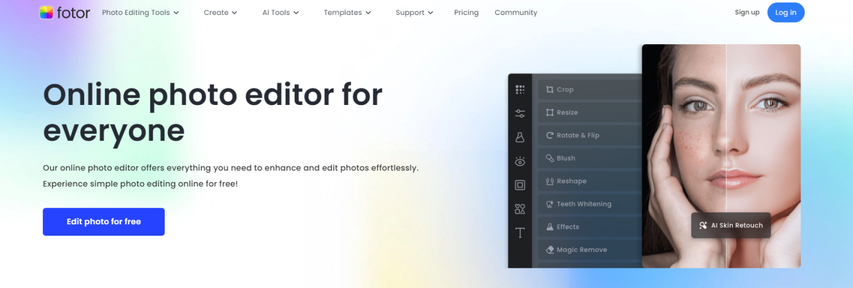
Fotor is an all-in-one online photo editor designed to simplify photo enhancement for users of all skill levels. With its intuitive interface, Fotor offers a broad array of tools that cater to both basic and advanced editing needs.
Fotor provides powerful features that make photo editing effortless. The platform's AI-powered tools streamline complex tasks like background removal and image enhancement, allowing you to achieve professional results with minimal effort.
Pros
- User-Friendly: Intuitive interface suitable for all skill levels.
- AI Integration: Automated tools for enhancing photos, removing backgrounds, and eliminating unwanted objects.
- Bulk Editing: Efficiently edit multiple photos at once.
Cons
- Limited Advanced Features: May lack the depth of tools found in professional software like Photoshop.
- Internet Dependence: Requires a stable internet connection for full functionality.
FAQs
Q1. How to Remove Lumion Watermark Offline?
A1. To legally remove the Lumion watermark, purchase a licensed version. Online methods like downloading cracked software are illegal and unsafe, potentially harming your computer. Offline, using unlicensed methods to remove watermarks is also illegal. The only legitimate way is by buying a proper Lumion license to remove the watermark.
Q2. How long does a Lumion license last?
A2. Your Lumion license is valid for the duration of your subscription, typically expiring 1 or 3 years after the purchase date.
Conclusion
You can use these tools to remove Lumion Watermark from photos. Which tool is the best? If you're looking for a quick and easy way to enhance your visuals, try HitPaw Watermark Remover. It's a practical solution that can save you time and effort while delivering impressive results. Whether you're touching up personal photos or preparing professional content, this tool streamlines the process, making it accessible for everyone.






 HitPaw Univd (Video Converter)
HitPaw Univd (Video Converter) HitPaw VoicePea
HitPaw VoicePea  HitPaw VikPea (Video Enhancer)
HitPaw VikPea (Video Enhancer)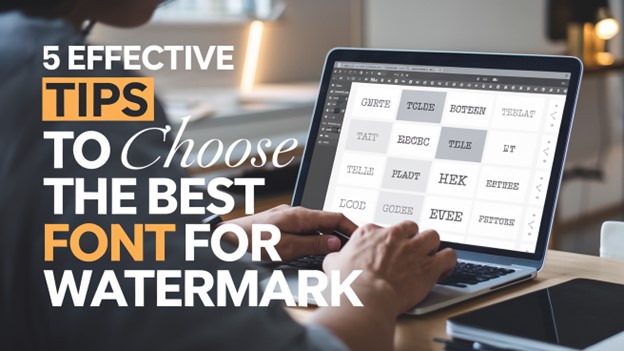



Share this article:
Select the product rating:
Daniel Walker
Editor-in-Chief
My passion lies in bridging the gap between cutting-edge technology and everyday creativity. With years of hands-on experience, I create content that not only informs but inspires our audience to embrace digital tools confidently.
View all ArticlesLeave a Comment
Create your review for HitPaw articles