5 Effective Solutions to Patch How to Remove CapCut Watermark
The popular video editing program CapCut is preferred mainly because of its easy interface and strong editing capabilities. One frequent problem users run across is the watermark that shows on movies altered using the free edition of the software. This watermark can be distracting and may not match your work's aesthetic or professional guidelines. If you want methods to eliminate the CapCut watermark, in this article, we will discuss five solutions to remove watermarks. They will help you produce polished, clean videos free from any watermark.
Best Way to Remove CapCut Watermark
HitPaw Watermark remover
HitPaw Watermark Remover is a solid and straightforward tool that helps users quickly remove undesired watermarks from pictures and videos. It provides a flawless method to guarantee that your picture looks professional and clean, whether your watermark is logos, text, or another type. Because of its simplicity and efficiency, it is a go-to tool for everyone wishing to improve their images free from the distracting effect of watermarks.

- HitPaw Watermark Remover is accessible even for individuals with minimal editing knowledge.
- The tool guarantees that the final output preserves the integrity of your photographs and videos. It keeps its original quality free from evident watermark traces.
- HitPaw lets you work with many kinds of media without compatibility problems, supporting a broad spectrum of picture and video formats.
- HitPaw is almost undetectable and removes watermarks by precisely identifying and eliminating surrounding pixels.
- HitPaw's batch processing tool lets you erase watermarks from several photographs or videos simultaneously, saving time and effort for people handling several files.
- HitPaw provides smooth filling, edge filling, and texture mending, among other removal techniques so that you may select the finest one for each particular watermark.
How to Use HitPaw Watermark Remover to Remove CapCut Watermark?
Step 1. Launch HitPaw Watermark Remover
Run it on your computer after downloading and setting up HitPaw Watermark Remover.

Step 2. Import the Image to Remove the Watermark
You can either click on a picture to add it to the program or drag and drop photos or images into it. You can add more than one file at the same time.

Step 3. Select Watermark and Remove Mode
You can choose a marking using the marquee, Polygonal Lasso, and Brush tools. Choose the one that fits your needs. Once you've picked out the stamp you want to get rid of, go to remove mode. If the picture only has one color, you can pick the AI model, smooth filling, or edge filling. If the colors differ, you can use a texture fix to get a better result.
- AI Model: Use cutting-edge AI technology to automatically remove watermarks, logos, stamps, and texts from photos. This method produces the best results for eliminating watermarks.
- Smooth Filling: To remove the watermark, use the pixels around the edges of the pick to make a smooth change in the x and y directions. This works quickly and is suitable for pictures with only one color.
- Edge Filling: Use the pixels around the edges of the pick to fill the watermark from the outside to the inside. This method does its job quickly for pictures with only one color.
- Texture repair: To remove the marking, find the small piece used for repair in a particular range and splice it into your chosen area. This process takes a long time but can be used in pictures with many different colors.
To remove your changes, click "undo" or "redo." To pick out a small area, you can use the Zoom and Hand tool to make the picture bigger and move it around.

Step 4. Remove the Watermark and Export the Image
Click "Preview" to see how the marking removal works if you're happy with the picture. There is a "Save" button.

Step 5. (Optional)Add Watermark to Image
If you click "Add Watermark," you can change the watermark added to the exported picture. You can add words as a watermark if you click the phrase button. You can add an image as a watermark if you click the Image button.
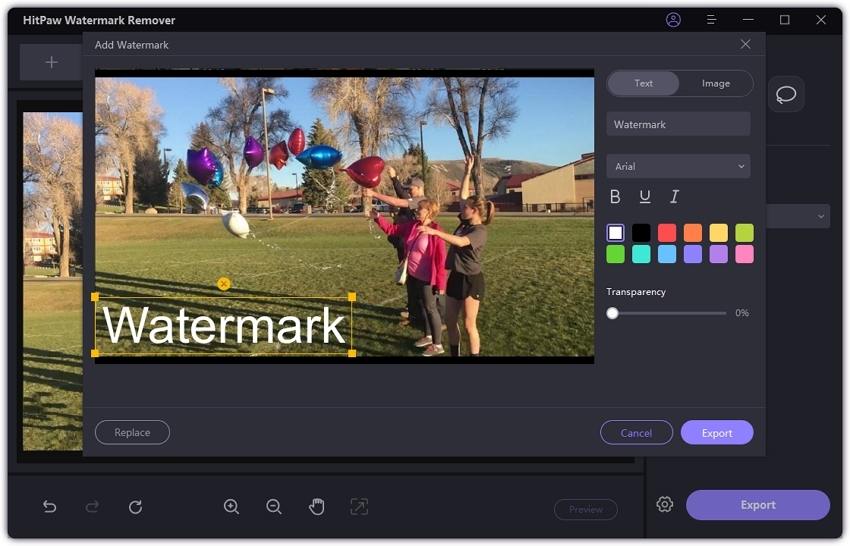
Other Ways to Remove Remove CapCut Watermark
1. Photo Eraser
The Photo Eraser tool can enhance your photos by removing unwanted objects, blemishes, and distractions. With a range of features like Eraser, Enhancer, Remove BG, Sky Replacement, It offers a comprehensive suite for photo editing. This tool leverages advanced AI technology to ensure that your edits are both precise and easy to execute.
Pros
- Utilize cutting-edge algorithms for precise editing.
- Simple, step-by-step process makes it accessible for all users.
- Include options for erasing objects, enhancing images, and replacing backgrounds.
- Allow for clean, professional results without any branding.
Cons
- Full access to all features may require a paid subscription.
- Only supports HEIC, PNG, and JPG formats.
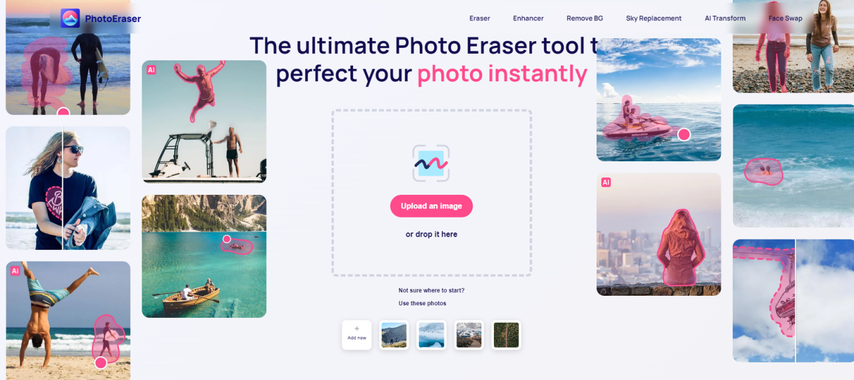
2. Wondershare Fotophire
Wondershare Fotophire can remove any undesired watermark from the picture by a single click. This advantage also helps you eliminate things from the photograph's backdrop. Furthermore, the multi-purpose tool's eraser module is beneficial in removing watermarks. You just have to choose the watermarked region and let the program's Photo Cutter tool handle the rest.
Pros
- Simple UI for navigation.
- It grants a free trial.
- There are several different tools in this one.
Cons
- There can be rendering process delays.
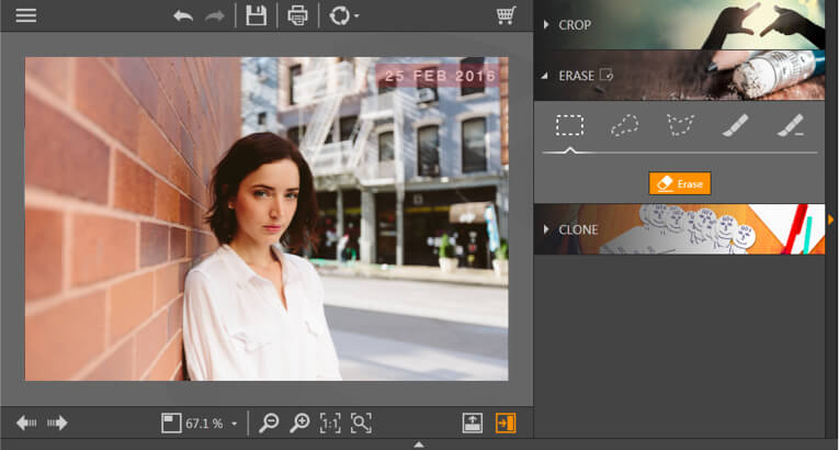
3. Inpaint
Inpaint, an online watermark remover, will help eliminate unwanted watermarks on the uploaded image. It is compatible with Windows and Mac, can also be accessed via the website. It also eliminates unpleasant photo elements, including objects, logos, and words. Perhaps more startling is that it can fix older pictures and bring them back to the quality you first found in them.
Pros
- Using it is a simple and quick effort.
- It can handle a great range of objects.
- There are no expenses involved.
Cons
- No other notable features
- The file's allowable maximum size is limited.
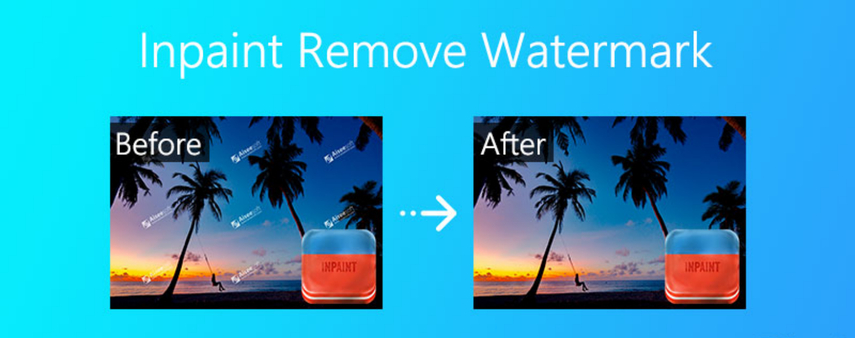
4. LunaPic
Online photo editing tool LunaPic lets people improve, change, and personalize their photos. It transforms ordinary images into remarkable images. LunaPic provides simple editing tools, including resizing, erasing and cropping. It also offers choices for text, color changes, and special effects.
Pros
- Understandable interface.
- Transparency Aid
- Instant Edit in Real Time
- Sharing Content
Cons
- Restricted features
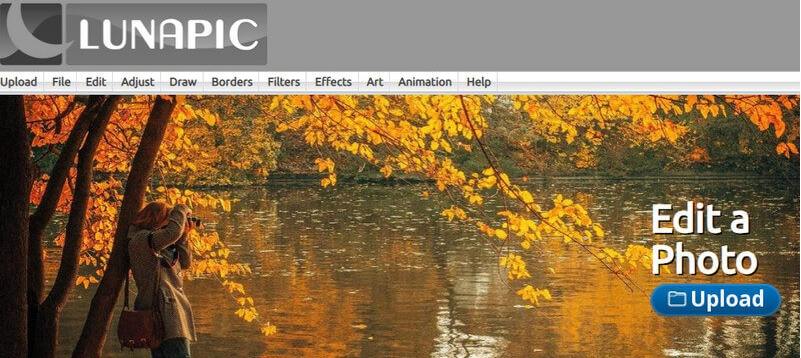
FAQs
Q1. Will removing the CapCut watermark affect the quality of the video?
A1. The approach taken determines the quality impact. While approaches like cropping or using less advanced programs may lower video resolution or change the material, CapCut's built-in removal option and professional tools like HitPaw usually do not affect quality.
Q2. Can I legally remove the CapCut watermark from videos?
A2. If you produced the video and have legal permission to edit it, you can legally remove the CapCut watermark. However, be aware of intellectual property rights when using or distributing videos produced by others. Always follow the CapCut app's terms and conditions.
Conclusion
Knowing the proper techniques makes removing the CapCut watermark a straightforward chore. While some techniques slightly change the composition or quality of the film, others can effortlessly maintain the original information. The ideal option ultimately relies on your intended degree of quality and how often you modify your content.
Whether your preferred strategy is to clip the watermark off, use CapCut's built-in removal option, or use specialist watermark removal applications like HitPaw Watermark Remover. It can easily remove watermarks maintaining the quality.







 HitPaw Univd (Video Converter)
HitPaw Univd (Video Converter) HitPaw VoicePea
HitPaw VoicePea  HitPaw VikPea (Video Enhancer)
HitPaw VikPea (Video Enhancer)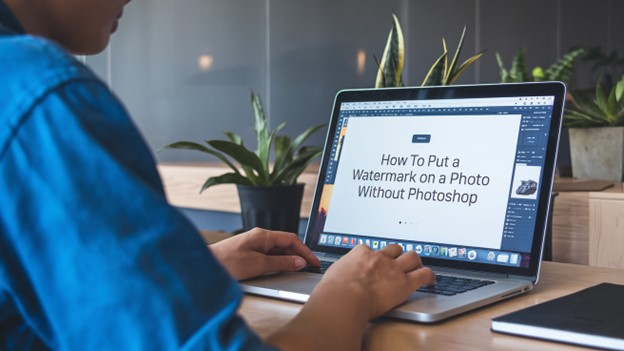
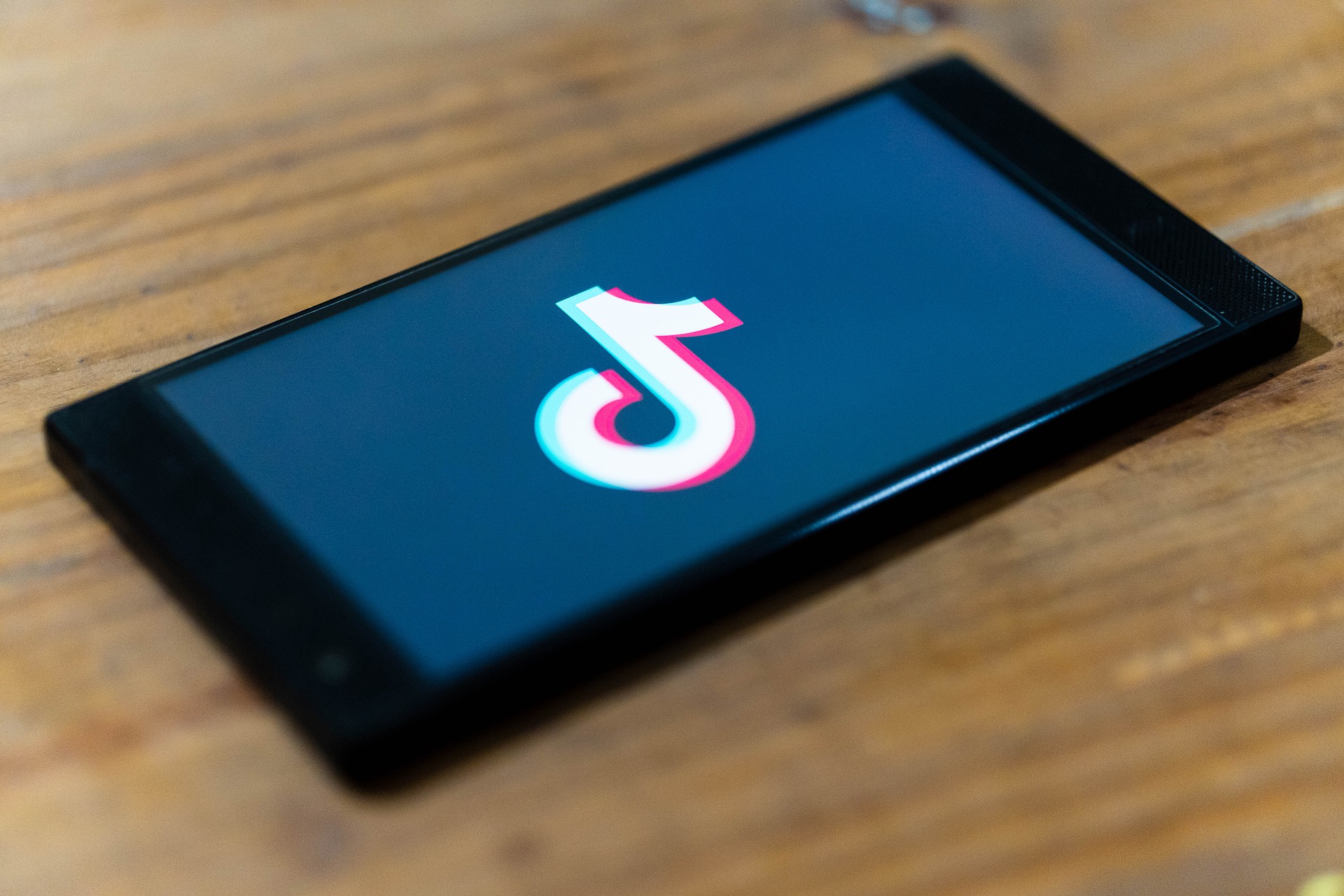


Share this article:
Select the product rating:
Daniel Walker
Editor-in-Chief
My passion lies in bridging the gap between cutting-edge technology and everyday creativity. With years of hands-on experience, I create content that not only informs but inspires our audience to embrace digital tools confidently.
View all ArticlesLeave a Comment
Create your review for HitPaw articles