How to Remove Animaker Watermark in 2025: A Complete Guide
Animaker is a popular tool for creating engaging animated videos for content consumption online. However, many users face the challenge of dealing with watermarks in their projects. When creating videos with the free version of Animaker, the watermark can result in less professional-looking output.
This guide will help you find effective methods to remove Animaker watermark from your videos, allowing you to have the best output. Whether you’re a content creator, educator, or business professional, we’ll explore both desktop and online solutions for how to remove watermark from Animaker content.
Knowing these tools is crucial for maintaining professional quality in your video productions while managing your budget effectively.
Part 1. The Best Way to Remove Animaker Watermark
HitPaw Watermark Remover is an all-in-one online tool that can remove Animaker watermark. It stands out as the leading tool for removing Animaker watermark due to its powerful AI technology. Unlike other watermark removers that leave artifacts or blur the video, HitPaw uses AI to handle different watermark types, including Animaker’s distinctive watermark style.
Video Guide on How to Remove Animaker Watermark:
Features of HitPaw Watermark Remover
- Advanced AI-powered Animaker watermark remover
- Preserve original video quality when you remove Animaker watermark
- Support for different video formats including MP4, AVI, MOV, and more
- Real-time Editing Preview
- AI-Powered Background Reconstruction technology
With the help of AI-powered modes, you can easily remove Animaker watermarks from your videos with just a few clicks. Choose from 5 of the best AI-powered modes to efficiently and effectively remove Animaker watermarks from your videos.
No need to worry about the quality as HitPaw ensures the best results for your final video
Export your watermark-free Animaker videos with a wide range of supported video formats, ensuring the best compatibility among multiple platforms and devices.
Instantly view and adjust the results when removing watermarks from your video, allowing you to effectively remove all unwanted errors.
Worry less about any video artifacts on the final results as HitPaw ensures the best background reconstruction when watermarks are removed.
Why Choose HitPaw Over Other Solutions
Unlike other tools that remove watermarks, HitPaw has the overall best quality on every output. It has one of the fastest and most reliable video processing timelines that compete with many online tools in the market. Aside from it has the capability to remove Animaker watermark, it can also remove logos, persons, data, text, objects, and subtitles from videos.
HitPaw promises to be secure, virus-free, and ad-free. Features and updates are constantly released and updated to optimize the process of removing watermarks from your videos. And when it comes to using the tool, HitPaw Online Watermark Remove doesn’t require professional knowledge of video editing to remove watermarks.
Steps to Remove Watermark in HitPaw Watermark Remover
Step 1. Install and Launch the Software
- Download the HitPaw Watermark Remover installation file from the HitPaw website
- Finish the installation process by following the setup wizard
- Open the installed HitPaw Watermark Remover application
- Choose the video watermark removal option from the tool menu
Step 2. Import Your Animaker Video

- To import your videos, click on Import or drag and drop your videos to the application
- Wait for your video to finish importing
- Insert your imported video into the editing timeline
Step 3. Select Video and Remove Animaker Watermark
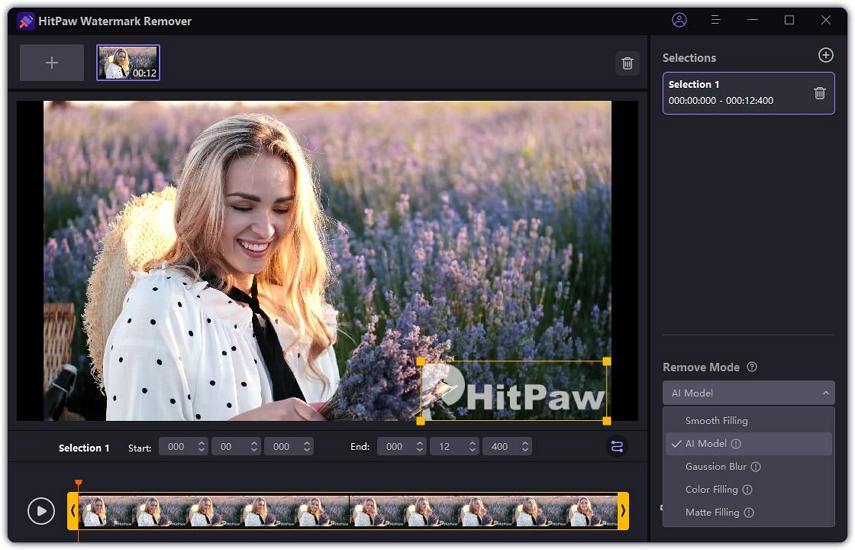
- Choose the best AI Model from remove mode for optimal results
- Manually select the watermark area on your video using the selection tool
- Adjust the selection area to remove Animaker watermark
- Preview the results through the preview window
- Make changes to the AI intensity and selection if needed
Step 4. Export Your Watermark Free Video
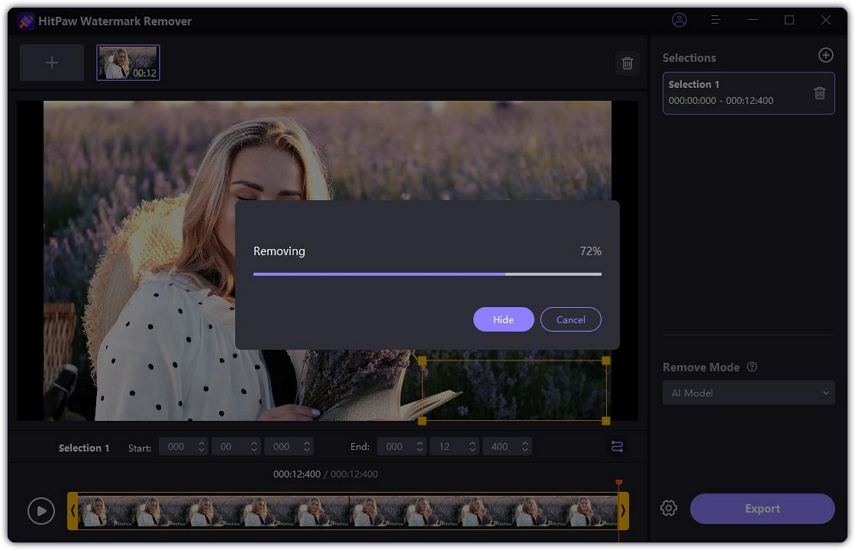
- To save your Animaker free watermark video, click the “Export” button
- Choose your preferred video format file from the supported options
- Select the destination folder for the processed video on your local device
- Adjust video quality settings if needed
Part 2. How to Remove Animaker Watermark Online
If you are in a rush or maybe have no access to a computer, your next alternative is HitPaw Online AI Video Watermark Remover. It can be accessible through any device with an internet connection. The functionalities are the same, but it lacks the full video editing suite and capabilities.
The process is simple and easy to follow, making it the better alternative process when you are in a rush to process the videos.
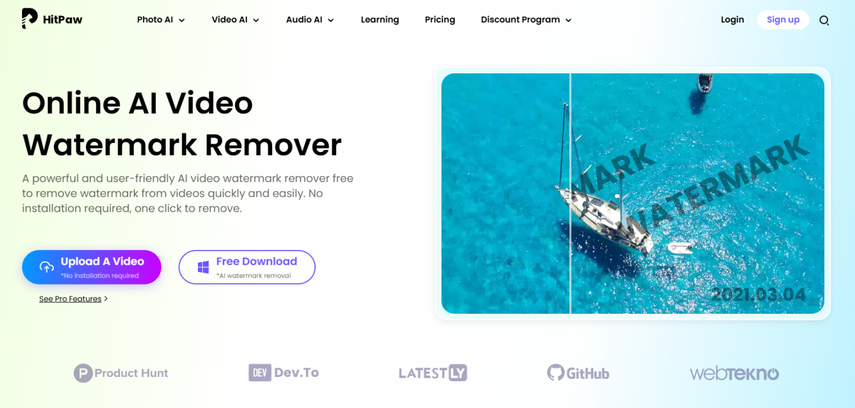
Advantages of HitPaw Online AI Video Watermark Remover
- No software installation required to remove Animaker watermark
- Works with any devices, making it the best Animaker watermark remover online
- Quick processing for short videos and can export Animaker without watermark
- Regular updates without downloading anything
HitPaw allows you to remove watermarks online from Animaker on your videos without needing to download an app on your device as it can work online.
Expand your editing workflow by removing Animaker watermark on your videos with any device that has internet and access to a modern web-browser.
Long waiting times are no longer an inconvenience when removing watermarks and exporting your final output with the HitPaw online tool.
Gain access to modern AI-powered features, new algorithms, and tools without the need to update and download anything.
Steps to Remove Animaker Watermark Online
Step 1. Access HitPaw Online AI Video Watermark Remover
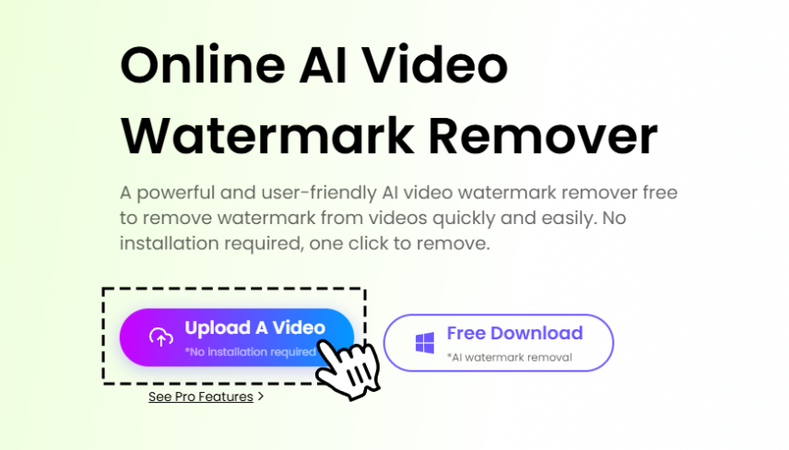
- Open HitPaw Online AI Video Watermark Remover from their website
- Check that you are connected to a stable internet connection to ensure the best output
Step 2. Upload Your Animaker Video
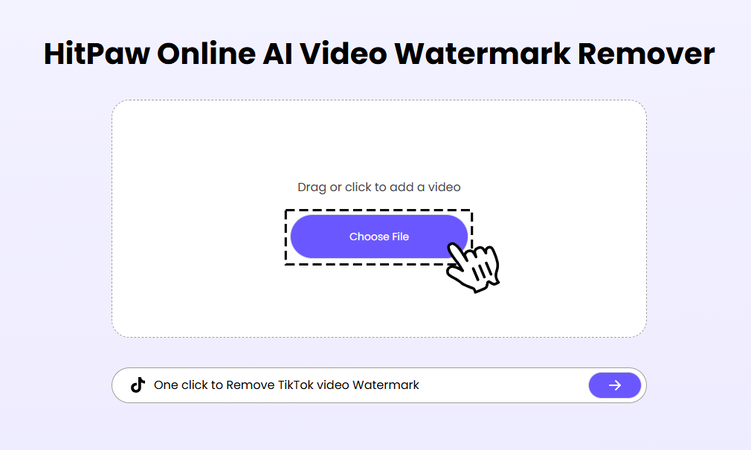
- To upload your video file, please click on “Choose File” or drag and drop your video file
- Wait for the upload to complete
Step 3. Process the Animaker Video

- Select the preferred AI removal modes for the best output
- Select the area you want the watermark to be removed
- Wait for the AI processing to complete
Step 4. Review and Download the Video
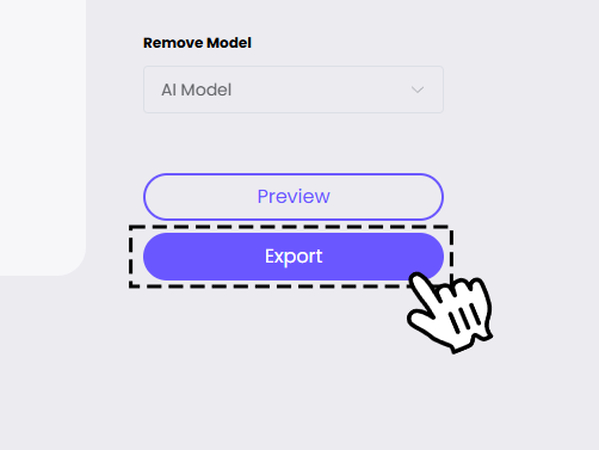
- Preview the processes video in real-time through the preview window
- Make adjustments to the video if needed
- Download your watermark-free video by clicking “Export”
- Choose preferred quality settings and video format
- Select the folder destination of the final output
Part 3. Alternative Ways to Remove Animaker Watermark
If you're looking for ways to remove the Animaker watermark from your video, there are several tools available across desktop, online, and mobile platforms. These alternatives cater to different needs and skill levels, ensuring there's an option for everyone.
1. Movavi Video Editor (Windows & Mac)
Movavi is a user-friendly video editor that features an intuitive watermark removal tool powered by AI. It’s an excellent choice for those who want professional results without spending too much time learning complex tools.
Pros
- Easy to use, even for beginners.
- AI technology ensures seamless background restoration.
- Affordable compared to professional-grade software.
Cons
- Limited advanced editing features compared to some professional editors like Adobe Premiere Pro.
- Free version adds its own watermark.
2. Apowersoft Online Watermark Remover (Online Option)
This browser-based tool allows users to upload videos and remove watermarks automatically with AI technology. It is a straightforward solution that doesn’t require installation.
Pros
- Accessible from any browser, no downloads needed.
- Simple and beginner-friendly interface.
- Supports a wide range of file formats.
Cons
- Relies on an internet connection, which may affect performance.
- Free version has limitations on video length and features.
3. Remove & Add Watermark (Mobile Phone)
A versatile app that lets you either remove a watermark or add new ones to videos. It’s designed for Android users seeking a quick and practical tool for casual use.
Pros
- Multiple removal methods, including blur and crop.
- Free to use with optional premium upgrades.
- Intuitive interface suitable for all skill levels.
Cons
- Output quality may not match desktop solutions.
- Free version contains ads.
Part 4. FAQs about Animaker Watermark Removal
Q1. Is Animaker Free to Use?
A1. Animaker is not a free-to-use software. However, there is a free version and it comes with limitations including the Animaker watermark for the videos exported. To use the full capabilities and features of Animaker, it comes with 3 basic Animaker pricing tier packages: Basic for $15/month, Starter for $25/month, and Pro for $43/month.
Q2. Does Animaker Have a Watermark?
A2. Yes, Animaker does include watermarks in videos created with their free plan. The watermark is the Animaker logo located at the corner of your videos at the bottom right, but sometimes at the middle of the video as well. This watermark is consistent across all free plan videos and to remove it, you’ll need to upgrade to a paid plan or use an Animaker watermark remover tool.
Q3. How to Remove Watermark from Animaker Video?
A3. The most effective way to remove the watermark from Animaker is using the HitPaw Watermark Remover. You can use the desktop application or use the online tool. It is easy to use and only needs a few seconds to fine-tune the image and just let the AI model do the rest of the work for you.
Conclusion
Removing watermarks from Animaker videos doesn’t have to be a complicated process. Whether you choose the desktop version of HitPaw Watermark Remover or the online version, you can effectively and efficiently remove Animaker watermark while maintaining the best video quality.
For the best results and most reliable performance, we recommend using the desktop version of HitPaw Watermark Remover. It offers more features and better processing capabilities compared to other watermark removal tools. Consider your specific needs, video quantity, and quality requirements when choosing between desktop and online versions.
With these tools and techniques at your disposal, you can create professional-looking videos without watermarks while maintaining the highest quality of your content. Are you ready to boost your videos to another level? Consider these tips and guides to help improve your videos online.
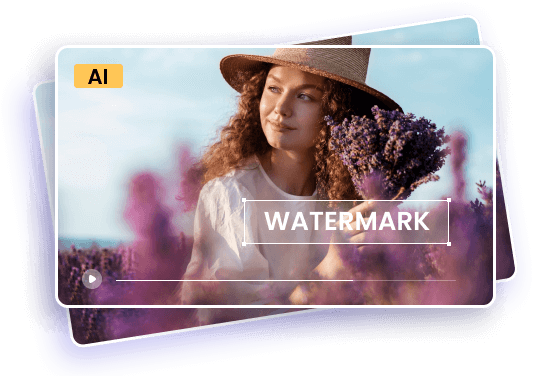





 HitPaw Edimakor
HitPaw Edimakor HitPaw FotorPea
HitPaw FotorPea HitPaw VoicePea
HitPaw VoicePea

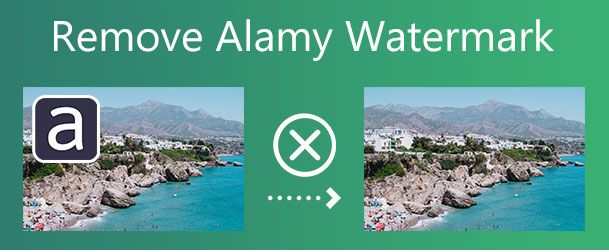

Share this article:
Select the product rating:
Daniel Walker
Editor-in-Chief
My passion lies in bridging the gap between cutting-edge technology and everyday creativity. With years of hands-on experience, I create content that not only informs but inspires our audience to embrace digital tools confidently.
View all ArticlesLeave a Comment
Create your review for HitPaw articles