Best Free Apps for Removing Objects from Photos in 2025
Unwanted objects like photobombers, stray items, or distractions can detract from the main focus of a photo. Removing them makes the image cleaner and more visually appealing. You can now edit photos with greater precision with a number of free apps. From AI-powered tools to user-friendly interfaces, these apps allow you to remove objects. Are you searching for the best apps for removing objects from photos free?
Top 6 Free Apps for Removing Objects from Photos
1. HitPaw Watermark Remover

HitPaw Watermark Remover is a powerful, AI-powered tool to make removing unwanted objects, people, and backgrounds from videos simple and efficient. This tool offers an array of features that help you achieve polished results with just a few clicks. From removing distracting elements to changing entire backgrounds, HitPaw provides a seamless user experience that caters to various needs.
Pros
- Accessible for users of all skill levels.
- Automatic object tracking and background removal streamline the editing process.
- Tailor the removal process based on the type of object or background for optimal results.
Cons
- Complex videos with detailed backgrounds may take longer to process.
2. TouchRetouch

TouchRetouch Free is a simple photo editor that lets you remove unwanted objects from your photos with just your finger. Whether it's an accidental photobomber or distracting wires, this app makes it easy to clean up your images quickly and effortlessly.
Pros
- User-friendly interface with easy editing tools.
- No need for advanced editing skills.
- Includes unlimited undo/redo options and smart image background recovery.
Cons
- Limited to basic object removal; lacks advanced editing features.
- The free version may contain ads or limitations.
3. Snapseed
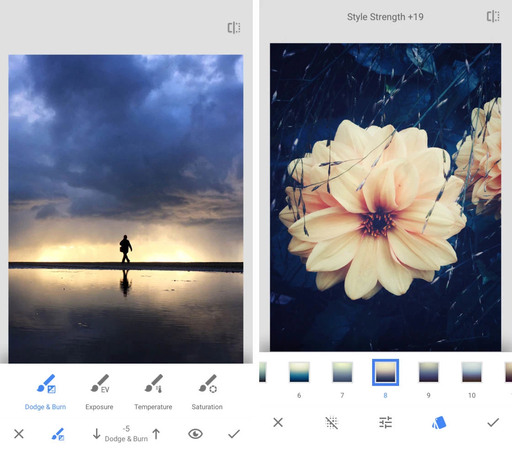
Searching for the best free app for removing objects from photos on phone? Snapseed offers a powerful and versatile photo editing experience on Android. It allows you to fine-tune and transform your images with precision. Whether you're looking to correct minor imperfections or perform complex edits, Snapseed's intuitive interface and powerful functionalities make it a go-to choice. From removing unwanted objects to enhancing details, Snapseed provides all the tools you need to create stunning visuals, all for free.
Pros
- Free to use
- Professional-grade tools
- User-friendly interface
- Developed by Google
- Regular updates
Cons
- Occasional performance issues
- Steep learning curve for beginners
- Limited sharing options
4. PicsArt
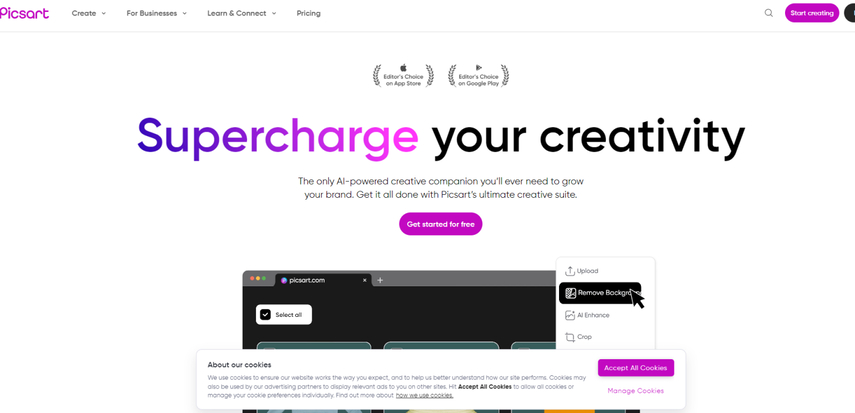
Picsart is an AI-powered creative suite designed to elevate your design projects. Picsart offers a wide range of features, including photo and video editing, AI tools for image generation, and a variety of templates. The AI-powered tools simplify complex tasks like background removal and image enhancement, saving time and effort.
Pros
- Picsart provides access to a vibrant community f
- Available on both mobile and web platforms
- Regular additions of new features
Cons
- Some advanced features may require a learning curve.
- Full access to all features, especially advanced AI tools, requires a subscription
5. Photo Eraser
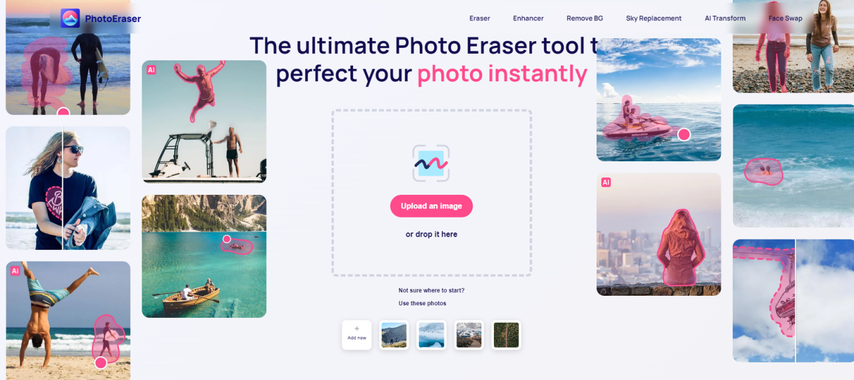
Photo Eraser is a cutting-edge photo editing tool that leverages advanced AI technology to effortlessly enhance your images.
Photo Eraser offers a user-friendly interface and versatile tools for removing unwanted objects. Perfect for both casual users and professionals, it simplifies the editing process, making it easy to perfect your photos quickly and efficiently.
Pros
- Simple upload, edit, and export process.
- Include background replacement and photo enhancement.
- Achieves professional-quality edits with minimal effort.
Cons
- Require ongoing payments for full access.
- No refunds for unused subscription time.
- Some features may take time to master.
6. PhotoDirector

PhotoDirector by Cyberlink Corp is a versatile photo editing app that combines powerful AI features with user-friendly tools. It enables users to animate photos, replace backgrounds, remove objects, and enhance image quality with just a few taps. With options like sky replacement, face retouching, and creative filters, PhotoDirector is designed for both casual users and photo enthusiasts looking to elevate their images effortlessly.
Pros
- Include features like AI Anime, AI Avatar, and AI Style for creative transformations.
- New content and features are added frequently to keep the app fresh and engaging.
- Combine photo editing with collage creation for enhanced creativity.
Cons
- Many advanced features require additional purchases or a subscription.
- Some users report crashes and performance issues, impacting editing efficiency.
How to Use HitPaw Watermark Remover?
HitPaw Watermark Remover is a versatile watermark remover. It can remove objects from photo free app for windows. With its intuitive interface, even users with little to no editing experience can quickly navigate the features and achieve impressive results. HitPaw offers a reliable solution for a variety of video editing needs. The features include:
- AI-Powered Object Removal: HitPaw's advanced AI technology automatically detects and tracks objects in videos, making it easy to remove unwanted elements without manual intervention.
- Background Removal and Replacement: Effortlessly erase or replace video backgrounds with solid colors or custom images, providing full control over the video's final look.
- Magic Selection Brush: Fine-tune the removal area with precision, ensuring that only the unwanted objects are removed while keeping the rest of the video intact.
How to use HitPaw Watermark Remover?
Step 1: Open HitPaw Watermark Remover
Download, install and launch the software from official website.

Step 2: Import the Image
Click the "Import" button or drag and drop your image into the program. HitPaw supports batch processing, so you can upload multiple images at once for efficient editing.

Step 3: Select the Watermark
Use the Marquee Tool, Polygonal Lasso Tool, or Brush Tool to highlight the watermark you want to remove. Choose a removal mode based on your needs.

Step 4: Remove the Watermark and Export
Click “Preview” to review the results. If you're happy with the outcome, click “Export” to save your watermark-free image.
To add a custom watermark, click “Add Watermark” and choose between text or image options to personalize your edited image.

FAQs
Q1. How to remove objects from a photo without losing quality?
A1. You have to use a photo editing tool with advanced features, such as the content-aware fill or clone stamp tool. It can seamlessly remove objects while preserving the photo's quality and texture.
Q2. How do I remove a hand in a photo?
A2. Select the hand using a photo editing tool like HitPaw to erase the hand and blend the surrounding area to maintain a natural look.
Conclusion
Removing watermarks or unwanted objects from photos doesn't have to be a complicated process. With HitPaw Watermark Remover, you have a powerful tool at your fingertips that simplifies this task with precision and ease. Its user-friendly interface and advanced features, including AI-powered removal and various editing modes. You can download the tool for free.






 HitPaw Univd (Video Converter)
HitPaw Univd (Video Converter) HitPaw VoicePea
HitPaw VoicePea  HitPaw VikPea (Video Enhancer)
HitPaw VikPea (Video Enhancer)
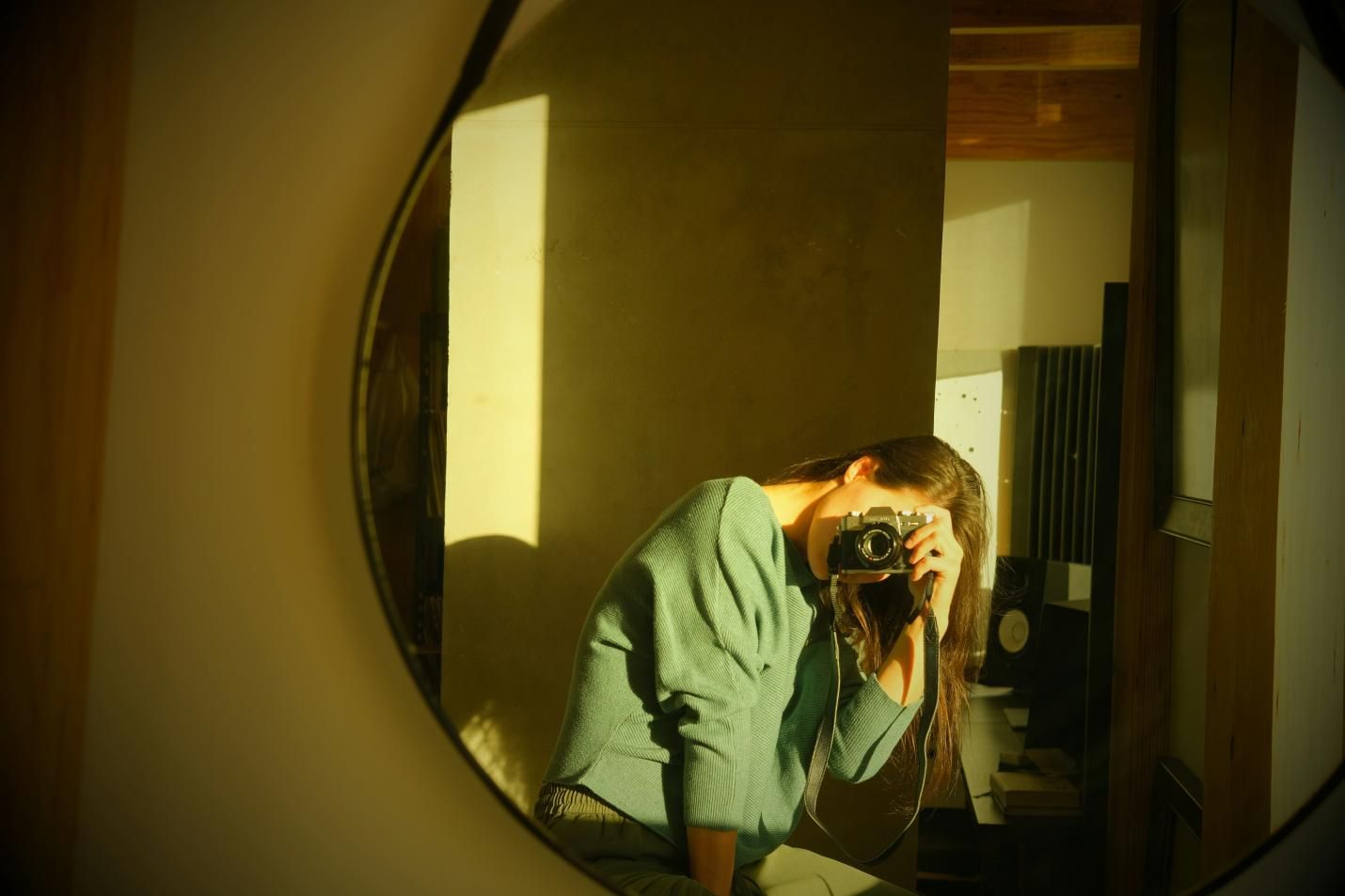

Share this article:
Select the product rating:
Daniel Walker
Editor-in-Chief
My passion lies in bridging the gap between cutting-edge technology and everyday creativity. With years of hands-on experience, I create content that not only informs but inspires our audience to embrace digital tools confidently.
View all ArticlesLeave a Comment
Create your review for HitPaw articles