Real Answer: Does Lightworks Have a Watermark
Lightworks is a free video editing tool with tons of features that can be used cater to editing needs of users. The tool is considered as one of the most powerful video editor, to have a more professional effects on your videos. But, does lightworks have a watermark? If you wish to know answer to this, this article is the perfect place to clear your doubts. Read below to know more about lightworks and some of the best alternatives to this tool.
Part 1. Does Lightworks Have a Watermark?
Does lightworks have a watermark? The simple answer is NO! Lightworks is a free editing tool that offers advanced features for editing videos and gives no watermark. Therefore, if users are seeking for some high-end editing tools with no watermark, then this is the perfect option. The tool is available for free on Windows and does not stamp any watermark to the videos. The tool is a good choice for the professionals to edit their video. One of the best things about this tool apart from no watermark is that it makes the editing process faster using keyboard shortcuts.
Part 2. The Limitations of Free Lightworks?
Even though the free version of tool does not offer any watermark, there are certain drawbacks that it comes with.
The Free version of Lightworks has restricted file output limited to YouTube/Vimeo 720p. It cannot export YouTube or Vimeo up to UHD 4K, cannot export to all formats and resolutions.
In order to export at higher resolutions you will need to upgrade to either Lightworks Create or Pro. The Lightworks Pro license can be purchased as needed; go monthly, annually, or get the outright license, which includes Boris Graffiti and FX packages.
Part 3. Free Lightworks Alternatives without Watermark in 2023
Below are some free alternatives to Lightworks. Similar to Lightworks, it does not comes with any watermark. Have a look.
1. VSDC Free Video Editor
VSDC Free Video Editor comes with an intuitive and modern interface and the tool easily makes a simplistic and pleasant experience for users that need to edit video from a range of formats. Users will find no problem uploading their audio tracks and video as the tool is compatible with most popular file types such as MP4, AVI, MPG, MKV, 3GP, WMV, FLV, and others. In addition to this, with the capability of combining effects and filters that can change videos to make them your own, users will find this tool as a great option to Lightworks. Also, the users can use the tool to customize the special effects. In addition to this, the tool comes with a built-in screen capture tool.
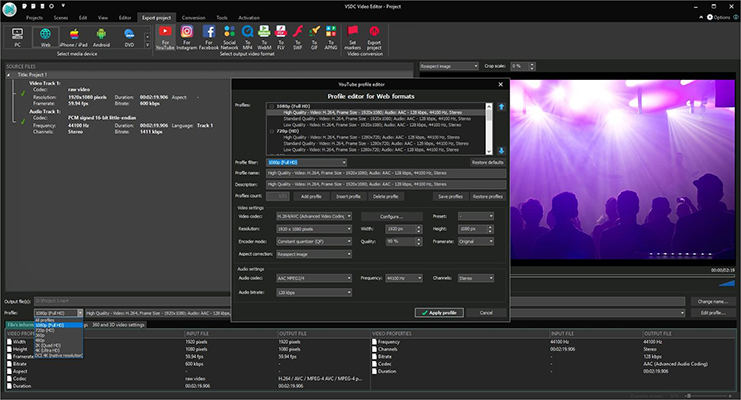
2. OpenShot
OpenShot is an open-source and free video editor for macOS, Windows, Chrome OS, and Linux. The tool is an ideal option to Lightworks and is designed to be quick to learn and easy to use. The tool does not comes with any kind of external advertising and supports chroma key to replace the background with a video or an image backdrop.
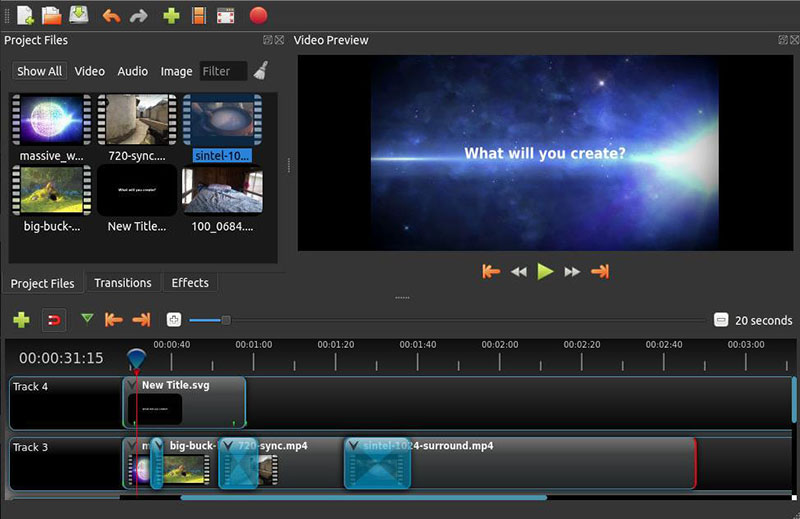
3. Blender
Blender is popular for its advanced and creative 3D animation features. But this open source alternative to Lightwork has some advanced non-linear video editing features, as well. On the other hand, users are only offered 32 tracks to work with to add their images, video, audio, and animations, but the tool works smoothly to provide speed control, add effects, filters, and more.

4. Shotcut
Shotcut is yet another open source and free video editor, which supports a huge variety of formats. The tool supports a huge list of formats and allows for matching and mixing frame rates and resolutions within a project. The options users have for video and audio effects are staggering in comparison to other free tool options in the market.
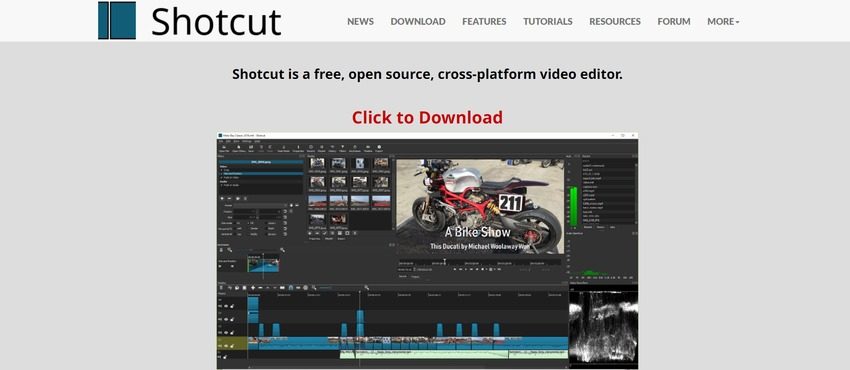
Bonus Tip. How to Remove Watermarks from Free Video Editing Software?
If in case, you get a watermark after using a free editing tool, is there a way to get rid of that watermark? Well, to get rid of such watermarks, you will need an ideal watermark removal tool. One such tool is HitPaw Watermark Remover that does watermark removal with ease due to its embedded AI auto detection technique. It also allows users to remove other elements such as stickers, people, buildings, and dates in the video. You can then preview the changes before saving the video. Follow the below steps to know how to remove watermark using this tool.
Step 1:Download, install, and launch HitPaw Watermark Remover on your PC. Tap on the window at the center to add video file you wish to get rid of watermark from.

Step 2:Select from five different modes to get rid of watermark as per your needs.

Step 3:Next, select the watermark and move in the timeline to select the duration of this watermark. Lastly, click the Export option to remove watermark and save it. Click Open folder to see your zoom recording without watermark.

Conclusion
Having said that, we just had a look at Lightworks and saw if it gives watermark. We also had a look at different free video editors without watermark. Lastly, we saw that people can get rid of watermark caused from free editing software with ease using HitPaw Watermark Remover.









 HitPaw VikPea
HitPaw VikPea HitPaw Edimakor
HitPaw Edimakor



Share this article:
Select the product rating:
Daniel Walker
Editor-in-Chief
My passion lies in bridging the gap between cutting-edge technology and everyday creativity. With years of hands-on experience, I create content that not only informs but inspires our audience to embrace digital tools confidently.
View all ArticlesLeave a Comment
Create your review for HitPaw articles