Canva Watermark: How to Create, Add or Remove Watermark in Canva
Canva is a helpful tool and is popular among graphic designers. For many users, whether new or pro, Canva is handy since it save time on creating complex tasks such as creating watermark. In addition to this, Canva helps in creating custom watermarks, which is ideal for social media graphics. If you are someone who is looking to create Canva watermark, then this article is for you. We will see how to create, add, and delete Canva watermark from images easily. Keep reading to know more.
Part 1. How to Create a Watermark in Canva?
How to create a watermark in Canva? Creating watermark on Canva is as easy as child's play. Users can easily create it and add it anywhere. Follow the below steps to know how to make watermark on Canva.
Step 1:Visit official Canva website on your browser and type Logo in the Search box and select the first result. This will help users in creating a new logo and then convert it to a watermark with export and editing options.

Step 2:Here, users can browse through tons of templates. Users can also create a logo from scratch if you are a pro designer.

Step 3:Choose the template as per your needs and begin the editing with the in-built tools.
Step 4:A number of templates might have Pro tag. To use specific text, images, assets, and templates, users will need a Canva Pro subscription.
Step 5:Next, select a template for your logo on the left-hand side. Play around and add images, text, background, shapes, and other options.

Step 6:The next step to how to make a watermark on Canva is to change the font, rotate it, and place it as per your needs.
Step 7:To know how to make a watermark in Canva, click Download button at the top. Remember to turn on the Transparent Background box, for a transparent watermark.

Part 2. How to Add a Watermark to an Image in Canva?
Now that you have created the watermark, you can add it to your image. All you need to do is follow the below steps to know how to add a watermark in Canva.
Step 1:Visit Canva and click Create Design option on the homepage at the upper right corner.

Step 2:Click Edit photo from menu to open the image picker menu.

Step 3:Choose the photo on which you wish to add watermark and import it.
Step 4:Click Edit Photo to open the editing interface.

Step 5:Click Uploads >> Upload media option to add the watermark to your image.

Step 6:Select the watermark and add it to the image as per your preference.

Step 7:Click Download button at the top to download the image to your computer.
Part 3. How to Remove Watermark in Canva without Paying?
As mentioned earlier, to use specific text, images, assets, and templates, users need a Canva Pro subscription. Now, the Pro subscription allows users to remove Canva watermark. This is not the watermark that users add. It is the Canava platform watermark that it adds to your work if you use the platform for free. Users can remove this watermark if they have pro subscription. But, what if you want to remove it for free?
Well, HitPaw Watermark Remover might be handy to Canva remove watermark. It is an advanced tool with powerful features for removing and adding watermarks. Not only images, but users can also use it with video for erasing and adding watermarks.
- Powerful and strong embedded AI that removes watermarks easily
- Automatically detect, deletes, and blend the area with the original background
- A user-friendly and simple UI with manageable features and buttons
- Add or remove different date stamps, logos, objects, and many more
Follow the below steps to know how to remove Canva watermark using this tool.
Step 1:Download, install, and launch HitPaw on your device. Tap the home page to import the image you wish to remove watermark from.

Step 2:Choose the watermark with the most suitable selection tool. HitPaw offers the Polygonal Lasso Tool and Marquee Tool, too. AI Model is the default choice.

Step 3:Once the model is final, tap Preview and the tool will begin removing the watermark.

Step 4:When done, click Export to save it. Users can click the Settings icon to set path to save images on the device.

Part 4. Frequently Asked Questions about Canva Watermark
Q1. Can you watermark on Canva?
A1. Yes. You can create and overlay watermarks manually using its design tools following the steps mentioned above to create watermark on Canva.
Q2. Does the Canva watermark go away?
A2. If you're using the free version of Canva, your designs may have a small Canva watermark in the corner. This watermark will disappear once you upgrade to Canva Pro or if you purchase the design with a one-time use license. For free removal, use HitPaw Watermark Remover.
Q3. How much does it cost to remove a watermark in Canva?
A3. Canva offers a subscription service called Canva Pro, which allows you to remove watermarks from your designs among other features. The cost of Canva Pro is $12.95 per month.
Q4. How do I download a watermark in Canva?
A4. You can easily create and download watermark in Canva by following the steps mentioned above.
Conclusion
With that being said, we just had a look at everything you need to know about Canva watermark. Users saw how to create, add, and remove Canva watermark. HitPaw Watermark Remover is the best option to remove Canva watermark since it comes with powerful features, making the job easy.

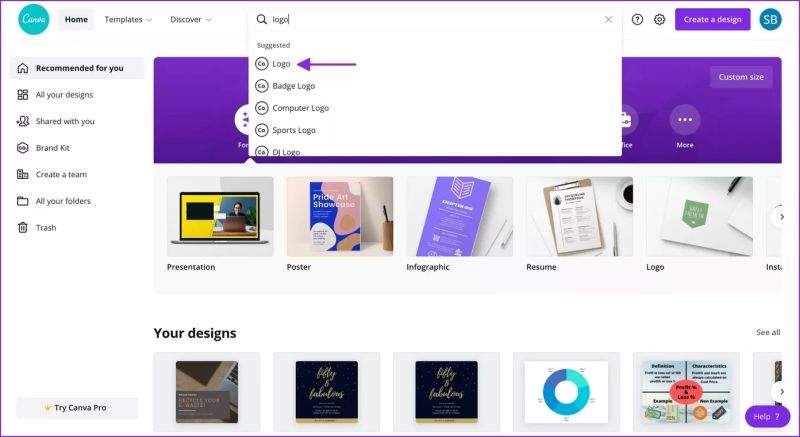
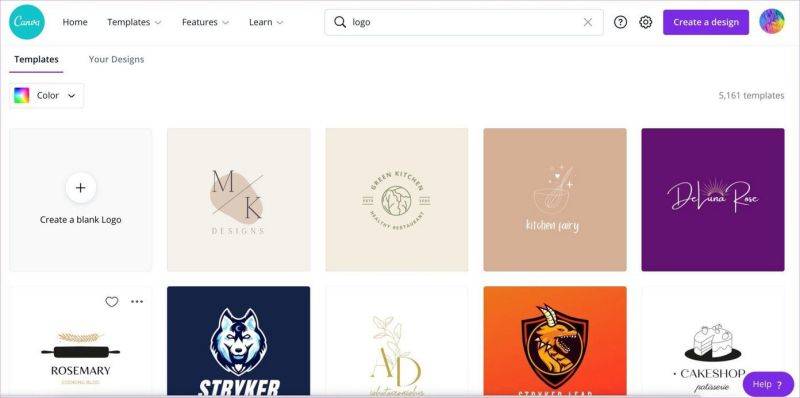
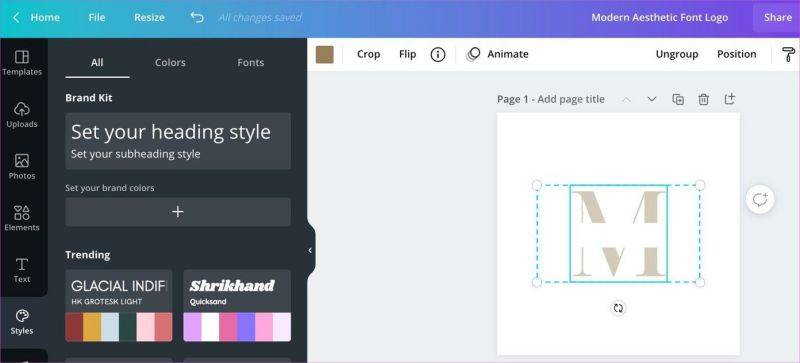
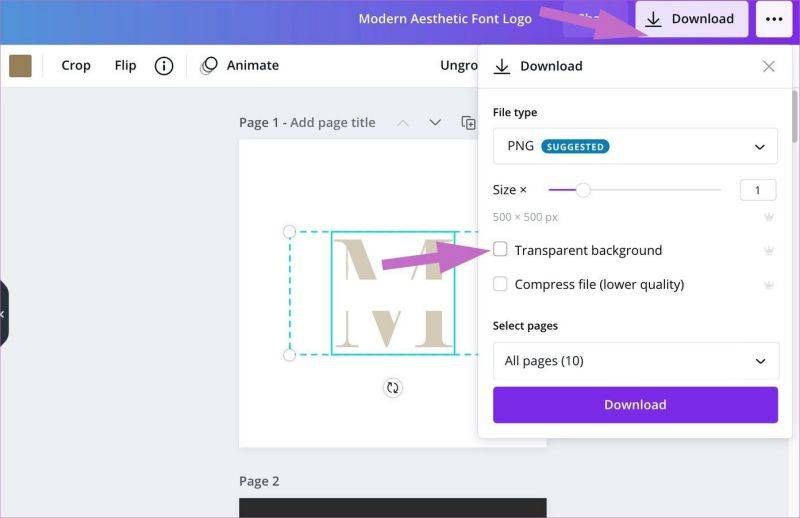
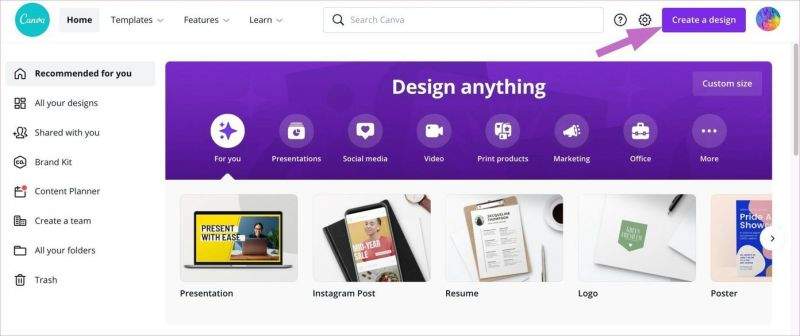
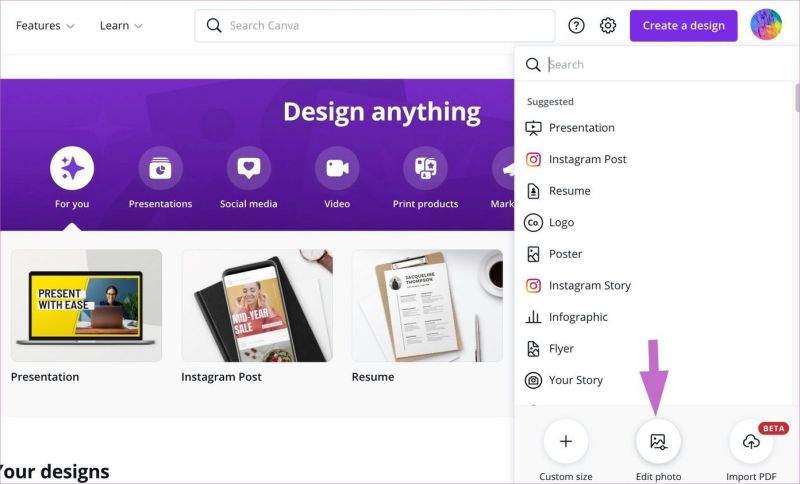
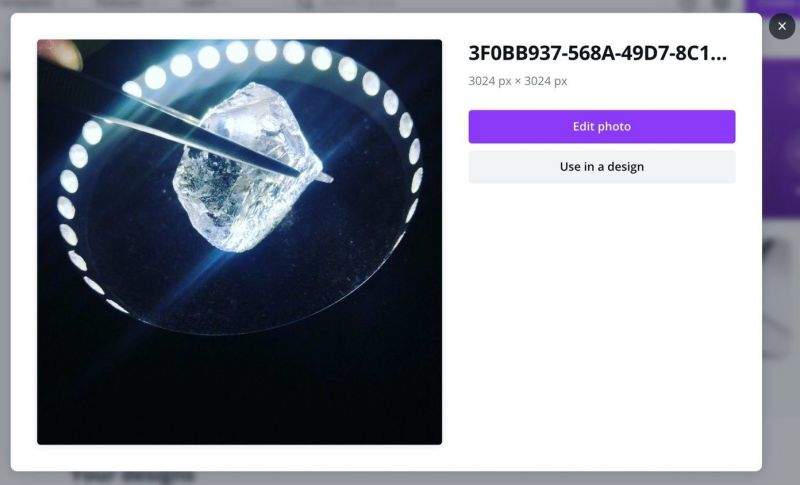
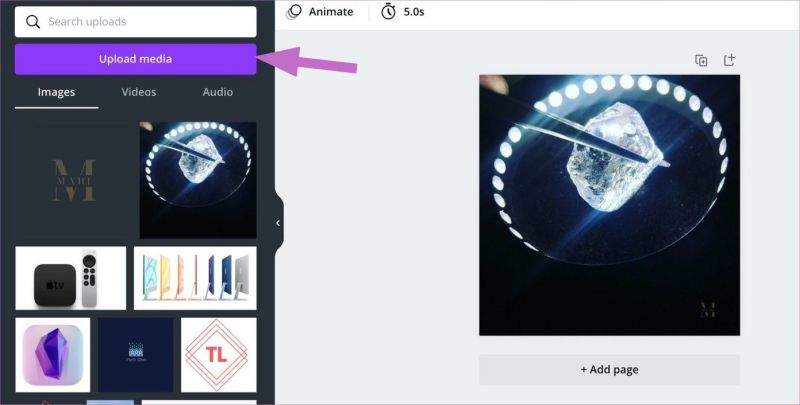










 HitPaw Univd (Video Converter)
HitPaw Univd (Video Converter)  HitPaw VikPea (Video Enhancer)
HitPaw VikPea (Video Enhancer)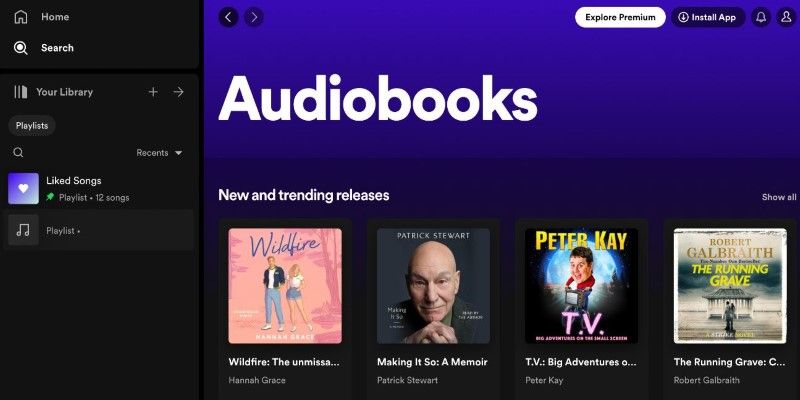


Share this article:
Select the product rating:
Daniel Walker
Editor-in-Chief
My passion lies in bridging the gap between cutting-edge technology and everyday creativity. With years of hands-on experience, I create content that not only informs but inspires our audience to embrace digital tools confidently.
View all ArticlesLeave a Comment
Create your review for HitPaw articles