How to Choose the Best Font for Your Watermark
Watermarks are essential for protecting your images and enhancing your brand identity. Whether you're a photographer, designer, or content creator, choosing the best font for watermark is crucial in ensuring your watermark is both visible and reflective of your brand's personality. The font you choose can impact how your watermark interacts with your image and how it's perceived by others. However, selecting the right font for a watermark can be a challenging task, especially if you're not well-versed in typography.
In this blog, we will explore five effective tips that will guide you through the process of picking the best fonts for watermarks.
Part 1. 5 Best Tips for Selecting the Best Font for Watermark
Choosing the right font for a watermark can enhance the professionalism of your brand and ensure your watermark is both visible and stylish. Here are five practical tips to help you select the best fonts for watermarks that align with your brand identity and enhance your photos.
1. Choose the Right Font Type for Your Brand
When selecting a font for the watermark, the first thing you need to consider is the type of font that aligns with your brand identity. Fonts can convey different emotions and associations, so it's important to pick one that reflects your business, style, or creative work.
Serif fonts are often used in more traditional settings. They evoke a sense of reliability, history, and sophistication, making them ideal for luxury brands or professional photographers. Fonts like Times New Roman, Georgia, and Cambria fall under this category. On the other hand, sans-serif fonts have a cleaner, more modern appearance, and are perfect for contemporary brands. Popular sans-serif fonts include Arial, Verdana, and Tahoma.
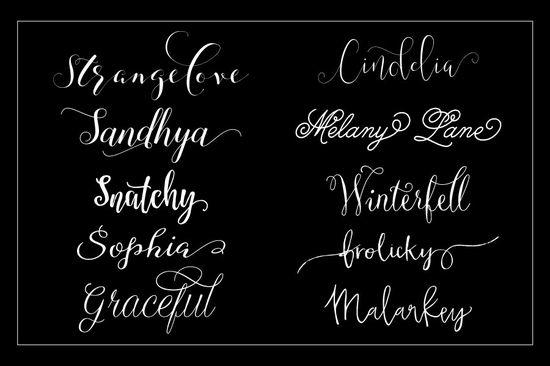
2. Ensure Visibility in Photographs and Images
While choosing a good font for watermarks is important, ensuring that the text is easily visible in your photos is equally essential. A watermark should be noticeable without being overwhelming. If the font you choose doesn't stand out enough, its effectiveness as a watermark will be compromised.
Thicker fonts are typically more visible, especially when applied to images with varying colours and textures. If you plan to use a small font size for your watermark, avoiding fonts with thin strokes is best. Thin fonts may disappear into the background, rendering your watermark useless.
Remember, the goal of a watermark font is to be both visible and legible while protecting your intellectual property. Choose a font for the watermark that achieves this balance.
3. Maintain Brand Consistency Across All Platforms
For businesses and photographers, consistency is key to creating a memorable brand experience. The best fonts for watermarks should match your existing branding across various platforms such as websites, business cards, and social media profiles. Your watermark might be the first point of contact a potential customer has with your brand, so it must convey the same message as your other marketing materials.
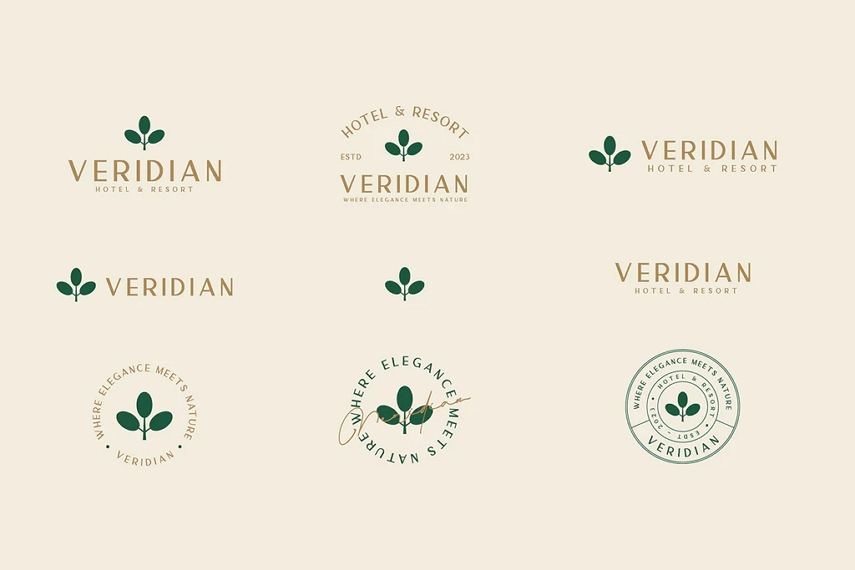
4. Select a Font That Enhances, Not Overpowers Photos
When selecting a font for watermark, it's important to consider the emotional tone of your photographs. Your watermark should enhance the mood and message of your images, rather than overpower them. The best font for a watermark is one that subtly complements the image while still being legible.
For example, if you specialize in landscape photography, a flowing cursive script font might work well. Fonts that evoke a sense of nostalgia or tranquillity, such as Great Vibes or Dancing Script, can reinforce the peaceful, natural feel of rural landscapes or serene nature shots.
5. Experiment with Multiple Fonts for Greater Flexibility
Sometimes, one font for a watermark isn't enough to convey the full range of your brand or work. You may find that using multiple fonts within a single watermark allows for greater flexibility. Experimenting with different font combinations can help you differentiate various styles or collections of images while still maintaining a unified visual identity.
Using multiple fonts can also be beneficial when you want to separate your name or logo from your copyright message, creating a watermark that's both functional and stylistically dynamic.
Part 2. Bonus Tip: Batch Add Watermark to Photos Free
If you're looking for an efficient and user-friendly tool to add watermarks to your photos, consider using HitPaw Univd (HitPaw Video Converter). This software allows you to easily add both text and image watermarks to your photos and videos, giving you greater control over the watermark's appearance. With its AI-powered features and 120X faster processing speed, you can apply watermarks to multiple images in no time.
Features of HitPaw Univd
HitPaw Univd - All-in-one Video Solutions for Win & Mac
Secure Verified. 254,145 people have downloaded it.
- Add watermarks to photos free
- Supports customizing font, colors, size, transparency, and styles
- Add watermarks in bulk to multiple photos
- Supports all image formats
- Over 30 other features in this versatile program: video converter, video compressor, image compressor, image converter, image downloader, AI tools, etc.
Secure Verified. 254,145 people have downloaded it.
Step-by-Step Guide to Add Watermark to Image with HitPaw Univd
Add an extra layer of protection to your images and videos by easily applying watermarks with the HitPaw Univd. Follow these simple steps to start watermarking your photos.
Step 1. Open the Image Editor Feature
Launch HitPaw Univd and navigate to the Image Editor Feature within the Toolbox. Here, you can access all the tools needed to add your watermark.
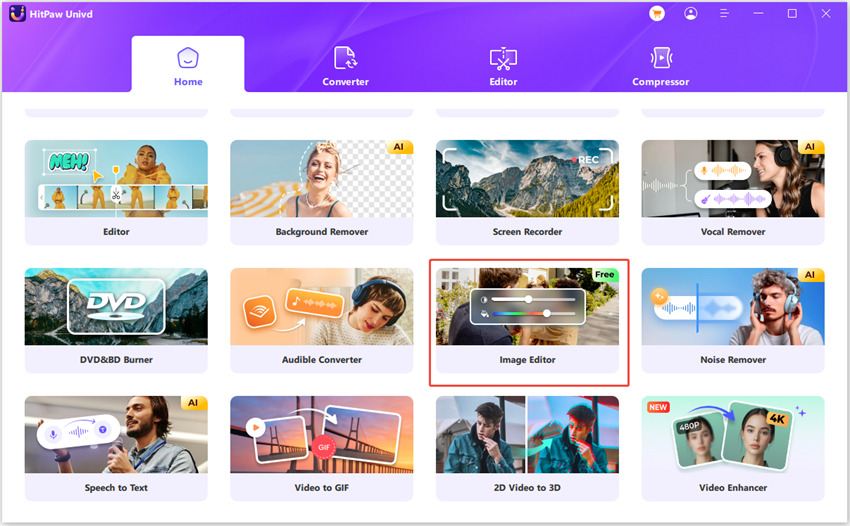
Step 2. Import Your Photos or Videos
Click the "+" icon to import your images or videos. You can upload multiple files at once, which will be displayed in a list for easy management.
Step 3: Add a Text Watermark
Select the Text Watermark option to add custom text. You can enter text like your name, brand, or copyright notice. Personalize the text by adjusting the font, size, colour, transparency, and style. Drag the text within the preview window to adjust its position and size.
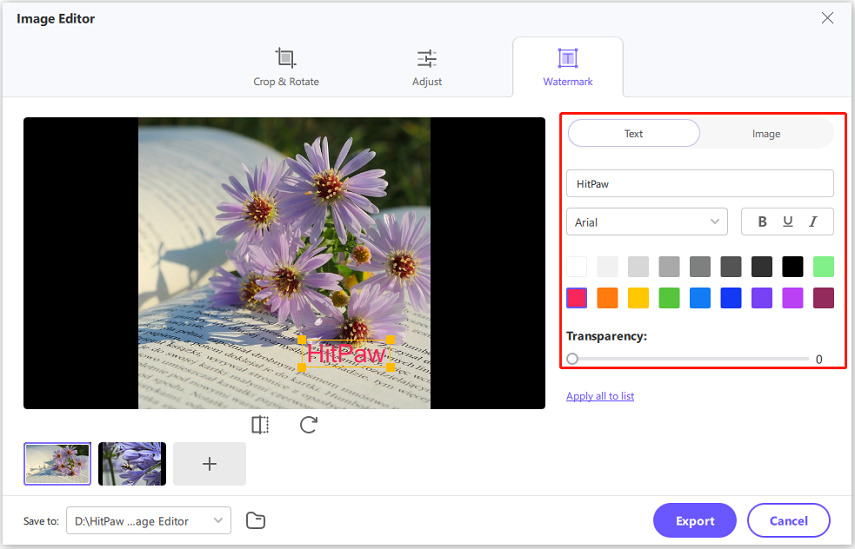
Tips
You can click the "Apply all to list" to apply the text watermark to all selected files at once.
Step 4: Add an Image Watermark
If you prefer to use an image as your watermark (such as your logo), click on the Image Watermark option. Upload your desired image and adjust its transparency, size, and position by dragging it around within the preview window.
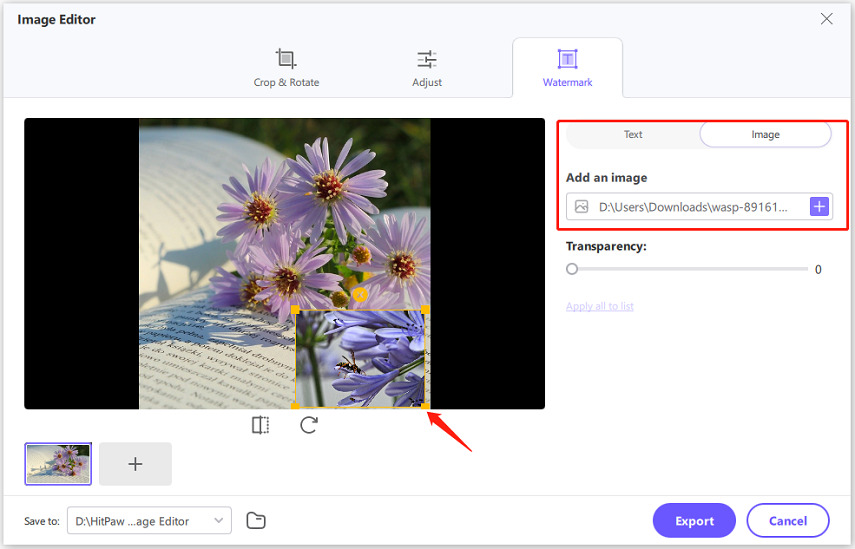
Step 5: Export the Edited Files
After the watermark is added, click the Export button to save your edited files in the desired location. You can choose from various file formats and resolutions for the best output quality.
Conclusion
Choosing the best font for a watermark is an important decision that impacts both the protection and aesthetic quality of your photos. By considering factors such as font type, visibility, and brand consistency, you can create watermarks that are not only functional but also enhance your overall brand identity.
To add watermarks with custom font, try using HitPaw Univd. It is free to use the Image Editor feature to edit image by cropping, rotating, adjusting effects and adding watermarks.







 HitPaw VoicePea
HitPaw VoicePea  HitPaw VikPea (Video Enhancer)
HitPaw VikPea (Video Enhancer) HitPaw FotorPea
HitPaw FotorPea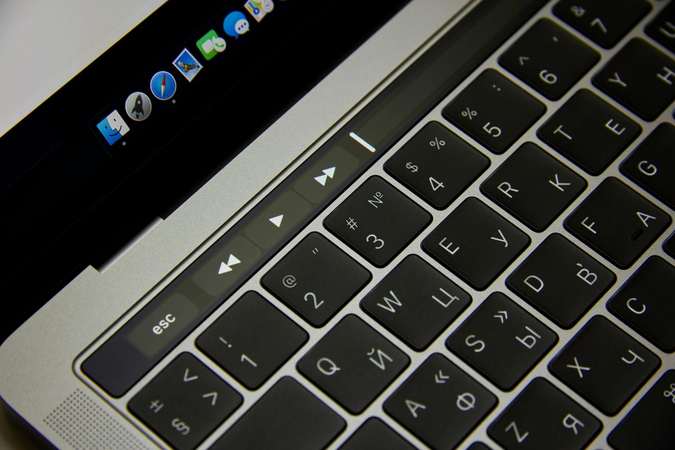



Share this article:
Select the product rating:
Daniel Walker
Editor-in-Chief
My passion lies in bridging the gap between cutting-edge technology and everyday creativity. With years of hands-on experience, I create content that not only informs but inspires our audience to embrace digital tools confidently.
View all ArticlesLeave a Comment
Create your review for HitPaw articles