Top 6 Batch Watermarks in Photoshop Alternatives in 2025
Although watermark protection of photographs is common practice, especially in the domains of graphic design and professional photography, it hahas negative impact on the output. Photoshop is a great tool for removing wwatermarks,even though many people find using it too complex and scary. Fortunately, several workable options with batch processing capability will let you quickly and easily erase watermarks from several images. The six best alternatives to batchwatermarksk in Photoshop for 2024 will be discussed in this post, along with their characteristics, pros, and cons.
How to Batch Watermark in Photoshop?
Following these steps will allow you create batch watermarks in Photoshop:
- 1.Launch Photoshop: Turn on your computer and run the program.
- 2.Make a Brand-New Action: Launch the "Window" menu and choose "Actions." Select "Create New Action" from the menu that appears.
- 3.Follow These Steps: To add a watermark to a picture and tweak its position and opacity using the action recording, just open the image.
- 4.The action recording should be stopped once the watermark has been added.
- 5.Procedure for Multiple Units at Once: Locate "Automate" under "File" and then "Batch." Pick the action you made, choose the folder that contains your photographs as the source, and decide where you want the output files saved.
- 6.Complete the batch: Once you're ready to begin applying the watermark to all of the chosen images, click "OK" to begin the batch processing in Photoshop.
Even while it works, this approach can be too much for newcomers to handle. Consequently, it could be useful to look at other options.
Top 6 Photoshop Batch Watermark Alternatives
1. HitPaw Watermark Remover
Designed for simple removal of watermarks from images and videos, HitPaw Watermark Remover is a user-friendly application Users who have to edit numerous files at once will find excellent with its batch processing capability.

Pros
- Modern artificial intelligence technology enable detect and automatically remove watermarks.
- provides multiple methods for various types of images, thereby ensuring great outcomes.
- Batch processing allows numerous images to have watermarks rapidly erased at once.
Cons
- Paid software demands for a purchase for total capability.
- Learning Curve: Some users could need time to become familiar with the interface.
2. Wondershare Filmora
Though it is mostly a video editing tool, Wondershare Filmora also provides watermark removal tools. Users who must edit movies as well as photographs should find it appropriate.
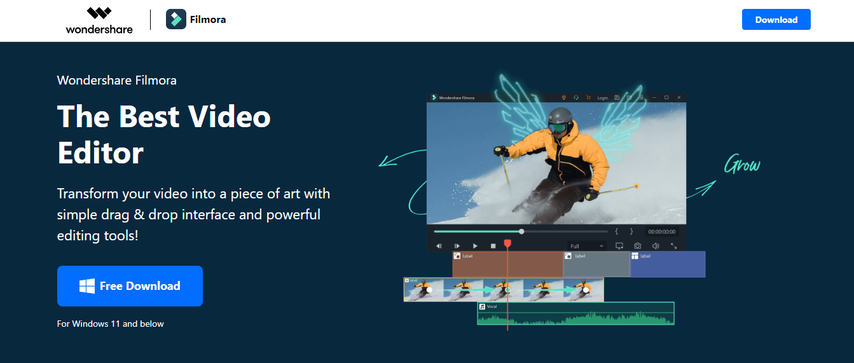
Pros
- Multi-functional since it supports picture and video editing, very adaptable.
- Simple navigation of the user-friendly interface qualifies for beginners.
- Users using batch processing may edit several files concurrently.
Cons
- Mostly concerned on video editing, which might not satisfy all picture editing requirements, limited image editing tools
- Subscription-Based: needs a subscription to have complete feature access.
3. Inpaint
One simple program meant especially for eliminating undesired components from images—including watermarks—is inpaint. Its straightforward layout helps consumers to get rapid results.
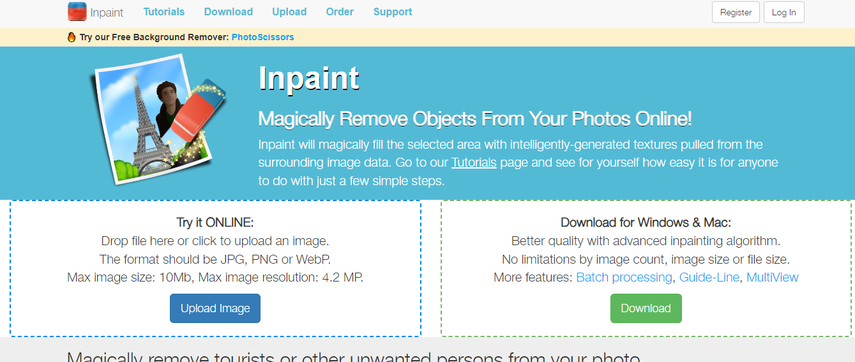
Pros
- Designed for simplicity, this tool is easily available for all ability levels.
- Quickly eliminates watermarks and other undesired items in fast processing.
- Competitive prices for its features help to define affordability.
Cons
- Restricted Batch Processing: May not as successfully support batch processing as other tools.
- Lacks sophisticated editing choices for more difficult jobs.
4. LunaPic
Watermark removal is one of the several editing features of the free online photo editor LunaPic. For consumers who would rather not download programs, it is a handy choice.
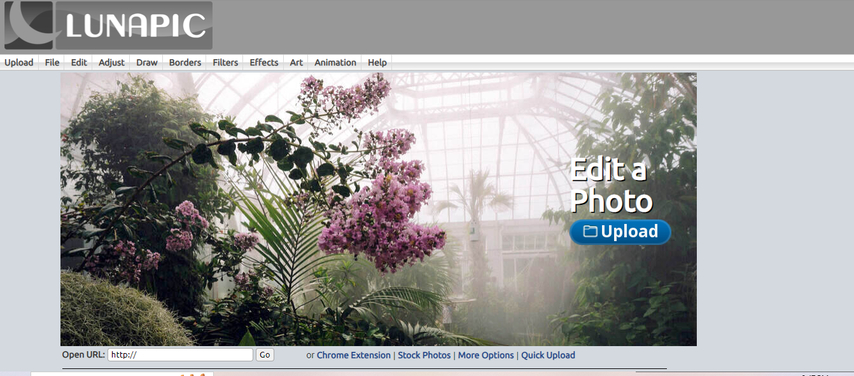
Pros
- Free to Use: Provides without cost a large spectrum of editing tools.
- Not necessary for installation. Accessible from any device with internet connection, it is web-based.
- friendly for users: straightforward navigability of the interface
Cons
- Restricted Features: Might not have the same degree of utility than specialized programs.
- Ideal performance depends on a consistent internet connection.
5. Photo Eraser - Remove Watermark
One specifically designed tool for eliminating watermarks and other undesired components from photos is Photo Eraser. Its simple construction helps users to reach their intended outcomes.
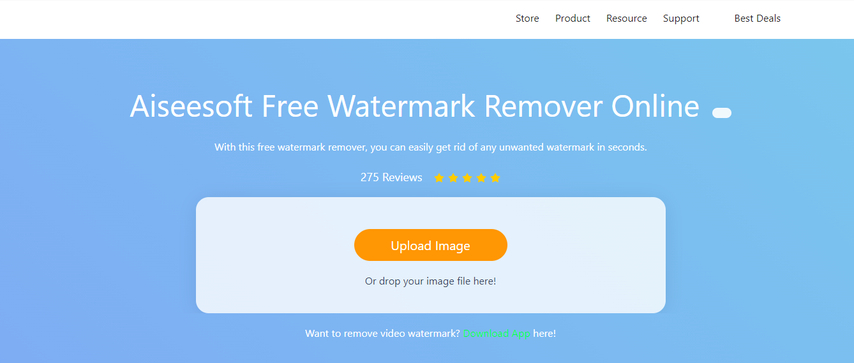
Pros
- Designed especially for low effort watermark removal, this is effective.
- Easy navigation of the user-friendly interface qualifies it for novices.
- Batch processing helps several photos to be handled.
Cons
- Paid software must be purchased for complete capability.
- Restricted Advanced Features: Might not have as many as more complete instruments.
6. PhotoDirector
Powerful photo editing tool PhotoDirector has tools for watermark removal. It's appropriate for consumers seeking a complete editing fix.
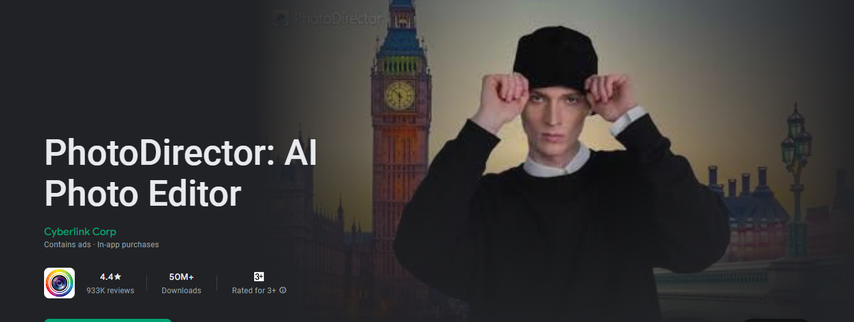
Pros
- Complete editing features provide a broad spectrum of tools for photo modification outside watermark removal.
- Designed for simplicity of use, the user-friendly interface makes it available to all ability levels.
- Users using batch processing may edit several files concurrently.
Cons
- Subscription-Based: Full feature access calls for a subscription.
- Learning Curve: Some users could need time to become acquainted with the interface.
Ultra-tips: The Best Watermark Remover - HitPaw Watermark Remover
Among the greatest tools for eliminating watermarks from photos is HitPaw Watermark Remover. Here is a closer view of its characteristics and tips for best application.
Main Features of HitPaw Watermark Remover
- AI-Powered Detection: precisely automatically finds and removes watermarks.
- Based on your image needs, select between smooth filling, Edge Filling, and Texture Repair.
- Designed for pros as well as beginners, the user-friendly interface makes navigating simple.
- Removal of watermarks from several pictures at once saves time by batch processing.
- Preview features let people evaluate the outcomes before deciding to remove something.
How to Use HitPaw Watermark Remover
Launch HitPaw Watermark Remover
Download and install HitPaw Watermark Remover on your computer. Launch the application to get started.

Import the Image
Click on the import button to add the image from which you want to remove the watermark. You can also drag and drop images directly into the program.

Select Watermark and Remove Mode
Use the available selection tools (pen, square, triangle) to highlight the watermark. Choose the appropriate removal mode based on the image characteristics.

Remove Watermark and Export Image
After selecting the desired removal mode, click “Preview” to check the effect of the watermark removal. If satisfied, click “Export” to save the edited image.

(Optional) Add Watermark to Image
If you wish to add a custom watermark to your exported image, you can click on the "Add Watermark" option.
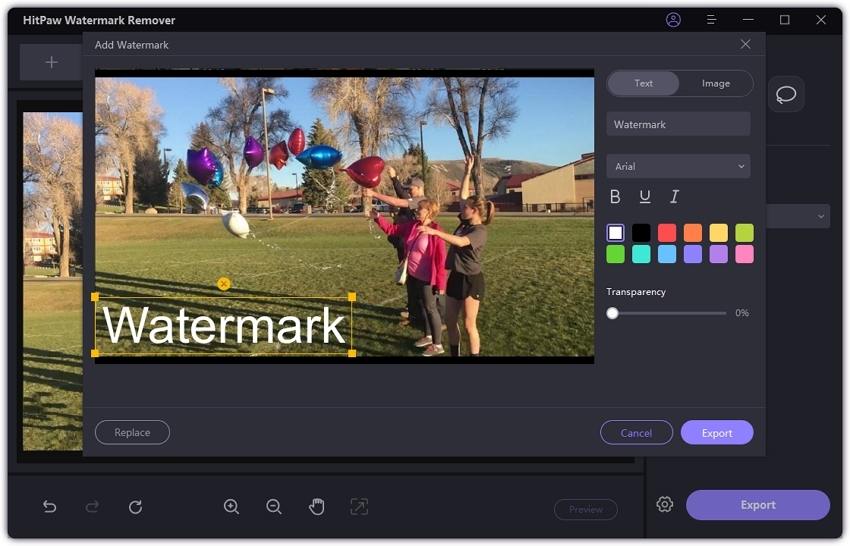
FAQs
Q1. Can I remove watermarks from images for free?
A1. Although many watermark removal applications have free versions, their limitations usually abound. Free trials of tools like HitPaw Watermark Remover let customers test the program before making a purchase.
Q2. Will removing a watermark affect the image quality?
A2. Excellent watermark removers such as HitPaw are made to eliminate undesired features while maintaining the original image quality. Still, the intricacy of the watermark and the technique applied will affect the outcomes.
Q3. Is it permissible to remove image watermarks?
A3. Eliminating watermarks from images you neither own nor have permission to alter could be against copyright rules. Always confirm your right to alter the image before beginning watermark removal.
Conclusion
Removing watermarks will help to improve the visual appeal of photos, thus the right instruments will let to do this operation perfectly. Every one of the six best alternatives to batch watermark in Photoshop—HitPaw Watermark Remover, Wondershare Filmora, Inpaint, LunaPic, Photo Eraser, and Photo Director—offers unique qualities suited for different user demands. Among these, HitPaw Watermark Remover is famous for its simple UI and advanced artificial intelligence. We suggest HitPaw Watermark Remover to users looking for a fast and decent watermark removal tool.






 HitPaw Univd (Video Converter)
HitPaw Univd (Video Converter) HitPaw VoicePea
HitPaw VoicePea  HitPaw VikPea (Video Enhancer)
HitPaw VikPea (Video Enhancer)


Share this article:
Select the product rating:
Daniel Walker
Editor-in-Chief
My passion lies in bridging the gap between cutting-edge technology and everyday creativity. With years of hands-on experience, I create content that not only informs but inspires our audience to embrace digital tools confidently.
View all ArticlesLeave a Comment
Create your review for HitPaw articles