How to Add Timestamps to Photos in 2025
Have you ever found yourself scrolling through old pictures, trying to remember when exactly they were taken? Photos capture priceless moments, but without timestamps, they can leave you guessing about the time and date of those memories. These small details bring stories to life, adding depth and context to every snapshot. This guide will show you simple and fast ways to add timestamps to your photos, ensuring that each image tells a complete story.
Part 1. Why Do You Need to Add Timestamps to Photos?
Adding time and date stamp to photos serves several purposes, making your images more functional and memorable. Here's why:
- Organize and Sort Memories: Timestamps act as digital bookmarks, helping you sort and retrieve photos quickly based on the date and time.
- Professional Documentation: Ideal for industries like real estate or journalism where time-sensitive records are crucial.
- Enhance Storytelling: Build captivating photo narratives for social media, showcasing events as they happened.
- Legal Evidence: Date and time stamps serve as proof of occurrence for legal or compliance purposes.
- Personal Nostalgia: Add vivid context to cherished memories, making them easier to relive.
Adding timestamps not only simplifies organization but also adds a layer of storytelling and credibility to your images. It ensures that every picture carries the full essence of the moment it represents.
Part 2. 2 Ways to Add Timestamps to Existing Photos
Adding timestamps to existing photos is easier than ever with the help of online tools and software. Here are two reliable methods:
1. Add Time and Date Stamp to Photos Using HitPaw Univd (HitPaw Video Converter)
HitPaw Univd is an AI-powered versatile media tool that supports adding both text and image watermarks, including date and time stamps, to photos and videos. Its user-friendly interface makes it accessible even for beginners. Additionally, HitPaw Univd offers advanced options for bulk editing, which is perfect for professionals managing large volumes of images.
Features of HitPaw Univd:
HitPaw Univd - All-in-one Video Solutions for Win & Mac
Secure Verified. 254,145 people have downloaded it.
- Supports adding both text and image timestampsto photos and videos
- Supports all image formats including HEIC, JPG, PNG, WEBP, etc.
- Add timestamps to photos in bulk with a simple click
- Allows customization of font, size, color, and transparency of timestamps
- Over 30 other tools: video converter, image converter, video&image editor, compressor, AI tools, etc.
Secure Verified. 254,145 people have downloaded it.
How to Add a Timestamp to a Photo in HitPaw Univd
Follow these easy steps to add a timestamp to your photos or videos using HitPaw Univd's Image Editor feature:
Step 1: Open the Image Editor and Import PhotosLaunch HitPaw Univd and navigate to the Image Editor section in the Toolbox. Click the "+" icon to upload your images or videos. You can import multiple files simultaneously, which will be displayed in a list for better management.
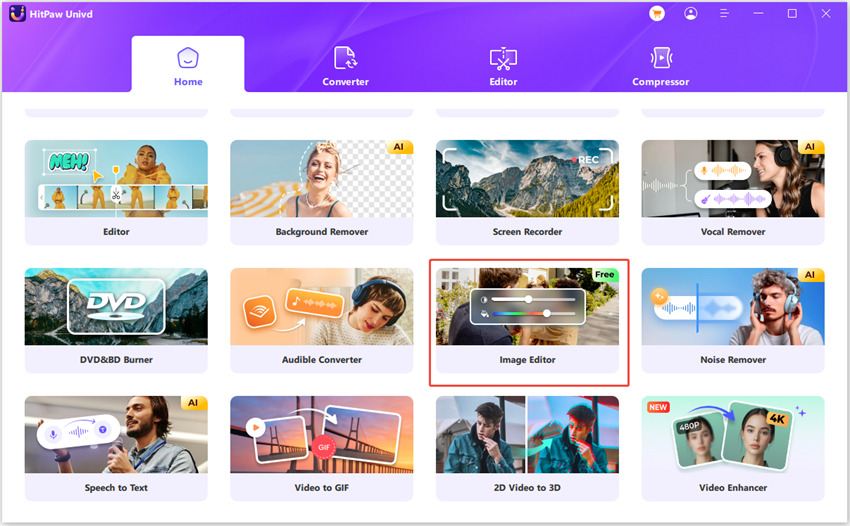
Step 2: Add a Text Timestamp
Select the Text Timestamp option to add custom text displaying the date or time. You can personalize the text by adjusting the font, size, colour, transparency, and style. Use the drag-and-drop feature in the preview window to position and resize the timestamp as needed.
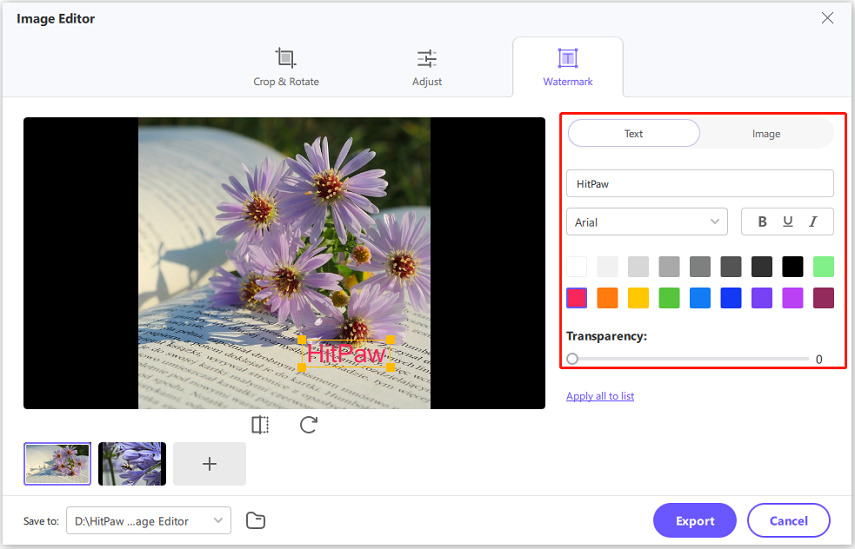
Step 3: Add an Image Timestamp
If you prefer using an image as your timestamp, such as a pre-designed time/date overlay, select the Image Timestamp option. Upload your desired image and customize its transparency, size, and position by dragging it around in the preview window.
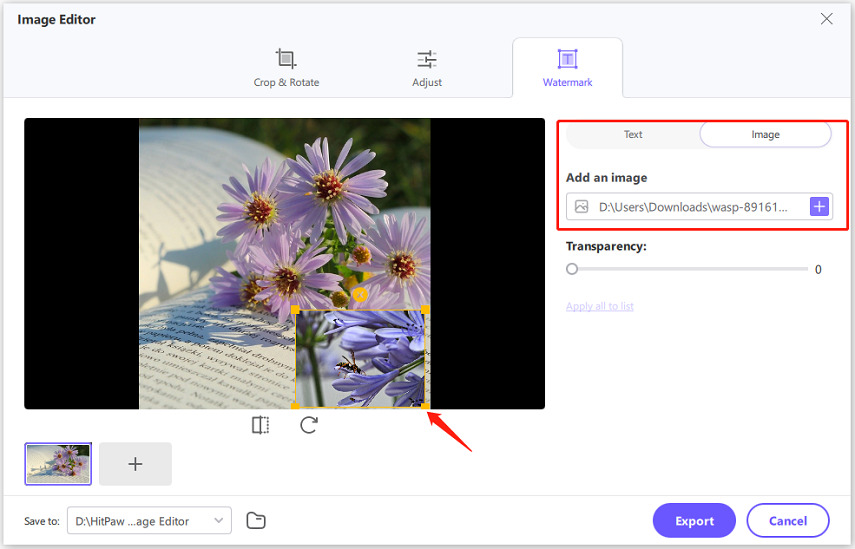
Tips
Once you're satisfied with the timestamp, click "Apply all to list" to apply the timestamp to all selected files.
After adding your timestamp, click the Export button to save your edited files. You can choose from a variety of file formats and resolutions to ensure optimal output quality.
This step-by-step guide ensures you can easily add timestamps to your photos or videos, whether you're organizing memories or adding a professional touch to your content.
2. How to Time Stamp a Photo Using CapCut Online
CapCut is another excellent choice for adding timestamps to photos. It features an intuitive "Text" tool with a library of presets that you can customize for adding precise date and time markers to your images. Its cloud-based platform allows seamless editing without needing software downloads, making it a convenient option for users on the go.
Adding Timestamps in 3 Simple Steps with CapCut Online
Want to add date time stamp to photos? Follow these easy steps:
Step 1: Sign Up and Upload an ImageStart by signing up for a free account on CapCut Online using Google, TikTok, or Facebook credentials, or connect it with your existing CapCut mobile account. After signing in, access your workspace, where you can save drafts, collaborate, and more.
To begin editing, click "Image," select "New Image," and choose a canvas size from the available presets or input custom dimensions. Upload your photo from your computer, or cloud storage (Dropbox, MySpace, Google Drive), or drag and drop it directly into the editing interface.
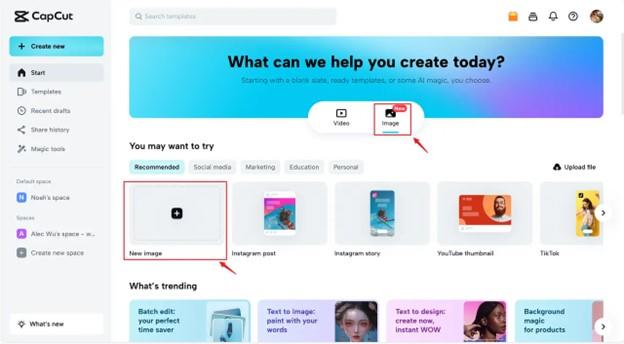
Step 2: Add and Customize the Text
Click "Text" in the left menu and browse through the text presets to find one that matches your image's theme. Select a preset, edit it to include the date and time, and position it on your photo.
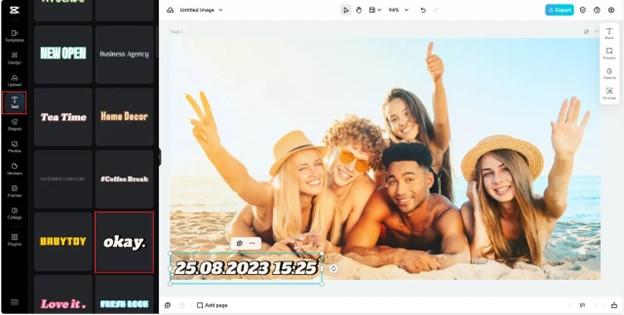
To refine the timestamp, adjust its size, colour, boldness, and alignment using the "Basics" option. You can also modify transparency with the "Opacity" slider for a subtle or prominent effect.
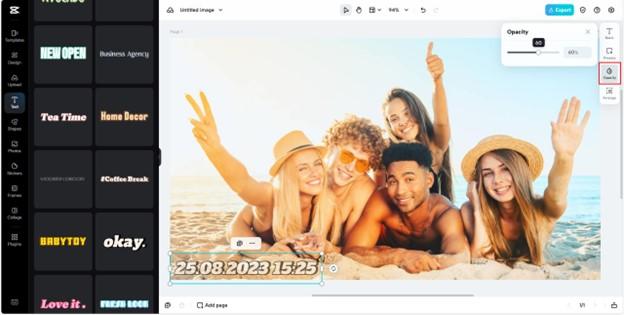
Step 3: Export the Edited Photo
Once satisfied with your timestamp, click "Export" in the top-right corner. Choose the desired file format, quality, and size, then download your image. Your timestamped photo is now ready to share!
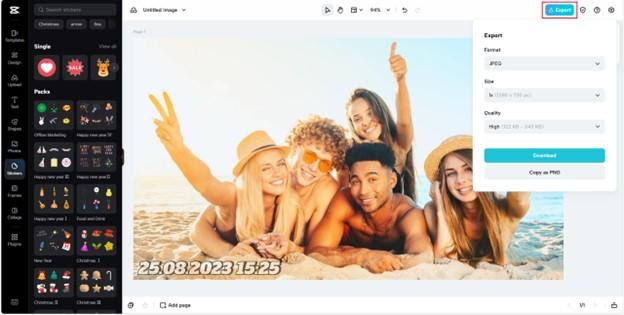
Part 3. 3 Ways to Add a Timestamp to a Photo Before Taking It
Embedding timestamps at the moment of capture ensures your photos are always time-marked without extra editing. Here's how:
1. Camera Settings
Many digital cameras come with built-in timestamp options. Simply enable this feature from the settings menu before taking a picture. You can often customize the format to include the date, time, or both. This feature is reliable and ensures your timestamps are embedded directly into the photo without additional editing.
2. Set Up the Camera on Your Phone
Some Android phones have watermark or timestamp options in their default camera apps. Activate these settings to embed timestamps automatically. For iPhone users, third-party apps may be required, as native support for timestamps isn't available. This method is especially useful for casual users who want to document moments without extra effort.
3. Use a Time-Stamping App
Numerous third-party apps, like TimeCamera-TimeStamp or Timemark, allow you to capture photos with embedded timestamps. These apps often include additional customization options for style, size, and colour. Social media platforms like Snapchat also offer timestamp filters that can be applied in real-time. These apps provide versatility and ensure you get exactly the look you want for your timestamps.
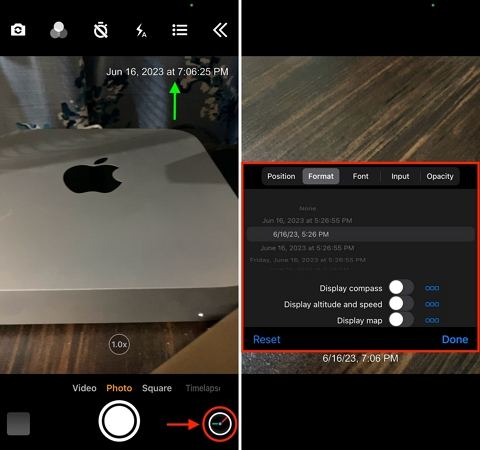
Conclusion
Adding timestamps to photos is a practical and creative way to preserve memories, organize images, and enhance storytelling. Whether you choose to add timestamps to existing photos using tools like HitPaw Univd or CapCut Online or capture them in real-time with camera settings, the process is straightforward and rewarding. These techniques ensure your photos serve as accurate, engaging time capsules for years to come.







 HitPaw VoicePea
HitPaw VoicePea  HitPaw VikPea (Video Enhancer)
HitPaw VikPea (Video Enhancer) HitPaw FotorPea
HitPaw FotorPea


Share this article:
Select the product rating:
Daniel Walker
Editor-in-Chief
My passion lies in bridging the gap between cutting-edge technology and everyday creativity. With years of hands-on experience, I create content that not only informs but inspires our audience to embrace digital tools confidently.
View all ArticlesLeave a Comment
Create your review for HitPaw articles