How To Change Voice On TikTok And Its Alternatives
Voice changers are one of the many new types of technology that people enjoy using in the 21st century. They can be used for content, for fun, and even for anonymity; plus so much more.
And there are many different voice changers out there. Although one of the most popular is definitely the TikTok voice changer, which is the specific model we’ll be talking about in today’s post.
Part 1 - What Is TikTok & TikTok Voice Changer?
The first thing that we’ll be covering is what TikTok actually is, and of course, what the voice changer on TikTok is.
What is TikTok?

TikTok, at its core, is a content-sharing app as well as a social media platform. And more specifically, TikTok is meant for short form videos. Plus, it’s further set apart from other platforms because of the many filters, sounds, and other types of effects that it offers creators.
Including… the TikTok voice changer.
What is the TikTok voice changer?
The voice changer on TikTok works like most other voice changers, and can switch your voice from sounding human to sounding like any number of other things. An animal, a robot, a different gender, etc.
Part 2 - How To Change Voice On TikTok
And now, time for our guide on how to do the voice changer on TikTok. Which consists of only three simple steps!
Step 1: Record A Video
The first step doesn’t even involve using the TikTok voice changer, you just need to open the TikTok app and record your video as per usual.
For those that don’t know how to use TikTok, you can record a video by pressing the plus sign button and then pressing record.
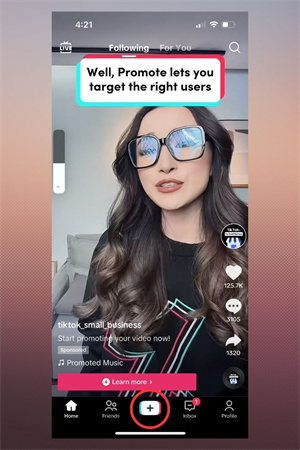
Step 2: Make Your Way To The Voice Changing Screen
Now that you’ve recorded the video that you want to use TikTok voice changer on, you’ll need to pull up the appropriate screen. You can do this by choosing the “Audio Editing” option from the list that will pop up after recording.
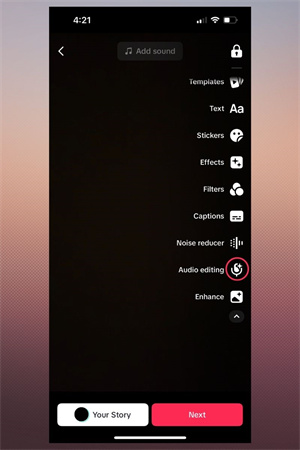
Step 3: Use The Voice Changer Until You’re Happy With The Result
All that’s left to do now is to actually play around with the various effects that the voice changer has to offer. You can click on any effect, then press play on the preview of your video in order to see how it sounds.
And you can play around as long as you like, until you’re happy with the effect you’ve chosen. After you’re done, just save the finished product! Now you know how to change voice on TikTok.
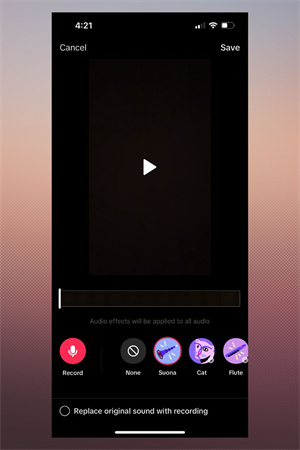
Part 3 - Best Alternatives To TikTok Voice Changer On Desktop
If you don’t want to use the voice changer on TikTok, then rest easy… there are plenty of other voice changers to choose from. Such as the HitPaw VoicePea.
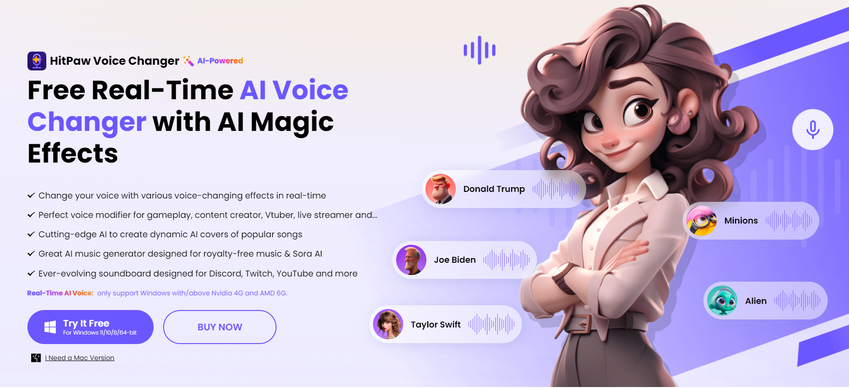
The HitPaw VoicePea is for desktop users and works in real time, so this means it’s perfect for people who need their voice changed in live settings. Like, in games or on streams.
How to change voice in real time?
The HitPaw VoicePea can modify or transform your voice in real time by integrating with various games and platforms. Plus, it will automatically remove background noise at the same time.
How to change voices in post-editing videos?
When the voice changer releases, it will also be available in the main HitPaw VoicePea. So you can pull up the editor and perform voice alterations at the same time as your other edits. Along with the video editing functions such as cropping, splitting, changing video speed and adding texts & stickers to videos, the HitPaw Edimakor also offers a text-to-speech function in the next version.
Part 4 - Alternatives To TikTok Voice Changer On Mobile Apps
But now that we’ve talked about some voice changer alternatives for desktop, let’s cover some options for mobile users!
Magic Call (Android & iOS)
Features - Can be used in mobile calls, offers a variety of voice alterations.
Rating - 3.6/5 Stars.
Pricing - Free with in-app purchases.
Requirements - Androids 5.0 and up, or iOS 9.0 and up.
Voice Changer Plus (Android & iOS)
Features - Works on recordings, can be used for singing as well as talking, and you can layer effects.
Rating - 4.6/5 Stars
Pricing - Free with in-app purchases.
Requirements - Androids 4.0 and up, or iOS 11.0 and up.
Prank Dial (Android & iOS)
Features - Sends prank calls without a voice recording, offers a variety of these presets.
Rating - 4.8/5 Stars
Pricing - Free with in-app purchases. Three free calls per day included.
Requirements - Androids 4.4 and up, or iOS 12.0 and up.
Part 5 - FAQs of TikTok Voice Changer
Q1. Why doesn’t everyone have a voice changer on TikTok?
A1. The number one reason why the voice changer isn’t appearing on TikTok is because the video that’s being edited wasn’t recorded on the app. So try recording audio on TikTok itself, and then try the voice changer. Other fixes include restarting the app, clearing the app’s cache, updating the app, and contacting customer support if all else fails.
Q2. What is the most popular voice effect on TikTok?
A2. Many people also wonder about the most popular effects that the TikTok voice changer includes, and the answer is either the “Blake” or “Jessie” voice effects!
Q3. What are the five main audio effect categories?
A3. Those new to audio editing may also wonder what the main audio effects even are, but don't worry if you’re asking that question because there are only five categories that you need to know. There are modulation effects, time-based effects, spectral effects, dynamic effects, and filters.
The Bottom Line
So in this new world of technology and fun new tools to use, why not try out voice changers and see what you can do with edits and alterations. If nothing else, it can be good for a bit of entertainment!
And TikTok voice changer makes it easy for everyone to try it out. Although all of the alternatives listed in this post are great voice changers as well. Particularly HitPaw VoicePea. So, be sure to check them out!







 HitPaw Edimakor
HitPaw Edimakor HitPaw VikPea (Video Enhancer)
HitPaw VikPea (Video Enhancer)


Share this article:
Select the product rating:
Daniel Walker
Editor-in-Chief
My passion lies in bridging the gap between cutting-edge technology and everyday creativity. With years of hands-on experience, I create content that not only informs but inspires our audience to embrace digital tools confidently.
View all ArticlesLeave a Comment
Create your review for HitPaw articles