4 Ways to Unlock Read to Me on Your Devices in 2025
Reading fatigue is real - after a long day, who wants to strain their eyes to keep reading? The good news is there are several easy ways to get your devices to read text aloud for you.
In this quick guide, we'll explore 4 simple methods for enabling the read to me website feature across your smartphone, tablet, eReader, and computer. You can even ask the website for read my document.
Read to Me: Text to Voice Tech
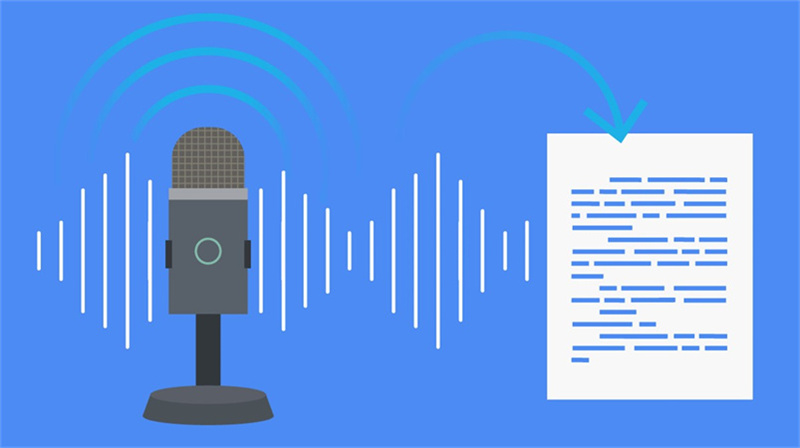
Also known as the read-to-me function, text-to-speech allows written content to be converted into natural sounding audio that you can listen to on-the-go. No more eye strain or distractions while trying to focus on reading.
Here is a list of some major companies providing text-to-speech technology:
- Apple (Siri)
- Amazon (Alexa)
- Microsoft (Cortana)
- Audible
- NaturalReader
- ReadSpeaker
- Acapela Group
- CereProc
- ivona (Amazon subsidiary)
Some of these are free download text to speech software, but others can be paid.
Best 3 Ways to Set Up Read to Me
Tired of reading on screens but need to plow through text? Do you need something that reads for you? Let technology lend you a hand (or voice!) with these easy methods for enabling read-to-me across your devices.
Read to Me Google
If you use a Chromebook, the built-in screen reader ChromeVox text to software can narrate websites, documents, ebooks, and more. Just turn on a few quick settings:
- 1.Click over to your Chromebook's Settings and open "Advanced."
- 2.Scroll down and select "Accessibility" - this is where the read-aloud magic happens.
- 3.Under "Text to speech," switch on "Enable ChromeVox." This activates the screen reader.
- 4.Adjust the voice, speed, volume, and more under ChromeVox settings to customize your experience.
- 5.Now, navigate to any text and press the Search+Up arrow to have ChromeVox start read me this. Press again to pause.
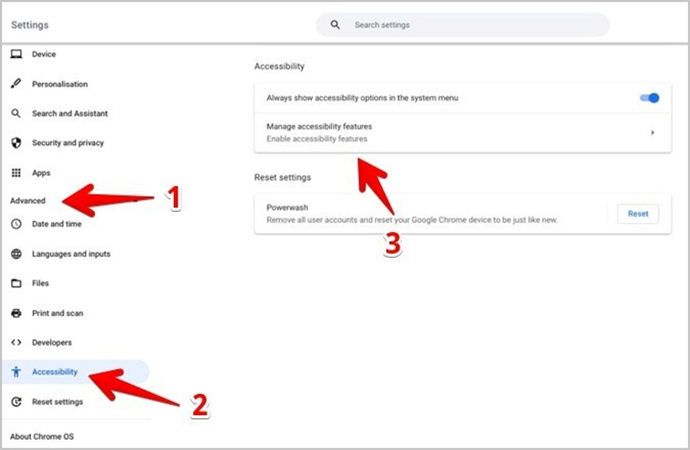
Read to Me iPhone (Siri)
Thanks to Siri, your iPhone can read text from emails, web articles, ebooks, and more. Just enable Speak Screen under Settings. You can then ask it to read my work to me.
- 1.Go to Settings > Accessibility > Spoken Content and toggle on "Speak Screen."
- 2.Swipe down from the top with two fingers to hear any text read aloud.
- 3.Make words highlighted as they are read for easy listening.
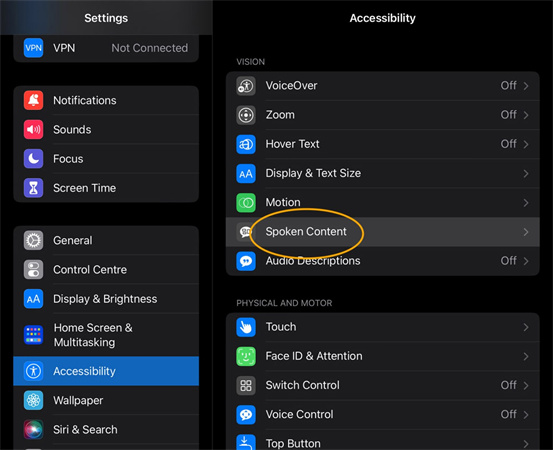
Read to Me Android
Like iPhone, Android devices have built-in screen readers via Google Talkback. Turn on the Speak option under Accessibility settings. It is the best reader that reads to you.
- 1.Go to Settings > Accessibility and select TalkBack.
- 2.Toggle on and turn on the Speak option.
- 3.Tap once on any text you want to read aloud.
- 4.Adjust speed for comfort.
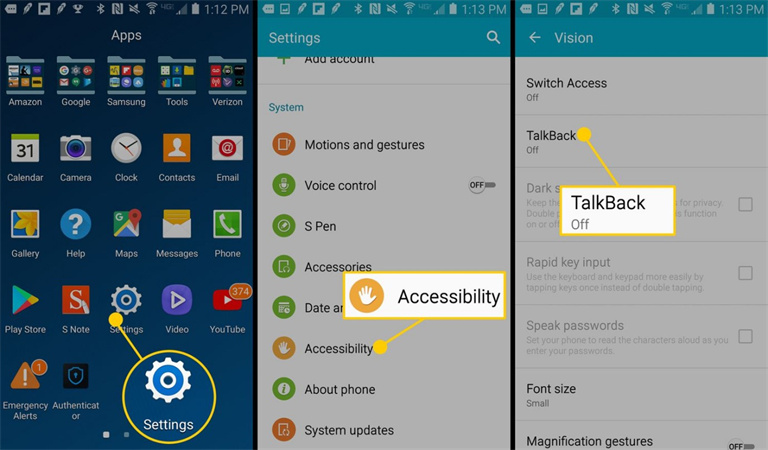
Read to Me Online
When reading text-heavy sites, use a dedicated text-to-speech web reader like NaturalReader for more natural narration. Just copy and paste content into the browser-based reader. You can also use this text to speech program download on your device.
- 1.Go to NaturalReader.com and paste any text you want to read into the main text box.
- 2.Hit the Play button to have the content read aloud.
- 3.Use options to adjust voice, speed, highlight words, and more for optimal listening.
- 4.Sign up for an account to save articles and uploads for later.
- 5.Use the browser extension to quickly send any web text to the reader and enjoy read ti me.
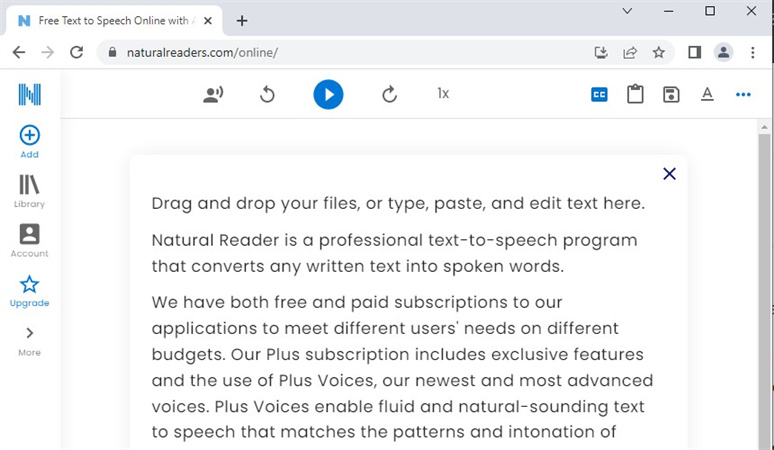
Bonus: Change Read to Me Audio into Any Celebrity You Want!
After a while, the robotic text-to-speech voices can start to grate. Why not mix things up and make your devices read to em in the smooth tones of Morgan Freeman, Kelly Clarkson, or even Joe Pesci?
With the right voice-changing app, you can easily transform sterile read-aloud audio into the captivating narration of your favorite celebs and characters. It's super simple with a tool like HitPaw VoicePea.
HitPaw uses groundbreaking AI to mimic voices in a hyper-realistic way. All you have to do is record or upload audio and then let the magic happen! It can even generate completely new music and songs with text prompts.
Some of the many things you can do:- Change your voice or a friend's in real-time on video calls for fun effects
- Turn your favorite articles and eBooks into an audiobook read by Barack Obama, Marilyn Monroe, Spongebob, and 100+ more celebs
- Create a Daft Punk-style remix of your video narration with the music generator
- Remove background noise and echo for clean audio transformations
How to change your voice using HitPaw VoicePea:
Step 1:First, download the HitPaw VoicePea on your Mac or Windows laptop. Browse the huge selection of different celebrity and character voices - maybe you'll go with Taylor Swift, Barack Obama, or even Shrek.

Step 2:Next, upload the audio file. Hit apply and let HitPaw work its AI magic to transform the narration into your chosen celebrity voice. Listen through and tweak the settings until it sounds just right.

Step 3:Export the celebrity-voiced audio and set it as the read-aloud narration on your Kindle or sync it to your audiobook app. Now, you can kick back and enjoy listening to your content read aloud in an exciting new way.

FAQ about Read to Me
Q1. How do I get Google to read to me?
A1. You can enable text-to-speech on Google using the "Read Aloud" feature. Simply highlight text on a web page and right click to find the Read Aloud option. This will cause Google to read the selected text out loud.
Q2. How can I get a book read to me?
A2. If you have an ebook, most e-readers like Kindle allow you to enable text-to-speech and listen to the book. For physical books, try an audiobook version or use an optical character recognition app to scan and convert the text to speech.
Q3. How can I get a website to read to me?
A3. Browser extensions and apps like NaturalReader allow you to extract text from web pages and convert it into natural-sounding speech. Simply copy/paste text or use the browser plugin to send pages to be read aloud.
Q4. What website reads text to you?
A4. Some popular text-to-speech computer app that reads text to you that will read text from any website aloud include NaturalReader, ReadSpeaker, Snap&Read, SpeakIt, and Readable. Paste text in to have it converted into voice instantly.
Q5. Can I make Chrome read to me?
A5. Yes, Chrome has built-in text-to-speech capabilities. On your Chromebook, go to Settings > Advanced > Accessibility and turn on "Enable ChromeVox" to activate the screen reader. You can then have ChromeVox read any webpage or document aloud.
Conclusion
Reading aloud is a great way to engage with content hands-free, but robotic text-to-speech can get old fast. With the right tools, you can enhance the experience and make your devices read in fun celebrity voices instead. In this guide, we covered easy ways to unlock the read-to-me function across your smartphone, computer, eReader, and more.
Then, with an app like HitPaw VoicePea, you can take it up a notch by transforming sterile narration into the smooth tones of your favorite celebs and fictional characters.







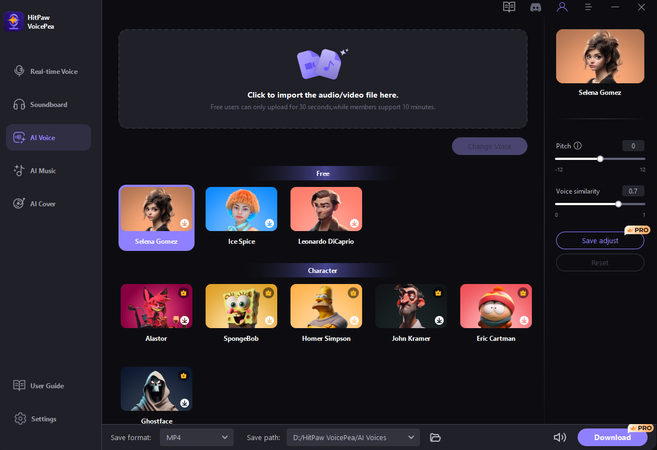
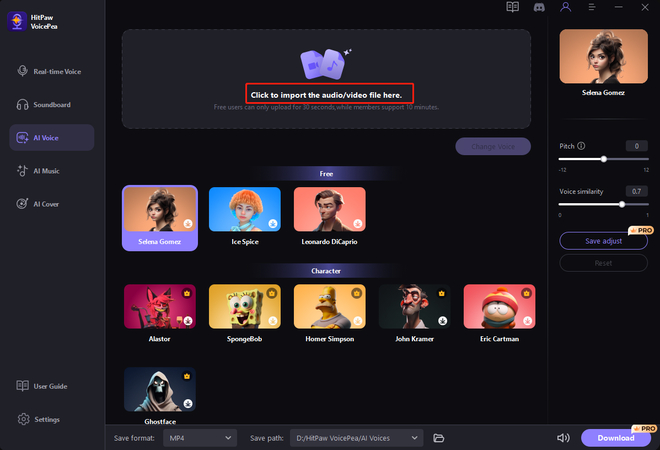

 HitPaw Univd (Video Converter)
HitPaw Univd (Video Converter)  HitPaw VikPea (Video Enhancer)
HitPaw VikPea (Video Enhancer)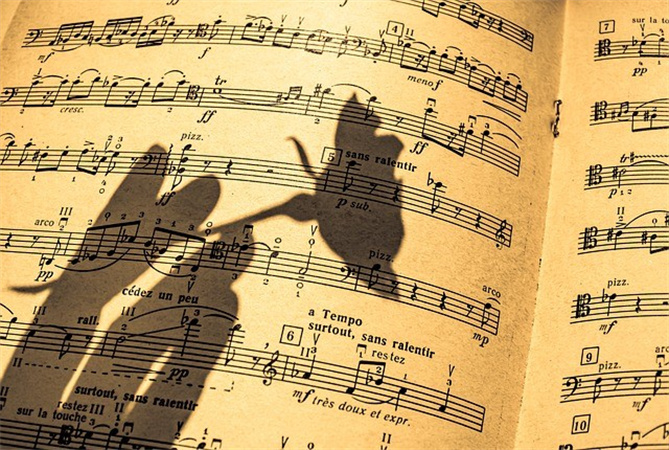



Share this article:
Select the product rating:
Daniel Walker
Editor-in-Chief
My passion lies in bridging the gap between cutting-edge technology and everyday creativity. With years of hands-on experience, I create content that not only informs but inspires our audience to embrace digital tools confidently.
View all ArticlesLeave a Comment
Create your review for HitPaw articles