Microsoft Sam Text to Speech: The Ultimate Guide
Do you want to make your content more interesting and accessible? Consider the Microsoft Sam text-to-speech voice generator. This potent technology may convert any written text into a genuine, lifelike speech that will fascinate your listeners. In this post, we'll look at how to make TopMediai Microsoft Sam Text to Speech Voice Generator more accessible to a broader audience.
Part 1: What is Microsoft Sam TTS
Microsoft introduced the synthetic voice in the early 2000s called Microsoft Sam. it became the default voice in the Windows operating system.
People who had no clue about the text-to-speech generator came to know about the Microsoft Sam voice and started converting the text into speech. The Microsoft Sam text-to-speech generator can now work with Firefox, Chrome, etc.
Surprisingly, Microsoft Sam Text-to-Speech generators are prevalent, and you can try multiple online tools to generate speech by only typing the text. Keep reading this post as we have gathered mind-blowing online solutions to help you easily use the Microsoft Sam TTS.
Part 2. Top Sam Text to Speech Alternative
In this part, we will look at the top Sam Text To Speech alternative that producers use to engage their audiences in a new and compelling way.
HitPaw Edimakor
HitPaw Edimakor, a noteworthy Text To Speech tool crafted for desktop utilization, is poised to become a key component in the forthcoming 2.1.0 version, even though it is currently not available. With a multitude of impressive features, this tool is set to be an invaluable resource for video content creators, catering to the needs of TikTokers, YouTubers, and various other vloggers.
A core feature within HitPaw Edimakor is its Text To Speech function, simplifying the process: input your text, and the tool will seamlessly verbalize it in your video. This particular capability has the potential to infuse an additional dimension of dynamism into your content, thereby amplifying its allure to your audience.
Additionally, the software goes beyond Text To Speech, offering a plethora of other vital features. Ranging from video editing to cropping, and including functions such as adding stickers and text, HitPaw Edimakor provides a versatile suite that caters to the varied requirements of content creators.
To familiarize you with the extensive capabilities of this remarkable tool, let's navigate through a concise five-step guide on how to edit videos using the HitPaw Edimakor:
Step 1. Import Your Video: Start by bringing your video into the user-friendly interface of the editor.

Step 2. Add Text and Stickers: Elevate your content by integrating engaging texts and stickers onto your video.

Step 3. Utilize Editing Features: Trim, cut, and seamlessly merge clips to craft a polished and compelling narrative. Incorporate smooth transitions between scenes to enhance the overall viewing experience.

Step 4: Implement the TTS Function and adjust audio elements: Utilize the sophisticated TTS function to create an engaging audio overlay. Additionally, manage the audio settings and adjust the volume accordingly.

Step 5. Preview and Export: Lastly, leverage the real-time preview feature to guarantee everything is flawless before exporting your masterpiece.

Pros
- User-Friendly Interface: The HitPaw Edimakor provides an intuitive interface that caters to both novices and seasoned creators, ensuring accessibility for all.
- Diverse Editing Capabilities: Offering a wide array of editing options, this tool empowers creators to produce engaging and professional-grade videos.
- Variety of Text To Speech Options: The software furnishes numerous voice selections, guaranteeing you discover the ideal match for your content.
- Compatibility and Versatility: HitPaw Edimakor supports multiple video formats, ensuring smooth integration with your chosen platforms.
- Timely Updates and Support: The team behind HitPaw consistently listens to user feedback and regularly updates the software to ensure optimal performance.
- Affordable Pricing: Despite its impressive features, the tool is reasonably priced, ensuring accessibility for a wide range of content creators.
Cons
- Currently, the Text To Speech functionality is yet to be released, causing a minor inconvenience for prospective users. Nevertheless, its highly anticipated unveiling in version 2.1.0 is eagerly awaited.
The diverse array of features within HitPaw Edimakor, coupled with the upcoming Text To Speech functionality, positions it as a dependable and promising tool for content creators. This software significantly simplifies the enhancement of their video content.
Part 3: 5 Online Solution to Let You Easily Use Microsoft Sam TTS
If you also love using the Microsoft Sam TTS and intend to generate engaging content, you can see the 5 great Microsoft Sam Text-to-Speech generators below.
1. TETYYS
TETYYS remains one of the best Microsoft Sam voice-generating tools with an intuitive user interface apart from offering free. It has a pleasing user interface and doesn't require registering with the network. Instead, you must visit the official website and enter the prompt text before selecting Sam from the Select Voice option.
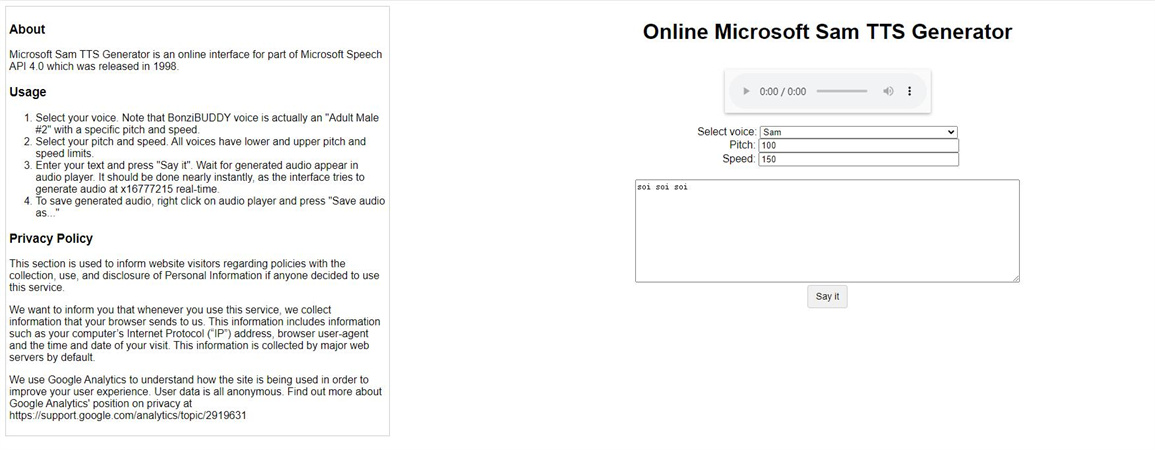
Apart from helping you to explore the Microsoft Sam Text to Speech feature, TETYYS also empowers you to explore some other stunning voice characters.
2. LingoJam
Another Microsoft Sam online generator that helps you to convert text into speech is LingoJam. It offers various brilliant attributes, making it one of the most Microsoft Sam Text-to-Speech generators.
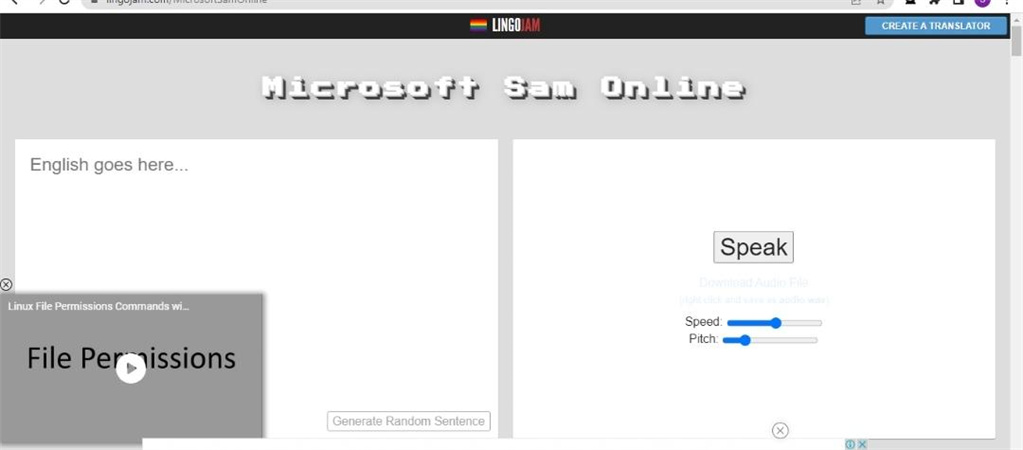
Since it has a simple user interface, you can type in the prompt text upon visiting options. With the ability to select the various voices, this online Microsoft Sam TTS generator also enables you to adjust the speed and pitch of the voice you've generated. There are various things to talk about the LingoJam, but this tool, coming up with the ability to download the generated audio, is the most talked about.
3. Text to Voice Robot
You can find multiple Microsoft Sam TTS generators that will eventually offer great audio from the prompt text, but you won't find many tools like Text to Voice Reboot.
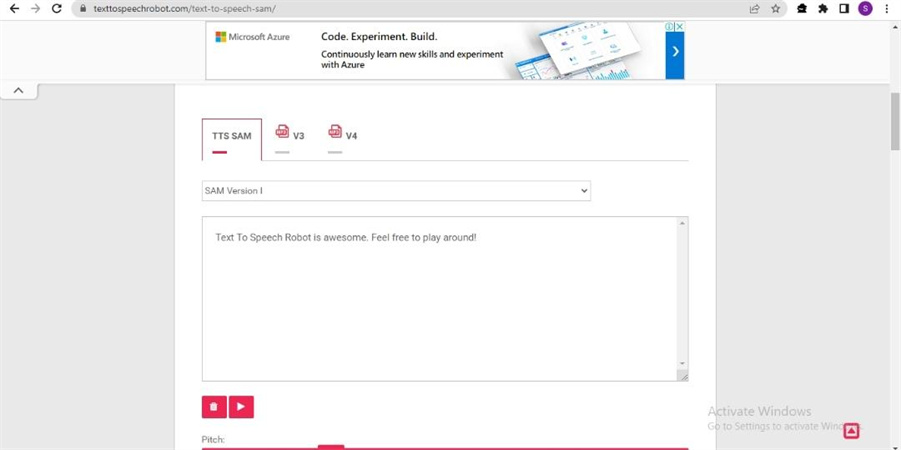
By offering an eye-catching user interface, supporting multiple languages, and not charging even a penny, this Microsoft Voice Sam generator helps you opt for multiple Sam Versions. Moreover, you can also adjust the pitch, speed, throat, and mouth of the generated audio.
4. Discordier
If you intend to try out some more Microsoft Sam TTS generators, looking at the Discordier won't be a bad gig. Apart from allowing you to adjust the throat, mouth, speed, and pitch, Discordier also enables you to generate audio in top-notch quality.
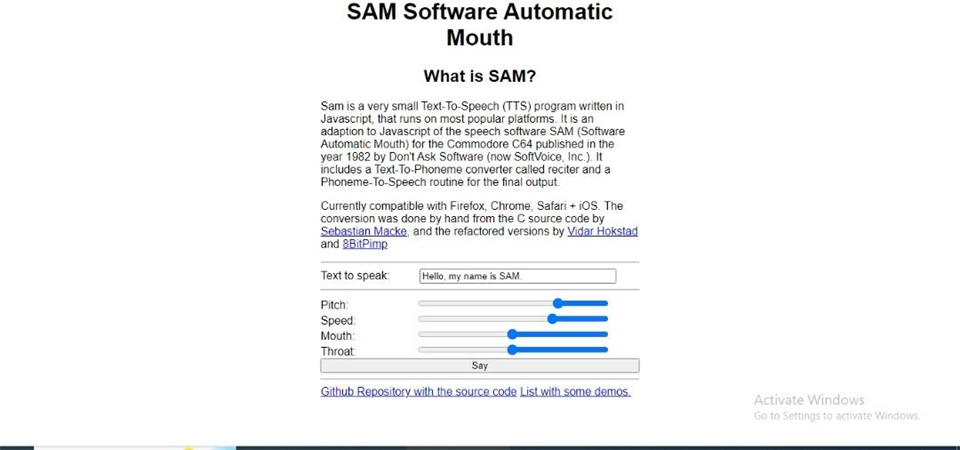
Although the interface of this Microsoft Voice Sam generator might be outdated, it is surely worth trying, especially if you look at the audio customization options it comes up with Moreover, Discordier is an online tool meaning you don't need to install any software on your PC, as navigating to the official website of this TTS generator will be enough to serve your purpose. On top of that, Discordier also doesn't charge even a penny while generating audio from text, as it is completely free to use.
5. Are. Na
Opting for an online Microsoft Sam TTS always assists you in turning the text into speech without downloading any software on your PC. When you find the online Sam Microsoft TTS generator like Are. Na, things could get even more pleasing for you.
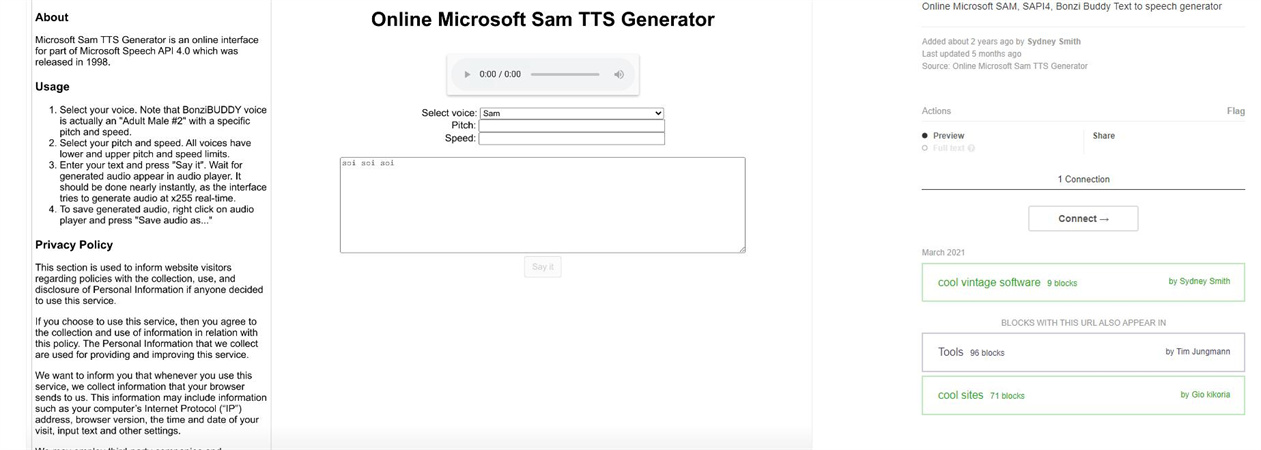
Multiple factors make the Are. Na is one of the best text-to-speech generators around the globe. What differentiates this Microsoft Sam Text-to-Speech generator from other tools is that it asks you to register with your Email credentials before downloading the generated audio speech.
To create the audio from a text, all you need to do is visit the official webpage of Are. Na before typing the prompt text in the search. Next, you can select the voice you'd like to apply to the text, and adjusting the pitch and speed of the voice audio is pretty simple.
Part 4: FAQ of Microsoft Sam
1.What are the advantages of using the Microsoft Sam TTS?
One of the standout aspects of the Microsoft Sam Text to Speech Generator is that it will eventually save money and time compared to recording a human voiceover.
Since Microsoft Voice Sam TTS comes up with precise and clear pronunciation, making it simple for audiences to understand generated content, especially for those who have difficulty understanding the English language.
2.Can I edit the voice generated through the Microsoft Sam generator?
Sam Text to Speech voice generator comes up with multiple customization options, including the pitch, and volume of your voice, adjusting the speed, and more. Some Microsoft Voice Sam TTS also empowers you to select different languages and accents.
3.Is there any limitation while using the Microsoft Microsoft Sam generator?
The only limitation you might face while using the Microsoft Sam TTS is a fast internet connection to generate the audio. Otherwise, you won't find any limitations while using the Microsoft Sam Text to Speech generator.
Conclusion
The Microsoft Sam TTS could be a brilliant way for creators to generate exciting and stunning audio content. There are hundreds of Microsoft Sam Text-to-Speech generators available online, and we have listed the 5 most recommended options in this post. You can also try HitPaw VoicePea to improve the speech.
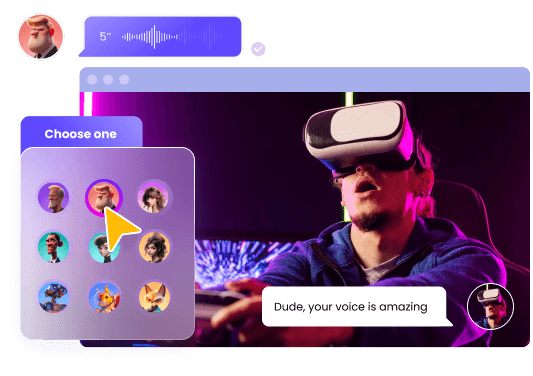






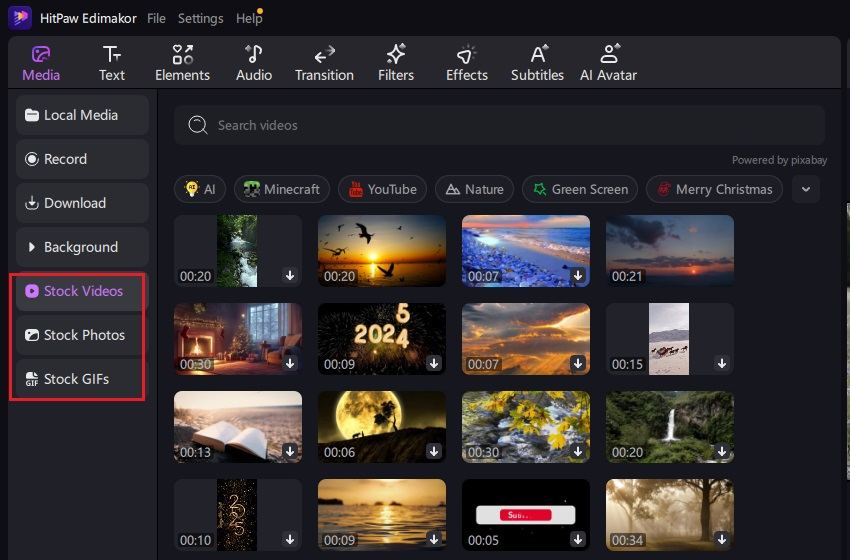
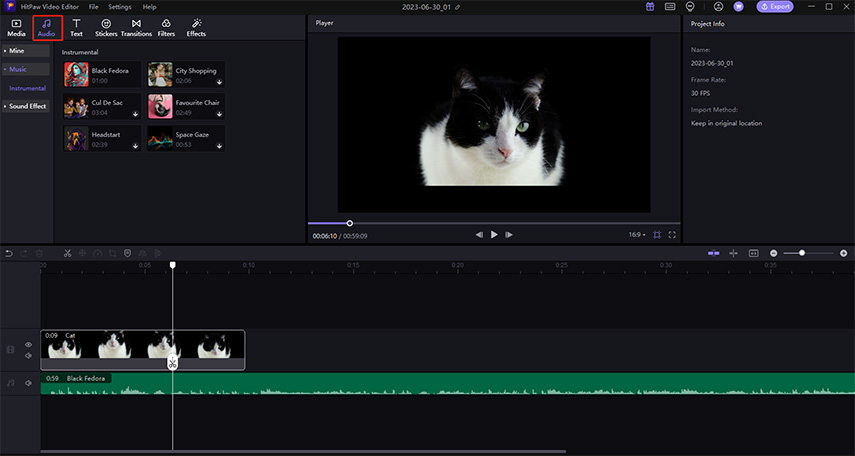


 HitPaw Univd (Video Converter)
HitPaw Univd (Video Converter)  HitPaw VikPea (Video Enhancer)
HitPaw VikPea (Video Enhancer)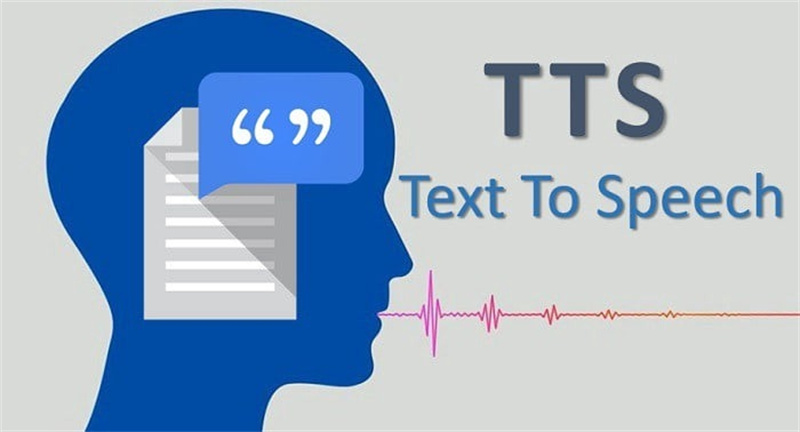

Share this article:
Select the product rating:
Daniel Walker
Editor-in-Chief
My passion lies in bridging the gap between cutting-edge technology and everyday creativity. With years of hands-on experience, I create content that not only informs but inspires our audience to embrace digital tools confidently.
View all ArticlesLeave a Comment
Create your review for HitPaw articles