[2025 Updated] How to Use Voicemod Voice Changer Step by Step
VoiceMod is primarily a Windows application that allows you to modify your voice in real-time for various applications, including Discord, Steam, Switch, and other communication platforms. This voice changer is fun to use.
It allows users to change their voices into various characters, celebrities, or even creatures. Also, it enables users to maintain their privacy and anonymity by altering their voices, which can be helpful in online forums, multiplayer games, or social media platforms where voice communication is involved.
One of the best parts of Voicemod is that it is easy to use and ideal for both beginners and experts. In this Voicemod review, we’ll offer a comprehensive guide on how to use Voicemod.
What is Voicemod?
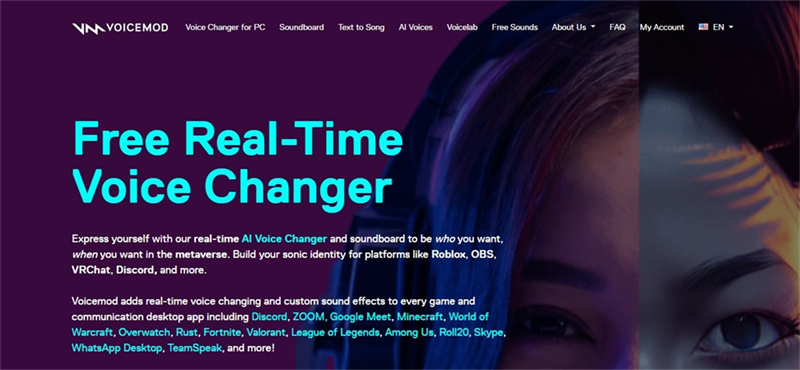
What is Voicemod? This is often the first question that beginner Voicemod users ask. Well, VoiceMod is a real-time voice changer and modifier software that allows users to modify their voices in various ways during live voice communication.
It is designed for use in online gaming, streaming, video calls, and other forms of online communication. With VoiceMod, users can change their voices to sound like different characters, celebrities, or even creatures, adding an entertaining element to their conversations and content. For instance, if you are a fan of Justin Beiber, you can use Voicemod to change your voice to mimic that of Justin Bieber in real time.
Voicemod Voice Changer Features 2025Voicemod Voice Changer 2025 offers a next-generation real-time voice transformation experience designed for creativity, entertainment, and privacy. With its advanced AI-powered engine, users can effortlessly modify their voices and unlock a wide range of expressive possibilities.
- AI Voice Effects: Instantly transform your voice with a rich library of effects — from robotic and alien tones to cinematic, monster, or fantasy characters — all enhanced with 2025’s ultra-realistic sound modulation.
- Custom Voice Design: Fine-tune every aspect of your voice, including pitch, tone, modulation, and intensity, to craft a completely personalized sound signature.
- Persona Mode: Switch between unique virtual personas and accents to create immersive role-playing, streaming, or entertainment experiences.
- Privacy Protection: Safeguard your identity during online communication by disguising your real voice, ideal for gaming, content creation, or digital meetings.
- Creative & Educational Use: Enhance lessons, storytelling, and training materials with interactive, engaging audio that captures attention and sparks imagination.
Whether you’re a gamer, educator, streamer, or digital creator, Voicemod 2025 empowers you to express yourself with sound in new and exciting ways.
Is Voicemod Safe?
Yes, Voicemod is completely safe to use. The software is developed by a verified and reputable company, digitally signed, and regularly updated to ensure a secure user experience. Voicemod does not collect or share your voice data without consent, and all audio processing happens locally on your device. It’s designed with user privacy and data protection as top priorities, making it a trusted choice for gamers, creators, and professionals worldwide.
Part 2: How to Use Voicemod Step-by-Step
The process of how to use Voicemod is straightforward. Here is a simple overview that will guide you through this setup process:
1.Download Voicemod. Visit the VoiceMod website and download the application.

2.This second step is a part of how to set up Voicemod. Thus, set up the downloaded Voicemod by clicking the "Next" button.

3.Accept Voicemod's license agreement and click the Next button.

4.Choose your location, then tap on "Next."

5.Click on Install and wait for about 5 minutes for the installation process to complete.

6.Once Voicemod's installation is complete, tap on the finish button. After you tap "Finish," the software will be ready to use.

7.Configure VoiceMod Setting. This configuration is an essential step in how to use Voicemod. Thus, inside VoiceMod, select the voice effect you want to use from the available options. Adjust the intensity and other settings according to your preference. Also, choose the microphone as the input and headphones as the output device.

8.Choose your preferred voice. Note that in Voicemod, you can select at least seven free voices per day.

Part 3: The Best Alternative to Voicemod Voice Changer
If you have mastered how to use Voicemod, you may want to know what other Voicemod alternatives exist in the market. The best alternative for you is HitPaw VoicePea. The HitPaw VoicePea goes above and beyond to ensure all users enjoy the best voice transformation effects.
What is a HitPaw VoicePea?HitPaw VoicePea is a voice mod app that has embraced AI innovations to ensure users enjoy an unprecedented voice-changing experience. This app allows users to modify their voices using myriad AI voice effects, like Bieber, Taylor, Trump, and so many more.
Why is HitPaw VoicePea the Best Alternative to Voicemod?HitPaw VoicePea is the best alternative to Voicemod for several reasons. For one, it is the most influential voice changer in the market, as it allows you to change your voice quickly. Furthermore, applying voice filters to your audio is easy and fast with HitPaw.
Also, HitPaw Voice changer promises high-quality voice transformation without impacting the sound quality of your audio. Another incredible thing about HitPaw as the best Voicemod alternative is that it works well with several current meeting and streaming platforms.
How to Use HitPaw VoicePea?
The process of using the HitPaw VoicePea is straightforward since HitPaw has a simple-to-use and intuitive interface. Furthermore, one of the best things about its ease of use is that you can choose between voice mod mobile or PC. Below, we'll take you through the simple steps of how to use HitPaw VoicePea:
Step 1:Open the HitPaw VoicePea software, then scroll to settings. Once you get to settings, tap on it and choose the input and output you want to use. After you complete doing that, adjust the volume as you require.

Step 2:Select the desired voice effects and attempt to speak into the available microphone to hear how the transformed voice sounds.

Step 3:You can adjust the sound effect settings as much as you prefer at this step. Some of the adjustments you can make include changing your voice's timbre, pitch, and volume.

Final Words
As you can see from above, the process of how to use Voicemod is relatively straightforward. This straightforward process is suitable for both beginners and experts. Remember that the free Voicemod has seven free tries per day, which ensures it is very limiting. The best thing is that there is the HitPaw VoicePea, which is an exceptional Voicemod alternative. Check out HitPaw VoicePea and have an incredible voice transformation experience.




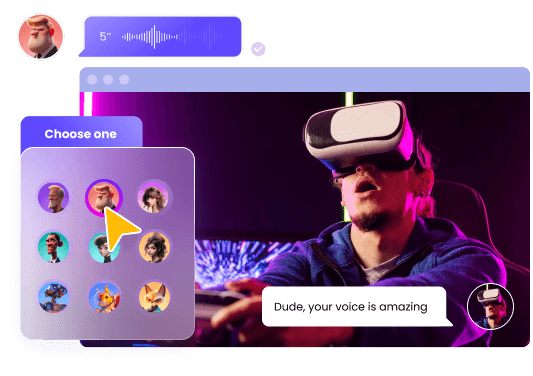

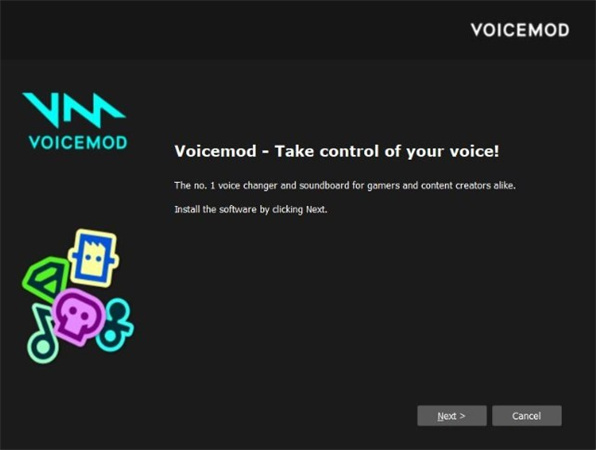
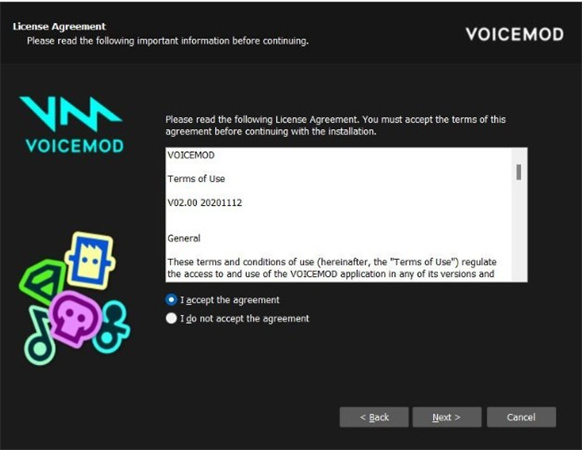
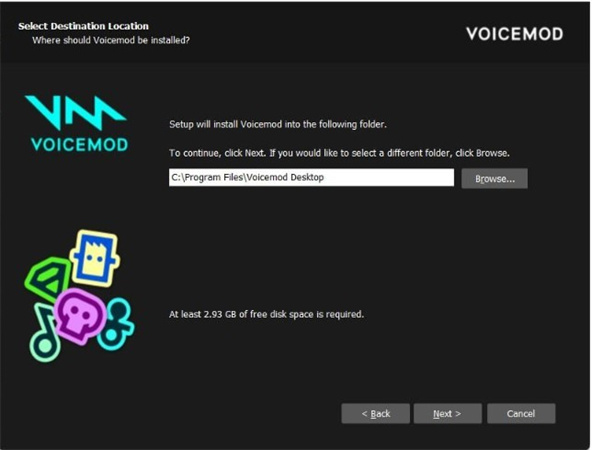
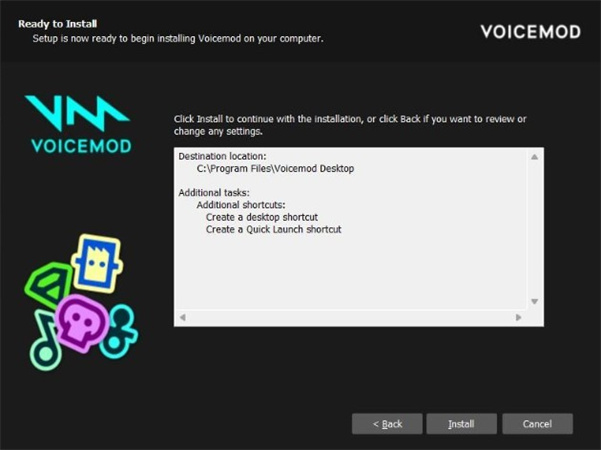
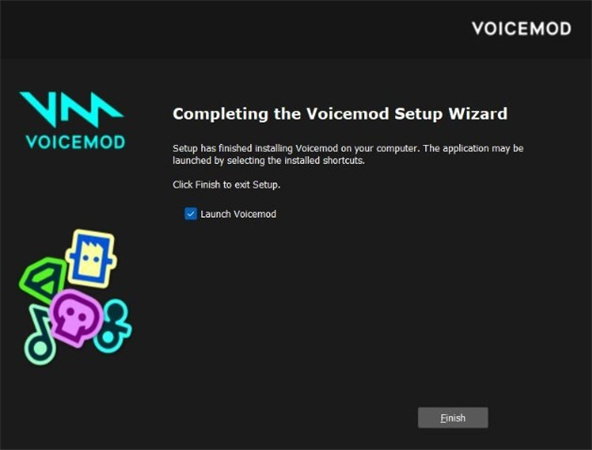

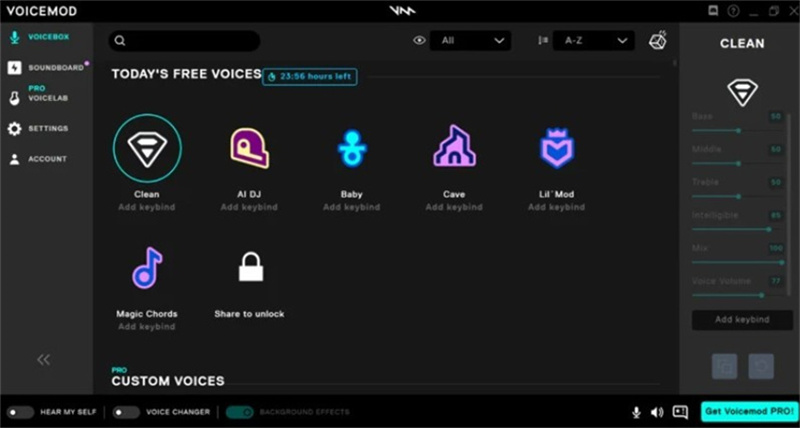








 HitPaw Univd (Video Converter)
HitPaw Univd (Video Converter)  HitPaw Edimakor
HitPaw Edimakor HitPaw VikPea (Video Enhancer)
HitPaw VikPea (Video Enhancer)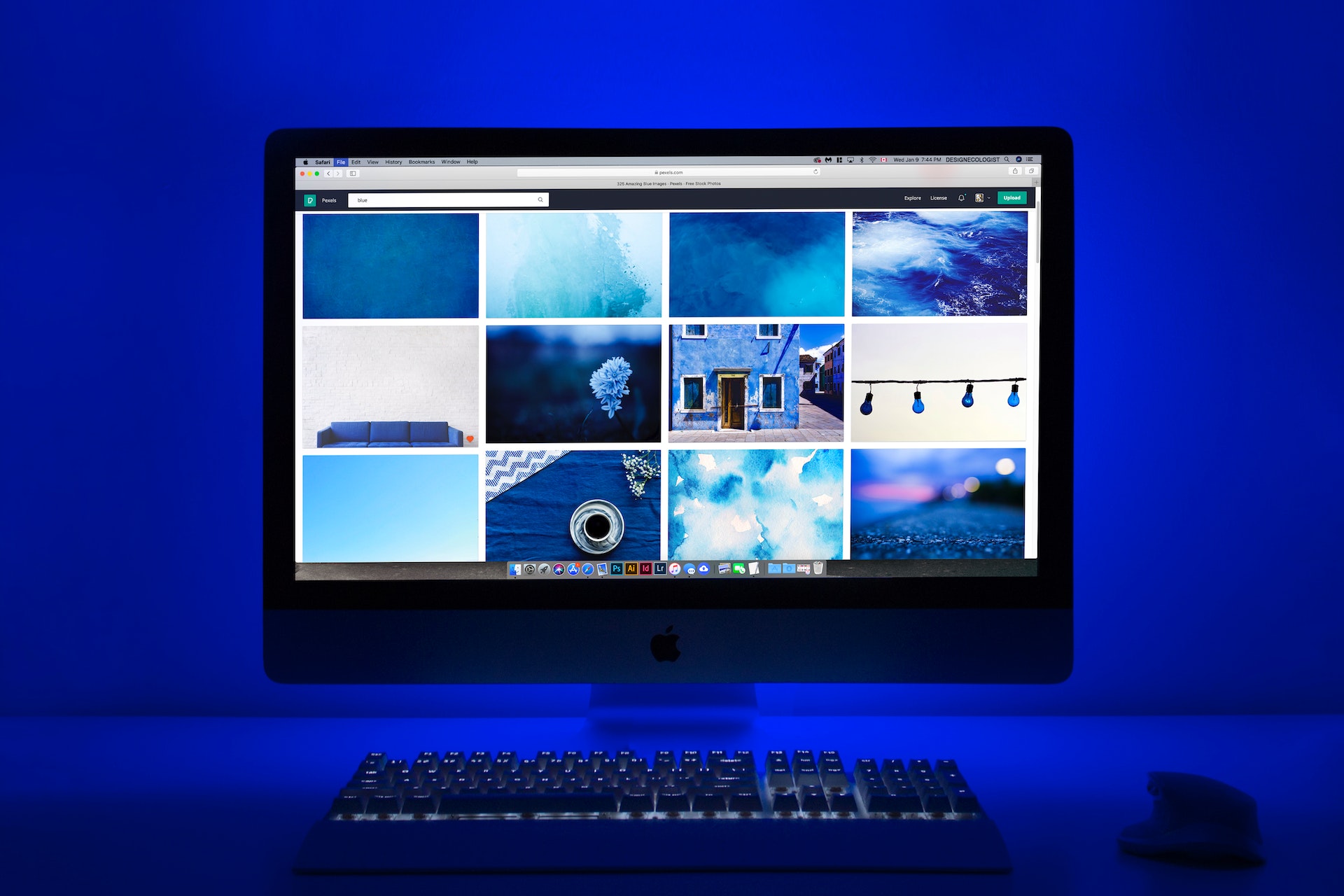
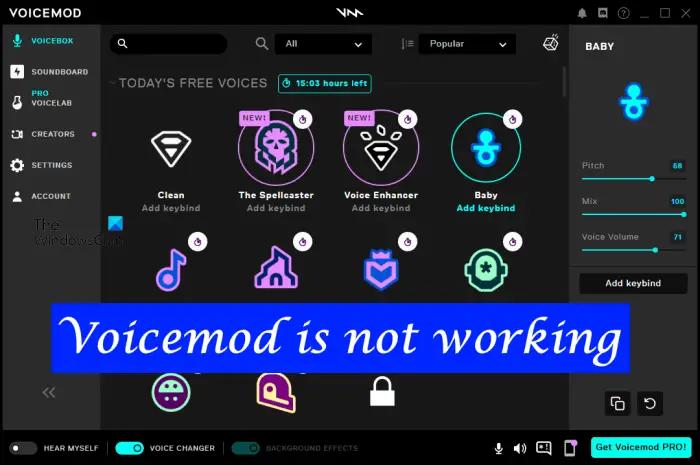



Share this article:
Select the product rating:
Daniel Walker
Editor-in-Chief
This post was written by Editor Daniel Walker whose passion lies in bridging the gap between cutting-edge technology and everyday creativity. The content he created inspires audience to embrace digital tools confidently.
View all ArticlesLeave a Comment
Create your review for HitPaw articles