3 Recommend Ways on How to Record Music on a Laptop in 2025
How to record music on a laptop? This is the most asked question on the internet and confusing as well because many people don’t know the exact ways to record music on a laptop. However, if you are also curious to know how you can do it, then it's simple. Below, we have mentioned some of the top ways that you can use to record music from a computer. Without wasting any time, let’s see how you can easily record music on your laptops in 2024.
Part 1: What is a Music Recorder, and Why do you need it?

The music recorder, as the name implies, is a device which is used to record music. Yes, it is divided into two different categories: audio recorder and screen recorder. When we talk about the audio recorder, it is a device that is used to capture and record the sound. Many musicians, producers and audio engineers use audio recorders to create and record the ideas for the songs. On the other hand, a screen recorder can also be another type of music recorder that helps to capture the visual representation of music software.
Those who are familiar with music know that without a music recorder, it was difficult to capture the songs. However, now, in 2024, many tools have been created which play the role of a music recorder. But what is the best application to record music on a laptop? If you prefer music recording on the computer, then below we have discussed some of the top ways that you can use to record songs on a computer.
Part 2: How to Record Music on a Laptop By Using Audacity
The first method that you can use to record music on a laptop is by using Audacity. It is a free, open-source audio recording and editing software that works on multiple devices such as Windows, macOS, and Linux. Moreover, it comes with many advanced features, such as:
- Record live audio using the mixer or microphone
- You can edit the audio files using different tools, such as cut, copy, paste and more
- It allows users to work with numerous tracks at the same time
- It supports a wide range of audio files, such as WAV, MP3, FLAC and more
- You can also enjoy different plugins which help analyze the audio, add effects and more
So, if you are a PC user and want to record music on your Windows, this tool would definitely work for you. Below, we have mentioned how you can record music on your PC.
1.Visit the official website of Audacity and download the latest version of this software. You can follow the instructions on the screen to install it.
2.Now, connect your microphone and let the PC recognize the system.

3.After that, launch the application and adjust the settings. You can click the “Edit” and “Preference” option to edit your data.
4.Once you have adjusted the settings, hit the red button at the top of the app and start recording your audio. You can also click the Stop button to pause the recordings.

5.After finishing the recording, click the 'File' and then 'Export' to save your audio recording to your PC. Now, from there, you can play the audio file or send it to other devices.
6.That is how you record music on a computer using the Audacity application.
Part 3: How to Record Music from Computer Via Using Ardour
The second method for recording music on a PC is using Ardour. It is a reliable application that allows recording music with ease. It is a professional digital audio workstation that is used for editing, recording and producing audio and different MIDI projects. Remember that it is an open-source application, so it might have some drawbacks and issues as well. But overall, it is a good choice for those who want to record music on the computer for free. This application is used by many musicians, sound engineers and more. Also, it can do different audio-related tasks. If you want to use this application, then check out the steps we have discussed below.
1.Go to https://ardour.org/ and download the tool from there by clicking the Download Now option.

2.Next, launch the app and create a new session and don’t forget to name it.

3.Now, add the new track by clicking the “Track > Add Track option.

4.In the next step, connect your misc so you can record the music. You can also adjust the settings from the main screen. Once the settings are done, follow the steps mentioned below.

5.Next, hit the play button again to start recording your music.

6.Once you are done, click the green button to stop the recordings. You can now import the file, and that's it; you have to record music on the computer.
Bonus Tip: Other Audio Tools Highly Recommend
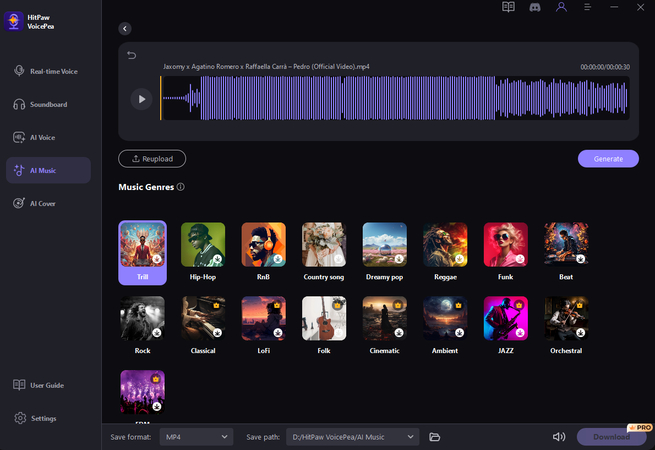
If you want to use high-quality software to generate audio and music, then you can use the HitPaw Voice changer application. It is a reliable tool that changes your sound with one click. This tool comes with lots of wonderful features and ensures that anyone can use it without any issues. Moreover, it is easy to use and doesn't require any technical skills. So, if you don't know how to record music on a laptop, you should definitely use this application. The top key features of this software are discussed below.
- Voice Changing Effects: It provided multiple voice-changing effects such as robotic, chipmunk, deep, or high-pitched voices.
- Real-Time Voice Changing: HitPaw voice changer allows you to change your voice in real-time during a call, streaming, gaming and while recording audio.
- Customizable Settings: Users can often customize the pitch, speed, and other things to achieve the desired voice effect.
- Compatibility: It works with different communication apps, gaming platforms, or recording software, such as Discord, WhatsApp, Zoom and more.
- User-Friendly Interface: An intuitive and user-friendly interface for ease of use.
- Share and Save: You can save the recordings and share them on different platforms
- Text-to-Music: It also has a text-to-music feature that converts your text into your desired music.
- Remove Echo and Noise: It can easily remove echo and noise within seconds
Part 4: Final Thought
How do you record music? You can easily follow the above methods we have discussed to record music on a PC. Also, if you want to use a simple and authentic tool, then you should definitely use the HitPaw voice changer application. This tool is famous for generating music and changing voices as well. Moreover, it is a straightforward application, and newcomers can use it without any hassle. You can also use this app to change music genres.


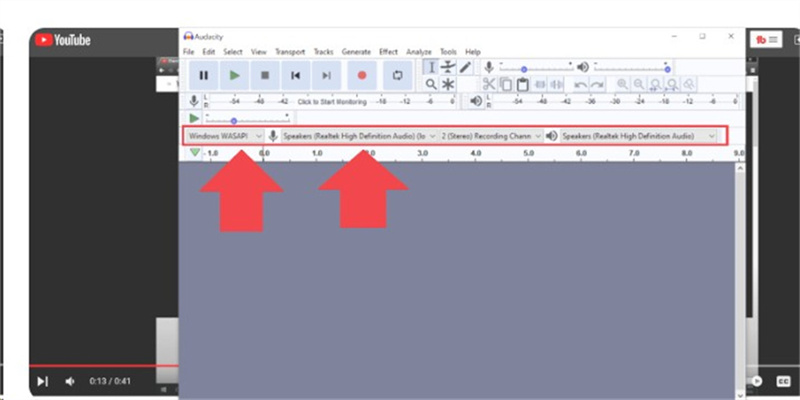
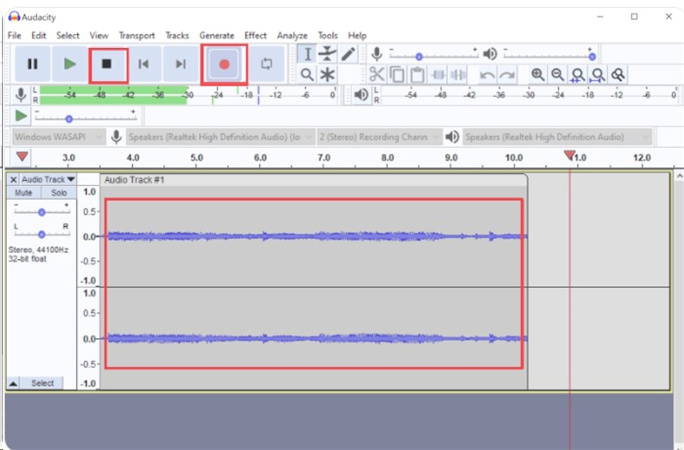
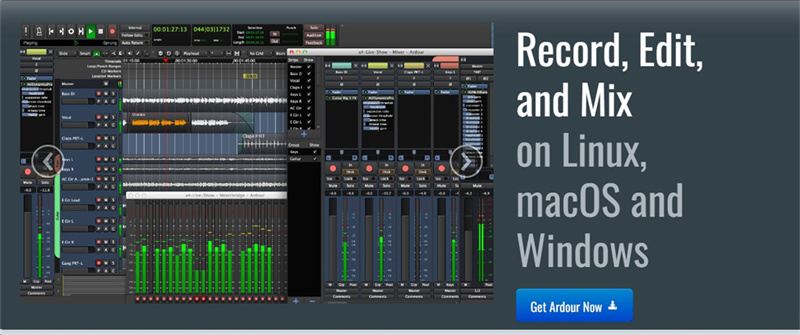
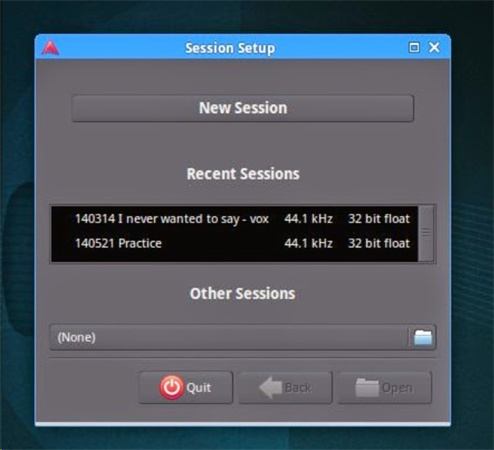
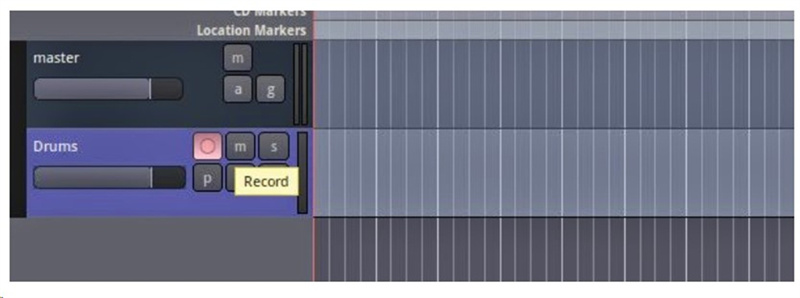
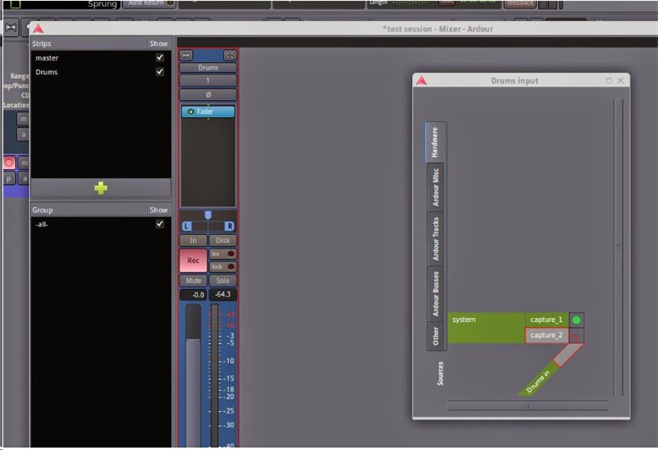
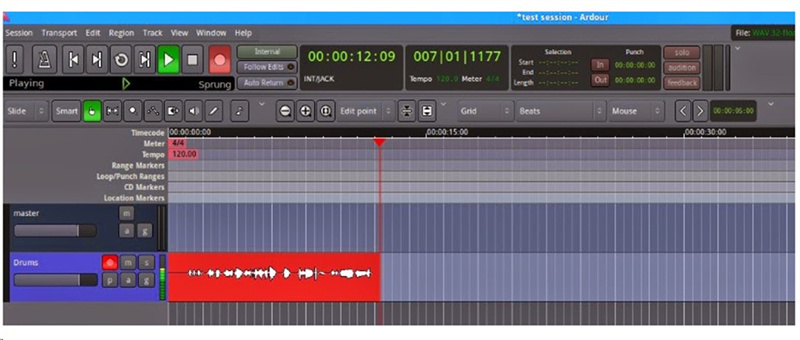





 HitPaw Univd (Video Converter)
HitPaw Univd (Video Converter)  HitPaw VikPea (Video Enhancer)
HitPaw VikPea (Video Enhancer)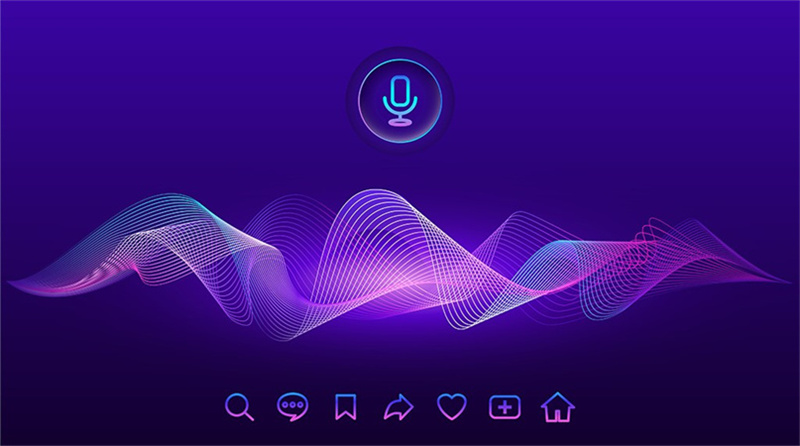

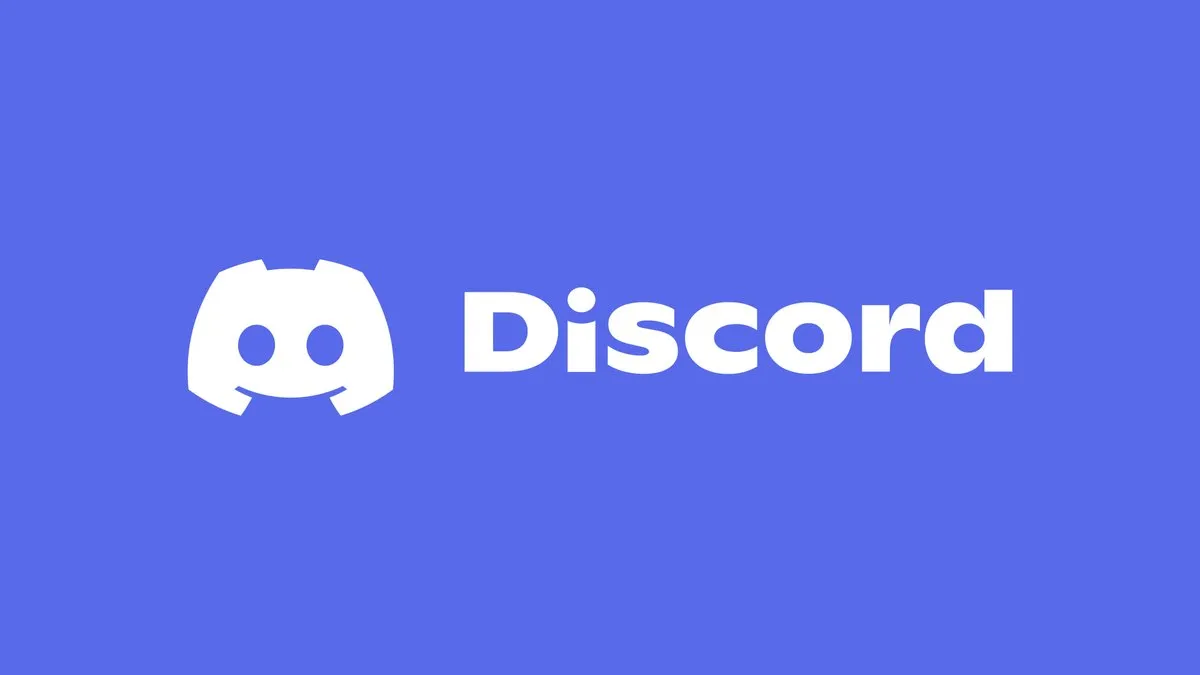

Share this article:
Select the product rating:
Daniel Walker
Editor-in-Chief
My passion lies in bridging the gap between cutting-edge technology and everyday creativity. With years of hands-on experience, I create content that not only informs but inspires our audience to embrace digital tools confidently.
View all ArticlesLeave a Comment
Create your review for HitPaw articles