How to Get Vegeta AI Voice with Vegeta Voice Generator in 2025
If you are a Dragon Ball Anime Series fan, you must know about the iconic character Vegeta. Vegeta is one of the series' protagonists with a unique and distinctive voice.
Many fans of Vegeta want to clone his voice and use it for their projects. But we all know that creating a voice like Vegeta is not simple. However, with the help of Vegeta Voice Generator, users can easily create voiceovers in Vegeta Voice without facing any difficulties.
In this guide, we will explore the top Vegeta AI Voice Generators; read this guide until the end to learn more.
Who is Vegeta and Vegeta's Voice Actors?

Vegeta is a popular fictional character from the Dragon Ball anime series. We all know that Akira Toriyama is the creator of this Anime Series. Vegeta is one of the main characters in the Anime series and plays an important role.
Vegeta is a Saiyan, a warrior race in the Dragon Ball series, and when introduced, he serves as an antagonist.
In the original Japanese version of the Anime series, Vegeta is voiced by a famous actor, Ryo Horikawa. He is a well-known voice actor who has given his voice to many famous anime characters, such as Reinhard von Loengram and Shun Andromeda.
How to Generate Vegeta AI Voice Effortlessly?
If you want to learn how to generate Vegeta AI Voice, you are in the right place because below we have mentioned the top 3 Vegeta AI voice generators free and the steps to get Vegeta voice.
1. Using HitPaw VoicePea
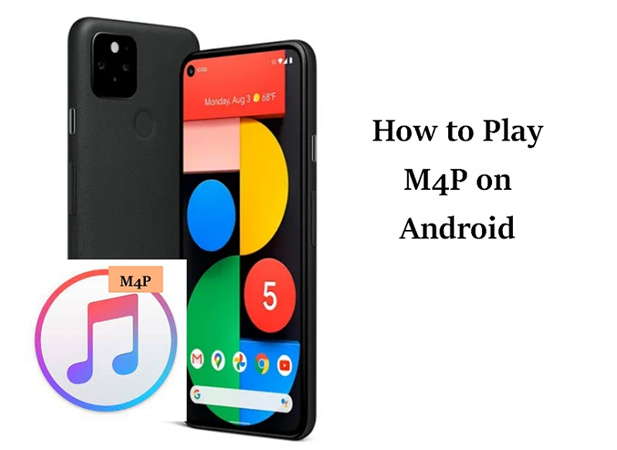
HitPaw is an AI voice changer that allows you to transform your voice into any character quickly. HitPaw is famous among many content creators because this tool has a huge library of voice effects and filters. The voice library includes the voices of Vegeta, Luffy, Goku, and many more.
This AI voice generator Vegeta has a user-friendly interface, making it the perfect choice for non-tech users.
Further, this tool includes many advanced features, which makes it one of the best voice changers available online. This tool includes Noise Reduction, Echo Cancellation, text-to-speech, Text to Song, Soundboard, and many more.
With the help of HitPaw AI voice changer, users can easily alter their voice into any character on platforms like TeamSpeak, Google Meet, Zoom, Skype, and more.
Key Features- Allows you to change your voice into various characters in real-time
- Offers a huge library of realistic voice effects and filters
- Perfect voice changer for content creators, Vtuber, Live Streamer and more
- Compatible with platforms like TeamSpeak, Google Meet and Zoom
- Remove noise and echo
- Easy-to-use interface
- Affordable pricing as compared to other AI voice changers
How to Use HitPaw VoicePea to Change Voice?
Step 1:Go to "Settings", and click the drop-down button to select the input and output you are using.

Step 2:Choose the effects you prefer and click to apply it.

Step 3:Turn on the "Voice Changer", "Hear myself" and try to speak to your microphone to listen how your voice sound like. If the surrounding environment is noisy, you can manually activate noise reduction. Please don't set the noise reduction level too high, as it may filter out some sounds.

Step 4:After selecting the desired sound effects and previewing them, you can adjust the volume according to your preferences.

2. Using Voicify AI

Voicify.ai is another Vegeta Text-to-Speech voice changer that allows users to create high-quality music covers in their favorite voices.
This tool has hundreds of AI voice models, which include voices of Vegeta voice AI, Morgan Freeman, Donald Trump, Obama, Taylor Swift, and more.
With the help of this tool, users can easily customize the voice effects according to their needs.
Voicify.AI also offers a Text to Speech feature, allowing users to create song covers in their favorite voice from text.
Key Features- It offers the voices of famous artists such as Morgan Freeman and Donald Trump.
- Provides a User-friendly Interface, making it easy to navigate through trending models
- Offers amazing customization features to match your preferences
- Access to 10,000 AI Voice Models
- Offers regular updates
- Voice cloning feature to create custom voice effects
Follow the instructions below if you want to create Voiceovers with Voicify in Vegeta voice.
1.Launch any web browser, go to Voicify's Official site, and select the Get Started button.

2.Now, search for the AI Vegeta Model and click on it.

3.Drop an audio file, or use the TTS feature to create an audio clip in Vegeta AI Voice from text.
4.Finally, click the Ready to Convert button, and your audio will be converted into Vegeta's voice in no time.

5.Now, download the transformed audio clip onto your PC in MP3 format.
3. Using lalals
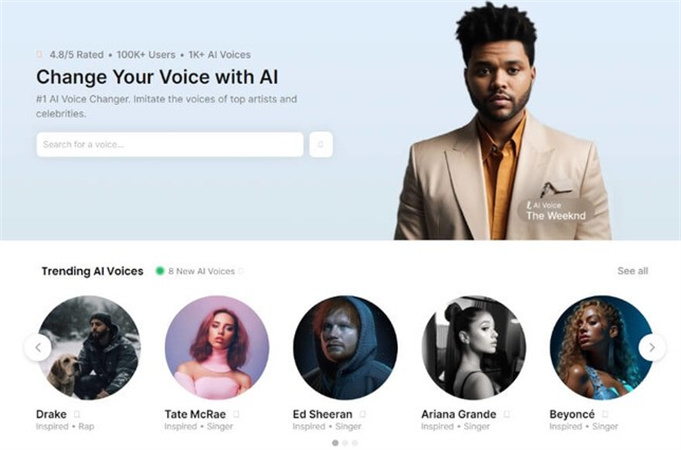
Lalals is a powerful Vegeta voice changer that controls voice recordings and editing. The program provides its users with a built-in library of sound to choose from.
With the help of this tool, users can simply trim, edit, and amplify their recordings in no time. This tool lets you alter your voice in real time or with a recorded file.
The best part of this program is that it collaborates with many famous platforms like Skype, Steam, Call of Duty, and Fortnite.
Lala.AI is also a vocal remover and music separation service that uses AI technology to extract stems from audio files. This program allows you to remove vocals, drums, bass, piano, and more without losing quality.
Key Features- Offers an easy-to-use interface, best for beginners
- Includes a huge library of voice effects and filters
- Offers voices of well-known artists such as Drake, Travis, Madonna, and more
- Alter your voice recordings without any loss of quality
- Offers a free version
- Collaborates with platforms like Skype, Steam, Fortnite and Call of Duty
Follow the below instructions to get a voice like Vegeta in no time.
1.Go to Lalals.com and select the AI voices option.

2.Now, search and choose Vegeta AI voice.

3.To use this voice model, you have to upgrade your Account.

4.Once you have upgraded your account, Upload your audio file and click on the Convert button.
5.Your Audio will transform into Vegeta AI voice; click Download to the transform audio clip.
FAQs of Vegeta Voice Generator
Q1. Why was Vegeta's voice change?
A1. Vegeta's voice changes because the voice actor who first voiced Vegeta in Dragon Ball Z was replaced by a new Voice Actor known as Christoper Sabat.
Q2. Why does Vegeta sound British?
A2. The voice actor who voiced Vegeta in the English version of Dragon Ball Z had a British-Canadian accent. That is why Vegeta sounds British in Dragon Ball Z.
Q3. Did Vegeta have 2 voice actors?
A3. Yes, Vegeta has 2 voice actors. First, Vegeta was voiced by an American voice actor known as Brian Drummond, and later, he was voiced by Christoper Sabat.
Final Thought
Vegeta is one of the main characters in Dragon Ball Z. He has a very interesting Storyline, which makes him a fan favorite. The most loved character in Dragon Ball Z is Goku and Vegeta; for that reason, many fans want to mimic the voice of Vegetea and use it in their project.
Above, we have mentioned the top 3 Vegeta voice changers available online. With the help of these voice changers, users can easily transform their voice into AI Vegeta Voice. However, if you want the best voice changer with Vegeta voice, we recommend you choose HitPaw VoicePea. This voice changer has amazing features that will alter your voice in real time without facing any difficulties. Moreover, the best part of this tool is that it supports many PC programs and games, such as Discord, Twitch, Call of Duty, and more.






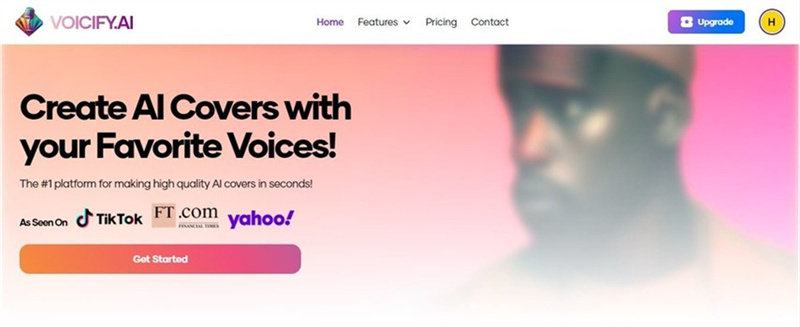
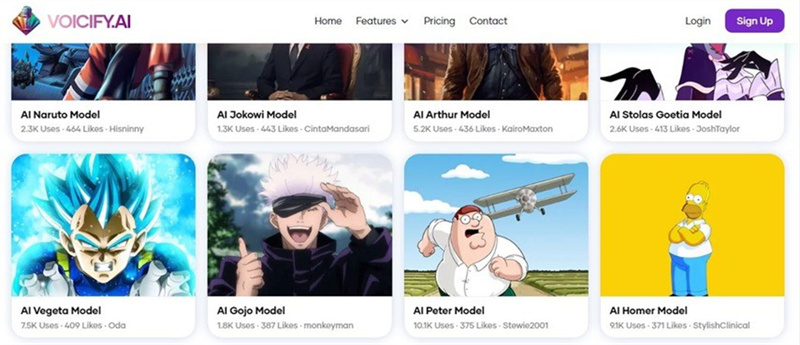
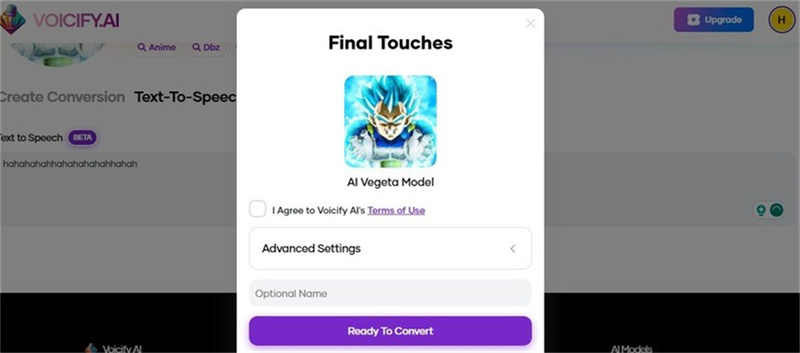
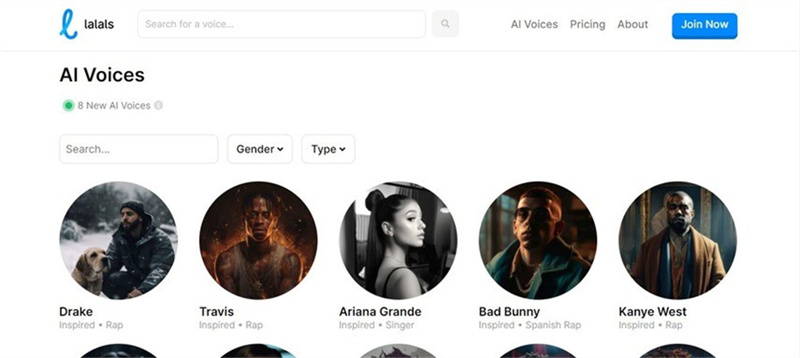
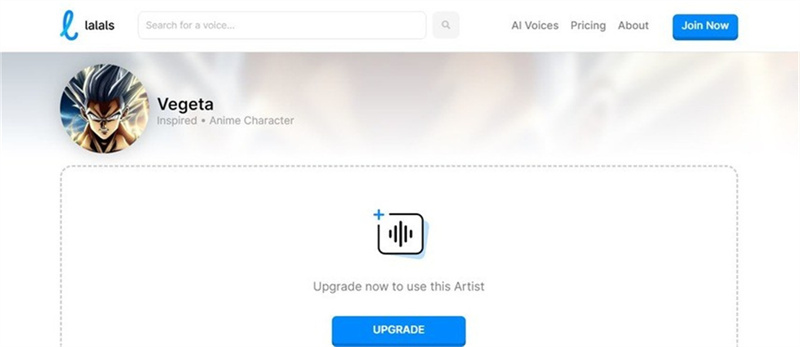
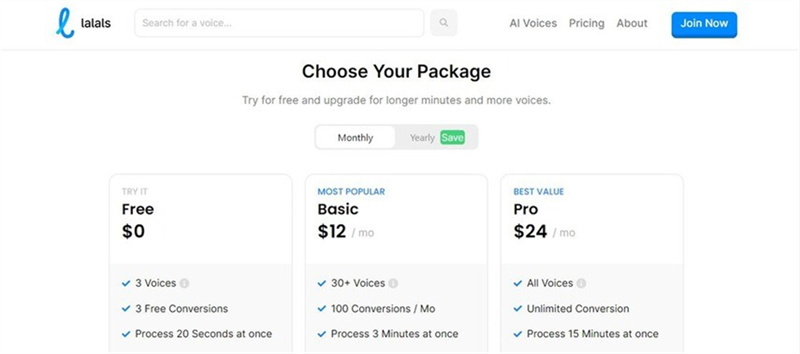





 HitPaw Univd (Video Converter)
HitPaw Univd (Video Converter)  HitPaw VikPea (Video Enhancer)
HitPaw VikPea (Video Enhancer)
Share this article:
Select the product rating:
Daniel Walker
Editor-in-Chief
My passion lies in bridging the gap between cutting-edge technology and everyday creativity. With years of hands-on experience, I create content that not only informs but inspires our audience to embrace digital tools confidently.
View all ArticlesLeave a Comment
Create your review for HitPaw articles