(2025 Latest) 6 Best Soundboard for Discord Tools & Steps to Use Them
Have you ever found yourself wanting to add a bit of personal flair to your Discord notifications? Perhaps you're tired of the default sound and want something unique that reflects your personality or interests. This is where the Discord notification soundboard comes in.
It allows you to customize your notifications with a wide variety of sounds, creating a more enjoyable and personalized experience on the platform. In this article, we'll explore the top 6 recommended Discord notification soundboards and guide you through how to use them.
Part 1. Top 6 Discord Notification Soundboard You Should Know
With so many options available, it can be overwhelming to choose the right one for you. That's why we've compiled a list of the top 6 recommended Discord notification soundboards that are sure to elevate your gaming or communication experience on the platform.
1. Soundboard Discord Sounds with Voicemod
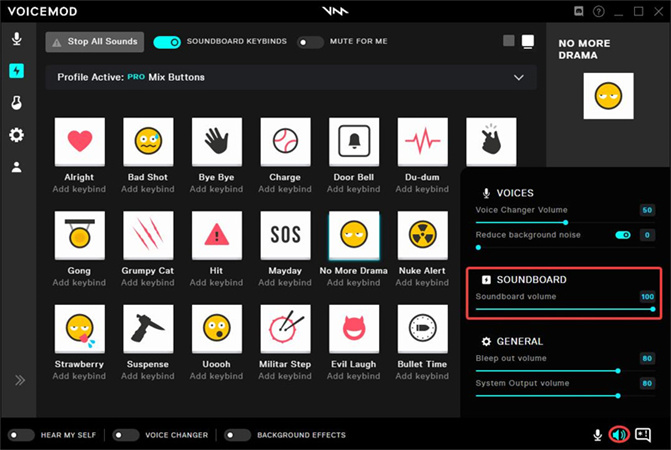
Voicemod is a fantastic choice for Discord users who appreciate having a wide variety of updated sound effects available at their disposal.
Its integration with Elgato Stream Deck and support for hotkeys make it convenient for streamers or those who engage in voice-based gaming experiences on Discord servers.
Voicemod Features :
- Wide range of sound effects
- Regular updates to the sound effects gallery
- Mix preset and custom soundboard options
- Support for hotkeys
- Integration with Elgato Stream Deck
Pros
- Fresh collection of sounds with regular updates.
- Compatibility with Elgato devices makes it ideal for streamers.
- Allows customization by mixing preset and custom soundboard options.
- Great for role-playing games, as you can create unique character voices.
Cons
- Limited file support, only .mp3 and .wav formats.
2. Soundboard in Discord using Clownfish Voice Changer
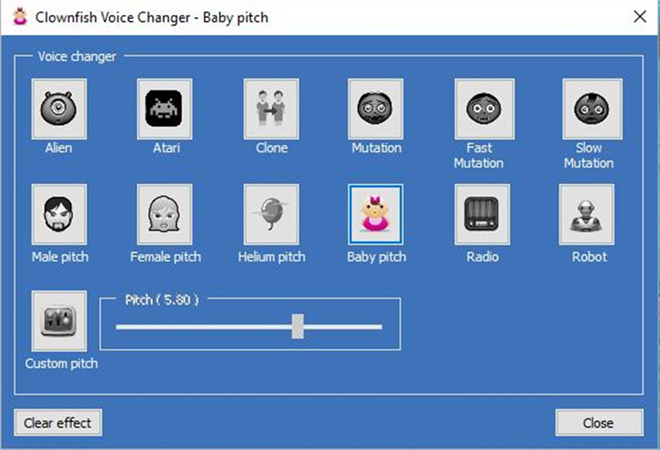
Clownfish Voice Changer is a popular choice among Discord users due to its reliable performance and being available for free.
One of its standout features is its compatibility with various apps, making it suitable for a wide range of communication platforms such as Hangouts, Steam, Skype, Viber, Mumble, and TeamSpeak.
Clownfish Voice Changer Features
- Compatibility with any system that uses a microphone as an audio input device
- Support for various apps, including Hangouts, Steam, Skype, Viber, Mumble, and TeamSpeak
- Wide range of voice effects to choose from
- Advanced media player and built-in audio tools
Pros
- Free to use and works well.
- Compatible with various applications and systems.
- Offers a variety of voice effects to spice up your conversations or gaming experiences.
Cons
- Limited file format support, only OGG, WAV, and MP3.
- Privacy may be a concern as the app is not ideal in that aspect.
3. Discord Notification Soundboard with Morphvox Pro
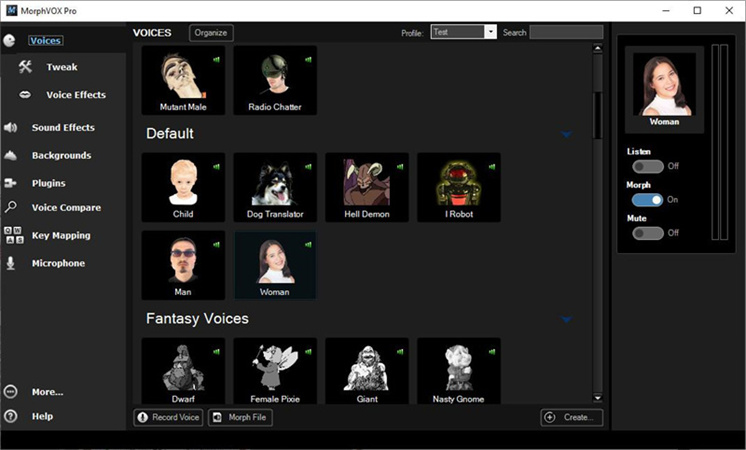
Morphvox is a powerful soundboard app that caters to both Windows and Mac users. Its support for multiple file formats gives you the flexibility to use different types of sound effects on Discord.
The wide variety of sounds and free voices available can enhance your gaming or communication experience on Discord, allowing you to add background noises or change your voice for pranks or role-playing.
Morphvox Features:
- Compatible with both Windows and Mac
- Supports popular file formats: mp3, OGG, WAV, and WMA
- Voice cancellation feature for experimenting with voice-changing algorithms
- Studio Mode with preset voices and Skinned mode for custom voice pitch
Pros
- Available for Twitch, Fortnite, Valorant, and Skype.
- Digital modes are perfect for noise reduction.
- Offers many free voices to choose from.
- Includes voice tuning and voice comparison analysis features for more accuracy.
Cons
- Limited access to voice effects in the free version.
- Can be a bit complex for first-time users.
4. Discord Notification Sound Effect using Soundboard Studio
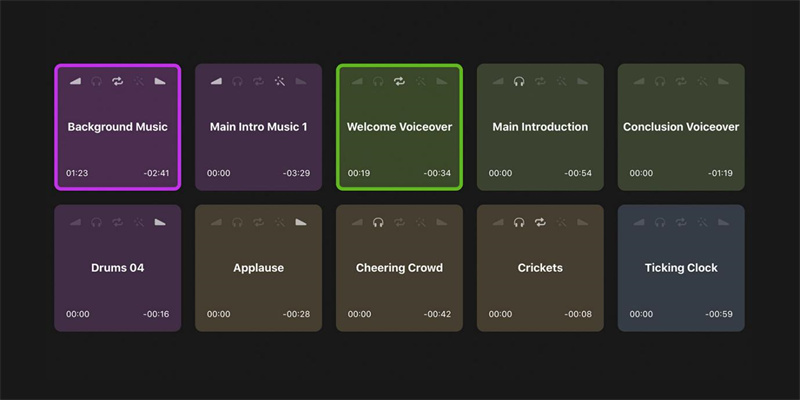
Soundboard Studio is a versatile soundboard application that allows you to easily load and play a large number of sounds in real time.
Whether you're a content creator, radio show host, or simply enjoy using sound effects on your Discord server, Soundboard Studio provides the tools you need to create an immersive audio experience.
Features :
- Load a large number of sounds into an accessible grid of buttons
- Play, fade, and loop sounds in real-time
- Pro version enables unlimited soundboards and sounds per board
- Ability to import files from iCloud Drive or Apple Music
Pros
- User-friendly interface for easy navigation and management of sounds.
- Provides flexibility with importing files from iCloud Drive or Apple Music.
- Real-time control over playing, fading, and looping of sounds.
Cons
- Pro version comes at an additional cost; the Lite version may be sufficient for casual users.
5. Discord Notification Sound with EXP Soundboard
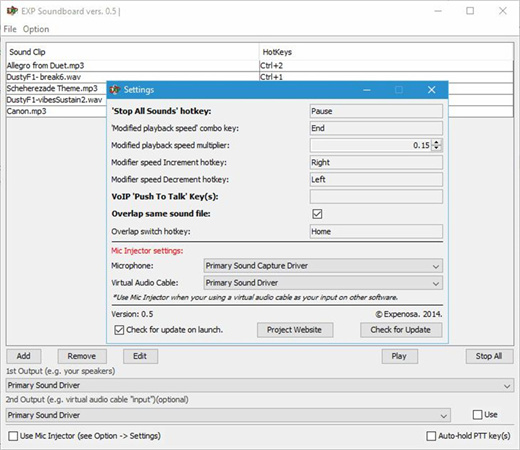
EXP Soundboard is a straightforward and user-friendly option for those seeking a simple soundboard app for Discord.
Its customizable hotkeys make it convenient to play sounds with just the press of a button, ensuring a smooth experience during gaming or communication on Discord servers. Although it may not have as many advanced features as some other apps, EXP Soundboard gets the job done without unnecessary complexity.
EXP Soundboard Features :
- User-friendly interface
- Customizable hotkeys for easy sound playback
- Support for virtual audio cable to pass mic input
Pros
- Easy to use with a simple interface.
- Customizable hotkeys allow for quick and convenient sound playback.
- Mic injector feature enables seamless integration of microphone input.
Cons
- Limited device support, only speakers and virtual audio cable.
6. Discord Notification Sound Effect using Soundpad
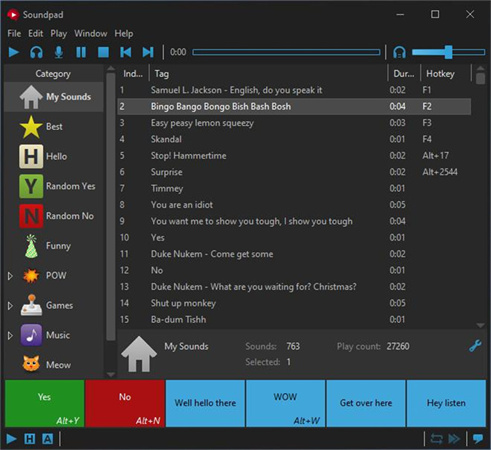
Soundpad is a reliable choice as both a voice recorder and editor, catering to the needs of gamers and chat app users alike. Its voice normalization feature ensures consistent sound levels, while the built-in editor provides convenience in editing recorded voices promptly.
Soundpad Features :
- Voice recording and editing capabilities
- Voice normalization feature for consistent sound levels
- Built-in editor for on-the-spot voice editing
- Mic toggling and device toggling options
Pros
- Lightweight software that doesn't consume too many system resources.
- Supports a wide range of audio file formats, ensuring compatibility with different sound effects.
- Hotkeys enable quick access to sound effects during gaming or chatting sessions.
Cons
- Not available for free; a paid version is required to unlock all features.
Part 2. The Most Wonderful Tool to Generate Interesting Voices for Your Project—HitPaw VoicePea
Discord notification soundboards are useful, but if you want to use some fun sounds (like Minions, Jigsaw, Magic Chords, etc.) on Twitch, Discord, and Steam or more platforms, you shouldn't miss HitPaw VoicePea!
Features
- Change the voice through multiple voice-changing effects
- Integrated with multiple programs and games
- Amazing voice modifier for gameplay and live streamer
- Remove echo and noise
Guide to Use HitPaw VoicePea
Step 1: Choose Voice Effects
Click to download the voice effect you want.
Step 2: Adjust Sound Settings
Adjust the sound effect in the sound settings,you can adjust Volume,Pitch,Timbre of the sound.
Step 3: Choose Voice Effects
Toggle the button, you will be able to adjust global settings according to your preferences.
Step 4: Adjust Sound Settings
After adjusting the sound, now you can apply the effects on other platforms. Simply click the "Connect" button, then you can change your voice on other platforms.
Part 3. FAQs of Discord Notification Soundboard
1. How to Get Discord Notification Sound Download?
To get Discord notification sound downloads, you can follow these steps:
- Search for a website or platform that offers Discord notification sounds. There are various websites and communities where users share their custom sounds for others to download.
- Once you find a website or platform, browse through the available sound options and choose the ones you like.
- Click on the download button or link provided next to the chosen sound to initiate the download process.
- Save the downloaded sound file to your preferred location on your device.
2. How to Add Soundboard to Discord?
- Open Discord and navigate to Settings by clicking on the gear icon in the bottom-left corner of the app.
- In Settings, select "Notifications" from the sidebar menu.
- Scroll down until you find 'Sounds'.
- Click on the dropdown menu next to 'Sounds' and select "Open Sound File".
- Locate and select the downloaded notification sound file from your device's storage.
- The selected sound will now be set as your Discord notification sound.
Final Words
Using a Discord notification soundboard can greatly enhance your Discord experience by allowing you to customize and personalize your notifications.
However, with HitPaw VoicePea, no matter what your purpose is, there are various voices available that cater to different preferences and needs. The interface also brings unique features and advantages.






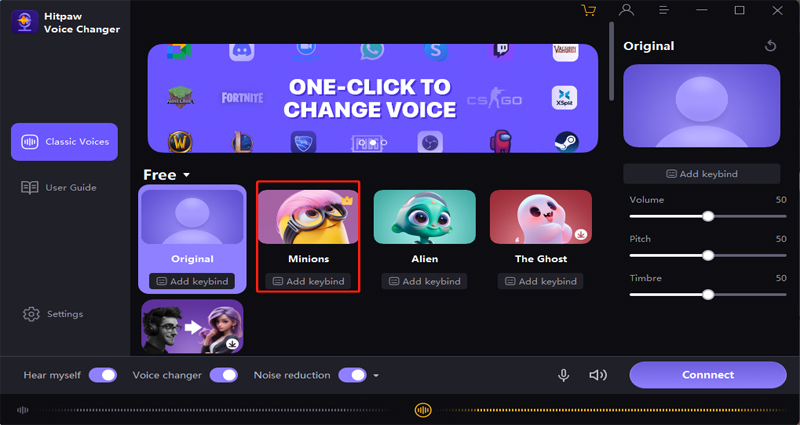
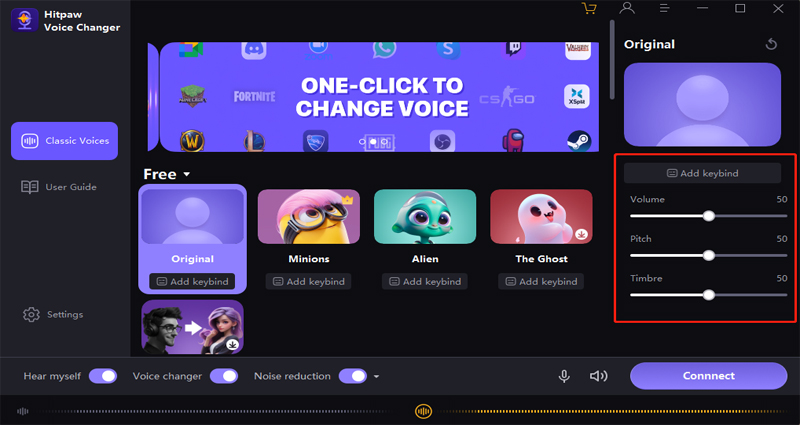
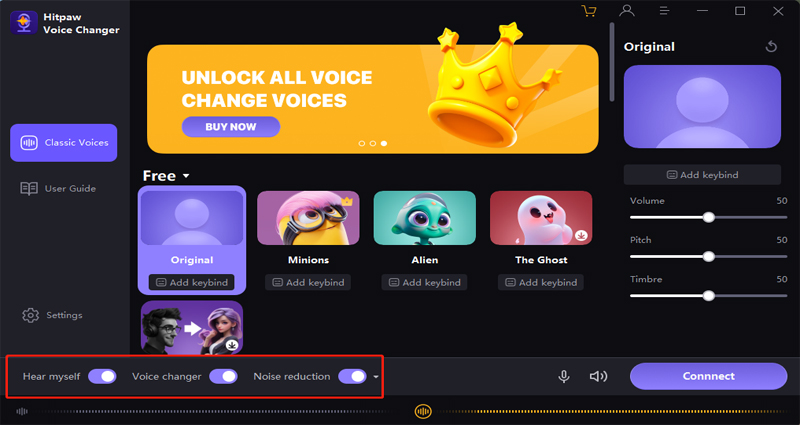
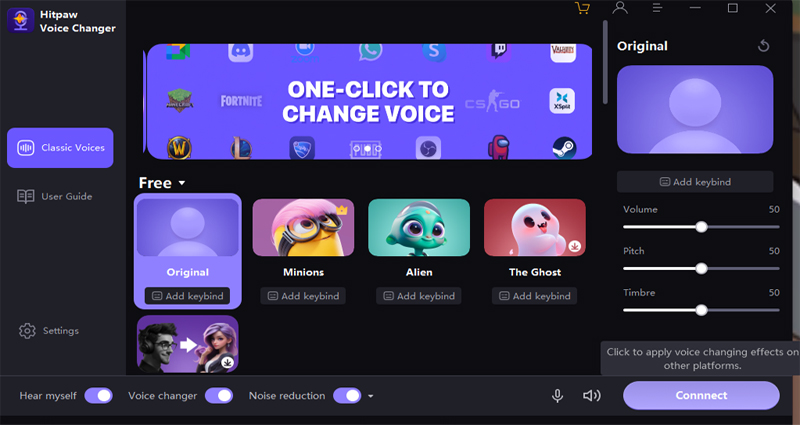

 HitPaw Watermark Remover
HitPaw Watermark Remover  HitPaw Photo Object Remover
HitPaw Photo Object Remover HitPaw VikPea (Video Enhancer)
HitPaw VikPea (Video Enhancer)
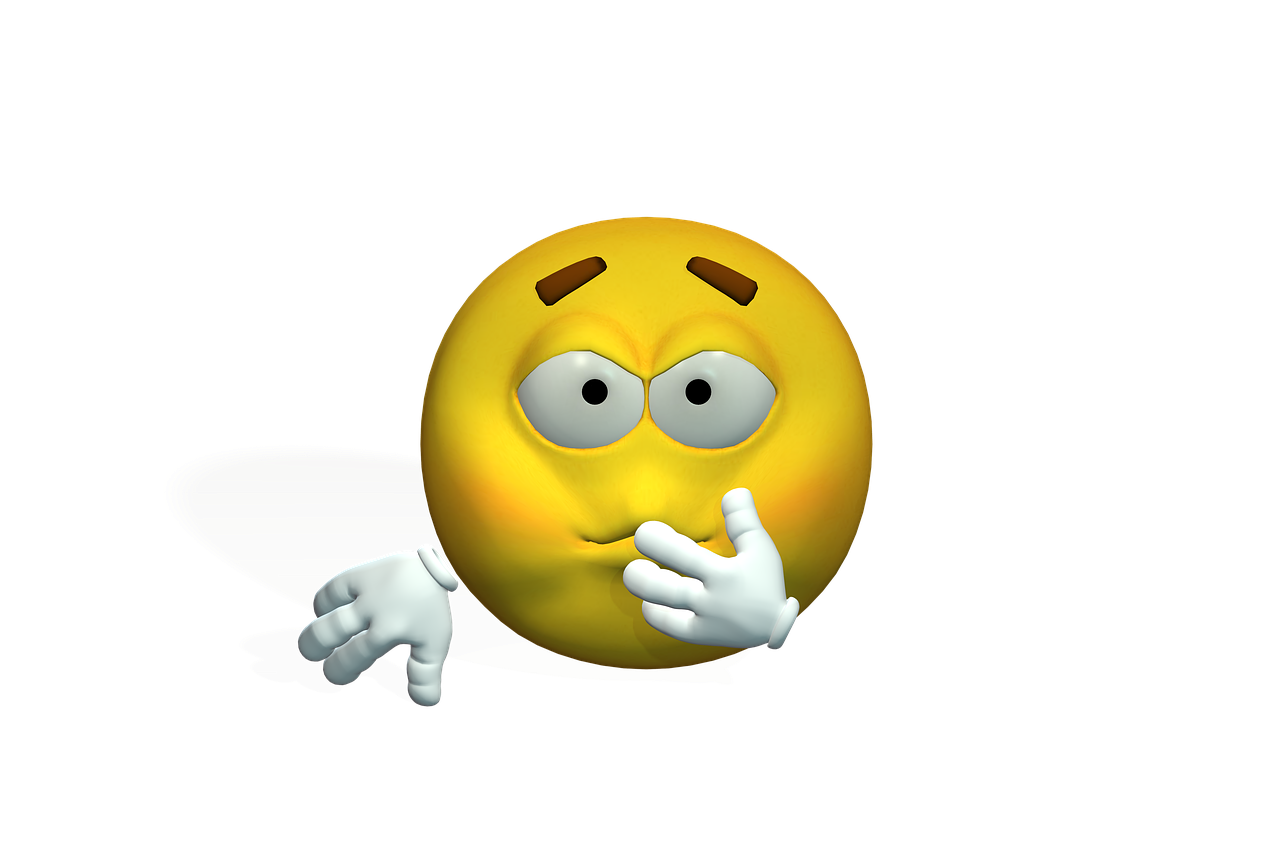

Share this article:
Select the product rating:
Daniel Walker
Editor-in-Chief
My passion lies in bridging the gap between cutting-edge technology and everyday creativity. With years of hands-on experience, I create content that not only informs but inspires our audience to embrace digital tools confidently.
View all ArticlesLeave a Comment
Create your review for HitPaw articles