4 Useful Ways To Fix Voicemod Soundboard Not Working in 2026
Voicemod is listed among the famous voice changer that let users have enjoyment during online conversations. Soundboard has made its significant position in the world of online communication. Our communication sense has changed because of the voicemod soundboard, but sometimes it shows issues while working, some users always reflect that Voicemod can't hear soundboard. They can be luckily solved by following some methods that are going to be mentioned below.
Part 1: Why Is The Voicemod Soundboard Not Working?
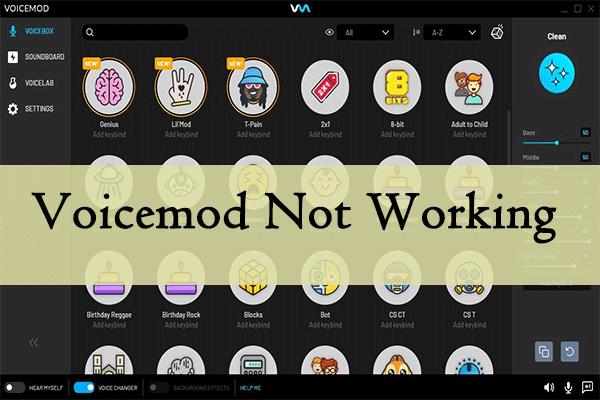
A great variety of preloaded audios are being offered by the voicemod soundboard. But there can be a chance that the user faces an issue of the soundboard voicemod not working. There can be different reasons behind this issue, and some of them are given below:
- Outdated Windows Version: If your Windows version is outdated, then you have to face certain issues, including a disturbed voicemod soundboard.
- Incorrect Microphone Setting: You can face the soundboard not working voicemod issue if you pick the wrong mic.
- Malfunction Of Voicemod Drivers: Malfunctioning in voicemod drivers, like corrupted or outdated, can also result in disturbing the voicemod soundboard.
- Bug In The Software: There can be a chance that you face such type of issue because of a bug in the software.
Part 2: How To Fix Voicemod Soundboards Not Working On Windows?
Being software, there is a great chance that the voicemod soundboard faces different issues. This is where a question arises: how to fix voicemod soundboard not working issue?
But there is nothing to worry about because this issue can easily be troubleshooted just by putting in a little effort and following some simple ways. Given methods will prove to be very effective if you are also facing the issue of the voicemod soundboard not working.
1. Restart the Computer
It is always suggested by professionals that you restart the computer or PC, whatever you have, whenever you face any kind of issue with it working. Restarting the computer will take every setting to its default position, and if there is something wrong, like the voicemod soundboard not working in Discord, then it will be fixed automatically.
2. Setup the Microphone Properly
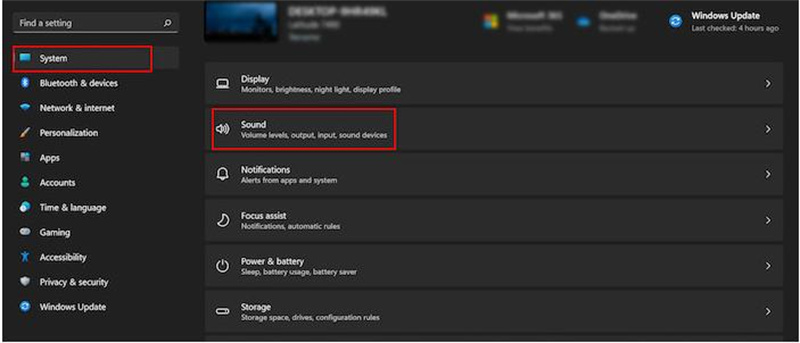
You can follow the given steps to solve the issue of voicemod soundboard not working if you choose the wrong microphone.
- Move to the system option from the Windows settings and access the “Sound” choice.
- Here, Subtitled "Input Section", you have to choose the option named headset rather than choosing the Voicemod Microphone.
- Then tap on the option to test microphone on the device's settings page. Don't forget to check the disable box repair on the screen and also keep 100 volume.
- Finally, restart the app. The issue will be solved if everything is OK.
3. Re-install Voicemod
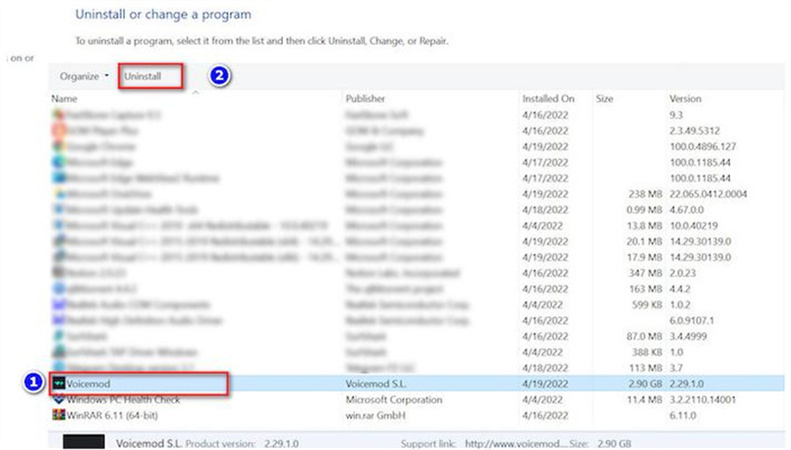
To overcome the issue of the soundboard voicemod not working, one of the solutions is to reinstall the voicemod. There are steps to be followed to reinstall voicemod.
- First of all, you have to move to the run box and then type ““devmgmt.msc””. You will see Device Manager as soon as you tap on the OK button.
- When you have to access the input of audio options, choose the option Microphone WMD and tap on Uninstall Driver.
- A notification will appear, confirming to uninstall the driver.
- Then, you can let your PC restart and reinstall the app. You can also move to the voicemod official website to reinstall it.
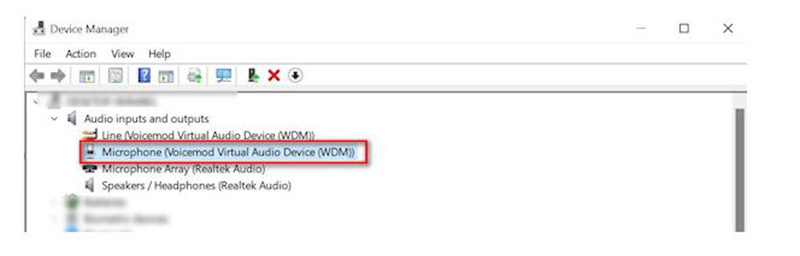
4. Update Your Windows Version
The last method to figure out how to fix voicemod soundboards not working is by updating the Windows version. Given steps can be followed to update the Windows version.
- First of all, you have to move to the settings and look for the Revision & Security option.
- Then select the Windows update option, where you will see a button named Check for updates.
- If there is any update, then your Windows will be updated automatically. Don't forget to switch off your computer and restart it after successful update.
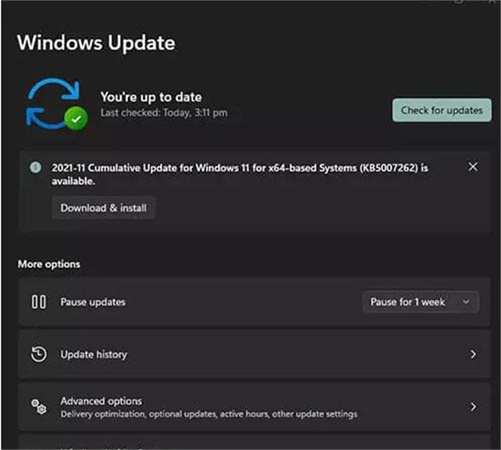
Part 3: How To Fix Voicemod Soundboard Not Working In Games?
There may be a chance that you are playing a game, but your voicemod soundboard doesn't work. If you want to address the voicemod soundboard not working in game issues, then it becomes important to go ahead with certain fixing ways. Given methods prove to be helpful for you.
- You have to completely close the voicemod and the game that you are playing. Then open them again, hoping that the problem will be solved.
- Open the voicemod with the administrator permissions. For this, you have to right-click and, in the shortcuts, select the run as administrator option.
- Open the particular game in which the voicemod has to be used. And please don't forget to enable the key binds option.
- In the case of Discord, you have to check certain options from the settings. Move to settings with voice & audio, and then select the advanced option. Here all the options must be disabled and in the audio subsystem set standard.
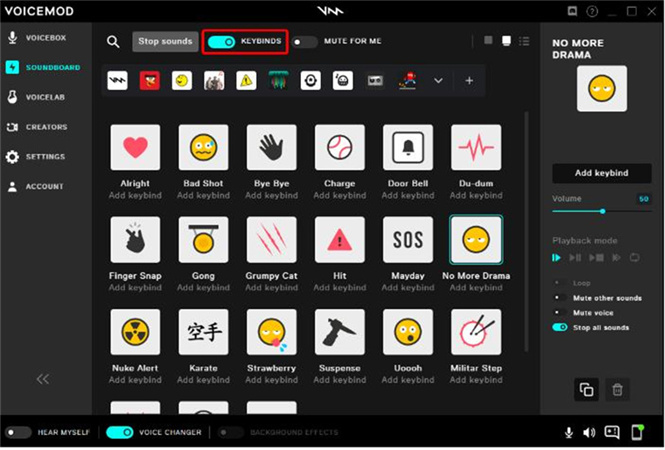
Part 4: Bonus Tip: Superb Real-Time Voice Changer for PC
HitPaw VoicePea is a real-time voice changer designed to alter and modify the voice of an individual in real-time. Whether you want to have fun with friends during online gaming sessions, create unique voiceovers for videos, or maintain your privacy during online communication, HitPaw VoicePea provides a range of options to transform your voice.
Key Features of HitPaw VoicePea:
- Real-Time Voice Effects: HitPaw VoicePea allows you to instantly change your voice. With a vast array of voice effects available, you can sound like a robot, a cartoon character, a celebrity, or even adjust your pitch and tone to sound younger or older.
- User-Friendly Interface: The software boasts a user-friendly and intuitive interface, making it easy for both beginners and experienced users to navigate and access various voice-changing options effortlessly.
- Compatibility: HitPaw VoicePea is compatible with various applications and communication platforms, such as Discord, Skype, TeamSpeak, Twitch, and more. You can seamlessly integrate it into your favorite communication or streaming software.
Video Tutorial:
Part 5: FAQs About Voicemod Soundboard
Q1. Is Voicemod Legal?
A1. Voicemod application is listed among legal apps, but only if it is used for legal activities. It is crucial to note that the legality of utilizing a voice modifier depends on how it is used. Some apps or services may have terms of service that ban the usage of voice changers, so check their policies before using Voicemod or any other voice changer.
Q2. Why discord soundboard not working when I use Voicemod
A2. If you can't hear the soundboard, then it means there is a disturbance with the audio settings. To overcome the issue of voicemod soundboard discord not working, you have to choose voicemod as the input & output device.
Q3. Does Voicemod Automatically Work On Discord?
A3. Voicemod can be connected with different communication platforms. But automatic functionality needs setup and configuration. Although voicemod works perfectly with Discord, sometimes the issue of the voicemod soundboard not working in Discord may appear.
Final Words
Voicemod allows users to enhance their voice chatting environment with different amazing ways. But it can be possible that you face different issues while using a voicemod soundboard. You can follow different ways like those mentioned above to overcome the issue of voicemod soundboard not working.








 HitPaw Edimakor
HitPaw Edimakor HitPaw Video Object Remover
HitPaw Video Object Remover HitPaw VikPea (Video Enhancer)
HitPaw VikPea (Video Enhancer)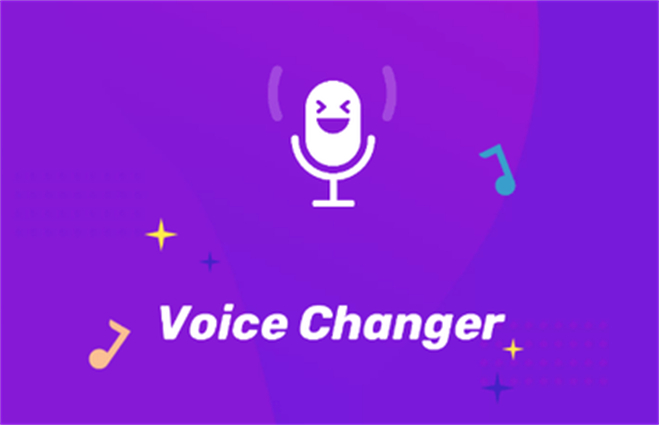



Share this article:
Select the product rating:
Daniel Walker
Editor-in-Chief
This post was written by Editor Daniel Walker whose passion lies in bridging the gap between cutting-edge technology and everyday creativity. The content he created inspires audience to embrace digital tools confidently.
View all ArticlesLeave a Comment
Create your review for HitPaw articles