How to Convert Protected & Unprotected VOB to MP4 on Windows & Mac
Earlier when DVDs used to be common, almost all videos used to come on physical discs, which had the subtitles, audios, videos, and other media data in the VOB files. On the other hand, VOB files are not widely used anymore nowadays. Almost all TVs, portable devices, social media, and video editing software cannot play VOB files. Therefore, a number of users are looking to convert VOB to MP4. This article talks about different tools that can be used for conversion. Read below to know the best tools that you can use to convert VOB files to MP4.
Part 1. 90X Faster to Convert VOB to MP4 on Windows and Mac with High Quality
HitPaw Univd (HitPaw Video Converter) is the first tool in our list for obvious reasons. The converter supports different formats for conversion, including rare formats such as VOB. Hence, it is as piece of cake for users to convert .VOB to MP4. In addition to this, the tool converts the video 90 times faster as compared to other options available in the market. Hence, users can also edit the video before and after conversion.
Follow the below steps to know how to convert VOB to MP4 using HitPaw Univd.
Step 01Download and install the converter on your device. Open it and tap on the Add Video to import your VOB file.

Step 02Select the Convert all to menu from the bottom. In the video section, select MP4 format from the list in the left pane.

Step 03Tap on the Hardware Acceleration Detection and Lossless Conversion section and select a target folder in the interface. Now, click Convert to begin the conversion process.

Part 2. Free Convert VOB to MP4 with VLC
VLC media player is one of the most used tool and has the ability to free convert VOB to MP4. All you have to do is follow the below steps to know how to convert using VLC.
-
1
Launch VLC media player on your device.
-
2
On the top menu bar, you need to click Media and select Convert/Save.
-

-
3
Click +Add option and select the original VOB file to import to VLC.
-

-
4
Click the Convert/Save option on the Convert section.
-

-
5
Enter the drop-down menu of the Profile option and choose Video – H.264 + MP3 (MP4) or any other format that are tagged with MP4.
-

-
6
Click Browse to choose a folder for saving the exported MP4 file.
-

-
7
Hit Start option to begin to convert VOB to MP4 Windows 10 with VLC.
Pros of Using VLC to Convert VOB to MP4
- Able to convert, play, download, record, and edit videos.
- Free to use.
- Supports all popular audio and video formats.
Cons of Using VLC to Convert VOB to MP4
- Output video comes with quality loss.
- VLC convert with no audio.
- Slow conversion and complex process.
Part 3. Free Convert VOB to MP4 on Mac via Handbrake
HandBrake is another tool that can be used to convert VOB to MP4 Mac. As a cross-platform converter, the tool can convert VOB to MP4 on Mac, Windows, and Linux. Follow the below steps to know how to use this tool for conversion. On the other hand, you have to equip yourself with the necessary tech knowledge before using HandBrake. Or else you might end up with many errors while converting VOB to MP4.
-
1
Download and install the latest version of HandBrake on your device.
-
2
Launch the tool and import your VOB files.
-
3
On the Format section, select MP4 option.
-
4
Click Browse to set the desired output folder for saving the output MP4 file.
-

-
5
Hit Start Encode to convert .VOB to MP4 free with HandBrake.
Pros of Using HandBrake to Convert VOB to MP4
- Free to use.
- Allows batch processing.
- Able to rip DVD to MOV, MP4, MKV video.
Cons of Using HandBrake to Convert VOB to MP4
- Not that simple to use.
- Video sound might be lost or out of sync after ripping MP4 from VOB with Handbrake.
- You have to install libdvdcss library to convert protected VOB videos.
Part 4. Convert VOB to MP4 with Online VOB Converter Free
HitPaw online video converter is the one of the best online converter that can be used to convert VOB files to MP4 free online. It is completely free to use and comes with no ads, comes with no watermark, and has no size limitations. This makes it a perfect option for converting VOB videos to MP4 online. Also, it has high-level security and receives frequent updates.

Below are the steps that needs to be followed to convert VOB files to MP4 format.
-
1
Drag or drop the video to upload it on the online converter.
-
2
Select the WEBM format to convert your MOV video.
-
3
Tap Download to save the converted video.
Part 5. People Also Asked about VOB to MP4 Converter
What is the best format to convert VOB files to?
MP4 is the best option for you to convert your VOB files since it is the most used and universal format preferred by a number of users.
2. What program opens VOB files?
Different programs that deal with videos can open and edit VOB files. Some free VOB players include Windows Media Player and VLC.
3. Which is better VOB or MP4?
MP4 is comparatively better that VOB since the quality of encoding is quite good. In addition to this, the size is very smaller than VOB files.
Conclusion
In a nutshell, you just had a look at different methods that can be used to convert VOB to MP4. You can use VLC or HandBrake. But the best option is to use HitPaw Univd. The converter supports different formats for conversion. It converts the video 90 times faster as compared to other options available in the market. If you wish to use online platforms for conversion, you can always opt for HitPaw online video converter to convert VOB files to MP4. It is completely free to use and comes with no ads.





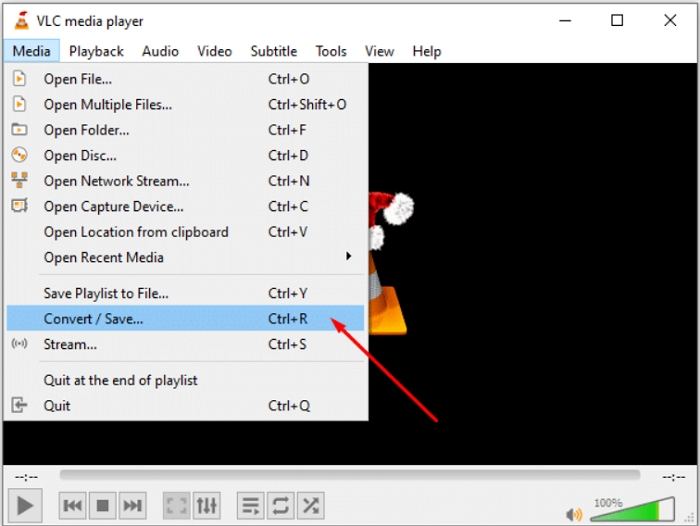
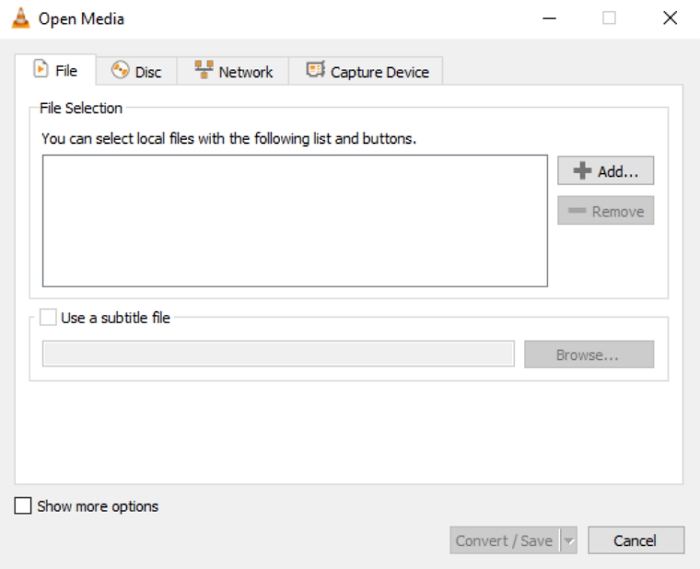





 HitPaw Screen Recorder
HitPaw Screen Recorder HitPaw Watermark Remover
HitPaw Watermark Remover 


Share this article:
Select the product rating:
Daniel Walker
Editor-in-Chief
My passion lies in bridging the gap between cutting-edge technology and everyday creativity. With years of hands-on experience, I create content that not only informs but inspires our audience to embrace digital tools confidently.
View all ArticlesLeave a Comment
Create your review for HitPaw articles