How to Remove Background Noise from Video in VLC
The ability to remove background sounds from videos is a handy feature in VLC that will help make your videos sound better. Knowing how to do it and how it works is the key to using this feature. First, the VLC interface works through special programs called algorithms that help find unwanted noises in videos. These algorithms search the sound for markers indicating background noise, such as hissing or humming.
They can eliminate them and improve the sound quality if they discover these patterns within their work. That way, you can get your videos to sound better and thus be easier to watch than they currently are. VLC offers its users the opportunity to enhance the videos by reducing the noise the videos may be producing. Take a look at how to remove background noise VLC in detail.
Part 1: Can I Remove Background Noise with VLC Media Player
Yes, it is possible to delete background noise with the help of VLC Media Player. VLC also has a sound equalizer that can enhance the audio quality of your videos. In this way, you can edit out those noises that may cause distraction and hinder your viewers from enjoying your videos. This is particularly beneficial if a video is shot in a noisy location or the sound quality is poor in some parts of the recording.
Several advantages come with subduing background noise in videos. It can make your videos more understandable, as any noise in the background can be pretty distracting. It can also make your videos more enjoyable, as background noise is always irritating and disruptive. Dealing with background noise can enhance the quality of your videos, allowing them to look more professional. The next section will demonstrate how to remove background noise vlc.
Part 2: Detailed Guide on Remove Background Noise using VLC
Step 1: Open the Video in VLC
First, you must have VLC Media Player installed and launched on your computer. Navigate to the top of the page and click on the “Media” tab. Then click the “Open File” button and upload the video you want to edit.
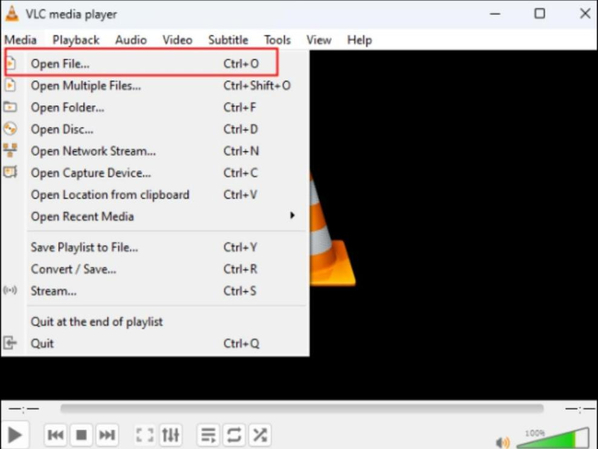
Step 2: Access the Audio Effects
If you return to the video and let it start playing, use the “Tools” at the top and click on “Effects and Filters.” This will create a window that allows you to change specific audio effects.
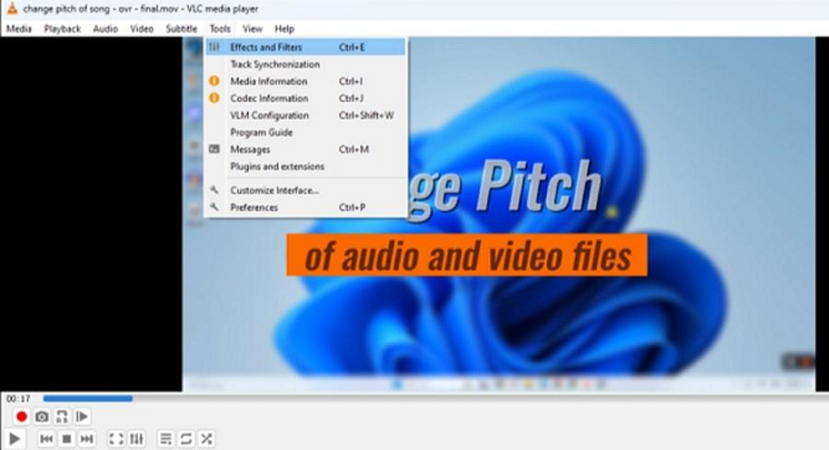
Step 3: Set the noise reduction at the required level
Again, in the “Effects” window, select the “Audio” tab at the top and scroll down to the “Noise Reduction” subcategory. Set the “Enable” checkbox to highlight the noise reduction section and then move the “Level” slider to adjust the levels of noise elimination. A higher level will remove more noise, but paradoxically, the sound quality will be distorted.
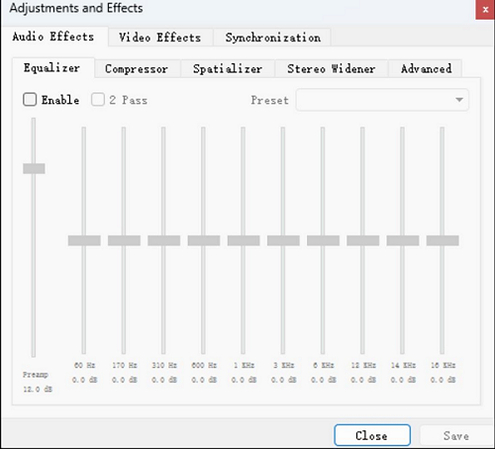
Step 4: Pre-Review of the Changes
When the noise reduction is turned on, play the video, see how it sounds, and compare it with the other one. If the noise is still too loud, adjust the 'Level' slider and playback the audio until you are satisfied with outcome.
Step 5: Download the Video
Once you have achieved the desired level of noise reduction, click the “Close” button to close the “Effects” window. When you are done making the changes, VLC will prompt the user to save the changes to the video.
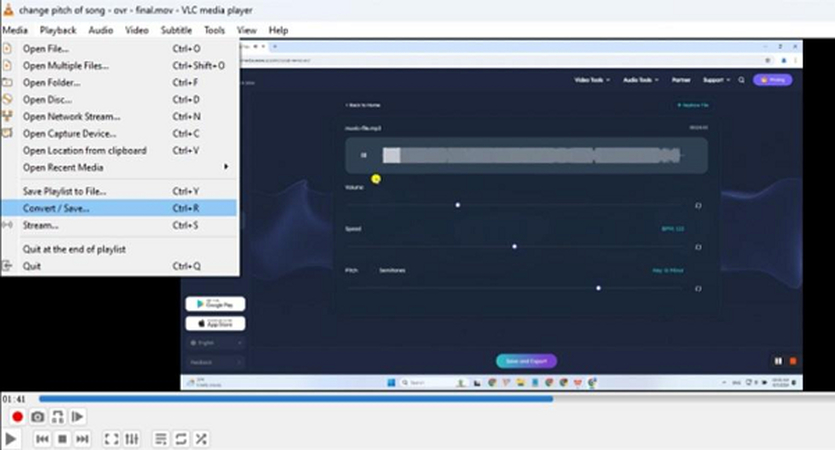
Part 3: Best VLC Background Noise Removal Alternatives on Windows and Mac
HitPaw Univd (HitPaw Video Converter) is an efficient video converter that can also trim video and eliminate background sound. It is useful if you seek more capabilities than the VLC Media Player. The HitPaw Noise Remover is user-friendly and has various functions that benefit new and professional users. This VLC background noise removal tool works effectively and fast when canceling background noises, one of its most useful features.
HitPaw Univd - All-in-one Video Solutions for Win & Mac
Secure Verified. 254,145 people have downloaded it.
- Advanced Noise Reduction: The background noise of any video can be detected and eliminated with the help of special programs used in the HitPaw Univd can detect and eliminate background noise in any video converter to make the sound clearer.
- Batch Processing: It is convenient to edit many videos because you can do it in several hours or even one day.
- Real-time Preview: Regarding customization, the HitPaw Univd allows you to see the changes you made and make some corrections if necessary.
- High-Quality Output: One of HitPaw Univd's key advantages is its compatibility with various output formats and overall output quality.
- Additional Editing Features: Besides removing noise, the HitPaw Univd offers many other editing options like cutting, resizing, joining, and applying filters.
Secure Verified. 254,145 people have downloaded it.
Guide to Remove Background Noise from Video/Audio
Step 1: Get the Noise Remover Tool
First, open the HitPaw Univd and go to the Toolbox area. From there, you can download the Noise Remover feature.

Step 2: Add Your Audio or Video
After downloading the Noise Remover, you'll be on the main screen. Select or drag an audio or video file into the program.

Step 3: Remove Background Noise
The program will automatically remove background noise from your audio or video. The program's AI technology will find and eliminate the background noise.

Step 4: Check and Save the Media File
Wait until the noise removal is finished. You can then listen to the file and compare it to the original. If you're happy with the results, click the "Export" button to save the file without background noise. To add a new file, just click the "Replace" button.

FAQs about VLC Noise Removal
Q1. Can VLC remove audio from the video?
A1. Yes, it is possible to do VLC noise removal, which means this software enables you to set videos without background music or other sounds. This can be done by clicking the “Audio” icon and then clicking on “Mute,” which will turn off the sound of the video so you can watch it without hearing anything.
Q2. Does VLC have noise reduction?
A2. Yes, there is an option in VLC to diminish noise. This feature assists in improving the audio by eliminating unnecessary noises. To use noise reduction, go to “Audio,” then select “Filter,” then select “Noise Reduction.”
Conclusion
HitPaw Univd is a rather diverse application that can perform several actions with videos. It has no complicated controls and functions well, making it suitable for all players, even those just starting. With the help of HitPaw Univd, you can easily convert, resize, or compress your videos, add different effects, and more. Thus, it is worth trying the HitPaw Univd and checking how it can help with VLC noise removal. You will be shocked to learn just how simple it is to obtain very polished results with this software.








 HitPaw VoicePea
HitPaw VoicePea  HitPaw VikPea (Video Enhancer)
HitPaw VikPea (Video Enhancer) HitPaw FotorPea
HitPaw FotorPea



Share this article:
Select the product rating:
Daniel Walker
Editor-in-Chief
My passion lies in bridging the gap between cutting-edge technology and everyday creativity. With years of hands-on experience, I create content that not only informs but inspires our audience to embrace digital tools confidently.
View all ArticlesLeave a Comment
Create your review for HitPaw articles