Top 8 VLC Media Player Alternatives [2025 Updated!]
The VLC media player is open and free for all media players which have been in the market for a long time. However, VLC might not be compatible with some specific format. After the appearance of VLC, many VLC alternatives have been introduced and we are going to review the top 8 VLC media player alternative. So let’s get started.
Part 1. 8 Popular VLC Alternative Players to Play Your Videos
Due to some restrictions on editing media metadata in VLC, users always strive to look for other alternatives to VLC. There are VLC player alternatives that collectively make up for the best VLC player alternative. Here is a list.
QuickTime Player
QuickTime player is a great VLC alternative. It’s a default media player for Apple devices and comes installed into the macOS hence it’s a good mac VLC alternative. It’s a pretty decent option to consider since it supports many popular file formats including MOV, MPEG, MP3, H.264, 3GPP, and ACC among others.
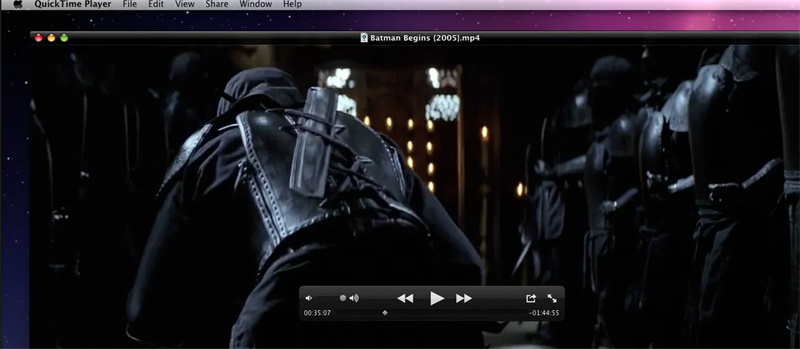
Pros:
- Included in macOS devices
- Simple interface
Cons:
- Limited features are available
- Not compatible with Windows
ALLPlayer
As its name indicates, this media player is available for all including windows, Android, and iOS. Users can decide to choose between the ALLPlayer multimedia player and ALLPlayer remote. The latter can play media using external storage.
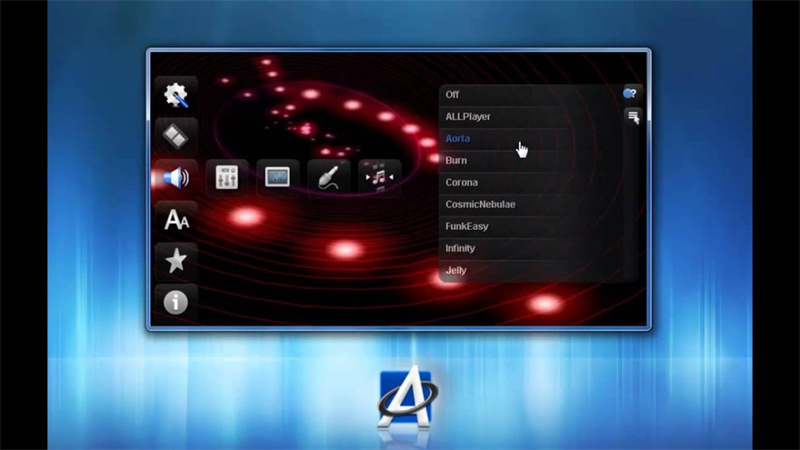
Pros:
- Free to use
- Compatible with many codecs
Cons:
- Some menus are hard to use
- Software source code is not available
PotPlayer
This is one of those media players which can play any type of multimedia file hence stands as a best VLC alternative. It supports Blu-ray, DVD, and audio CD among others. Users can also configure this player to work with multiple devices including TV or HDTV.

Pros:
- Video playback customization is available
- 360-degree and 3D video support
Cons:
- Can’t resize videos for screen fit
- Bad video sound quality
Plex
This is a server-based media player which offers a wonderful user experience. Users can watch their own digital movies and TV shows. Moreover, users can also connect an external hard drive or connect their device to the third-party media server.
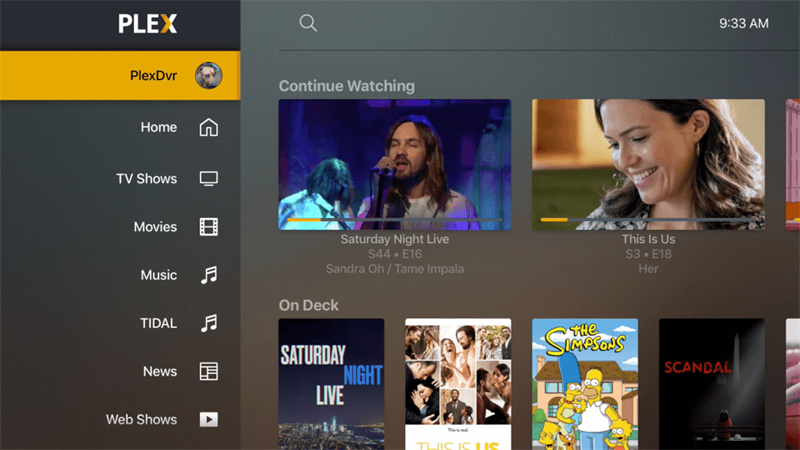
Pros:
- Free version available
- Easy setup and use
Cons:
- Ad-supported streaming
- It doesn’t come up with official interface themes
GOM Media Player
GOM media player is considered one of the best players on the market due to its cool and superior features. With its uncanny, simple, and clean design, even beginner-level users can use it. It is the best VLC alternative android, and is also available for iOS devices. Due to its built-in subtitle finder feature, you can watch your favorite movies in any preferred language.
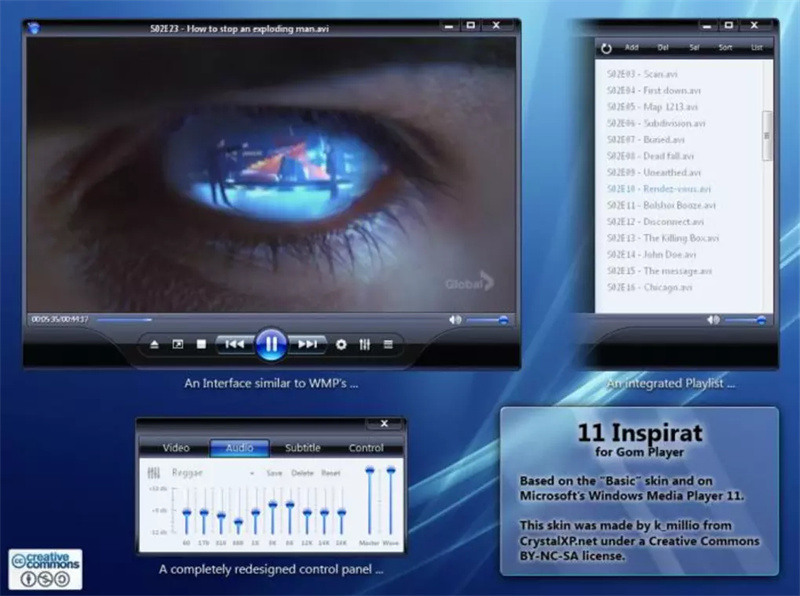
Pros:
- A great number of built-in codecs
- Supports many file formats including DVD, and Blu-ray
Cons:
- The free version has limited options
- No advanced settings mode to accommodate all user levels
DivX Player
It’s a professional and reliable media player with many latest codecs. It provides users with a seamless multimedia consumption experience. Moreover, simple video editing features are also available that video editors of any level can use.
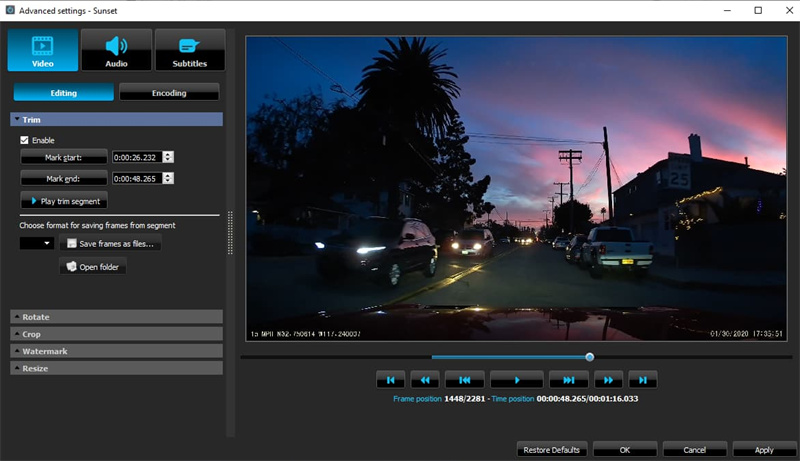
Pros:
- Great playback support
- Users can cast the screen
Cons:
- Not suitable for many files formats
- Many features can be accessed in its paid version
KM Player
This player offers a great playback quality while ensuring your enjoyment of listening to music. Due to the huge selection of unique features, users have rated it superior to VLC. It supports 36 international languages.
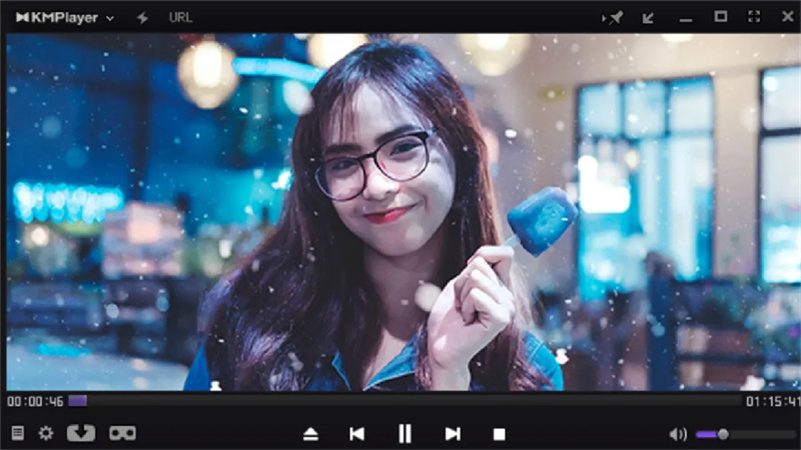
Pros:
- Available for both Windows and Mac users
- Free download and use facility
Cons:
- Loaded with ads
- Mac version doesn’t work
5KPlayer
This software works as a free UHD video player, music player, media streamer, and media file downloader. It comes with many built-in hardware tools and supports multiple media file formats.
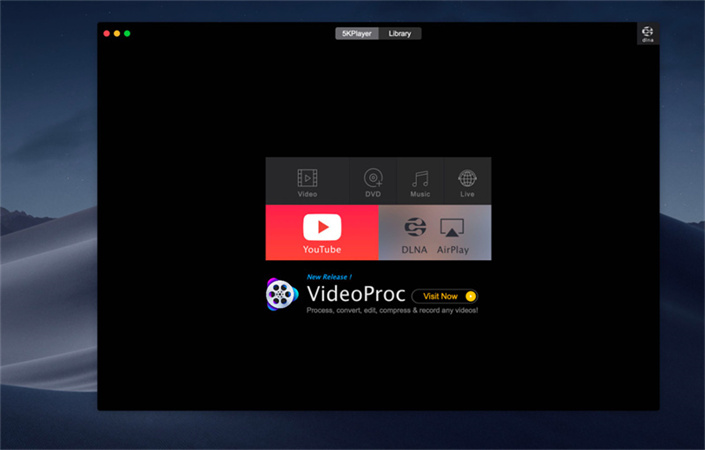
Pros:
- Excellent playback support
- Good YouTube downloader
Cons:
- AirPlay performance isn’t good
- Poor quality of subtitles
Part 2. No Support Format? Try Convert the Video to Play it on Anywhere You Want!
Even with so many video players, sometimes, you may face an unsupported audio/video error that appears when you are trying to open a file format not supported by the media player.
HitPaw Univd (HitPaw Video Converter) helps you excellently in converting any video and audio to any format you want. Due to the availability of an extended number of formats you can have your file in any format.
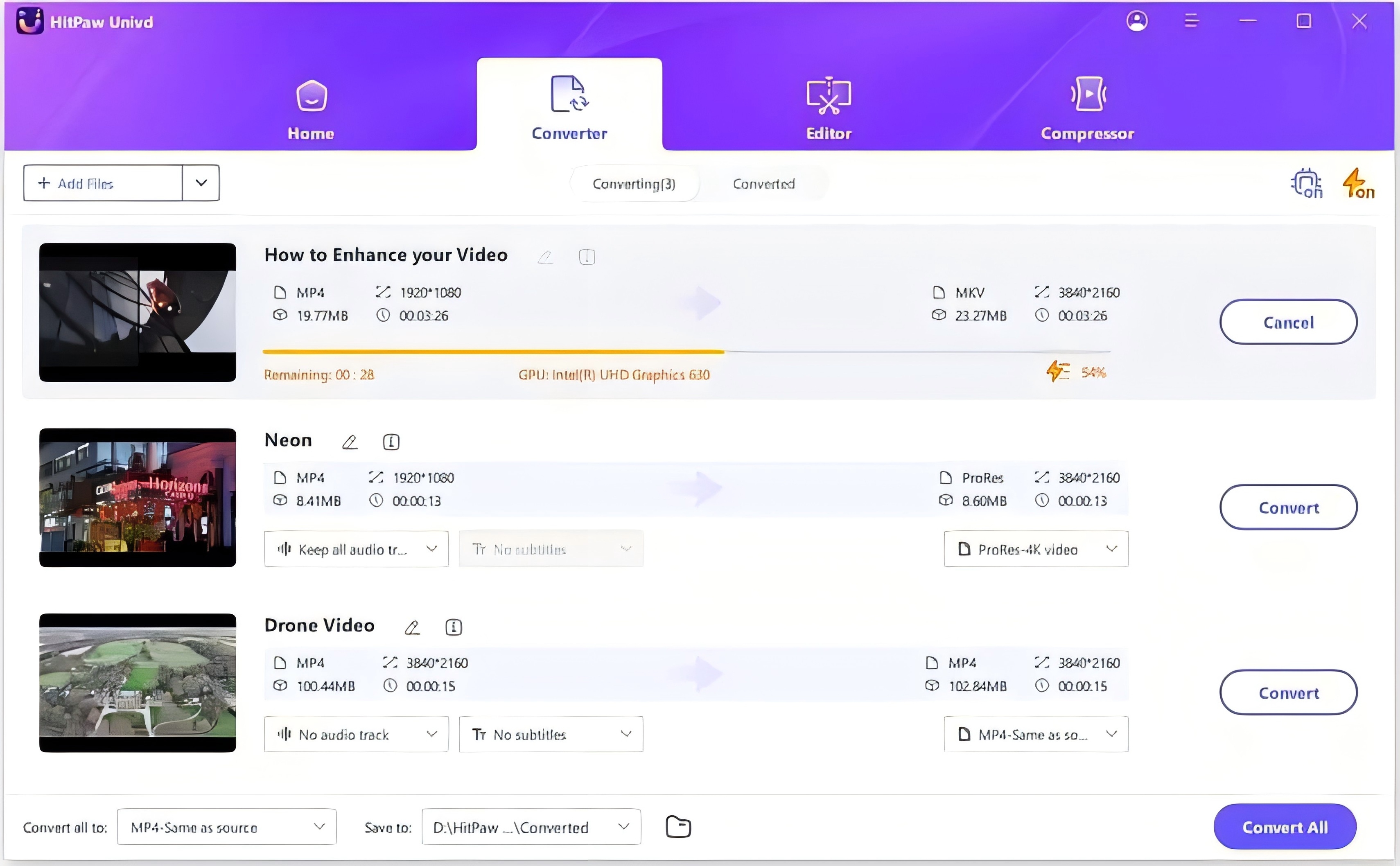
- Convert file to any format
- Batch conversion to process multiple files at once
- Download video from all the popular websites
- 90X conversion speed
Here is how you can convert your file from one format to another
Step 01 Download HitPaw Univd freely and open it
Step 02 Import from video or audio file into the program by clicking on the “Add” option. You can also drag and drop method to add your file

Step 03 Next select an output format by clicking on the inverted triangle option available on the lower right side of the file.

Step 04 Next select an output format by clicking on the inverted triangle option available on the lower right side of the file.

Conclusion
Due to some format support restrictions, users try to look for a better VLC media player alternative. We have reviewed top media player alternatives which you can try, However, you can also change the format of your file to the supported version by VLC using HitPaw Univd. This way you don’t have to install VLC player alternative or understand its interface. Just convert your file and open it in VLC.







 HitPaw Edimakor
HitPaw Edimakor HitPaw FotorPea
HitPaw FotorPea


Share this article:
Select the product rating:
Daniel Walker
Editor-in-Chief
My passion lies in bridging the gap between cutting-edge technology and everyday creativity. With years of hands-on experience, I create content that not only informs but inspires our audience to embrace digital tools confidently.
View all ArticlesLeave a Comment
Create your review for HitPaw articles