VLC DVD Ripper: How to Rip DVD with VLC
If you are searching for an ideal VLC DVD ripper, there are chances that you will encounter too many options to select from. This is where it comes handy to have some background research before making your pick.
And guess what? We have done the research for you! In this article, we will help you find the right tools for VLC DVD ripper free download.
Part 1. How to Rip DVD with VLC Directly
VLC Media Player is among the popular players because it is portable and works on all platforms. This open-source player supports various video and audio formats and compression methods.
The player also works as a decent disc ripper and allows you to convert your DVD to MP4 format. You can convert DVDs to MP4 using VLC on both Windows and Mac. Below are detailed steps to convert to MP4 using VLC.
Rip DVD on Windows with VLC
Insert the DVD into your Windows 10 drive before proceeding with the steps below.
- Open VLC Media Player on your Windows 10 computer. Click the Media tab and open the drop-down menu, and choose Open Disc.
Under Select Drive, check the No Drive Menus box. On the disc drive, browse and select the location of the DVD disc.
- Open the drop-down menu next to the Play button in the lower right corner. Select Convert.
A new Convert window will open; select MP4 as the profile format.
- Click Start to convert DVD to MP4 with VLC.
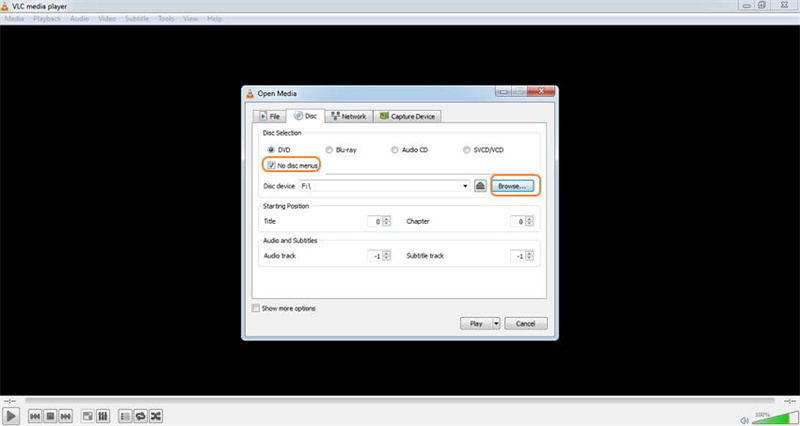
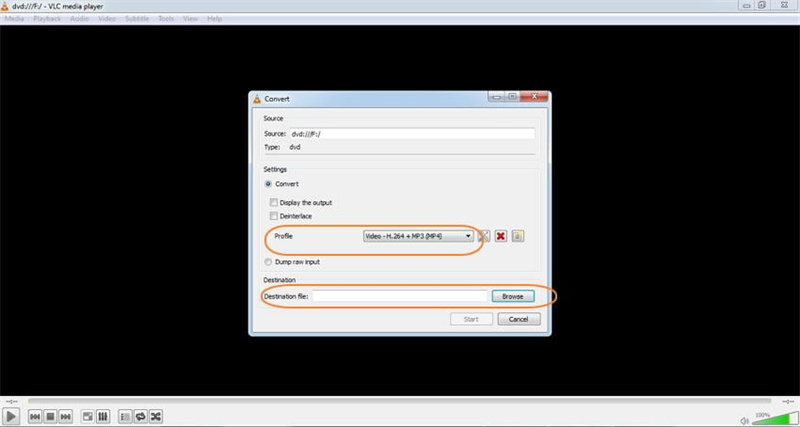
Rip DVD on Mac with VLC
VLC also works great on Mac and, like its Windows version, supports converting disc content to MP4 format. First, insert the DVD into your Mac drive. Then given below are the steps to rip DVD to MP4 on Mac:
- Now open VLC Media Player on your Mac. Select Open Disk.
Click the Disable DVD Menus check box. Check the Stream Output Box in the lower-left corner.
Press the Settings button and then press Browse and select your location to save the converted disc.
- Next, open the encapsulation method drop-down menu and select MPEG 4. Make the necessary video and audio settings. Click OK to confirm all settings.
- Finally, click Open to start converting the DVD with VLC Mac.
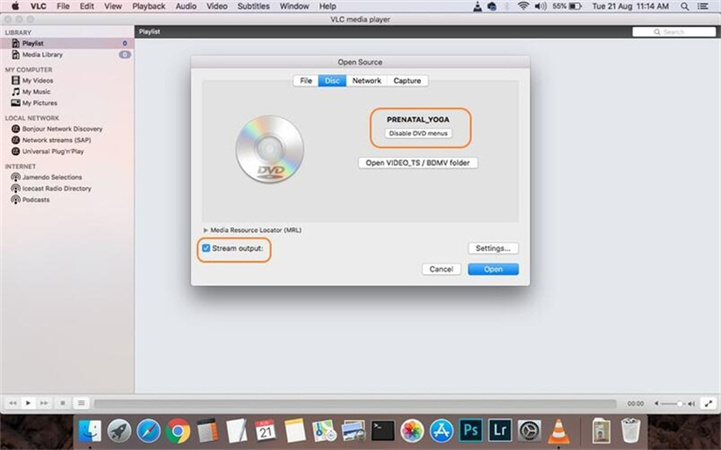
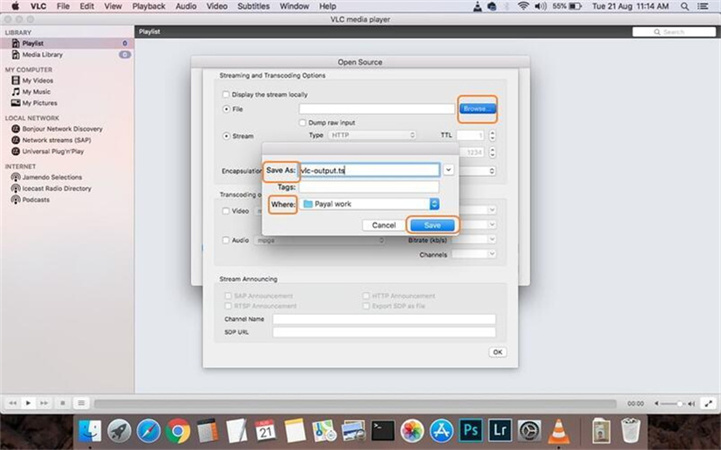
Part 2. What to Do If VLC Won't Rip DVD
VLC is undoubtedly a robust media player that also supports video conversion and DVD ripping features. However, since it is not a professional DVD tool, you may encounter several issues, such as:
- When ripping a DVD with VLC, you might encounter an issue where the audio is out of sync with the video. Although the video appears fine and the length is correct, the audio may not align properly during playback.
- DVD rip video but no audio. "I tried to rip a movie DVD to MP4 (H.264 and MP3), and while it plays perfectly in VLC player, the resulting MP4 file has video but no audio."
- Choppy playback: The DVD works perfectly but not after the conversion. Choppy and stuttering video converted from DVD with VLC player often has something to do with the frame rate. For example, the DVD frame rate is 29.97fps, while the ripped MP4 video shows a frame rate of 39.61fps.
- VLC won't rip full DVD: The output file can be disappointing in some cases.
If those troubleshooting steps fail to work, it means you should find other ways to fix VLC DVD ripping problems, whether it's a single DVD or a collection. For the easiest and fastest solution to fix VLC's DVD ripping issues, HitPaw DVD Ripper is an excellent choice. With this tool, you won't have to worry about "VLC rip DVD doesn't work sometimes" or "VLC rip DVD with slow speed" anymore. This program offers many more media formats and device profiles than VLC and can also edit DVD videos, add subtitles, and take snapshots just like VLC.
HitPaw DVD Ripper - The Best Alternative to VLC for Ripping DVDs to MP4, MKV, MOV, etc.
- Remove DVD Encryption: Easily bypass any DVD encryption technologies, including CSS, RCE, etc.
- Suports home-made DVDs, blu rays, commercial discs, DVD Folder, and ISO file.
- Convert to Various Formats: Convert DVDs to nearly all mainstream video/audio formats and portable devices, such as MP4 HEVC/H264, AVI, M4V, FLV, iPhone, iPad, Android, PSP, Xbox, and Chromecast.
- Fast Ripping Speed: Achieve 120x faster ripping speeds compared to other DVD rippers on the market.
- Video Editing Features: Edit videos before converting with features like cropping, trimming, rotating, and more.
- Supported OS: Compatible with Windows and Mac
The Simple Steps to Rip DVD to MP4 with the VLC Alternative:
-
Step 1.Download and install HitPaw Univd (HitPaw Video Converter) to computer. Launch it, and Click Add Files > Add DVD > Load DVD disc or DVD files.

-
Step 2.You can preview DVD chapters after loading.
-
Step 3.Select your desired format which you want to convert DVD to.

-
Step 4.Click Convert All to start ripping DVD to digital format.

-
Step 5.When the dvd ripping process is completed, you can access to the video from the Converted tab. Here you can play the video with the built-in HitPaw Player, or import the video to the Editor window.

Part 3. Other VLC DVD Rippers You Might Need If VLC Doesn't Work
In case your VLC DVD ripper does not work efficiently, you need not worry, there are many more VLC DVD rippers that can help you complete your task. Some of these rippers are:
BDlot DVD ISO Master
BDlot DVD ISO Master is really effortless to use. It just needs the user to pick a source folder or disc and select the location for saving the DVD. With this minimal input and file selection, the tool starts ripping.
A DVD ripped with BDlot DVD ISO gets saved only in the ISO format since there aren't many additional options or advanced features.
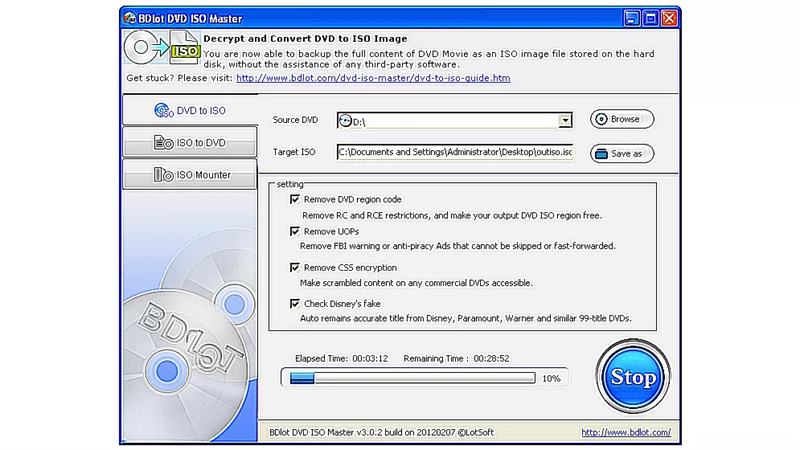
DVD Decrypter
DVD Decrypter is a free DVD ripper. It allows the user to rip a DVD to a folder in VOB and IFO file formats or as a single ISO file.
All the advanced settings of the application are hidden away in the menus, making it appear less complicated. It has numerous options in the settings, like splitting a ripped ISO file into 1 of 17 sizes and associating DVD Decrypter with other file types.
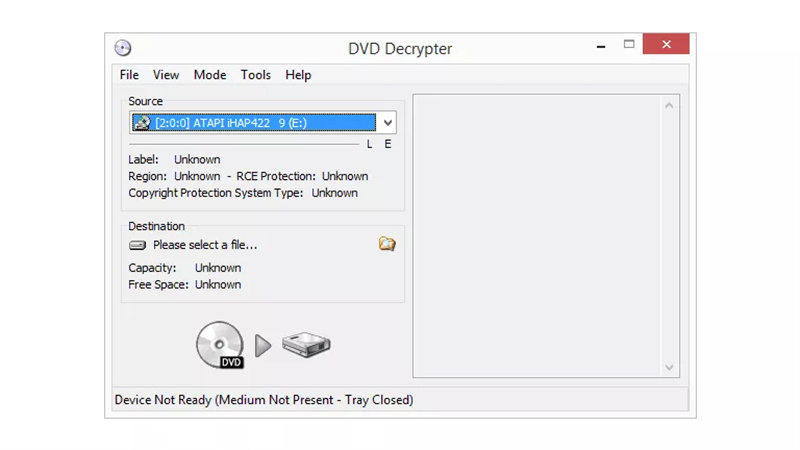
DVD Shrink
DVD Shrink is a free of cost DVD ripper program. It functions on Windows and can load DVD files from a folder, disc, or disc image. The user can use the tool to rip them to an ISO file or even a hard drive folder.
With DVD Shrink, DVDs can be automatically compressed. This compression fits a standard 4.7 GB disc or any other custom size. The user can also deselect unwanted audio or subtitle streams, like those in a foreign language, before ripping.
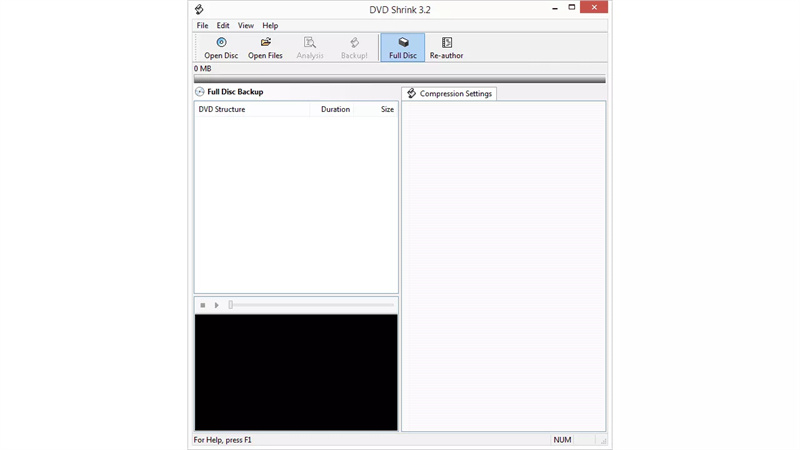
HandBrake
HandBrake is an application that not only offers video converting via file but also acts as a DVD ripper VLC. The presets of this application make it convenient to rip a video from a disc to any desired format.
The user can decide to rip any specific title according to their needs. They can also go for custom crop and quality and specific audio track options.
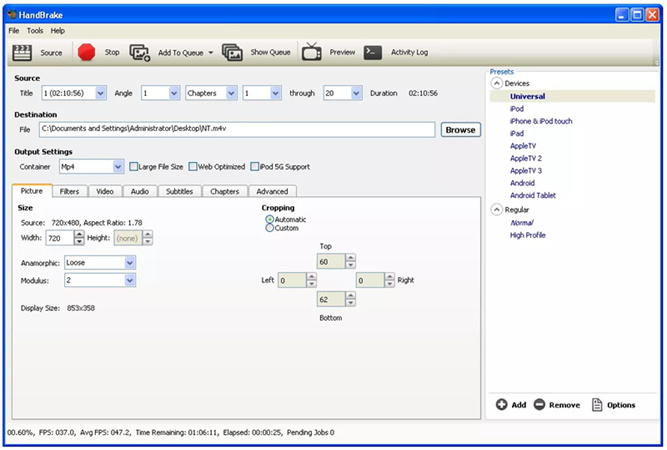
MakeMKV
MakeMKV is compatible with Windows, Mac, and Linux. It is a free DVD ripper capable of ripping a DVD or Blu-ray disc to an MKV file.
It supports files like ISO and BDMV and folders containing IFO and DAT files.
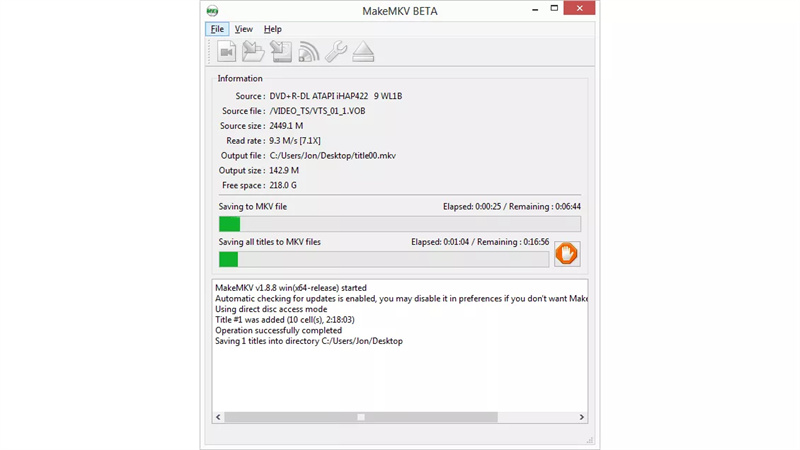
Conclusion
VLC DVD ripper is one classic application however now is the time for more advanced approaches. This is where applications like HitPaw DVD Ripper help the user. With it, you can have a VLC media player DVD ripper experience and get your desired conversions in a matter of a few clicks.











 HitPaw Edimakor
HitPaw Edimakor HitPaw VikPea (Video Enhancer)
HitPaw VikPea (Video Enhancer)


Share this article:
Select the product rating:
Daniel Walker
Editor-in-Chief
My passion lies in bridging the gap between cutting-edge technology and everyday creativity. With years of hands-on experience, I create content that not only informs but inspires our audience to embrace digital tools confidently.
View all ArticlesLeave a Comment
Create your review for HitPaw articles