Complete Guide on How to Convert M3U8 to MP4 with VLC
M3U8 files are playlist files used for streaming multimedia content. They are commonly used for online video streaming services. However, these files can be difficult to manage when you want to play or convert them to more widely compatible formats like MP4. VLC Media Player is a versatile tool that can help you convert M3U8 files to MP4. In this guide, we will walk you through the steps to convert M3U8 files to MP4 VLC, address common issues, and introduce an alternative high-quality converter to convert M3U8 videos.
Part 1: How to Convert M3U8 to MP4 Using VLC?
VLC Media Player is a popular, free, and open-source media player that supports various audio and video formats. It also offers conversion capabilities, making it a handy tool to convert M3U8 to MP4. If you don't already have VLC installed, download it from the official website.
1. Convert local .m3u8 file to MP4
Step 1.Launch VLC Media Player on your computer. Click on "Media" and select "Convert / Save", to open "Open Media" window. Click on the `File` tab to select a local .m3u8 file. Click on the `Convert/Save` button at the bottom.

Step 2.In the Convert window, choose the `Convert` option. Select the destination file path and name the output file with a .mp4 extension. Choose the desired profile (e.g., Video H.264 + MP3 (MP4)).

Step 3.Click on `Start` to begin the conversion process. VLC will start converting the M3U8 file to MP4. You can monitor the progress in the VLC interface.

2. Convert .m3u8 link to MP4
Step 1.Launch VLC Media Player on your computer. Click on `Media` in the top-left corner of the menu bar and click on the "Open Network Connection" option.

Step 2.In the Open Media window, click on the `Network` tab. Enter the URL of the M3U8 file and click Play in the lower right corner to Convert.

Step 3.In the Convert window, choose the `Convert` option. Choose the desired profile (e.g., Video H.264 + MP3 (MP4)).

Step 4.Choose a destination folder and click Start button to start converting M3U8 to MP4.
Part 2: Why Can't VLC Play/Convert an M3U8 File?
Sometimes, VLC Media Player may encounter issues when playing or converting M3U8 files. Understanding the possible reasons can help you troubleshoot these problems effectively.
- 1. Network Issues:M3U8 files often stream content from online sources. Network connectivity issues can interrupt the streaming, causing playback or conversion failures.
- 2. Corrupted M3U8 File:If the M3U8 file is corrupted or incomplete, VLC may not be able to process it properly.
- 3. Unsupported Codecs:The media content referenced in the M3U8 file might use codecs that are not supported by VLC.
- 4. Outdated VLC Version:Using an outdated version of VLC can lead to compatibility issues with certain M3U8 files.
- 5. Incorrect URL:Ensure that the M3U8 URL is correct and accessible. Any typo or incorrect URL will prevent VLC from accessing the file.
Part 3: Best Way to Convert M3U8 to MP4 with High Quality
While VLC is a great tool for converting M3U8 files to MP4, it may not always provide the best quality or ease of use. HitPaw Univd (HitPaw Video Converter) is a powerful and easy-to-use alternative that ensures high-quality conversion of M3U8 files to MP4. This program supports both Windows and Mac and can handle both M3U8 streamed and broadcasting videos.
HitPaw Univd - All-in-one Video Solutions for Win & Mac
Secure Verified. 254,145 people have downloaded it.
- High-Quality Conversion: Ensures the best possible quality for your converted videos.
- User-Friendly Interface: Simple and intuitive interface, making it easy for anyone to use.
- Supports Multiple Formats: Converts a wide range of video formats besides M3U8 to MP4.
- Fast Conversion Speed: Efficient conversion process that saves time.
- Batch Conversion: Convert multiple files at once for convenience.
Secure Verified. 254,145 people have downloaded it.
Steps to Convert M3U8 to MP4 with HitPaw Univd
Step 1. Get the URL of M3U8 video
Open the live video through a browser. Right-click on the live video and go to Inspect > Network. Find your M3U8 file, and copy the link with a suffix of ".m3u8".
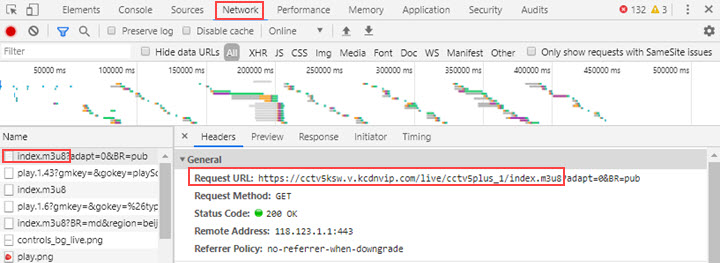
Step 2. Paste the link to the HitPaw M3U8 downloader
Download HitPaw Univd from the official website. Open HitPaw Univd on your computer after installing. Paste the link to the Download tab of HitPaw Univd.

Step 3. Start the M3U8 to MP4 Conversion
Select MP4 as the output format from the format list. Click on `Download` to start the conversion process. Once the conversion is complete, the MP4 file will be saved to your specified location.

Tips
For local M3U8 video file, open HitPaw Univd on your computer and click on Add Files and select the M3U8 file you want to convert. Select MP4 as the output format from the format list and click on Convert to start the conversion process.
Part 4: Frequently Asked Questions about M3U8 and MP4
Q1. What is the difference between MP4 and M3U8?
A1. MP4 is a digital multimedia container format commonly used to store video and audio, while M3U8 is a playlist file format that contains a list of media files for streaming.
Q2. How do I link .M3U8 to MP4?
A2. To convert an M3U8 file to MP4, you can use tools like VLC Media Player or HitPaw Univd, following the steps outlined above.
Q3. How do I play M3U8 link in VLC?
A3. To play an M3U8 link in VLC, open VLC, go to `Media > Open Network Stream`, enter the M3U8 URL, and click `Play`.
Q4. How to download video from M3U8 link?
A4. You can download videos from an M3U8 link using tools like HitPaw Univd, which can read and download video sources from any website with a click.
Conclusion
VLC Convert M3U8 files to MP4 can be straightforward with the right tools. VLC Media Player offers a simple solution for basic conversions, while HitPaw Univd provides high-quality results and additional features. Whether you need to convert or download M3U8 to MP4, these methods will help you achieve your goals efficiently.


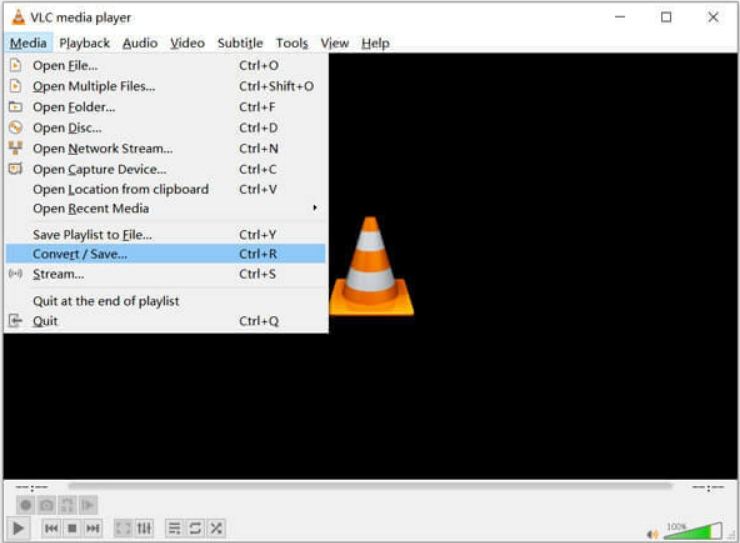
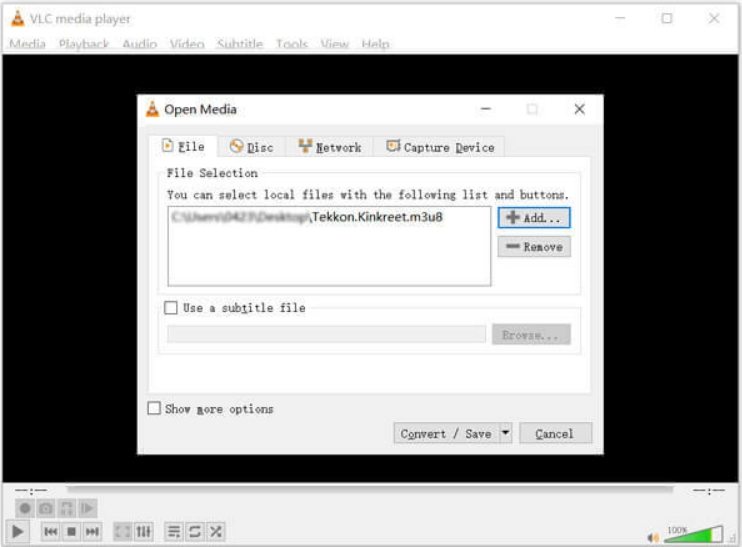
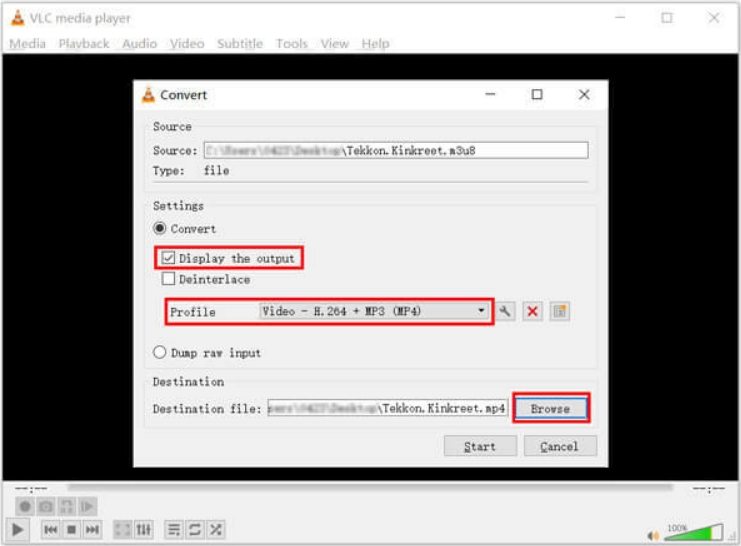
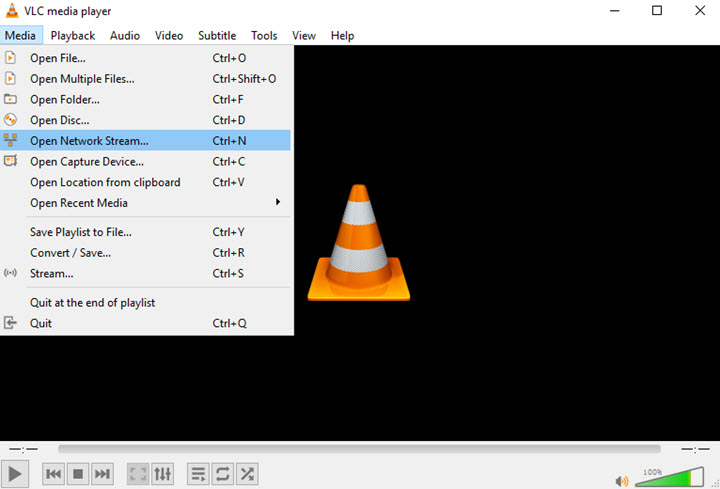
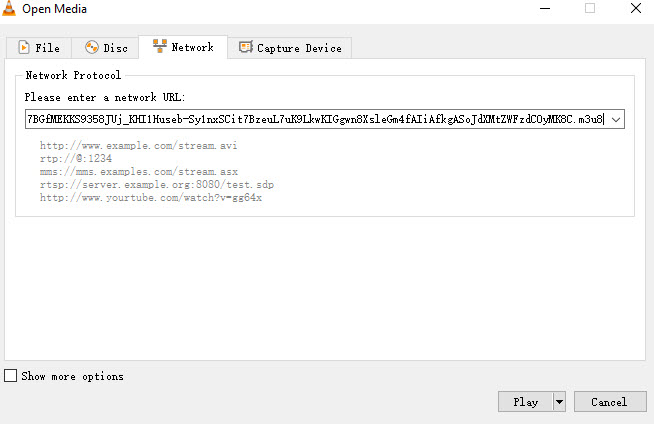
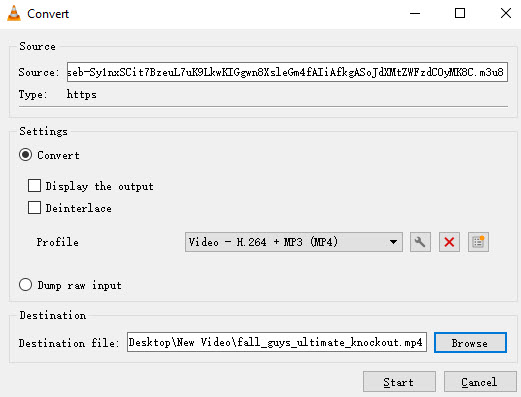






 HitPaw VoicePea
HitPaw VoicePea  HitPaw VikPea (Video Enhancer)
HitPaw VikPea (Video Enhancer) HitPaw FotorPea
HitPaw FotorPea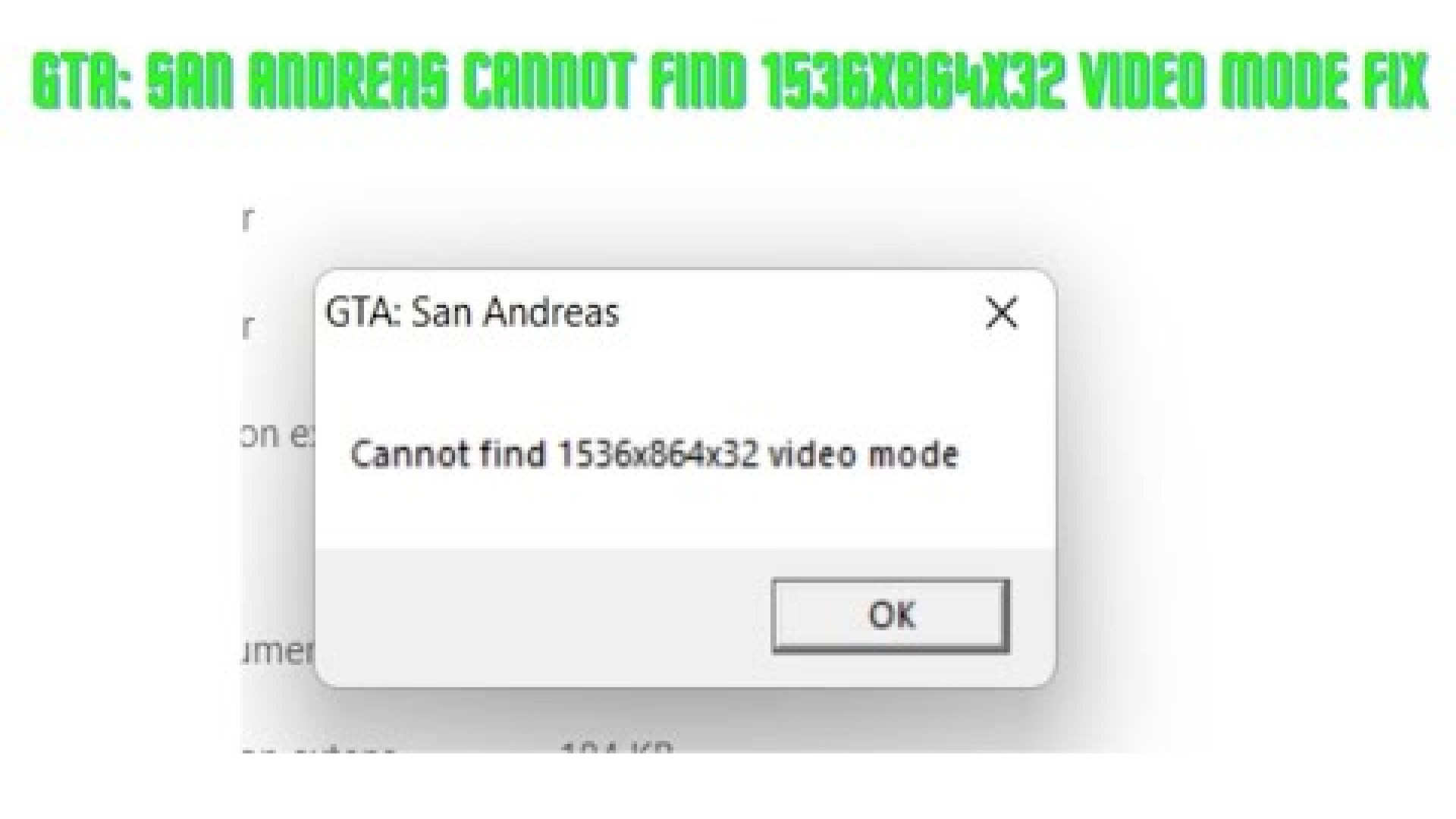
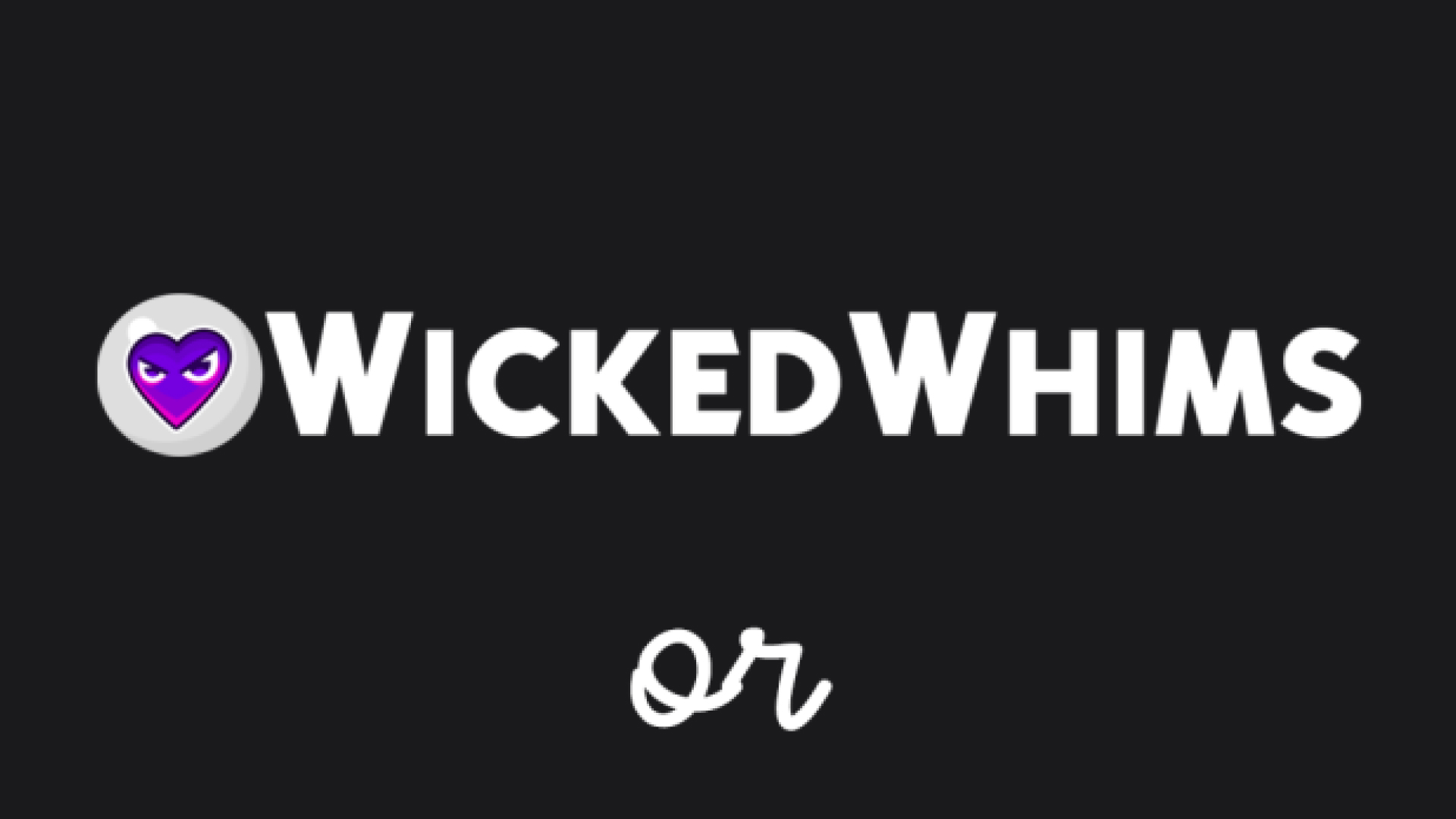


Share this article:
Select the product rating:
Daniel Walker
Editor-in-Chief
My passion lies in bridging the gap between cutting-edge technology and everyday creativity. With years of hands-on experience, I create content that not only informs but inspires our audience to embrace digital tools confidently.
View all ArticlesLeave a Comment
Create your review for HitPaw articles