The Ultimate Guide of KMplayer VS VLC Media Player
Choosing the right media player can significantly enhance your viewing experience. In this ultimate guide on KMplayer vs VLC Media Player, we delve into the features, tips, and tricks of both players. Whether you're looking for advanced playback options, customization, or remote control capabilities, this comparison will help you make an informed decision.
Part 1. Overview of KMPlayer and VLC Media Player
KMPlayer
Overview
Developed by Pandora TV, KMPlayer is celebrated for its vast format support and customizable interface. It caters to users needing a versatile media player capable of handling diverse video and audio formats without additional codecs.
Features:
- Wide Format Support: Supports AVI, MKV, MP4, FLV, and more, ideal for users with varied media collections.
- Advanced Playback Controls: Offers playback speed control, subtitle synchronization, and screen capture for enhanced viewing.
- 3D and VR Support: Enables seamless viewing of 3D movies and VR content.
User Interface
Sleek and user-friendly interface with customizable themes, icons, and window settings, ensuring accessibility to essential functions tailored to individual preferences.
VLC Media Player:
History and Development: Developed by the VideoLAN project, VLC Media Player has been a staple since 2001, known for its open-source framework and cross-platform compatibility. It continues to evolve with community-driven updates and enhancements.
Features
- Comprehensive Format Support: Plays virtually all media file formats, eliminating the need for additional codecs.
- Streaming Capabilities: Streams from diverse sources, including network streams, webcams, and desktop screen captures.
- Customization and Extensions: Enhances functionality with plugins and extensions, offering video effects, audio filters, and more.
Popularity and User Base
Both VLC Media Player vs KMPlayer enjoy widespread popularity. VLC is favored for its reliability, open-source advantage, and broad platform accessibility. KMPlayer attracts users with its customization features and support for modern playback formats like 3D and VR.
Part 2. KMPlayer VS VLC: User Interface and Ease of Use
User Interface
KMPlayer:
- Layout and Design: Sleek and modern interface with a visually appealing design. Offers various themes and skins for customization.
- Intuitiveness: User-friendly with easily accessible playback controls and settings.
VLC Media Player:
- Layout and Design: Minimalistic and straightforward interface focusing on functionality over aesthetics.
- Intuitiveness: Simple and easy to navigate, with all essential functions readily available.
Ease of Use
KMPlayer:
- Customization Options: Extensive customization with adjustable themes, icons, and playback settings. Supports plugins for additional features.
- Accessibility Features: Includes subtitle synchronization, screen capture, and 3D/VR playback support.
VLC Media Player:
- Customization Options: Offers plugins and extensions to enhance functionality. Users can customize playback settings and video filters.
- Accessibility Features: Robust subtitle support, audio and video effects, and streaming capabilities.
User Experience and User-Friendliness
KMPlayer:
- User Experience: Highly customizable, catering to users who enjoy personalizing their media player. Advanced features may require a learning curve.
- User-Friendliness: Generally easy to use, but the abundance of features might be overwhelming for some users.
VLC Media Player:
- User Experience: Reliable and efficient, providing a no-frills media playback experience. Suitable for both novice and advanced users.
- User-Friendliness: Extremely user-friendly with a straightforward interface, making it accessible to all users without requiring much technical knowledge.
In the KMPlayer vs VLC comparison, KMPlayer stands out for its customization options and modern design, while VLC excels in simplicity and cross-platform accessibility.
Part 3. KMPlayer VS VLC: Supported Formats and Codecs
Supported Formats
KMPlayer:
- Audio Formats: Supports a wide range of audio formats including MP3, AAC, WAV, FLAC, and more.
- Video Formats: Compatible with numerous video formats such as AVI, MP4, MKV, FLV, and 3D video files.
VLC Media Player:
- Audio Formats: Extensive support for audio formats including MP3, AAC, FLAC, ALAC, and many others.
- Video Formats: Can play almost any video format including MP4, AVI, MKV, MOV, and rare formats like Ogg, M2TS, and more.
Codecs
KMPlayer:
- Availability and Compatibility: KMPlayer comes with built-in codecs for various formats, reducing the need for external codec packs. It supports popular codecs like H.264, HEVC, VP9, and more.
- Unique Features: Supports 3D and VR content playback, providing an immersive viewing experience for compatible media.
VLC Media Player:
- Availability and Compatibility: VLC Player is known for its extensive built-in codec library, supporting a vast array of codecs such as MPEG-2, H.264, H.265, VP8, and VP9. This eliminates the need for additional codec installations.
- Unique Features: VLC’s open-source nature allows for continuous updates and support for new codecs. It also supports streaming protocols and can act as a media converter.
Limitations and Unique Features
KMPlayer:
- Limitations: Some users may find the advanced features and extensive settings overwhelming. Occasional compatibility issues with less common formats may arise.
- Unique Features: KMPlayer’s support for 3D and VR content sets it apart, making it ideal for users interested in immersive media experiences.
VLC Media Player:
- Limitations: While VLC supports a wide range of formats, its interface is more functional than aesthetically pleasing, which may deter some users.
- Unique Features: VLC’s ability to stream from various sources, convert media files, and its extensive format and codec support make it a versatile media player.
In the VLC Player vs KMPlayer comparison, VLC stands out for its comprehensive codec support and streaming capabilities, while KMPlayer excels with its 3D and VR content support and customizable interface.
Part 4. KMPlayer VS VLC: Playback and Performance
Playback Quality and Performance
KMPlayer:
- Playback Quality: Excellent playback quality with support for a wide range of formats, ensuring crisp and clear audio and video.
- Smoothness: Generally smooth playback, though some users may experience occasional lags with high-definition content.
- Performance: Efficient performance, but may require more system resources compared to VLC.
VLC Media Player:
- Playback Quality: Consistently high playback quality across all supported formats, known for handling even the most demanding files.
- Smoothness: Smooth and reliable playback, rarely experiencing lags or stutters.
- Performance: Highly optimized for performance, making it efficient even on lower-end systems.
Advanced Playback Features
KMPlayer:
- Subtitles: Robust subtitle support with options for synchronization, customization, and online subtitle search.
- Audio Synchronization: Allows users to adjust audio synchronization easily.
- Video Filters: Offers various video filters and effects for enhanced viewing.
VLC Media Player:
- Subtitles: Extensive subtitle support with automatic subtitle download and synchronization options.
- Audio Synchronization: Easy-to-use audio synchronization features.
- Video Filters: A wide array of video filters and effects, including color correction, image rotation, and more.
High-Definition and 4K Content
KMPlayer:
- Performance with HD/4K: Generally handles HD and 4K content well, though performance may vary depending on system specifications.
- Optimization: May require powerful hardware for optimal playback of high-definition content.
VLC Media Player:
- Performance with HD/4K: Excels in handling HD and 4K content, providing smooth and uninterrupted playback.
- Optimization: Highly optimized to perform well even on less powerful systems, making it ideal for high-definition content.
Part 5. Pro-tips: Best Alternative to KMPlayer VS VLC Media Player
HitPaw Univd (HitPaw Video Converter) is a versatile and comprehensive video processing software tailored to meet diverse multimedia needs. It excels in converting video formats, downloading videos from popular sites, editing videos, and offering an array of multimedia tools. As an all-in-one solution, HitPaw Univd stands out for its powerful functionality and ease of use, making it an excellent alternative to KMPlayer and VLC Media Player.
Features
- Format Conversion: Convert between a wide range of video and audio formats effortlessly.
- Video Downloading: Download videos from over 10,000 websites including YouTube, Facebook, Vimeo, and more.
- Audio Downloading: Extract audio/music from popular platforms like YouTube, SoundCloud, and more.
- Video Editing: Edit videos with features like trimming, cropping, adding subtitles, and applying effects.
- Additional Tools: Includes an image compressor, screen recorder, 2D to 3D converter, and more.
Steps
Here is How to Convert Video Formats using HitPaw Univd
1. Download and Install HitPaw Univd: Visit the and download the software. Follow the installation instructions to set it up on your computer.
2. Add Video Files: Click on the "Add Files" button to import the video file(s) you want to convert.

3. Select Output Format: Choose the desired output format from the format dropdown list. HitPaw Univd supports a wide range of formats for conversion.

4. Convert Video: Click on the "Convert" button to start converting your video to the selected format. Wait for the process to complete.

5. Save Converted Video: Once conversion is finished, the converted video will be saved to your specified output folder.

Watch the following video to learn more details:
Bottom line
In the battle of KMPlayer vs VLC Media Player, both offer unique strengths. KMPlayer excels in customization and advanced playback features, while VLC stands out for its open-source nature, reliability, and wide format support. For those seeking an all-in-one solution for video processing needs, HitPaw Univd is highly recommended. Its powerful features, including format conversion, video downloading, and editing, make it the ultimate tool for all your multimedia needs.







 HitPaw Edimakor
HitPaw Edimakor HitPaw Watermark Remover
HitPaw Watermark Remover  HitPaw VikPea (Video Enhancer)
HitPaw VikPea (Video Enhancer)

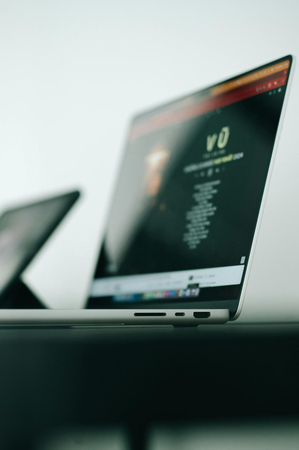

Share this article:
Select the product rating:
Daniel Walker
Editor-in-Chief
My passion lies in bridging the gap between cutting-edge technology and everyday creativity. With years of hands-on experience, I create content that not only informs but inspires our audience to embrace digital tools confidently.
View all ArticlesLeave a Comment
Create your review for HitPaw articles