Full Guide on How to Find Subtitles via VLC
VLC Media Player is a versatile, free, and open-source media player that supports a wide range of multimedia formats. One of its standout features is the ability to easily add subtitles to your videos, enhancing your viewing experience. Whether you're using Windows or Mac, VLC makes it simple to download and synchronize subtitles with your favorite movies and TV shows.
Part 1: How to Find Subtitles via VLC on Windows and Mac
To watch a movie with subtitles in VLC on Windows, you'll first need to download the corresponding subtitle file. VLC provides a convenient way to do this directly within the program. Here's how to find and add subtitles to your videos in VLC. Below we take auto subtitle generator VLC on Windows for example, downloading subtitles in VLC on a Mac follows a similar process as on Windows, but with slight variations.
1.Download VLC: If you don't have VLC, download it from the official VideoLAN website.
2.Open Your Video: Launch VLC and open the video you want to watch.
3.Access VLsub: Go to `View > VLsub`.

4.Search for Subtitles: Select your preferred language. Enter the title of the video and click `Search by name`.
5.Download and Add Subtitles: Choose the subtitle file from the list and click `Download`. VLC will automatically add the subtitle track to your video.

VLC media player seamlessly incorporates subtitles into your videos, allowing you to instantly begin watching. If subtitles are not properly synchronized with the video:
- Subtitles Ahead of Audio: Press `G` to delay subtitles by 50 ms each press.
- Subtitles Behind Audio: Press `H` to advance subtitles by 50 ms each press.
Alternatively, for a more detailed approach, you can follow a series of steps to manually adjust the timing of the subtitles. To adjust subtitle timing more precisely:
- 1.Drag and Drop Subtitle: Open the video and drag-and-drop the subtitle file into VLC.
- 2.Track Synchronization: Go to `Tools > Track Synchronization`.
- 3.Set Timing: Adjust the subtitle track synchronization in milliseconds.
Part 2. How to Find and Download Subtitles on VLC Android App
VLC also offers a convenient way to download subtitles directly from its Android app. One of the best features of the VLC Android app is that it doesn't require any additional add-ons to download subtitles. This built-in feature makes it easy to find and integrate subtitles for your favorite movies and TV shows.
1.Open a Movie in VLC Android App: Launch the VLC app on your Android device and open the movie you want to watch.
2.Show On-Screen Buttons: Tap on the screen to display the on-screen buttons.
3.Tap the Subtitle Button: On the left corner of the screen, tap on the subtitle button.
4.Download Subtitles: Tap on the drop-down button next to the Subtitles menu and click on the "Download subtitles" button.

5.Automatic Search: The app will automatically start searching for the subtitle based on the name of the video you are playing.

6.Manual Search: If needed, you can manually search for the subtitle. You can also search by a specific season or episode if you're looking for subtitles for a TV series.

Part 3: Best Way to Download Videos or Movies with Subtitles
When it comes to downloading videos or movies with subtitles, HitPaw Univd (HitPaw Video Converter) stands out as an exceptional tool. This all-in-one video converter not only allows you to convert videos between different formats but also makes it incredibly easy to download and integrate subtitles with your media files. Whether you're looking to watch your favorite movies with subtitles in your preferred language or need a reliable tool for batch processing, HitPaw Univd offers a user-friendly interface and powerful features to meet all your needs.
HitPaw Univd - All-in-one Video Solutions for Win & Mac
Secure Verified. 254,145 people have downloaded it.
- Download and integrate subtitles with your videos from YouTube, Netflix, Hulu and more
- Support a wide range of video and subtitle formats, including MP4, AVI, MKV, SRT, SSA, and ASS
- Allows you to download multiple videos simultaneously, saving you time and effort
- Ensures that your videos retain their original quality for best viewing experience
- Support 8k, 4k, 1080P, 720P euring compatibility with modern devices and displays
Secure Verified. 254,145 people have downloaded it.
Steps to Download Netflix Videos with Subtitles:
Step 1.Download and install HitPaw Univd to your computer. After installing, launch it and find the Netflix Video Downloader on the Toolbox tab. Click and open it.

Step 2.Sign in to your Netflix account to prepare for downloading. Search for your favorite dramas or movies on Netflix. After choosing, click the "Download" button.

Step 3.Press the Download button. You can customize your download settings, such as choosing video files, resolution, audio, and subtitles that meet your needs. After setting up, click the Download button to begin downloading.

Step 4.When the download task is completed, you can find the downloaded Netflix episodes in your “Save to” folder.

Part 4. Frequently Asked Questions about Subtitles in VLC Player
Q1. Can I permanently add subtitles on VLC player?
A1.
Yes, VLC allows you to permanently add subtitles to videos. Follow these steps:
Q2. How to search for subtitles in VLC?
A2. Open your video in VLC, click `View`, and select `VLsub`. Enter the movie or TV show title, select the language, and click `Search by name`.
Q3. Why is VLC subtitles search not working?
A3. VLC subtitle search might not work due to network issues, outdated VLC versions, or subtitle availability. Ensure you have an active internet connection and the latest VLC version.
Q4. What are the Supported Subtitles Formats in VLC?
A4. VLC supports various subtitle formats, including: DVD, MicroDVD (.sub), SubRIP (.srt), SubViewer (.sub), SSA1-5 (.ssa, .ass), JACOsub (.jss), MPsub (.sub), Teletext, SAMI (.SAMI), VPlayer (.txt), Closed captions, VobSub (.sub, .idx), Universal Subtitle Format (.usf), SVCD / CVD, DVB, OGM (.ogm), CMML. Kate, ID3 tags, APEv2, Vorbis comment (.ogg).
Conclusion
You can easily find and add subtitles subtitles on VLC player and enhance your viewing experience. Whether you're using Windows or Mac, following the steps outlined will ensure you have perfectly synchronized subtitles for all your media content. For a seamless experience, consider using tools like HitPaw Univd to download videos with integrated subtitles directly.

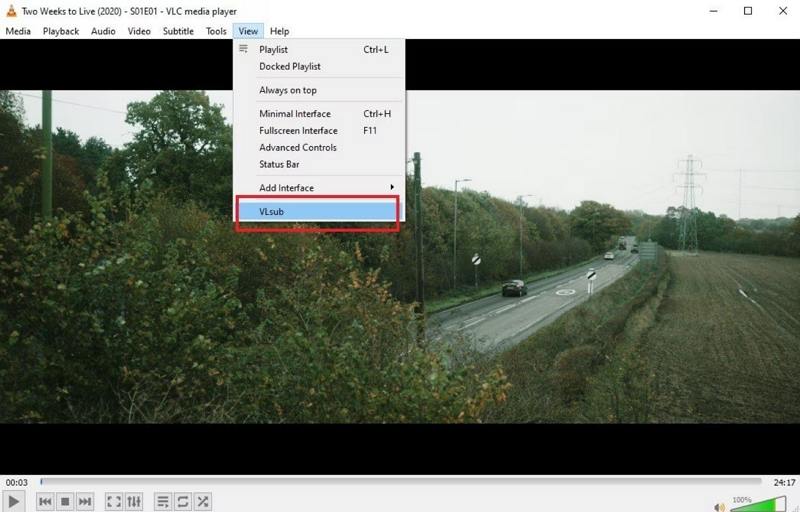
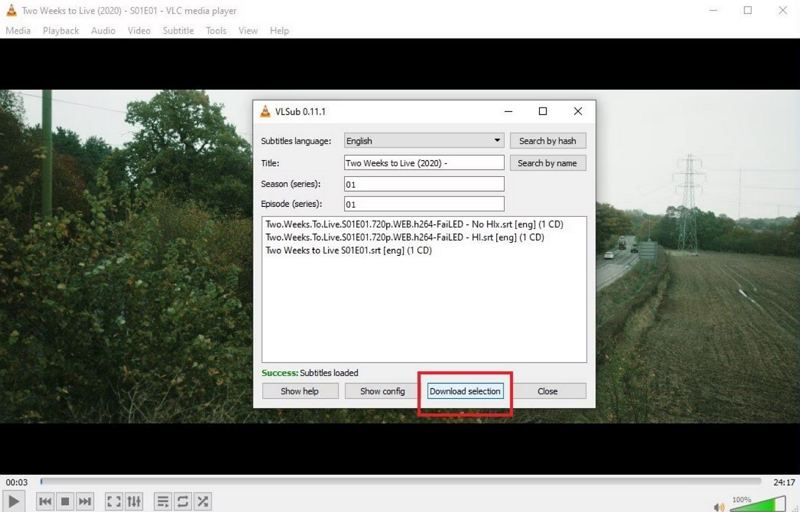
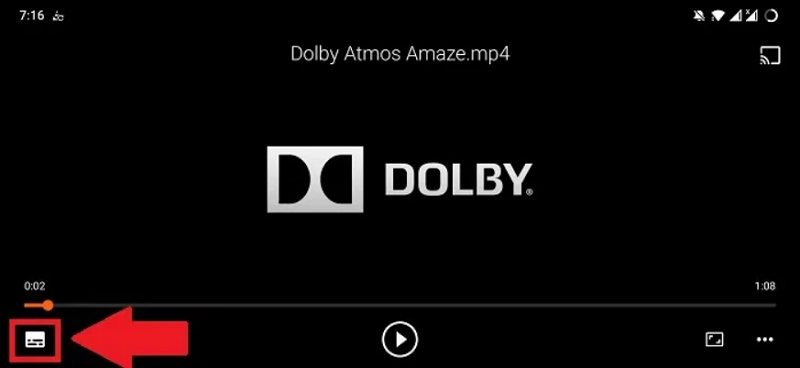
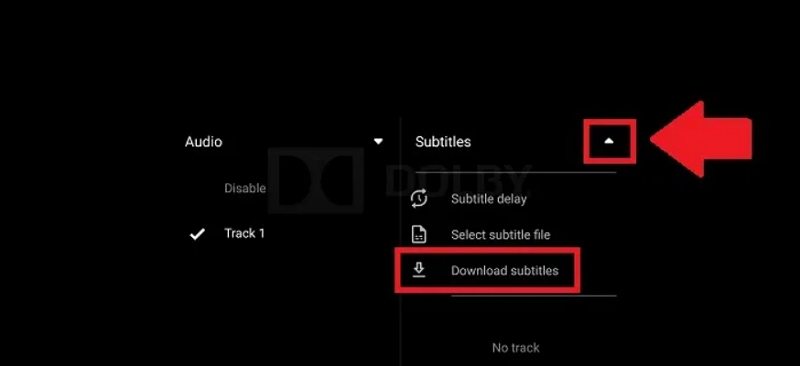
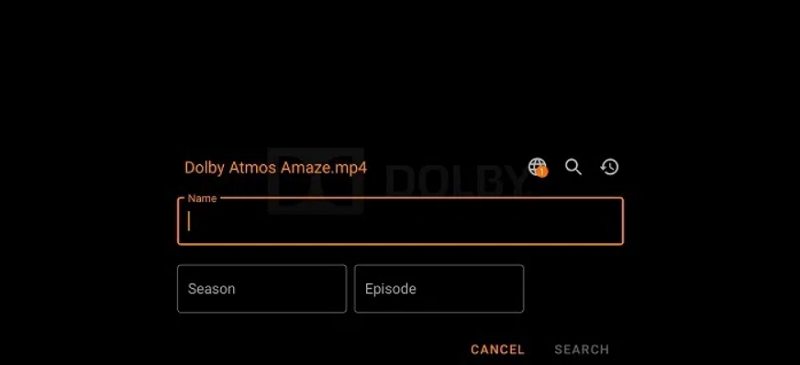










 HitPaw VoicePea
HitPaw VoicePea  HitPaw VikPea (Video Enhancer)
HitPaw VikPea (Video Enhancer) HitPaw FotorPea
HitPaw FotorPea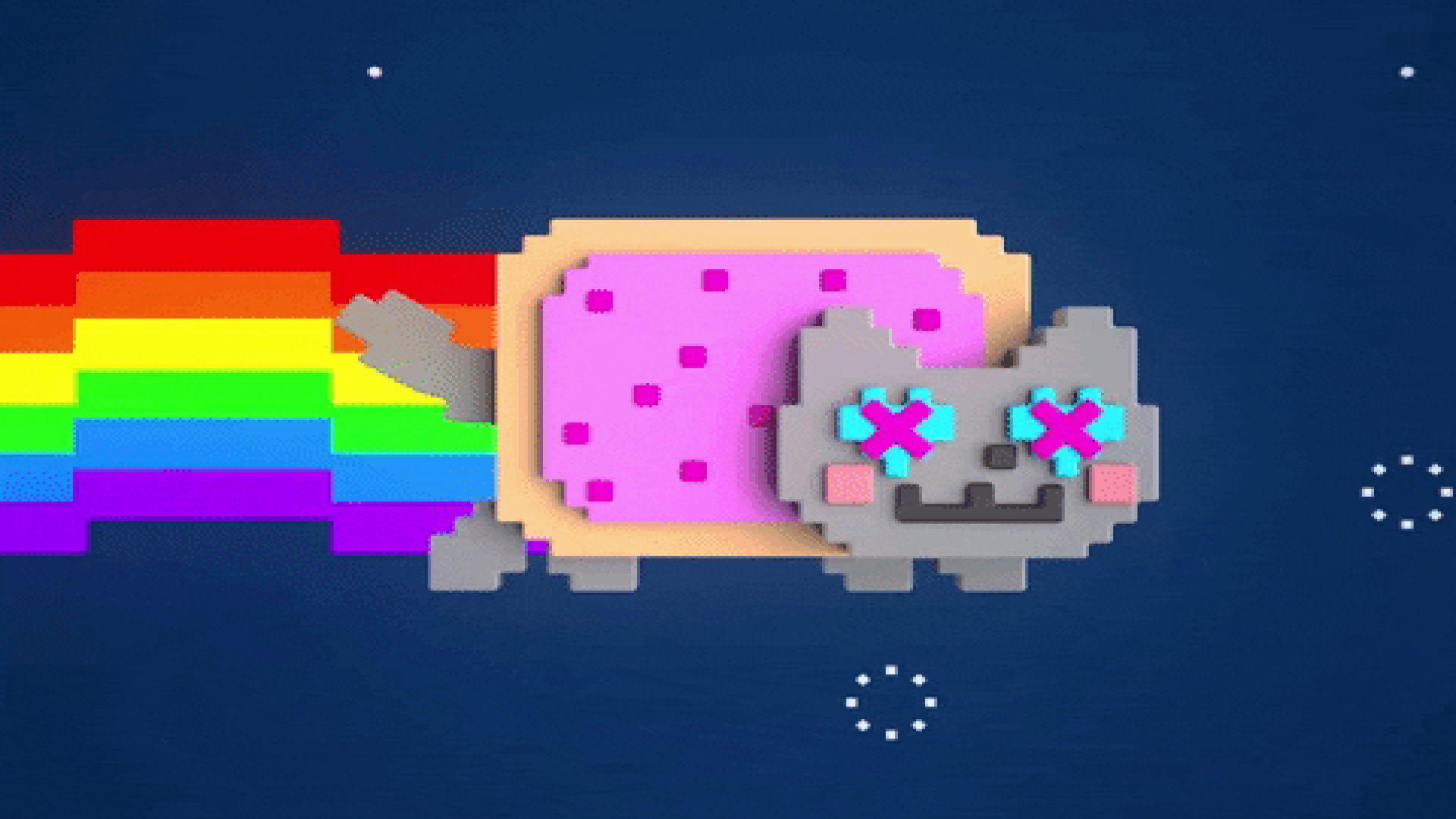

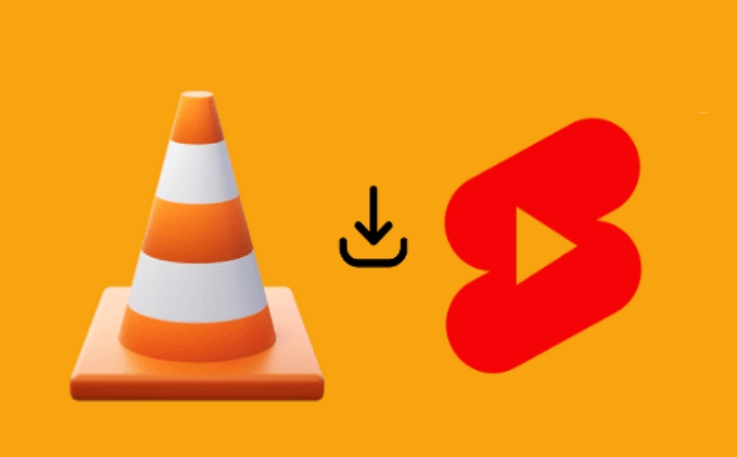

Share this article:
Select the product rating:
Daniel Walker
Editor-in-Chief
My passion lies in bridging the gap between cutting-edge technology and everyday creativity. With years of hands-on experience, I create content that not only informs but inspires our audience to embrace digital tools confidently.
View all ArticlesLeave a Comment
Create your review for HitPaw articles