HandBrake vs VLC: Which is the Better for Video and DVD Conversion
When it comes to converting video files and ripping DVDs, HandBrake and VLC Media Player are two of the most popular free tools available. Both are widely used and offer features that cater to different media needs. While HandBrake is known for its focus on video conversion and DVD ripping, VLC is a versatile media player with robust conversion capabilities. In this article, we'll explore the features of each tool, compare them, and help you decide which one better suits your video and DVD conversion requirements.
Part 1: About HandBrake Video and DVD Converter Features
HandBrake is a dedicated open-source video transcoder that specializes in converting video files and ripping DVDs into digital formats. HandBrake supports both single and batch conversions, and its strength lies in its range of customizable options and presets that cater to a wide variety of devices and platforms. With a strong focus on quality retention, HandBrake allows users to fine-tune settings like resolution, bit rate, and frame rate, making it a top choice for those who want control over the output quality.
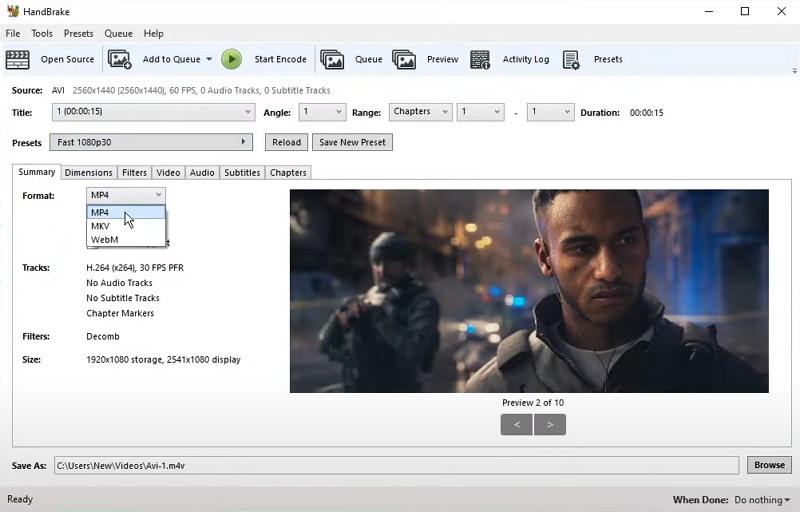
For DVDs, HandBrake can rip and convert DVDs into formats like MP4 and MKV. However, to handle encrypted DVDs, users need to install the libdvdcss library to bypass the copy protection. HandBrake is particularly favored by users looking for high-quality conversions and advanced output configuration.
Part 2: About VLC Video and DVD Converter Features
VLC Media Player is primarily known as an all-purpose media player that can handle virtually any audio or video format you throw at it. However, VLC also offers video conversion and DVD ripping features. While not as specialized as HandBrake, VLC's conversion tool is accessible and straightforward for basic tasks.
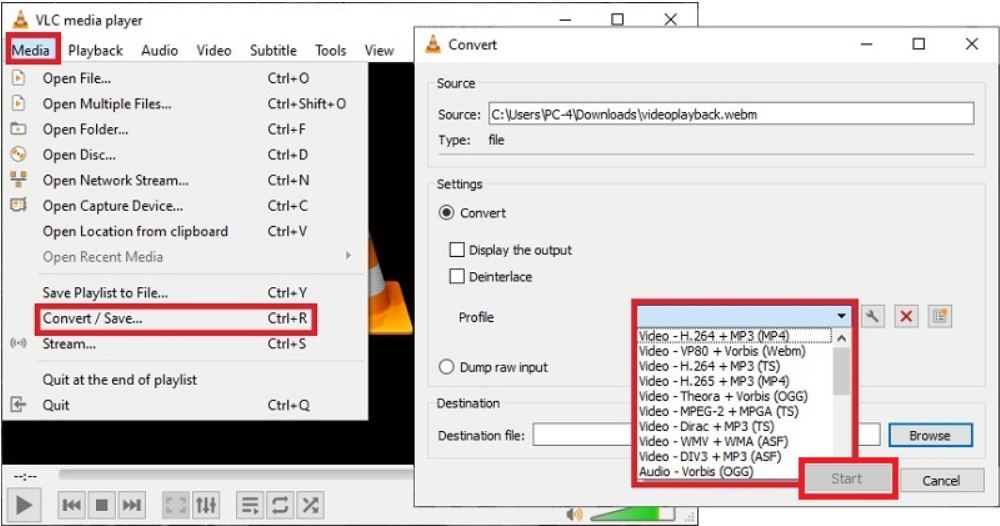
One of the key advantages of VLC is its simplicity. It doesn't require additional plugins to rip DVDs, although it might struggle with encrypted discs. VLC also supports a wide range of output formats and codecs, making it versatile for converting files to different devices. Its media conversion capabilities are ideal for users who need a quick solution and aren't necessarily concerned with extensive customizations.
Part 3: HandBrake vs VLC: Differences and Comparison
Both HandBrake and VLC Media Player are free and open-source, making them accessible options for users who want to convert video formats or rip DVDs. However, each tool has its own strengths and weaknesses, and knowing which one to use depends on your specific needs.
1. HandBrake vs VLC: Compatibility
HandBrake: HandBrake works across major operating systems, including Windows, macOS, and Linux. It is designed specifically for media conversion and offers extensive device presets for compatibility with platforms like Apple, Android, and gaming consoles.
VLC: VLC is compatible with even more platforms, including Windows, macOS, Linux, iOS, and Android. In addition to its playback capabilities, VLC can convert media for a wide range of devices but lacks the detailed presets that HandBrake offers.
2. HandBrake vs VLC: Supported Formats
Both HandBrake and VLC support a variety of output formats, but VLC offers more flexibility when it comes to codecs and containers.
VLC Supported Output Formats:
- Video: H.264+MP3 (MP4), MPEG2+MPGA (TS), Dirac+MP3 (TS), WMV+WMA (ASF), DIV3+MP3 (ASF)
- Audio: MP3, FLAC, Vorbis (OGG), CD
- Encapsulation: MPEG-TS, WebM, OGG, MP4, MOV, MPEG-PS, MJPEG, AVI, FLV, MKV, etc.
- Video Codec: H.264, H.265, MPEG-1/2/4, VP8, VP9, WMV, Theora, and more.
HandBrake Supported Output Formats:
- Container: MP4, MKV, WebM
- Video Codec: H.264, H.265, MPEG-2, MPEG-4
- Audio Codec: AAC, MP3, AC3, DTS
While VLC offers more flexibility in terms of output formats and codecs, HandBrake excels in the quality and efficiency of its conversions.
3. HandBrake vs VLC: Conversion Quality and Speed
HandBrake generally provides superior conversion quality because of its more advanced settings. It allows for better control over resolution, bitrate, frame rate, and quality settings. For DVD ripping, HandBrake also tends to produce higher-quality results, especially when using advanced encoding settings. However, VLC is faster for basic conversions and can handle a wider variety of formats, which is a plus for users seeking quick results.
4. HandBrake vs VLC: User Interface
HandBrake: The interface is streamlined for video conversion and DVD ripping, offering advanced features like batch processing, presets, and detailed configuration options. Beginners may find it complex initially but benefit from its customization.
VLC: VLC's interface is intuitive and user-friendly, particularly for media playback. While its conversion feature is hidden within the menus, it remains simple for users who only need basic conversion.
5. HandBrake vs VLC: Pros and Cons
HandBrake Pros and Cons:
Pros
- High-quality video conversion
- Advanced settings for customization
- Excellent DVD ripping with presets for different devices
- Batch conversion support
Cons
- Requires libdvdcss for encrypted DVDs
- Limited output formats compared to VLC
- Slight learning curve for beginners
VLC Pros and Cons:
Pros
- Simple and versatile media player
- Supports a wide range of formats and codecs
- No need for additional plugins to rip most DVDs
- Faster conversions for basic tasks
Cons
- Lacks advanced conversion settings
- Struggles with encrypted DVDs
- Lower conversion quality compared to HandBrake
Part 4: HandBrake vs VLC: Which One to Choose and Why?
Choosing between HandBrake and VLC depends on your needs. If you prioritize quality and need advanced control over your video conversions, HandBrake is the better choice. It's perfect for users who regularly convert videos or rip DVDs and want precise control over their output.
On the other hand, if you're looking for a quick, no-fuss solution for converting or ripping files without diving into technical details, VLC is the better option, especially since it doubles as a versatile media player.
Part 5: Best Alternative to HandBrake and VLC for Video Converter
If you're looking for a versatile, high-performance tool for video and DVD conversion, HitPaw Univd (HitPaw Video Converter) is a great alternative to both HandBrake and VLC. HitPaw combines ease of use with advanced features, making it ideal for users who need to convert files across multiple formats and platforms.
HitPaw Univd - All-in-one Video Solutions for Win & Mac
Secure Verified. 254,145 people have downloaded it.
- Convert video and audio to over 1000 formats and devices
- Download movies and music from YouTube and over 1,000 websites
- Lossless music converter for Apple Music, Spotify, YouTube Music, etc
- Rip DVDs to digital formats like MP4, MKV, ISO, and more
- Compress video without losing quality by adjusting resolution and bitrate
Secure Verified. 254,145 people have downloaded it.
Steps to Convert Videos with HitPaw Univd:
1.Download and install HitPaw Univd on your device. Open the software and select the Add Video to import your files.

2.Choose the output format and customize settings as needed and select a destination for the converted file.

3.Click “Convert All” to start the conversion process. After the conversion is complete, go to the Converted tab from the top, and you will see the converted files.

Conclusion
Both HandBrake and VLC offer valuable tools for video and DVD conversion, but the best choice depends on your specific needs. HandBrake excels in quality and customization, making it ideal for advanced users, while VLC provides simplicity and versatility for casual users. However, if you're looking for a balance of ease of use and powerful features, HitPaw Univd stands out as a top alternative for converting, downloading, and ripping media files with speed and efficiency.











 HitPaw VoicePea
HitPaw VoicePea  HitPaw VikPea (Video Enhancer)
HitPaw VikPea (Video Enhancer) HitPaw FotorPea
HitPaw FotorPea



Share this article:
Select the product rating:
Daniel Walker
Editor-in-Chief
My passion lies in bridging the gap between cutting-edge technology and everyday creativity. With years of hands-on experience, I create content that not only informs but inspires our audience to embrace digital tools confidently.
View all ArticlesLeave a Comment
Create your review for HitPaw articles