How to Translate YouTube Video to English Subtitles Without CC Free
There are ways to translate YouTube videos even if they don't have closed captions (CC) available. Now, let us study how to translate youtube video to english without CC Free.

Part 1: How to Translate YouTube Video to English Without CC
There are a couple of ways to translate a YouTube video to English without existing closed captions (CC). Here's a breakdown of two main approaches:
1. Manual Subtitle Translation:
In manual translation, a human translator listens to the audio content and transcribes it into the target language. They then create subtitles (captions) based on the translated transcript.
Pros
- Accuracy: Human translators can capture nuances, cultural references, and context more accurately.
- Quality: High-quality translations ensure a better viewing experience.
- Customization: You can adapt translations to your specific audience.
Cons
- Time-Consuming: Manual translation takes time, especially for longer videos.
- Cost: Hiring professional translators can be expensive.
- Availability: Finding skilled translators for less common languages can be challenging.

2. Automated Translation:
Automated translation tools (such as AI algorithms) analyze the audio or text and provide instant auto translate youtube subtitles.
Pros
- Speed: Automated tools work quickly.
- Cost-Effective: No need to hire human translators.
- Multilingual: Supports various languages.
Cons
- Accuracy: Automated translations may lack context and nuance.
- Errors: Misinterpretations can occur.
- Quality: Sometimes produces subpar results
Now, if speed, cost-effective solutions, accuracy and quality are crucial, automated tools such as, the HitPaw Edimakor —which is a video editing software that is powered by AI— has you covered. Here's how to use it.
How to Use
1.Open Edimakor on your computer. Click on “Translate Subtitles” or “Create a Video”.

2.In the video editing interface, go to the 'Download' section. Paste the YouTube video URL you're using into the designated field. Hit the download button, and the video will be downloaded in a few seconds.

3.Translate Video Subtitles (New Feature)
Go to the 'Subtitles' option on the main menu bar. In the 'Auto Subtitles' section, locate “Translate Subtitles”. Choose the language you want to translate to from the dropdown menu. Click the 'Auto Subtitling' button to let Edimakor recognize and translate the subtitles. After translation, verify the accuracy of the subtitles. Edit words as needed.

4.Turn Text to Speech in Target Languages
To convert the translated subtitles to speech, enable the Speaker option and choose a voiceover. Adjust the translated subtitles and speech settings (e.g., regenerate sentences, change voices, adjust speed).
5.Delete the Text Subtitles

6.Export the Video

Part 2: How to Download Auto Translate Subtitles From YouTube
Unfortunately, YouTube doesn't allow for download auto translate subtitles from youtube, translated or not. This is likely due to copyright and accuracy concerns. On the other hand, YouTube's auto-translation feature works by translating the existing closed captions (CC) on the fly. If there are no CC available, there's nothing for YouTube to translate. However, there are alternative approaches to getting subtitles in your desired language:
1.Check if the video has closed captions (CC) in your preferred language. You can enable CC in the video player settings and download existing subtitles.
2.Use Third-Party Transcription & Translation Services, such as Hitpaw Edimakor. (See part 1 for how to use it.)

Part 3: How to Add Translated Subtitles to YouTube Video
How do I translate a youtube video to english subtitles? There are two main ways to add translated subtitles to your YouTube video:
1. Using YouTube Studio (For Existing Subtitles):
This method works if you already have closed captions (CC) in one language for your video. YouTube allows you to translate these captions into other languages. Here's how:
- 1. Sign in to YouTube Studio:Access YouTube Studio through your account icon on YouTube.
- 2. Select "Subtitles":In the left menu, click on "Subtitles."
- 3. Choose Your Video:Select the video you want to add translated subtitles to.
- 4. "Add Language" Button:Click the "Add language" button and choose the language you want to translate the subtitles to.
- 5. Upload or Type Subtitles:YouTube will give you two options:
- Upload a file: If you have a subtitle file (SRT or VTT format) in the new language, you can upload it here.
- Type manually: You can type the translated subtitles directly in the editor. YouTube might have auto-generated captions in the original language to help you.
- 6. Publish:Once you've added the translated subtitles, click "Publish" to make them visible to viewers.
2. Using Third-Party Tools (For No Existing Subtitles):
If your video doesn't have any captions yet, you'll need to use the HitPaw Edimakor to create subtitles and then translate them. (See part 1)

Part 4: Translate YouTube Video to English Without CC Online Free
Can youtube automatically translate subtitles? Yes, but not without CC. If you're looking to translate YouTube videos to English without closed captions (CC), you can use VEED.IO —an online video editing platform, to translate non-English videos to English. Here are the steps:
- 1.Upload the non-English video to VEED.IO.
- 2.Auto transcribe the video and choose the original language.
- 3.Edit the subtitles text and timeline.
- 4.Translate the subtitles to English and choose the target language.
- 5.Download the SRT file of the translated subtitles.
- 6.Customize the subtitles style.
- 7.Export the video with the burned subtitles.

Conclusion
There are several approaches to translate youtube video to english without CC. We have briefly examined a dozen of these approaches. These tools make it easier to reach a global audience by creating multilingual content. The HitPaw Edimakor is easy to use and gives total control over your youtube videos.





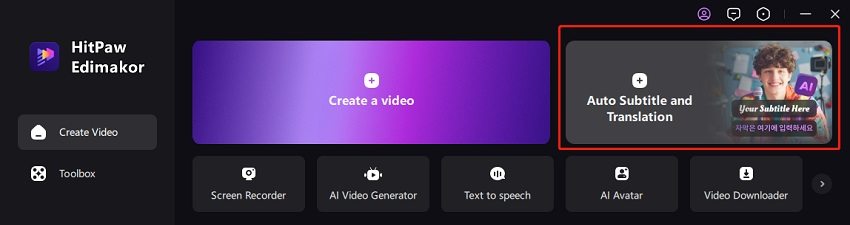
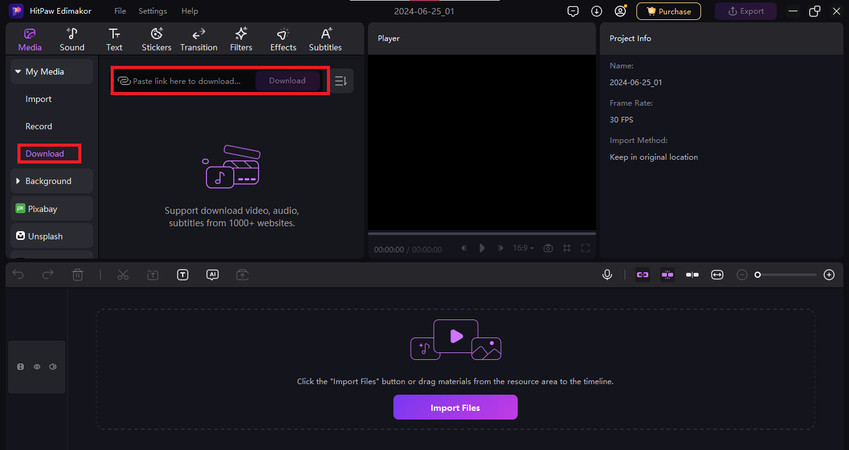
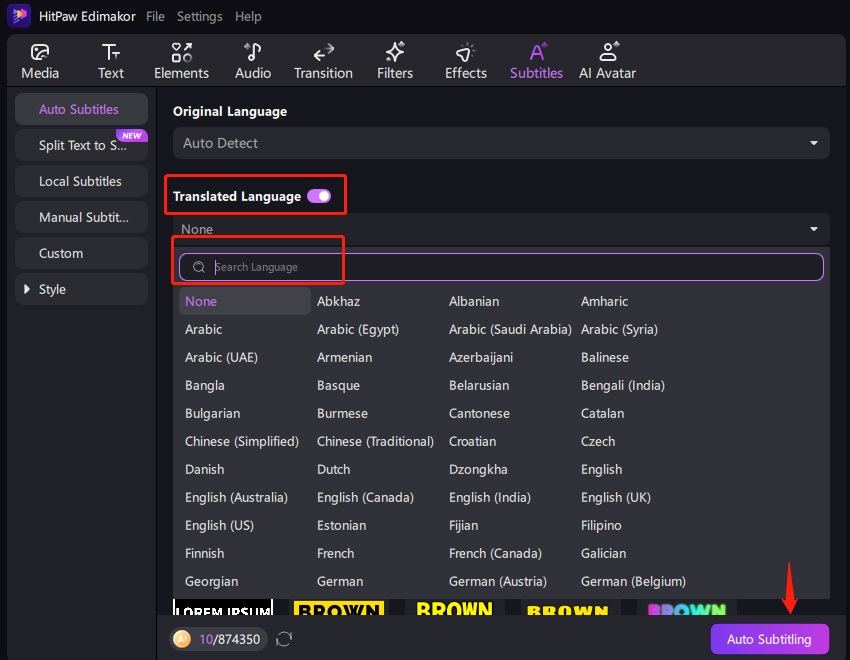

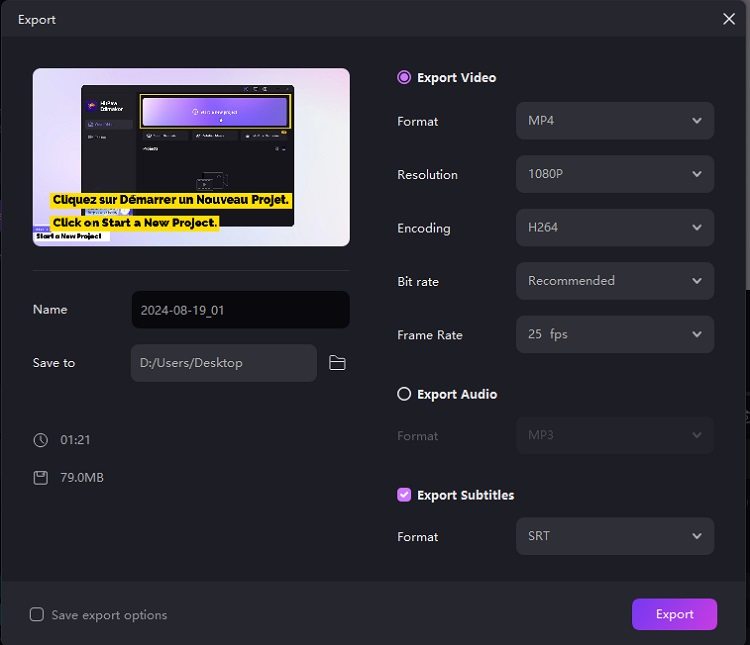

 HitPaw Univd (Video Converter)
HitPaw Univd (Video Converter)  HitPaw Screen Recorder
HitPaw Screen Recorder HitPaw VikPea (Video Enhancer)
HitPaw VikPea (Video Enhancer)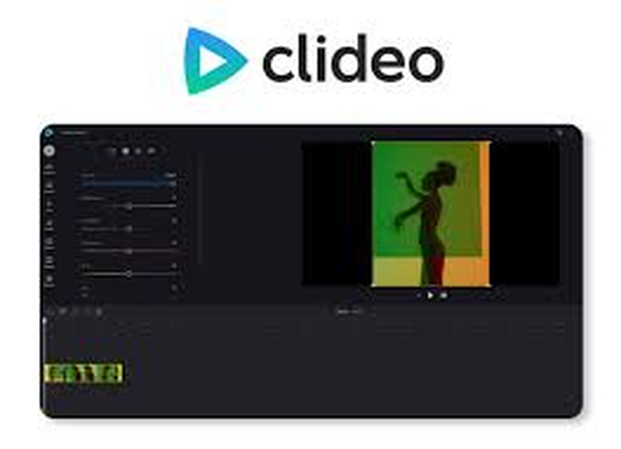
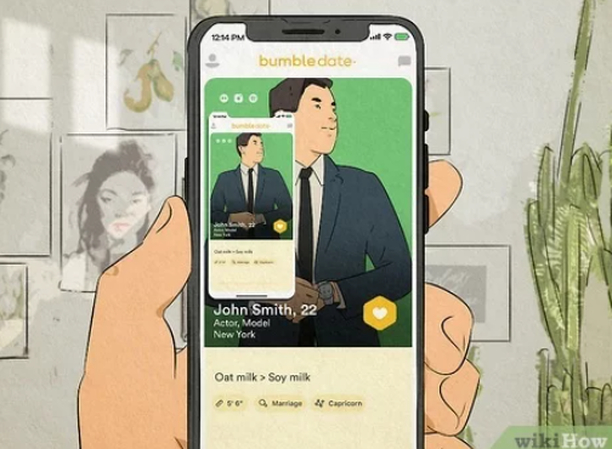

Share this article:
Select the product rating:
Daniel Walker
Editor-in-Chief
My passion lies in bridging the gap between cutting-edge technology and everyday creativity. With years of hands-on experience, I create content that not only informs but inspires our audience to embrace digital tools confidently.
View all ArticlesLeave a Comment
Create your review for HitPaw articles