What's YouTube Watermark Size and How to Add It to YouTube Videos
YouTube video watermarks are a form of branding. You can use a watermark to pass across a message from your brand through YouTube Videos. It puts focuses on the brand and its relationship with the video. The article highlights some methods of adding watermarks to YouTube videos, the ideal YouTube watermark size, as well as the applications that can help.
What's the YouTube Branding Watermark Size?
There are guidelines to the size of the watermark you are allowed to use on a YouTube video. However, you must use the right size for the watermarks. It is because YouTube will shrink it down further when you apply it to the video. YouTube also recommends that watermark be square.
The optimum watermark size allows you to add more details, without fear of losing them due to the small size the final product would take. The following are some of the best watermark sizes that you can consider for your YouTube videos:
- 150 x 150
- 100 x 100
How to Make a YouTube Watermark?
There are two steps you have to consider when making a YouTube watermark: the first step is to make the watermark, while the second one is to add it to the video. The ideal YouTube watermark size 2018 has to be square and transparent. Here are the steps to take to make your YouTube watermark:
- Create a document in a graphic editor, and save it as a PNG file.
- Make the document into a recommended YouTube watermark size (that is, 150 x 150 or 100 x 100).
- Design a logo or text. You can also import one from an existing library that you have. Center the text or logo on the document’s canvas.
- Export the document as a PNG. Please go into the file, and select the export option, making sure that the format is in PNG (it ensures that the image is transparent). Finally, export the file.
How to Add Watermark to YouTube Videos?
The next point of action after designing a watermark is to include it in the YouTube video. Fortunately, YouTube gives an official guide to adding watermarks to videos. However, if you want to use a more technical method, the options are there as well. The following are the ways you can add your watermark to a YouTube video.
Way 1: The Official Method
The default way of adding watermark to YouTube videos requires you to log in/sign in to YouTube Studio. You can custom YouTube Logo of your video in this method. Don't even worry if the video is uploaded, as this method definitely works. So how to make a youtube logo? Here is the detailed guide.
- When in YouTube Studio, find your way into the Channel. You should see Customization option on the menu, which is on the left side of the screen.
Tap on the Choose Image option. Afterward, you have to pick which of the image you want to use for the watermark.

- You would choose the display time for the watermark you picked. There are three options to it; The End of Video, Entire Video, and Custom Start Time options.
- The End of Video display time means that the watermark would only appear within the last 15 seconds of the video.
- The End of Video option makes the watermark show for the entire video, while the Custom Start Time lets you decide what time of the video you want the watermark to show.
- After picking out the duration time, you can save changes to put them in effect.
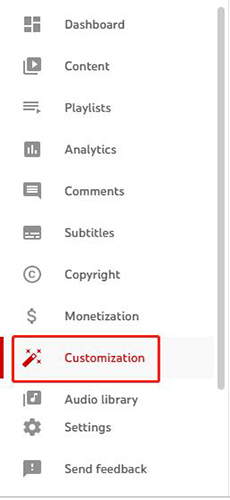
Way 2: Use a Video Editor
If you want to add watermark to video before uploading, A video editor allows you to have more control over how you want the watermark to show in the YouTube video, such as customizing your YouTube logo size. There are several video editor that you can use, which would give more customisability.Here we will highlight HitPaw Edimakor. If you want to use HitPaw Edimakor to add watermarks to your YouTube videos, here are the steps you can take:
- Download and open the HitPaw Edimakor Video application.
- Import a pre-existing video from your system or start recording a new one. Click on the Drag & drop files here to pick a saved video.
If you want to add a text watermark, you can click Text and choose the style of the watermark, then drag it to a new track; If you want to add an image watermark, then you need to add image to a new track. Adjust its size and position in the preview area according to your requirement.

- When everything is done, click on the Export button to save your video.
How to Change the Watermark Size on YouTube?
You can change your watermark size YouTube quickly. Luckily, YouTube does it automatically to meet their guidelines. However, if you have a pre-designed watermark, you may want to resize it to fit the minimum requirement, according to YouTube. The following are the steps you can take to change the size of a watermark on YouTube.
- Open the Graphic Editor, and load up the watermark file. Find your way to the Edit option within the menu.
- Choose the Resize tool from the Edit menu. Uncheck the box which says Lock Aspect Ratio, otherwise, ensure that the file is not unto one automatic size.
- You can proceed to type out the size that you desire into the Height and Width boxes. You could type 100 or 150 into the height box, and the same thing in the width box. Note that you are better off using the equal value for height and width, to make the watermark square.
- Enter the values, and confirm the change by clicking the confirmation tick mark you can find within the window.
FAQs about YouTube Watermark
Should I watermark my YouTube Videos?
Yes. Watermarks on YouTube videos are a way of attracting awareness to your brand. It is also a way of getting people to subscribe to the channel more quickly. You could be saving yourself from content infringements if you have a watermark on your YouTube videos as well.
What is the benefit of using a branding watermark?
One of the benefits is the ability to have people subscribe to the brand more easily. YouTube Watermarks often show the viewer the option to subscribe to the channel, if they hover or click on it. Another benefit is that it shows the originality of the brand, thereby improving the viewer’s perception of the content they get from you.
Conclusion
Adding a watermark to a YouTube video is a straightforward process. It is because YouTube provided the feature to do so. Also, there is a plethora of tools and applications you can use to add watermarks to YouTube videos. Watermarks have several advantages, and you can customize them to your desire in HitPaw Edimakor as well.
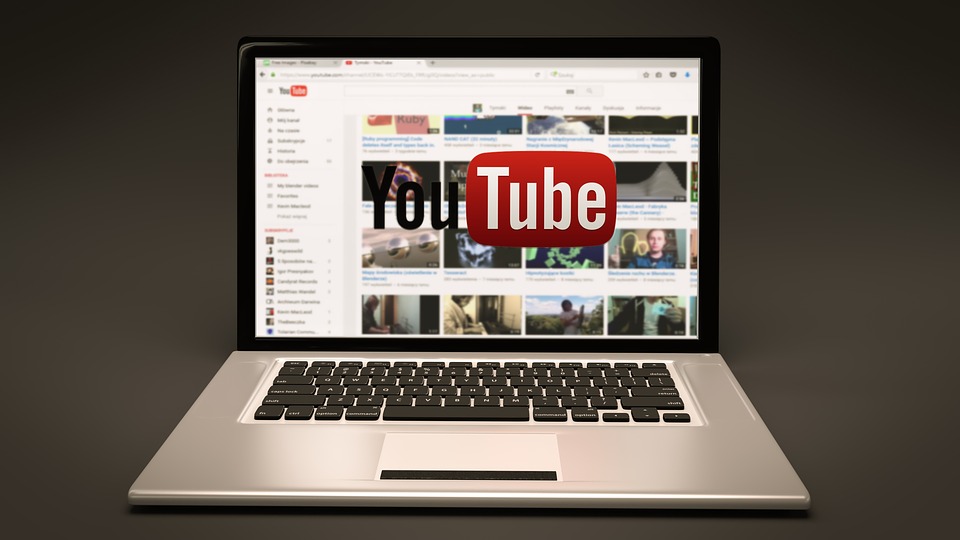


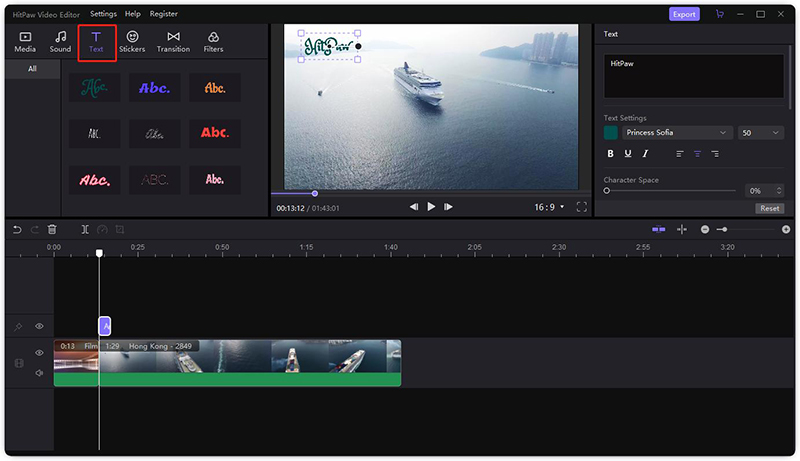



Join the discussion and share your voice here
Leave a Comment
Create your review for HitPaw articles