6 Best Methods to Transcribe YouTube Video to Text in 2024
The YouTube to transcript process is a free service the portal offers. Although the streaming platform syncs the captions correctly, the text it generates doesn’t follow the formatting ethics. For instance, the subtitles may have line or character spacing errors, missing or unwanted punctuations, etc.
In addition, many people complain that the ‘Transcript’ option isn’t available on their browser, preventing them from downloading the YouTube transcribe file. The sad part is that the solutions YouTube suggests are pretty vague, like restarting the device or clearing the cache, etc., which don’t work most of the time, and you end up shutting down the app or the whole device altogether out of frustration.
To eliminate these issues, the following sections teach how to get a transcript of YouTube videos easily and almost instantaneously. Although the YouTube built-in feature isn’t efficient, it wouldn’t be a good idea to skip that process. Therefore, in the first two parts, you will learn the basic YouTube transcribe method, and the sections that follow cover some efficient third-party solutions to get the most accurate results.
Part 1: Full Guide on How to Get the Transcript of YouTube Videos on a Computer
Listed below are the steps you can follow to get the YouTube transcribe text on your PC:
- Open the target YouTube video on your favorite web browser
- Click …more at the end of the text in the Description box under the YouTube Player window
- Click Show transcript from the Transcript section
- Copy and paste the entire transcript from the Transcript pane on the left pane into your favorite text editor
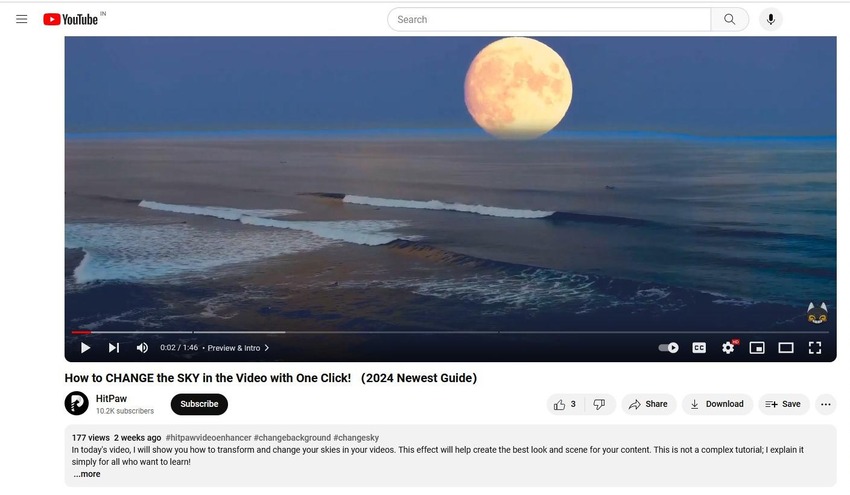
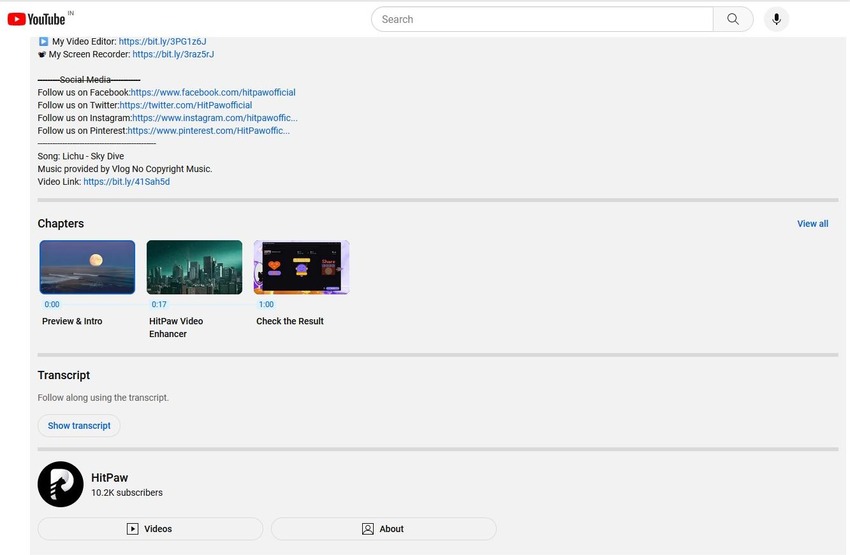
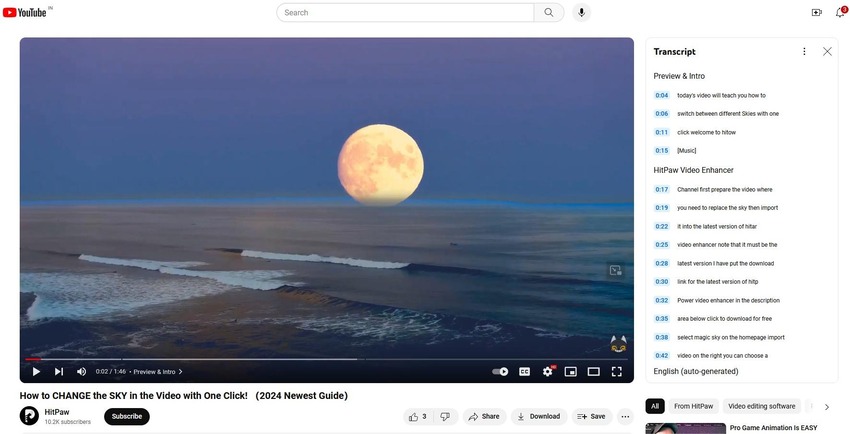
Part 2: Full Guide to Get the Transcript of YouTube Videos on Phones
In this section, you will learn how to get the transcript of a YouTube video on your smartphone, and the steps given below teach the process:
Note:iPhone 13 Pro Max is used here for reference and illustration purposes.
- Launch the YouTube app
- Search for the target video
- Tap …more in the Description box
- Tap Show transcript from the Transcript section
- Tap Show transcript from the Transcript section
- Paste the transcript into your favorite text editor for further use
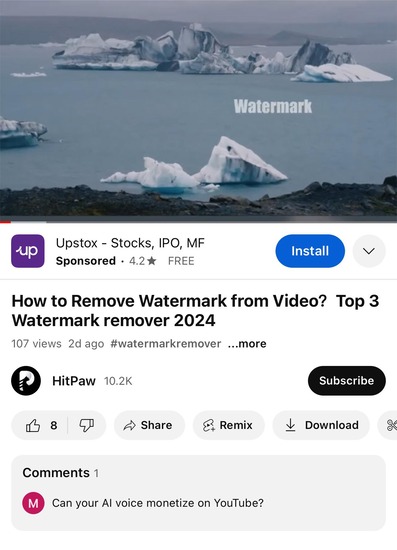
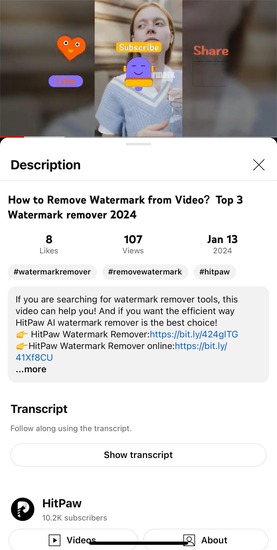
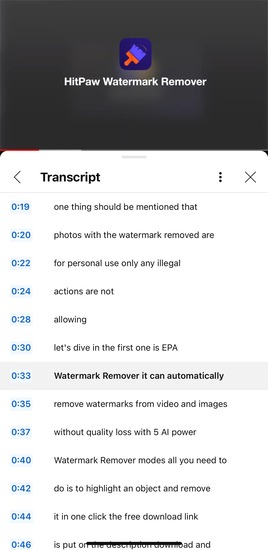
Part 3: Best Way to Transcript YouTube Video to Text on Windows/Mac [Recommended]
HitPaw Edimakor is by far the best YouTube to transcript program, as it comprises AI Video Generator, Subtitle Maker, Screen Recorder, and many other tools to make your video production processes easy. The program is available for Windows and Mac computers, allowing you to access it from the PC you regularly use.
Using the powers of artificial intelligence, HitPaw Edimakor can also write scripts for your screenplays, record footage (or import from your computer), and automatically join them to produce a full movie. Furthermore, the text-to-speech feature helps you create voiceovers and narrations in hyper-realistic human-like voices from written scripts.
Using HitPaw Edimakor to get a transcript on YouTube videos is simple. Follow the steps given below to learn how HitPaw Edimakor does the job for you within a few minutes:
-
Step 1: Initialize the Integrated Video Editor Tool
Launch HitPaw Edimakor on your Mac or Windows computer and click Subtitle Maker from the right window of the interface. Minimize the Video Editor window when it opens.

-
Step 2: Download YouTube Video and Add It to the Timeline
Go to the YouTube video you want to transcribe and copy its URL from the address bar. Restore the Video Editor window, click the Download option from the toolbox on the left, paste the YouTube video link in the URL input field at the top of the upper-left box, and click Download. Choose your preferred file format and resolution on the next box, and click Download to download the video from YouTube to transcript.


Once the download completes, drag the video to the Timeline at the bottom.
-
Step 3: Transcript of YouTube Video to Text
Click the Subtitle button from the toolbar and click to select the media footage in the Timeline. Select the Main Timeline radio button in the Auto Subtitles box and click Auto Subtitling to convert YouTube to transcript.

-
Step 4: Export the Transcription
To export the transcription, select all ingredients of the Subtitle layer in the Timeline, click Subtitles from the top of the context pane on the right, and click Save from the bottom-right.

On the Export Subtitle box, define a name for the file in the Save as field, choose a format from the list, pick a destination folder from the Save to field, and click Save.


Part 4: How to Transcribe a YouTube Video to Text Online
For a change, if you wish to try online solutions for YouTube transcribe, listed below are some web apps you might be interested in.
Quick Tip
A quick heads-up before you proceed.
Online solutions impose certain limitations like media file size limits, supported formats, etc. Another crucial factor is the privacy of your data. Therefore, you must go through their terms of agreement thoroughly before sharing any content with them.
Once you understand the risks involved in uploading your videos online, continue reading to see the list of handpicked YouTube to transcript web portals:
1.Descript
A web solution that offers up to 5GB of Cloud storage on its server for free users, Descript claims to convert YouTube video to transcript almost instantaneously. The online app can add speaker labels automatically and is up to 99% accurate. Furthermore, with automatic Cloud synchronization, your data becomes accessible from anywhere across the globe as soon as you upload it.
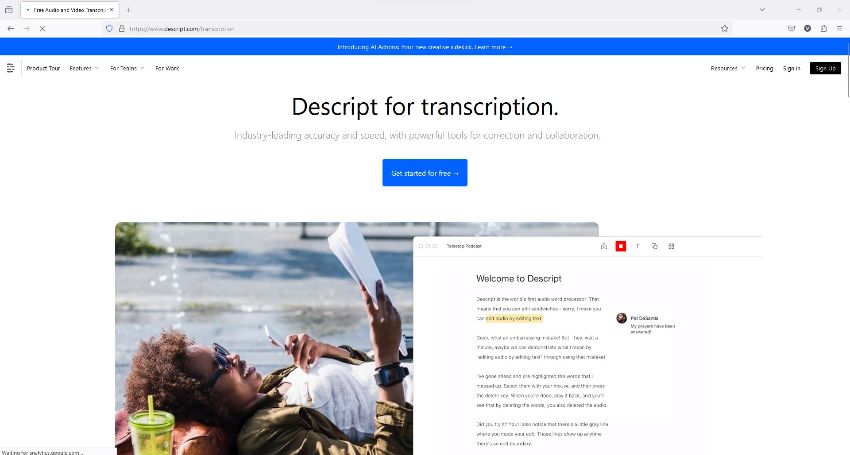
Pros
- Supports 22 languages
- Offers a free account
- Cloud storage of up to 5GB for free users
- Automatically labels the speakers in the audio
Cons
- A free account allows only one hour of transcription a month
- Sometimes, the ‘Get started for free’ button fails to function
2.Happy Scribe
Happy Scribe accepts source videos from your computer, Google Drive, YouTube, and Dropbox storage for transcription. For output, the web app can export YouTube transcribe in almost all popular formats, including PDF, TXT, DOCX, etc. You can even engage the company’s human proofreaders for more accuracy.

Pros
- Supports over 120 languages
- Creates subtitles
- Exports transcribed files in TXT, PDF, DOCX, etc. formats
- Enjoys 4.8-star ratings from over 850 satisfied customers
Cons
- Free users get merely a few minutes of transcription credits
- The web tool is merely 85% accurate
3.Transkriptor
With more than 100,000 satisfied customers, Transkriptor uses AI technology for YouTube to transcript conversion. The web solution allows you to add team members to help in completing assignments faster and innovatively. In addition, the 4-step transcription process produces outputs with up to 99% accuracy, saving you time by significantly reducing manual work.
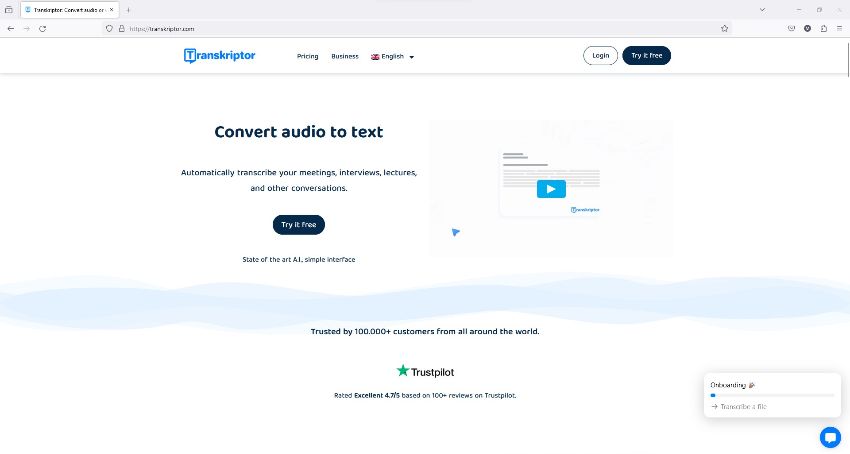
Pros
- Supports over 100 languages
- Allows drag and drop to upload source files
- Exports transcript files in SRT, TXT, and DOCX formats
- Detects and separates speakers in a conversation while transcribing
Cons
- Doesn’t offer a free plan
- Requires signing up to test the tool
4.GoTranscribe
GoTranscribe supports almost all popular formats, allowing you to get a transcript of YouTube videos you have on your PC. The no-nonsense interface is pretty straightforward and can export transcriptions in TXT, PDF, DOCX, etc. formats. GoTranscribe uses the latest AI technology, giving you accurate results that require the least manual intervention.
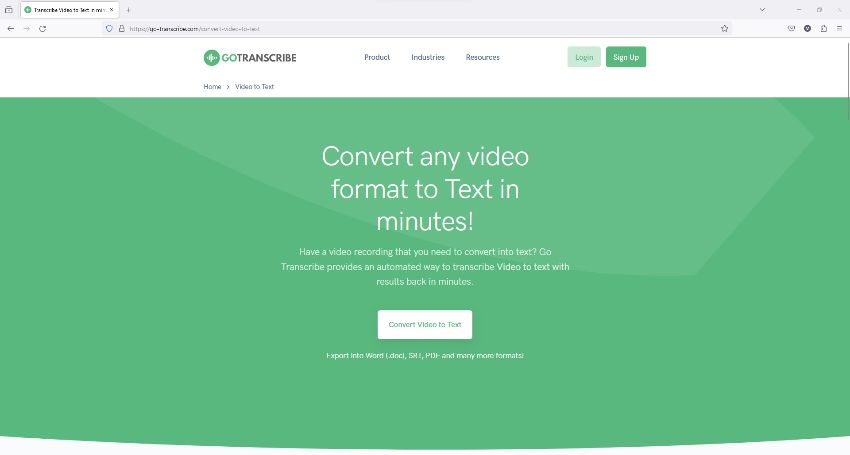
Pros
- Supports more than 30 languages
- Supports almost all popular video formats used today
- Offers plenty of training resources to help you learn the solution
- Generates subtitles and captionsg
Cons
- Doesn’t offer a free plan
- Requires signing up to start a free trial
Conclusion
It takes high-level precision and focus to obtain the YouTube transcribe text, especially when you’re a perfectionist. While many online solutions claim to be up to 99% accurate, other factors that may stop you from taking that route could be copyright violation, a limited number of supported formats, and the sources they allow you to upload videos from. You can easily overcome these petty hurdles with a trusted PC program HitPaw Edimakor to convert YouTube to transcript.





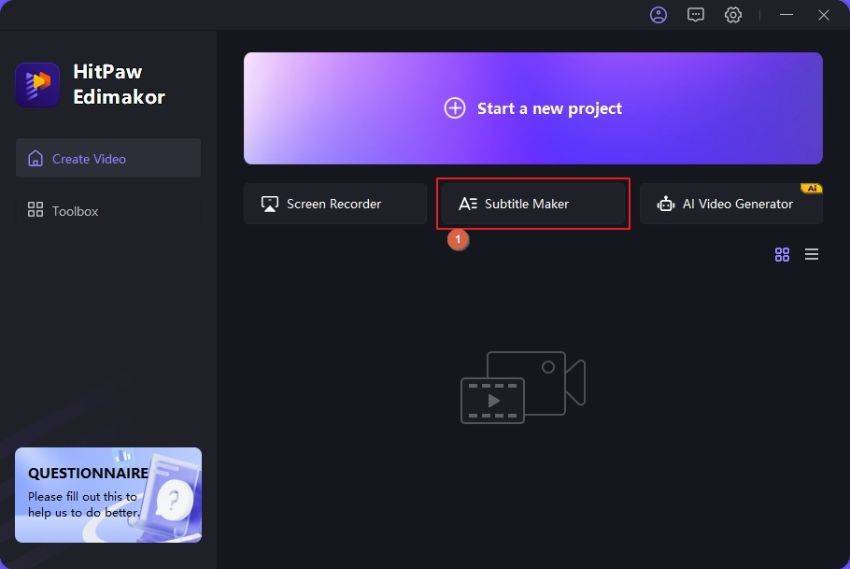
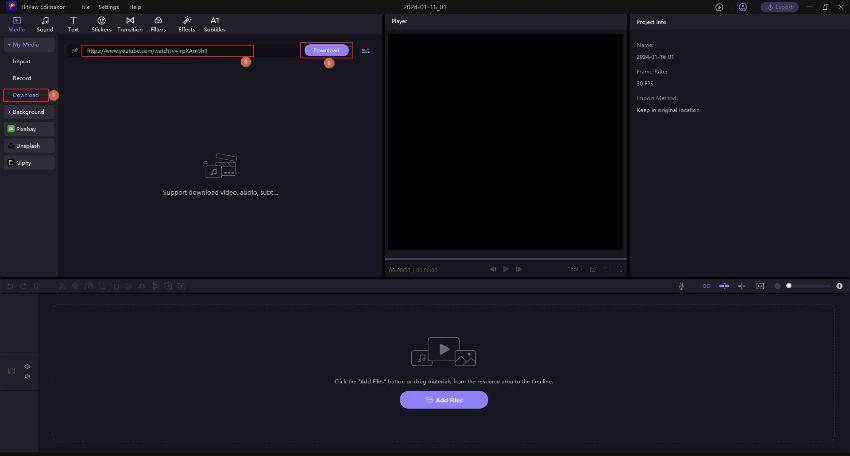
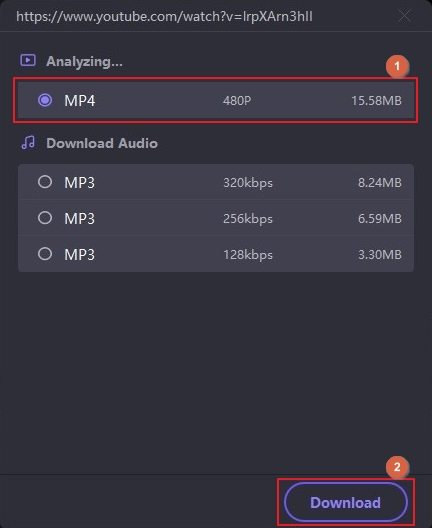
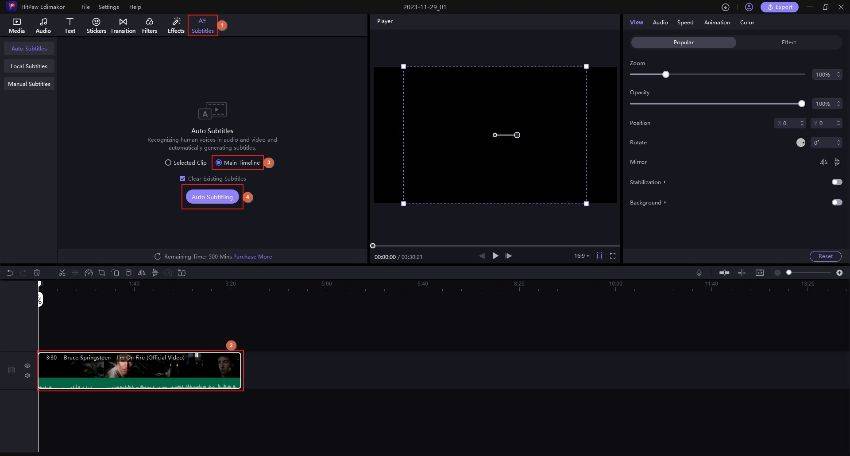
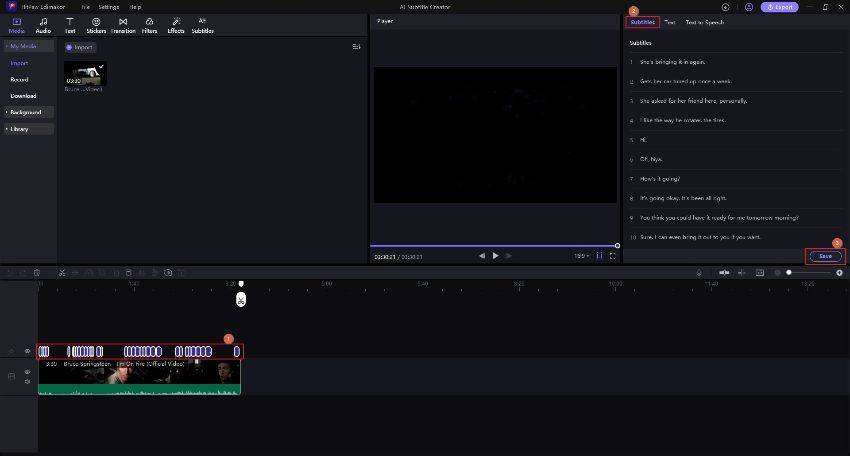
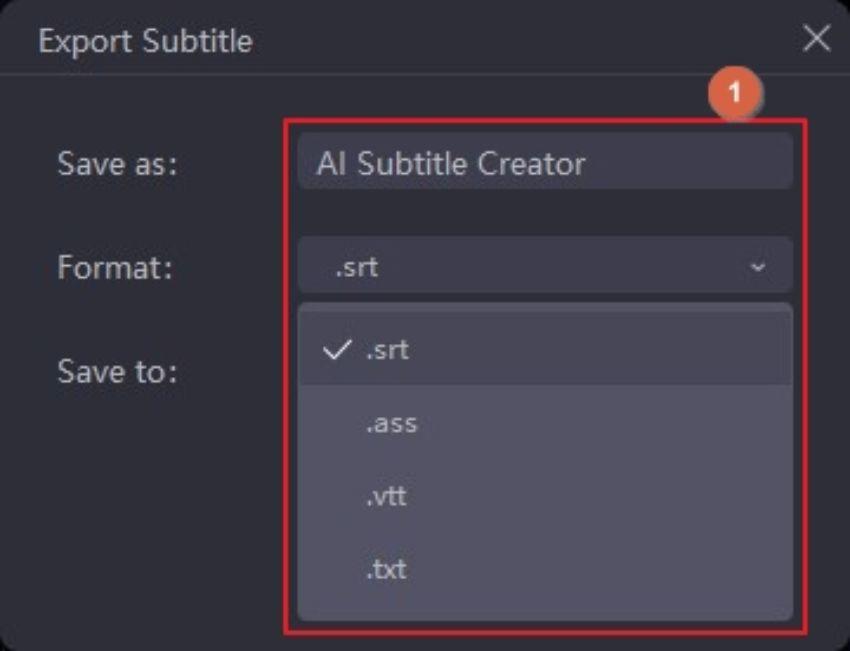
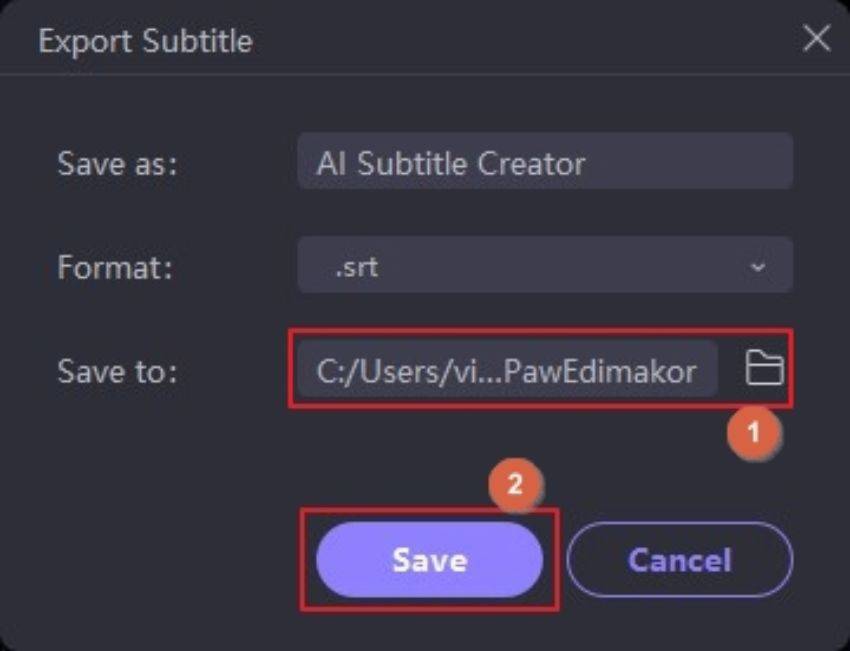
 HitPaw Univd (Video Converter)
HitPaw Univd (Video Converter)  HitPaw Screen Recorder
HitPaw Screen Recorder HitPaw VikPea (Video Enhancer)
HitPaw VikPea (Video Enhancer)



Share this article:
Select the product rating:
Daniel Walker
Editor-in-Chief
My passion lies in bridging the gap between cutting-edge technology and everyday creativity. With years of hands-on experience, I create content that not only informs but inspires our audience to embrace digital tools confidently.
View all ArticlesLeave a Comment
Create your review for HitPaw articles