Troubleshooting Guide: Resolving YouTube Freezing Issues
Introduction
Experiencing YouTube freezing can be frustrating, disrupting your viewing experience and hindering your enjoyment of online content. Fortunately, understanding the common causes and effective fixes can help you overcome these issues swiftly. In this troubleshooting guide, we'll delve into the root causes behind YouTube tv freezeing, ranging from network connectivity issues to browser compatibility issues, and provide practical solutions to resolve them. Whether you're a casual viewer or a content creator, implementing these fixes will ensure smoother playback and uninterrupted enjoyment of YouTube videos.
Part 1. What is YouTube Freezing
YouTube freezing refers to the sudden halt or unresponsiveness of video playback while using the YouTube platform. This disruption can significantly impact users by interrupting their viewing experience, causing frustration, and potentially leading to loss of engagement with the content.
If you are wondering why does my youtube keep freezing, there could be several reasons.
Here are youtube tv freezes factors:
- Unstable internet connections: Slow speeds or intermittent drops
- Browser compatibility issues: Outdated versions or conflicting extensions
- Insufficient device resources: Low RAM or CPU usage
Identifying the root cause of YouTube freezing is crucial for effective troubleshooting. By pinpointing whether the issue lies with the internet connection, browser settings, or device performance, users can implement targeted solutions to resolve the problem promptly. This proactive approach not only minimizes downtime but also enhances the overall viewing experience on YouTube.
Part 2. Common Causes of YouTube Freezing
YouTube freezing on Chrome can be attributed to a variety of factors, ranging from browser-related issues to hardware limitations. Understanding these potential causes is essential in effectively troubleshooting and resolving the problem. If youtube tv keeps freezing, there could be common reasons why YouTube may freeze on the Chrome browser:
1. Outdated Browser Version: Using an outdated version of the Chrome browser can lead to compatibility issues with YouTube's evolving platform. As YouTube continually updates its features and functionalities, an obsolete browser version may struggle to keep up, resulting in freezing or buffering problems during video playback.
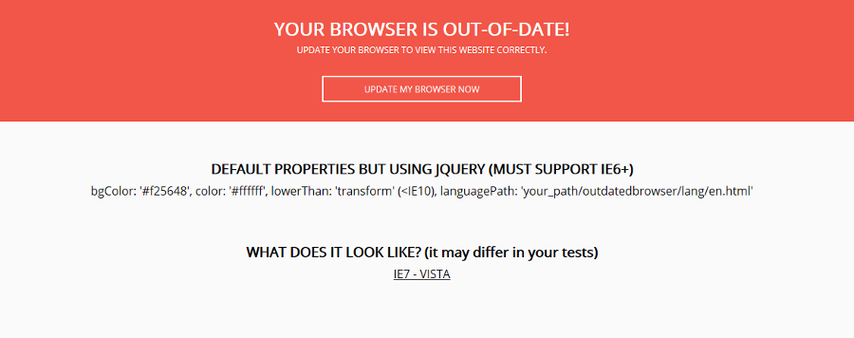
2. Incompatible Browser Extensions: Certain browser extensions installed on Chrome can conflict with YouTube's performance, causing youtube freezing or stuttering during video playback. Extensions designed to block ads, manage downloads, or enhance browsing experience may inadvertently interfere with YouTube's seamless operation.
3. Network Connectivity Problems: Unstable or slow internet connections can significantly impact the streaming quality of YouTube videos on Chrome. Insufficient bandwidth, network congestion, or intermittent connectivity issues can manifest as freezing or buffering during video playback.
4. Overloaded cache and Cookies: Over time, accumulated cache and cookies in the Chrome browser can become corrupted, potentially affecting the smooth loading and playback of YouTube videos. Clearing the browser's cache and cookies may alleviate freezing issues caused by these data artifacts.
5. Software Conflicts: Conflicts with other software installed on the system can also contribute to YouTube freezing on Chrome. Antivirus programs, firewall settings, or conflicting applications may disrupt the seamless streaming experience on YouTube.
Understanding these potential causes of YouTube freezing on Chrome is crucial in identifying the underlying issues and implementing targeted solutions to restore uninterrupted video playback. In the following section, we will explore practical strategies to address these issues and effectively resolve the freezing problem on the Chrome browser.
Part 3. Troubleshooting YouTube Freezing Issues
1. Check internet connection speed and stability.
Troubleshoot and address any network connectivity problems that may be affecting YouTube playback. Ensure a stable and sufficient internet connection to prevent freezing or buffering during video streaming on Chrome.
2. Update the browser to the latest version and disable incompatible extensions.
Ensure that you are using the latest version of the Chrome browser to benefit from performance enhancements and compatibility updates. Updating Chrome can address potential issues related to outdated browser versions and improve the overall stability of YouTube playback.
Clear cache and cookies to optimize browser performance.
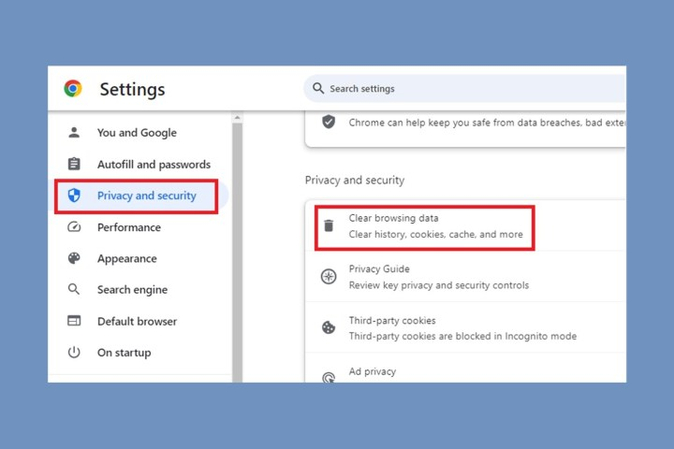
If youtube keeps freezing, clear the browser's cache and cookies to eliminate potential data artifacts that could impede the smooth loading and playback of YouTube videos. This can help alleviate freezing issues caused by corrupted cache and cookies.
4. Ensure sufficient device resources (RAM, CPU, etc.) for smooth playback.
Ensure your device has sufficient resources like RAM and CPU for smooth YouTube playback. Closing unused applications and updating software can help optimize performance and reduce freezing issues.
5. Disable hardware acceleration if experiencing issues.
Navigate to Chrome's settings and modify the hardware acceleration option. Experiment with enabling or disabling hardware acceleration to determine the setting that best suits your system configuration and resolves freezing issues on YouTube.
6. Try using an alternative browser or device to isolate the problem
If YouTube freezes frequently, try switching to a different browser or device to troubleshoot the issue. Sometimes, compatibility issues or cache buildup can cause freezing. Experimenting with another browser like Firefox, Chrome, or Safari, or accessing YouTube on a different device such as a smartphone or tablet, can help determine if the problem is specific to one platform.
7. Seek assistance from YouTube support or community forums if the issue persists.
If YouTube freezing chrome problems persist, seeking assistance from YouTube support or community forums is advisable. Their support team can offer personalized troubleshooting steps, while community forums may have users who've encountered similar issues and can provide helpful tips or solutions. Utilizing these resources can lead to a resolution and a better viewing experience.
Part 4. Pro-tip: How To Repair Corrupted Videos Caused By YouTube Freezing
HitPaw VikPea (formerly HitPaw Video Enhancer) is a revolutionary tool crafted to optimize your video viewing experience, even amidst challenges like "YouTube TV keeps freezing." With its user-friendly interface and robust features, HitPaw VikPea effortlessly improves video quality. Whether tackling blurry images, low resolution, or other flaws, this software offers a versatile toolkit for enhancing clarity, sharpness, and overall visual appeal. Bid farewell to grainy videos and welcome crystal-clear playback with HitPaw VikPea.
Features
- AI Upscaling: Upscale videos to 8K resolution for unparalleled clarity.
- Video Repair: Seamlessly fix glitches, artifacts, and imperfections in damaged video files.
- Mature AI Technology: Benefit from cutting-edge AI advancements for superior performance.
- Intuitive Interface: Easily navigate and enhance videos with a simple, clean interface.
- Watermark-Free Preview: Preview edits without distractions to ensure satisfaction.
- Versatile Enhancement Tools: Access a range of tools to adjust clarity, sharpness, and more for perfect visuals.
Steps
If you’re experiencing freezing issues with YouTube videos, you can try using HitPaw VikPea to improve video quality. Here are the steps to enhance a single video using HitPaw VikPea:
Step 1: Download and Install
Go to the official web page of HitPaw VikPea or click on the download button below to download the genuine package of HitPaw VikPea.
Step 2: Upload the Original Video
After installing the software, now you need to import the video you want to AI upscale to the software. You can click the Choose File or just drag & drop the original video to it.
By the way, HitPaw VikPea supports 30+ input formats including most commly used ones like MP4, AVI, MOV, MKV, M4V etc.

Step 3: Select An AI Model
There are 7 AI models for you in this video quality enhancer, i.e. General Denoise Model, Animation Model, Face Model, Colorize Model, Color Enhancement Model, Frame Interpolation Model, and Stabilize Model

Step 4: Preview the Effect & Export
Once uploaded the video, click the Preview button to process the video. You may need to wait for a few seconds for this. Then, click Export button to save the enhanced video once you are satisfied with it.

Learn More about HitPaw VikPea
Conclusion
Encountering YouTube freezing issues can be frustrating, but understanding the common causes and implementing appropriate fixes can greatly alleviate this annoyance. Whether it's due to browser issues, outdated software, or connectivity problems, following a structured troubleshooting guide can effectively resolve these issues and enhance your overall viewing experience. Additionally, leveraging tools like HitPaw VikPea can further optimize video playback quality, ensuring smoother streaming and minimizing the likelihood of future freezing episodes.






 HitPaw Video Object Remover
HitPaw Video Object Remover HitPaw Univd (Video Converter)
HitPaw Univd (Video Converter)  HitPaw VikPea (Video Enhancer)
HitPaw VikPea (Video Enhancer)



Share this article:
Select the product rating:
Daniel Walker
Editor-in-Chief
My passion lies in bridging the gap between cutting-edge technology and everyday creativity. With years of hands-on experience, I create content that not only informs but inspires our audience to embrace digital tools confidently.
View all ArticlesLeave a Comment
Create your review for HitPaw articles