[100% Working] Effective Fixes for Xbox One Stuck on Green Screen
When the ''Xbox One X stuck on Green Screen'' issue appears, you won't be able to start your console. You'll see a green line on the screen saying ''Loading'' for a long time. Facing the ''Xbox One stuck on Green screen after restart'' is one of the most annoying things, but you can take the notes from this post to dismantle the issue.
Part 1. Why is My Xbox One Stuck on the Green Screen?
Of all the possible reasons that could cause the ''My Xbox One stuck on Green Screen'' issue, some of the major ones are given below.
- Microsoft server error
- Hardware corruption
- Interrupted or failed system update
- Temporary software failure
Part 2. 3 Methods to Solve Xbox One Stuck on Green Screen
1. Offline Xbox One Update via USB
Partially corrupted firmware might cause the system update failure. Thus, you can use the Offline System Update to fix the ''My Xbox One stuck on the green screen'' issue.
This process will ask you to arrange a USB flash drive having storage of 6GB and being formatted as NTFS.
Follow the step-by-step guide below to offline Xbox One Update through USB.
1. First, you must launch the Windows PC before downloading the Offline System Update File.
2. Connect the USB to your computer and click on this link to download the offline system update file from the official website of the Xbox. Start extracting the $SystemUpdate file to your USB using the ZIP extractor. Next, you'll need to eject your USB Drive.

3. Installing the Offline System Updated File to the Xbox One Console is simple, courtesy of the Offline System Update icon on your Xbox Startup Troubleshooter.

4. Unplug your power cord after turning on the Xbox One completely. Proceed ahead by plugging the power cord back in. Next, press and hold your BIND button and click the Eject button. While pressing the Xbox Next icon, you must continue pressing and holding the Eject and BIND buttons. When ''two power on tones'' appear, you must release the EJECT AND BIND button.
5. The Xbox console will enter into Xbox Start Troubleshooter after being turned on. Connect the USB disk to the Xbox One gaming system. Start selecting and using your offline System Update icon after having an A button and arrow keys on the Xbox One. You'll need to be a bit patient as this process may take some time.

2. Fix the Corrupted Hard Disk
Facing the Xbox One X Stuck on Green Screen'' issue will be evident if your hard drive gets corrupted. Hence, formatting the Hard Disk might help dismantle the ''My Xbox One Stuck on Green'' issue.
Here's how to format your Hard Disk.
1. Launch the File Explorer and right-click on the Targeted hard drive. Click on the Format icon from the pop-up menu, which appears there.

2. Select the format option after defining the parameters of your hard drive. Press the ''Start'' icon to format the hard drive. After formatting the Hard Disk, you'll need to ensure that your issue has been solved.

3. Get Around the Xbox One Security Check
If the integrity check is causing the ''My Xbox One is stuck on Green Screen'' issue, you might bypass your Xbox One Security Check to fix your issue. Here's how to Bypass your Xbox One Security Checks.
1. When your Xbox One is stuck on the Green Screen, try to connect the controller to your console simultaneously. Navigate to the controller and tap the Guide icon until it vibrates.
2. In this phase, you'll need to begin hitting the ''Start Menu'' button for about a couple of seconds. After removing your batteries from the controller, you'll need to wait a bit, as the console will automatically start in normal mode.

Part 3. The Best Way to Create a Green Screen for Videos with HitPaw Video Object Remover
Applying the green screen effects to the background allows you to edit the video more brilliantly and amazingly. HitPaw Video Object Remover emerges as one of the best tools to apply green screen effects without messing up the quality of the video. Apart from offering a simple user interface, HitPaw Video Object Remover helps you fill in the video through two brilliant background fill modes.
Features:- Comes up with the simple user interface
- Doesn't compromise the quality of the video while adding the green screen effects
- Allows you to eliminate the background and unwanted objects
- Helps you to customize the removed area wonderfully
- 100% safe to use
- Preview the video before getting it downloaded
Follow the step-by-step guide below to add the green screen background to the video courtesy of the HitPaw Video Object Remover.
Step 1: After jumping into the official website of HitPaw Video Object Remover, you'll need to get the tool Installed and launch it afterward. Click on the Choose File icon and upload the video you'd like to edit.

Step 2: In this phase, you'll need to select the Background Fill Mode from two options you'll find there. Select the Green Screen Fill, as doing so will prompt quickly turning the video background into green color.


Step 3: After applying the Green Screen Fill mode, you'll need to preview the video editing and tap on the Export button to ask the HitPaw Video Object Remover to download the video to the desired location.

Part 4. FAQs of Xbox One X Stuck on Green Screen
Q1. How do I reset my Xbox One without the screen?
A1.
To reset the Xbox One without the green screen, look at the simple steps below.
1. Press on hold the Xbox One's pair button and Eject button simultaneously. While holding up these buttons, you must press the Xbox button on your console.
2. Keep pressing and holding the Eject and Pair buttons for 10 to 15 seconds to put things in order.
Q2. Why is my Xbox One turning on but no display?
A2. Despite turning on the Xbox One, if you're unable to see the display, it might be caused due to ''My Xbox One is stuck on the green screen'' issue. You can fix this issue by formatting the Hard drive, bypassing the Xbox One Security Check, or updating the Xbox One offline through USB.
Final Words
The appearance of ''Xbox One stuck on green screen'' can halt the functioning of Xbox and minimize the fun you will have while playing the game. Luckily, you can fix the "Xbox One S stuck on Green Screen'' issue after looking at this post, where we have listed the mesmerizing methods to fix your issue.
On the other hand, adding the green screen effects to the video has been made possible courtesy of the HitPaw Video Object Remover. Apart from offering a simple user interface, HitPaw Video Object Remover doesn't compromise the video quality while applying the green screen background.


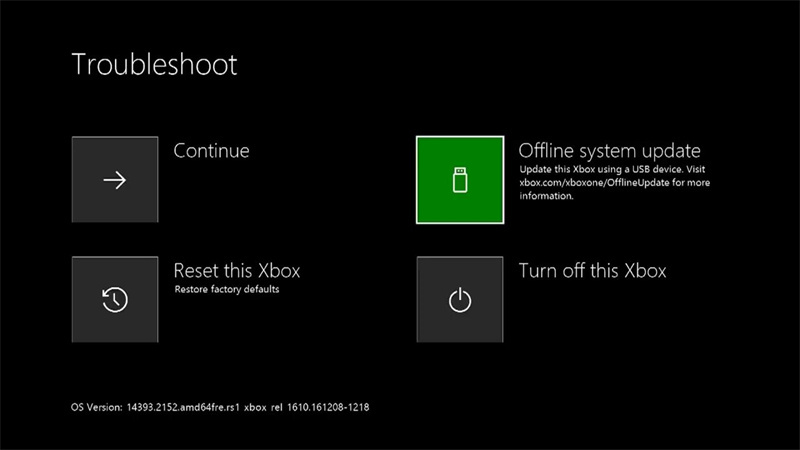
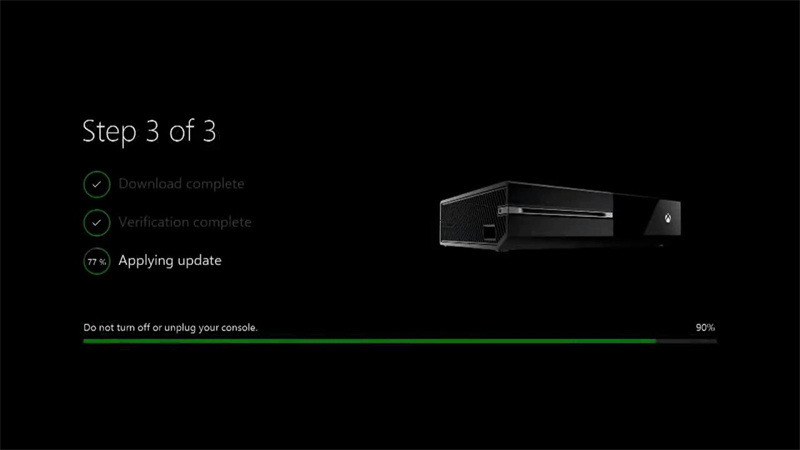
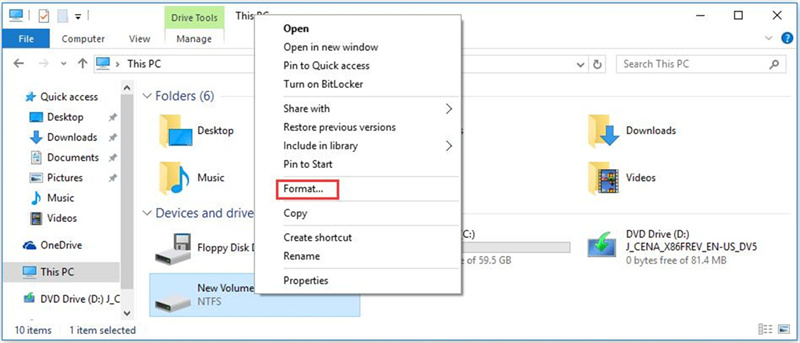
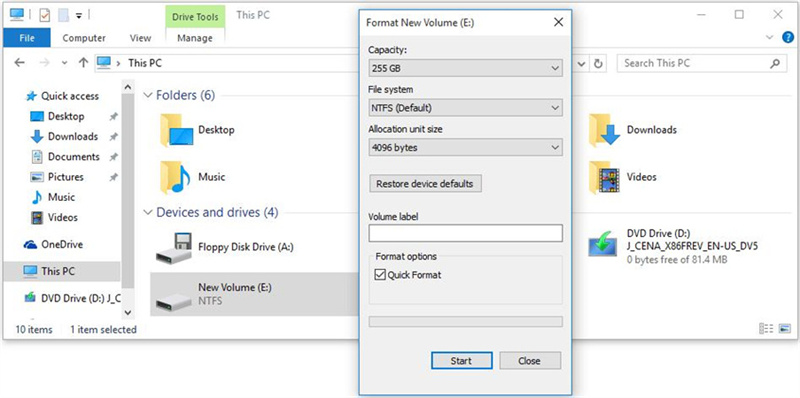








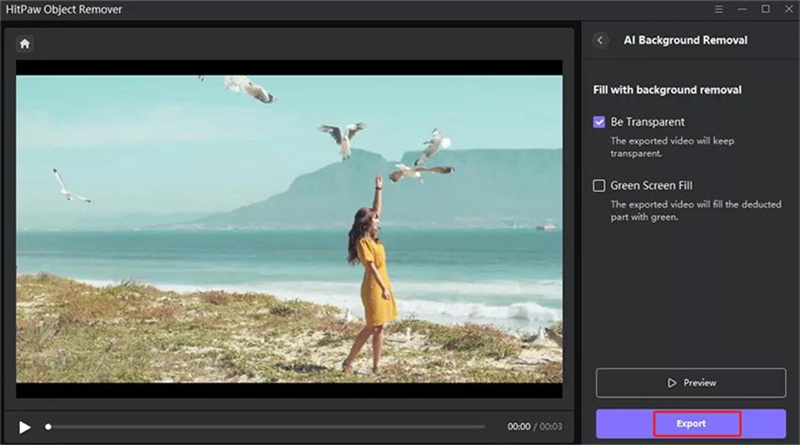

 HitPaw VikPea
HitPaw VikPea HitPaw Univd (Video Converter)
HitPaw Univd (Video Converter) 

Share this article:
Select the product rating:
Daniel Walker
Editor-in-Chief
My passion lies in bridging the gap between cutting-edge technology and everyday creativity. With years of hands-on experience, I create content that not only informs but inspires our audience to embrace digital tools confidently.
View all ArticlesLeave a Comment
Create your review for HitPaw articles