Top 4 Windows Slideshow Makers 2024
Photo and video slideshows, accompanied by background music, make for a perfect presentation. Most people use slides for presentations in offices, college classes, and as content summaries for websites. Well-designed slideshows will leave a lasting impression. There are many slideshow creation tools available. Let’s take a look at 4 Windows slideshow makers including HitPaw Edimakor, MS PowerPoint, Icecream Slideshow Maker, and PhotoStage.
Part 1: Windows Slideshow Maker - HitPaw Edimakor
Windows Slideshow Maker is the perfect tool for displaying images and videos in an organized manner. The first tool is HitPaw Edimakor, an easy-to-use video editor and slideshow maker for Windows. It is compatible with both Mac and Windows.
You can easily edit, merge, split and trim photos, videos and audio with just a few clicks. With stunning libraries of stock photos and videos from GIPHY, Unsplash, and Pixabay, you don’t have to worry about not having enough examples to add to your slideshows. Edimakor also integrates artificial intelligence with speech-to-text, audio editor, and subtitle generator tools.
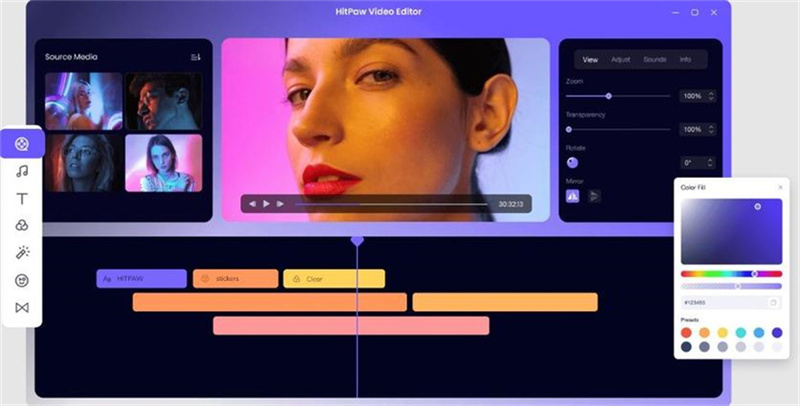
How do you make a photo/video slideshow with Hitpaw Edimakor? Follow these simple steps to turn your photos and videos into an engaging slideshow.
-
Step 1. Import videos and photos
First things first. Download and install Hitpaw Edimakor on your Windows and launch the software. Drag and drop photos and videos from your desktop. Otherwise, you can pick up the stock from Unsplash, Pixabay, or GIPHY.

-
Step 2. Rearrange the videos and photos
After drag and drop the videos and photos to the timeline, rearrange them in the sequence you want. You can also cut or delete some footage you do not want.

-
Step 3. Add transitions, stickers, etc
You can also add cool transitions, stickers and music to make your slideshow stand out. There are multiple choices available in the left menu bar.

-
Step 4. Preview and export the slideshow
Preview the slideshow by clicking on the “Play” button. Once you’re satisfied, export your video slideshow. You can also choose the video's frame rate, format, and resolution.

Part 2: Windows Slideshow Maker - Microsoft PowerPoint
Microsoft PowerPoint is a powerful presentation software to create slideshows and presentations with text, images, graphics, animations, and videos. So it is the second Windows Slideshow Maker here. While PowerPoint may not have the same video editing capabilities as Edimakor, it makes basic slideshows on Windows with multimedia elements.
Begin by opening a new PPT file in MS PowerPoint. Go to Insert. Choose Photo album > New photo album to select photos from your computer. Click on Video to import videos.

Make sure the photos and videos are arranged in the right places and pages. Select the video, in the Playback, choose Automatically. You can also add transitions or music as you want.

Once done, export your slideshow in a video format by clicking on File > Export.

Part 3: Icecream Slideshow Maker for Windows
Icecream Slideshow Maker is a Windows-only slideshow app. One of its standout features is the ability to add background music in various formats, including MP3, M4A, or WAV. Text, transitions and colors are available to be added to enhance the viewing experience and mood. You can easily preview your work and save the videos in 4K with this Windows Slideshow Maker, which is compatible with Windows 7 to 11.
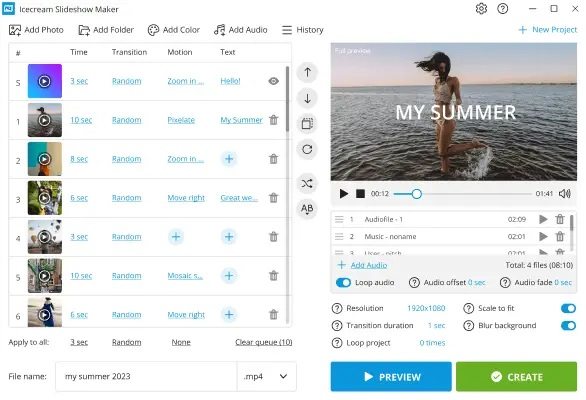
- Download and install Windows Slideshow Maker on your computer.
- There are two options to import your photos. “Add Photo” is where you can import one image, and “Add Folder” is where you can import images in bulk.
- After adding all the photos you want to include in your video reel, select “Create” to begin the creation process. It will take a while to turn your photos into a captivating slideshow.
- Preview the slideshow in the preview section, and then save it to your computer.
Part 4: PhotoStage Slideshow Software on Windows
PhotoStage is a Windows 10/11 slideshow maker that turns ordinary photos, videos, and music into eye-catching slideshows. The software includes built-in editing tools that allow adjustments to brightness, saturation, and more. You can fine-tune your photos and videos to get the look you want before integrating them into your slideshow. The software supports multiple export options including MOV, MP4, GIF, AVI, and more.
Open Windows Movie Maker slideshow – PhotoStage on your desktop and import your video and image files.

- Click on transitions to insert trendy transitions in your slideshow. You can also add audio files from your computer or easily add your narrations to your slideshow.
After previewing your slideshow, press Ctrl + S to save your video, or go to Menu > Export > Save project.

Conclusion
In this article, we have introduced 4 Windows Slideshow Maker for you to make videos with pictures, video and music. HitPaw Edimakor is the first choice we recommend, offering the convenience of making your slideshow and editing the video with its advanced video editing tools! Now that you know how Windows Slideshow Maker tools work, it’s time to get on with creating striking slideshows.






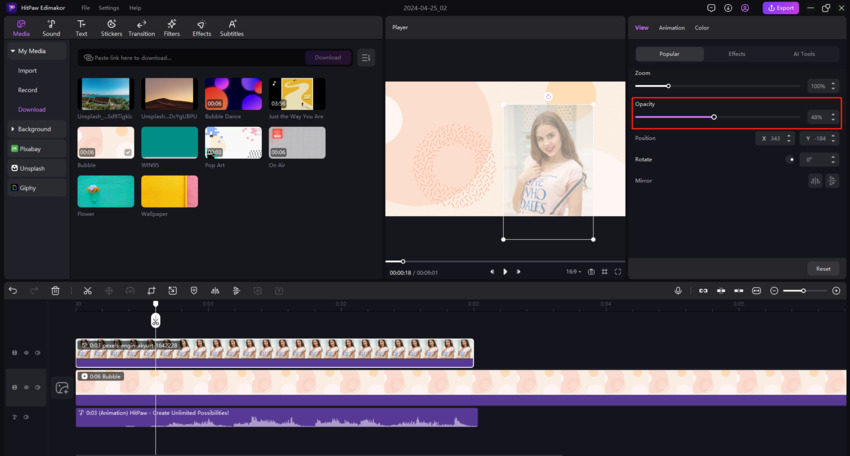
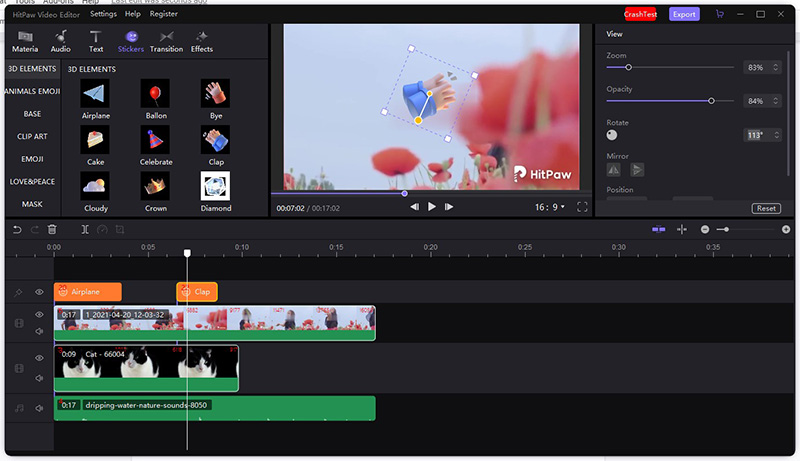

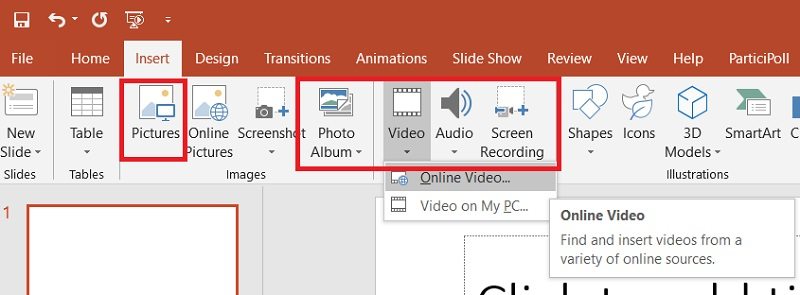
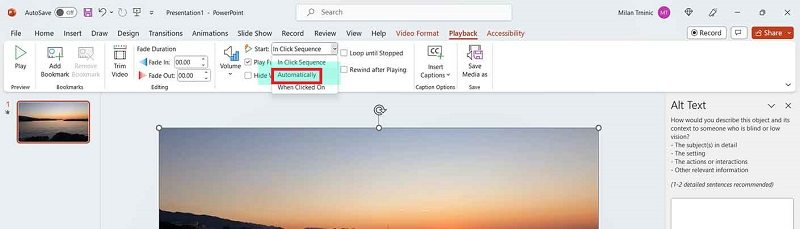
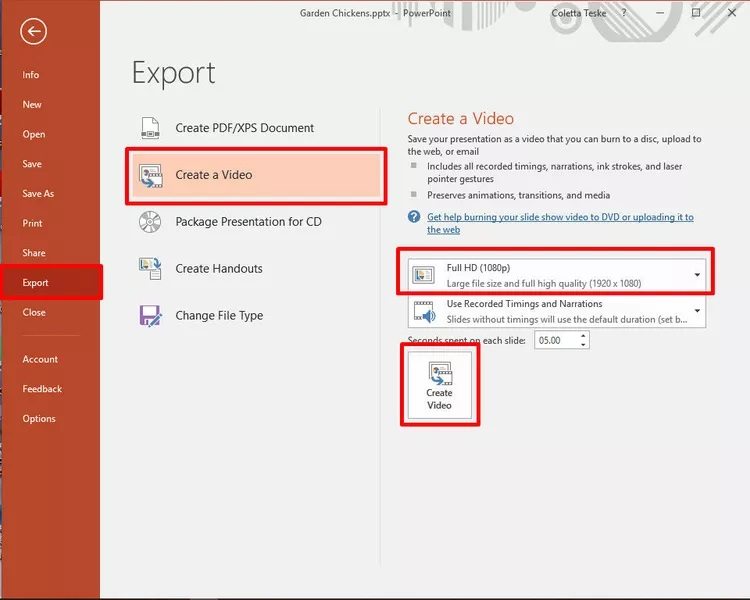

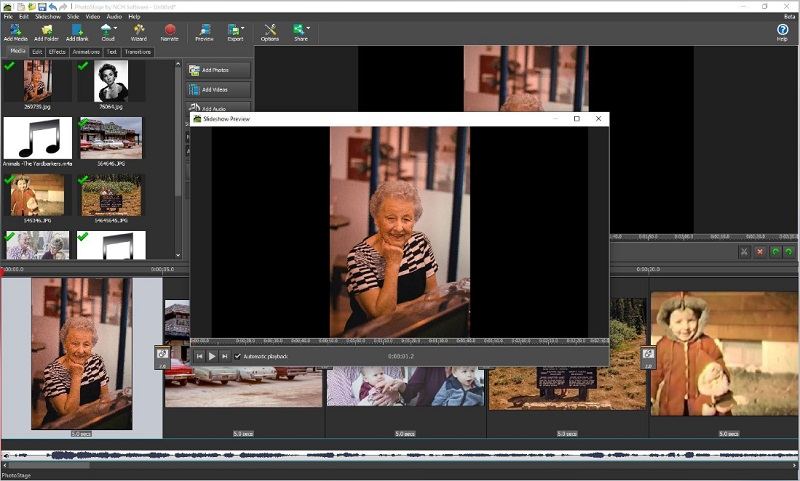
 HitPaw Edimakor
HitPaw Edimakor HitPaw VikPea (Video Enhancer)
HitPaw VikPea (Video Enhancer)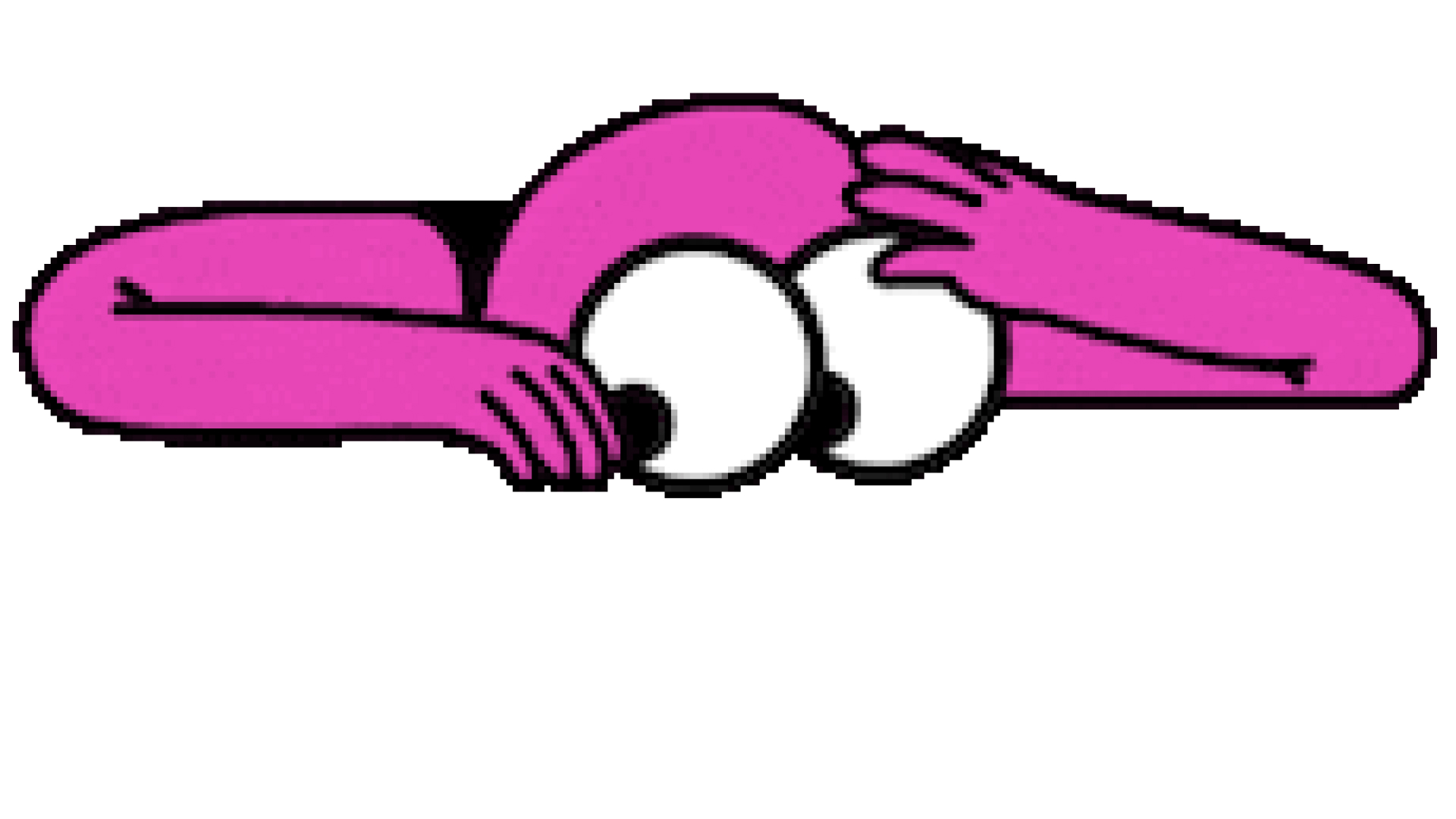


Share this article:
Select the product rating:
Daniel Walker
Editor-in-Chief
My passion lies in bridging the gap between cutting-edge technology and everyday creativity. With years of hands-on experience, I create content that not only informs but inspires our audience to embrace digital tools confidently.
View all ArticlesLeave a Comment
Create your review for HitPaw articles