What is WebM and How to Play Webm File
Are you planning to start serving the web with high-quality videos? The WebM file format is free-licensed just like many other file formats. To learn more about a WebM file, we'll discuss what is WebM and how to play WebM file using any of your WebM file player.
With so many platforms open to sharing audio and video content in whichever format, you should be careful when selecting the file format to use for your videos. While some formats are compatible with limited operating systems, others play smoothly nearly on every device. What are the best WebM format players?
Part 1. What is a WebM File?
WebM files are abbreviated with a file extension .webm at the end. In an endeavor to enable content creators to produce videos that can be built everywhere, a file container -WebM format- was developed for creating videos. A web Audiovideo file created and enclosed in a container known as WebM is called a WebM file.

A WebM file in simpler terms is a compressed video saved in an open and high-quality simple container format called WebM. If you're looking to stream high-quality videos on YouTube, Netflix, Facebook, and other similar platforms that users will play easily, consider WebM files. Even though not as versatile as MP4, WebM files can be opened in most of the modern media players and operating systems.
WebM was designed by Google in 2010 and was specifically intended for the web. WebM format is an open file container structure that's royalty-free and designed mostly for online video streaming. VP8 or VP9 video codecs and Vorbis or Opus audio codecs support WebM format. The text codec embedded into WebM audio and video codecs is WebVTT.
Among the advantages of WebM format is royalty-free, produces high-quality videos, and is easy to convert to other formats like MP4 and FLAC. Whether you're using WebM format for commercial and non-commercial, you'll find this format open and easily implementable. With little manual training on codecs, integrating the format into existing video streaming platforms is fast and
Part 2. Best WebM File Players To Open Webm Files
Did your WebM file stream on your device without any problem? There's a host of WebM file player users can use to stream a WebM format video. Android and iPhone phones do play WebM files just fine without the support of any third-party tool. WebM file players that can open WebM files also play the same files.
Every operating system has media players to play download videos and audio and also to stream directly without any support. Here are the WebM players to open and play WebM files.
| WebM Player for Windows | WebM Player for Mac | WebM Player for Linux | WebM Player for iOS | WebM Player for Android |
|---|---|---|---|---|
| VideoLAN VLC media player | VideoLAN VLC Media Player | VideoLAN VLC Media Player | PentaLoop PlayerXtreme Media Player | File viewer for Android |
| Opera | Mozilla Firefox | FFmpeg | Olimsoft OPlayer | |
| Mozilla Firefox | Google Chrome | Opera | ||
| File viewer Plus | Eltima Elmedia Player | Mozilla Firefox | ||
| Google Chrome | Opera | |||
| Microsoft Edge | ||||
| Microsoft Edge |
Part 3. How to Play WebM Files
From the table above, every operating system has WebM players you can use to play WebM video on your PC, Android, and iOS. Despite the WebM format having been in existence for nearly 13 years, there's no universal WebM player for operating systems. Whereas the VLC WebM player will play your video on Windows computers, Mac, and Linux, it's not available for iOS and Android.
Here's how to play WebM files on your device:
1. How to Play WebM Files With VLC
VLC does support WebM format audio and video codecs without the support of any third-party software. This makes it the easiest WebM player to use.
Step 1:Download VLC and run the installer. At the “Choose Components” step, select “.webm”. Follow the subsequent prompts to complete the installation and the launch.

- Step 2:Select “Open File” in the VLC Media menu and on the pop-up file storage folder, choose the WebM file you want to play with the VLC player.
Step 3:Click on the “Open” button for the WebM file to start playing.

2. How to Play WebM Files With Windows Media Player
The Windows Media Player is available on Windows PC by default. It's the common player for WebM files on Windows. This WebM file player in most cases will attempt to play WebM files. It may play smoothly and other times fail to play.
If it doesn't play WebM files you'll need to install WebM Media Foundation Components if the PC runs on Windows Media Player version 12. For Windows Media Player versions older than version 12, you must install WebM DirectShow filters.
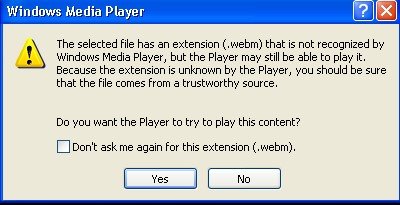
Follow these steps to play WebM file with Windows Media Player.
- If Windows Media Player doesn't play your WebM file, first install WebM DirectShow filters and also the OGG Vorbis audio to support audio codecs.
- Select the WebM file to play right-click to choose the WebM file player. Select “Windows Media Player” to play your file.
Part 4. How to Batch Convert WebM Files to MP4
Since the WebM format plays well with selected programs, it's recommended to convert WebM files to MP4. All operating systems and online video players support the MP4 format. The best software to convert WebM files to MP4 is HitPaw Univd (HitPaw Video Converter). It's free to download and easily converts WebM files in batches to MP4.
HitPaw Video Conversion Features
- Wide range of format support: You can convert WebM format to MP4, AVI, MOV, and MKV.
- Intuitive interface: Anyone can easily use HitPaw Univd due to its user-friendly interface.
- Batch conversion and downloading: If you've got several WebM files to play, batch convert them from the WebM format to MP4 to save your time and effort.
- High-quality output
- 120x faster speed
- Edit video with built-in editor: Trim, merge, add watermarks, add filters, change playback speed, etc.
How to Convert WebM Files to MP4 Using HitPaw Univd
Step 1:Download and launch HitPaw Univd on your Windows PC or Mac.
Step 2:Select “Convert” from the top menu and choose “Add Files”. Drag multiple WebM files to the software's conversion interface.

Step 3:Select MP4 as your video output format.

Step 4:Customize the video output to your desired preferences and click “Convert All”.

After conversion, you can locate the converted MP4 file from the Converted tab. Play the video with the built-in HitPaw Univd media player or any other player on your computer.
The Bottom Line
Now that you can open and play WebM files with different WebM format players, installing the necessary audio and video codecs might not be easy. Use HitPaw Univd to convert WebM files to MP4 in seconds. This software allows users to convert files in batches.


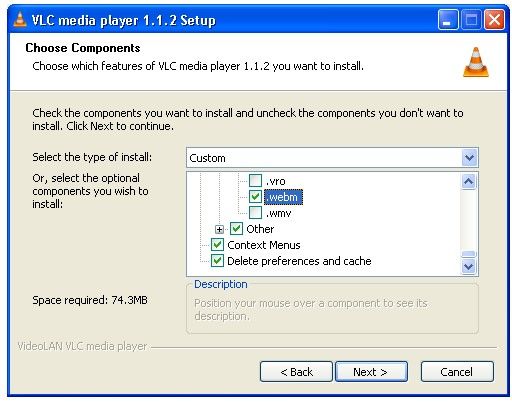
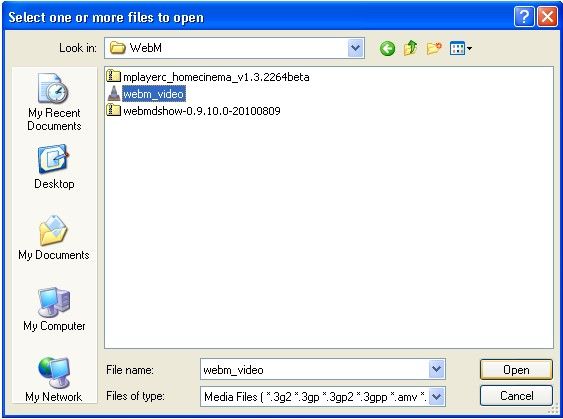








 HitPaw VikPea
HitPaw VikPea HitPaw Watermark Remover
HitPaw Watermark Remover 
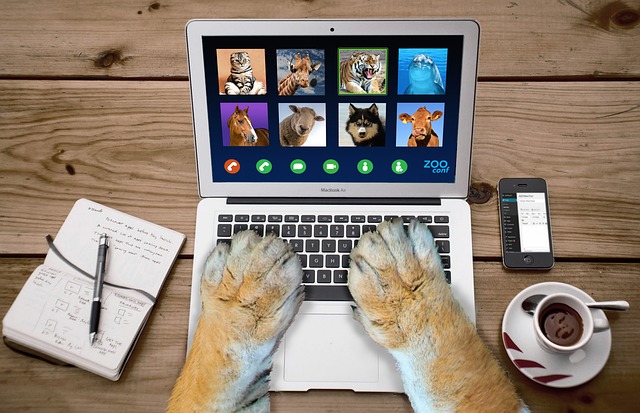

Share this article:
Select the product rating:
Daniel Walker
Editor-in-Chief
My passion lies in bridging the gap between cutting-edge technology and everyday creativity. With years of hands-on experience, I create content that not only informs but inspires our audience to embrace digital tools confidently.
View all ArticlesLeave a Comment
Create your review for HitPaw articles