Easy Steps to Merge Videos in VLC Media Player [Merge Multiple Files]
VLC is a widely used cross-platform multimedia player that is also able to handle a broad range of other tasks in addition to playing videos in a variety of formats. This software could have served as a video player for you. However, VLC is more than just a media player; it also has some rudimentary editing capabilities that let you easily combine, clip, and rotate your films. Are you worried by how inconsistent your video clips are? You will learn how to Merge videos VLC Media Player in this article.
Part 1: Detailed Guide on How to Merge Videos with VLC
Can vlc merge video files? Of cause it can. It's simple to merge your video clips with VLC. It's completely free. Additionally, you don't need to worry about compatibility because VLC runs on practically all operating systems, including Windows, Mac OS, Linux. As a result, VLC may be used on your device for free to combine video files. If you're not familiar with how to merge videos into one, you can follow the instructions listed below.
Step 01Open the VLC player that was installed on your computer. You can download the software first if it isn't already installed on your computer.
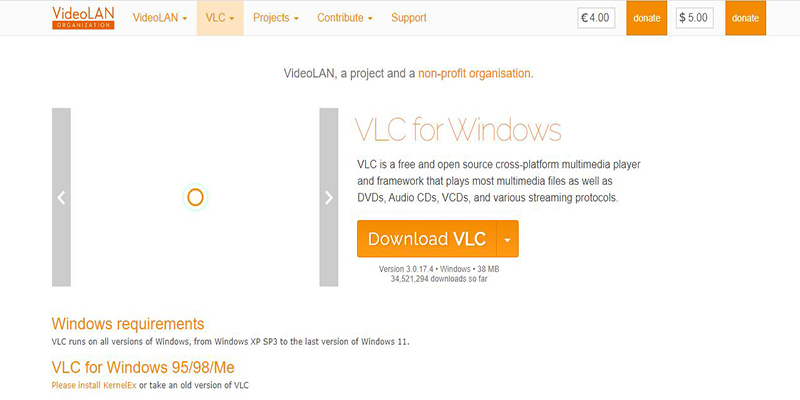
Step 02Select the Open Multiple Files option from the drop-down menu after clicking the Media tab on the main screen.
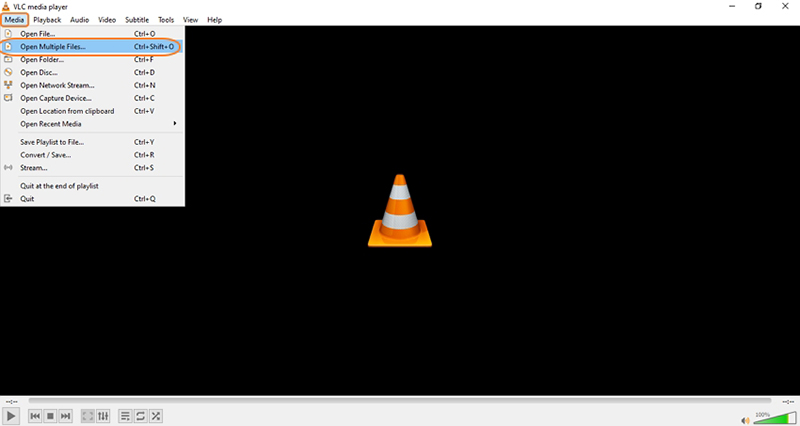
Step 03To import the videos you wish to merge, click the Add button on the File tab of the Open Media dialog window.
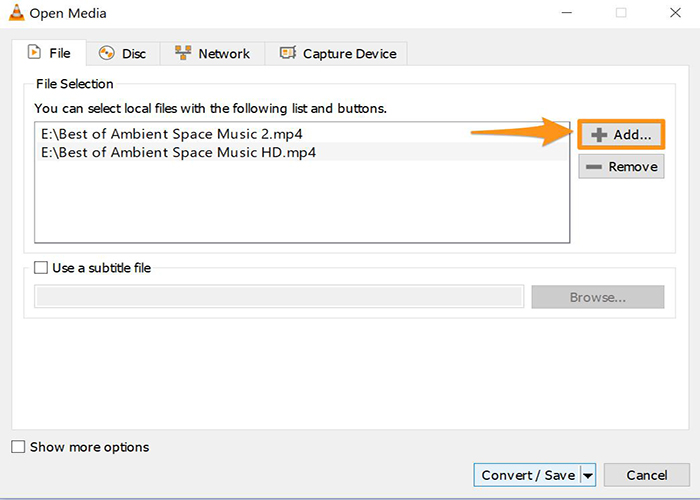
Step 04Select Convert from the dropdown menu by clicking on the Convert / Save dropdown button in the popup window's lower right corner.
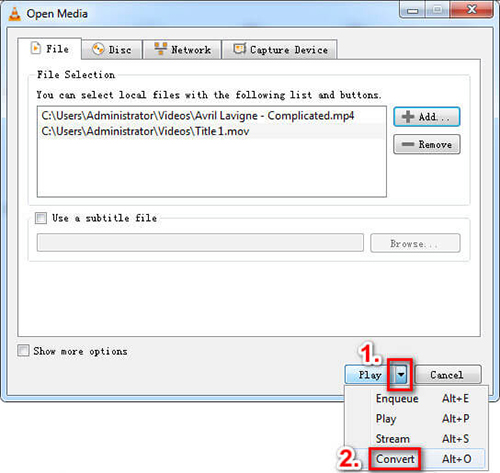
Step 05When you hit the Start button, the software will begin combining and encoding your video, which it will store to the folder you specify.
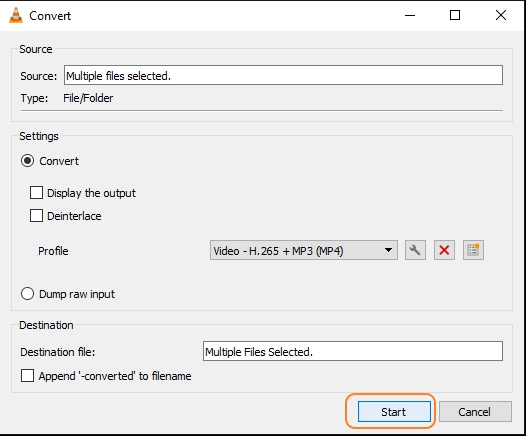
Part 2: Common Issues in Merging Videos in VLC
When working on a project, we occasionally actually need to integrate many videos. Many people ask can vlc merge videos. VLC offers simple editing features including cutting and merging videos in accordance with user preferences. Several issues arise when carrying out these operations.
Problem 1: Outdated VLC media player
-
1
Open VLC media player in the first step, then click Help and Check for Updates.
-
2
Press "Yes" to start downloading the most recent Codec and VLC player upgrades.
-
3
Choose a download location and press "OK".
-
4
The download and installation procedure are indicated by a progress bar.
Once the installation is done, the bar is gone.
Notes:No helpful assistance is assured, not even after following the directions and updating the software to the most recent versions. Important data may get corrupted, destroyed, or erased during this process.
Problem 2: Merged Videos in VLC Working ineffectively or merely with sound but no visuals?
Videos must be in the same format and in portrait orientation in order for VLC to combine them. You'll need to transfer your clips to the same formats, fix the rotation of the films, or both if you need to mix some vertical videos with horizontal recordings or MP4 recordings with AVI, MOV clips.
In VLC, the rotation feature is hidden and not labelled as "Rotate."
-
1
You must click Tools, then choose Effects and Filters.
-
2
Then click Video Effects, choose Geometry, and then pick Transform.
-
3
Then decide on the right rotation angles for the videos.
Part 3: Best Alternative to Merge Videos on Windows/Mac Instead of VLC
There is no denying that VLC player is one of the top media players, but it has a few problematic drawbacks. It may play broken, partial, or incomplete videos, but it can also be very annoying at times. VLC functions as a simple merging tool with few capabilities. Because of problems how do i merge audio and video in vlc, merging videos using VLC is exceedingly challenging. In the event that VLC merge videos is not working, there is a suitable backup method. HitPaw Edimakor is the ideal option if you need to merge files with various characteristics and formats without sacrificing quality. You may merge videos with this expert desktop application, which can be installed on both Windows and Mac computers.
Features:
- Basic editing tools including timeline editing, splitting, trimming, and cutting are included in the HitPaw video editor application.
- The interface has clear and uncomplicated choices for all types of modification.
- Easy video editing and enhancement.
- You can make engaging videos with the use of sounds, texts, transitions, filters, and stickers.
- Numerous video formats are supported.
- Cut off the undesirable portions of the video, picture, or gif.
- Group tracks together to increase editing productivity.
Simple Steps to Merge Videos with HitPaw Edimakor:
Step 01HitPaw Edimakor must first be downloaded and installed on your computer before you can proceed.
Step 02To import your videos, drag them to Media My Files. Using the + sign, you may add more videos.

Step 03Your video clip should be dropped on the track. You can adjust the order of each clip at will on the timeline.
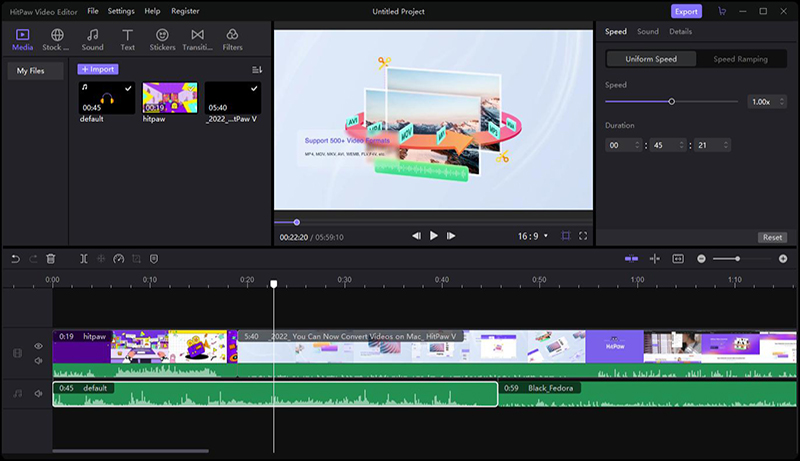
Step 04To output your results, click the "Export" button.

Conclusion
Video editing seems to be a fundamental ability for everyone in this age of videos. In this article, we discuss the limitations of VLC and how to merge two videos in VLC. Did you pick your preferred VLC media player to combine videos after seeing this one? I heartily endorse using HitPaw Edimakor. It may fulfil your requirement to make quick films and merge clips for various social networking platforms or to share with friends for amusement thanks to its built-in filters, transitions, and output formats.





 HitPaw Screen Recorder
HitPaw Screen Recorder HitPaw VikPea (Video Enhancer)
HitPaw VikPea (Video Enhancer)

Share this article:
Select the product rating:
Daniel Walker
Editor-in-Chief
My passion lies in bridging the gap between cutting-edge technology and everyday creativity. With years of hands-on experience, I create content that not only informs but inspires our audience to embrace digital tools confidently.
View all ArticlesLeave a Comment
Create your review for HitPaw articles