Video Won't Play on Mac, Why and How to Fix
Mac users always face a variety of issues when using their devices. One of the problems that users are facing is their video won’t play on Mac. This issue happens when playing online videos on Safari or any other browser. This article will talk about different reasons and solutions that can be used to solve this issue. Read below to know more.
Part 1. Why and How to Fix Video Not Playing on Mac Safari/Chrome
Below are some reasons for your videos not playing on Mac. Have a look and try the solutions for each reason mentioned below.
Reason 1: Internet Connection is Unstable
Playing videos online requires a stable and strong internet connection. Hence, if YouTube videos not playing on Mac then one of the major reasons might be the poor internet connection.
Make sure that your Wi-Fi is working and having a strong connection. Ensure that your device is connected to the Wi-Fi. If everything seems okay, then try restarting the router. If everything still appears fine, then you can move on to next solution.
Reason 2: JavaScript Is Disabled in the Browser
Your browser can sometimes turn off JavaScript for security purpose. JavaScript is the major language of all interactions on the browser and is important for playing videos online. Hence, if you are wondering why are videos not playing on my Mac, then this might be the reason. Follow the below steps to fix this issue.
-
1
Launch the brewers on your Mac device. Select Safari from the menu bar options.
-
2
Go to Preferences tab under the Safari section.
-
3
Navigate to the Security section under the Preferences tab.
-
4
Turn on the checkbox for Enable JavaScript. This options are similar to other browsers as well.
-

Reason 3: Browser Extensions Block Videos from Playing
If Safari not playing videos on Mac, then browser extensions can also be one of the reasons. These extensions can also cause this issue by intentionally blocking or misbehaving with the videos. Follow the below steps to verify your browser extensions are conflicting with video playback.
-
1
Open the browser on your Mac device. Tap on the Preferences button in the menu bar. This will open a new window.
-

-
2
Go to the Extensions section. This window will show all the extensions running on the browser.
-
3
Deselect the checkbox situated next to the extension to switch it off.
-

-
4
Switch off all the extensions and see if the videos are playing or not.
Repeat the entire process and turn on the extensions one after another to know which extension is the main cause for videos not playing on my Mac.
Reason 4: Adobe Flash Player Not Working
If you are wondering why are my videos not playing on my Mac, then there might a problem with Adobe Flash player. Follow the below steps to know how to reinstall this player and solve the issue.
To uninstall Adobe Flash player:
-
1
Get the uninstaller on your device.
-
2
Open it as any app and follow the on screen instructions.
-
3
Restart your device.
-

To install Adobe Flash player again:
-
1
Go to get.adobe.com/flashplayer and click the Download now option.
-
2
Go to your Downloads folder and open the downloaded file.
-
3
Follow the installation instructions on screen.
-
4
Restart the browser to activate the Adobe Flash Player.
-

Reason 5: Web Browser is Loading Old Cached Pages
If your Mac DVD player can't see video, then cache can be the reason behind this. These cache prevents videos from being played. Follow the below steps to know how to clear browser cache.
-
1
Open the browser on your device.
-
2
Click on the menu and select the Preferences tab.
-
3
Go to the Advanced section.
-
4
Turn on the check box for the Show Develop menu in menu bar.
-

-
5
Tap the Develop menu on the window.
-
6
Choose Empty Caches from the menu.
-

Part 2. Why and How to Fix Video Not Playing on Mac Video Player
Now that you know why can I not player a video on my Mac, below are some extraordinary solutions that you can try to solve the issue.
Reason 1: The Video Format Is Not Supported
If the video format is not supported, then users need to convert their videos to supported formats. This can be done easily with the help of HitPaw Univd (HitPaw Video Converter). This software can convert videos into different file formats that are supported by your Mac device. Follow the below steps to know how to convert your videos into different format.
Step 01Download and install HitPaw Univd on your Mac.
Step 02On the main screen, click on the Add Video to import your source AVI file.
Step 03Select the Convert all to menu from the bottom. In the video section, select the required format from the list in the left pane.

Step 04Tap on the Hardware Acceleration Detection and Lossless Conversion section and select a target folder in the interface.
Step 05Lastly, click Convert to begin the video conversion process.
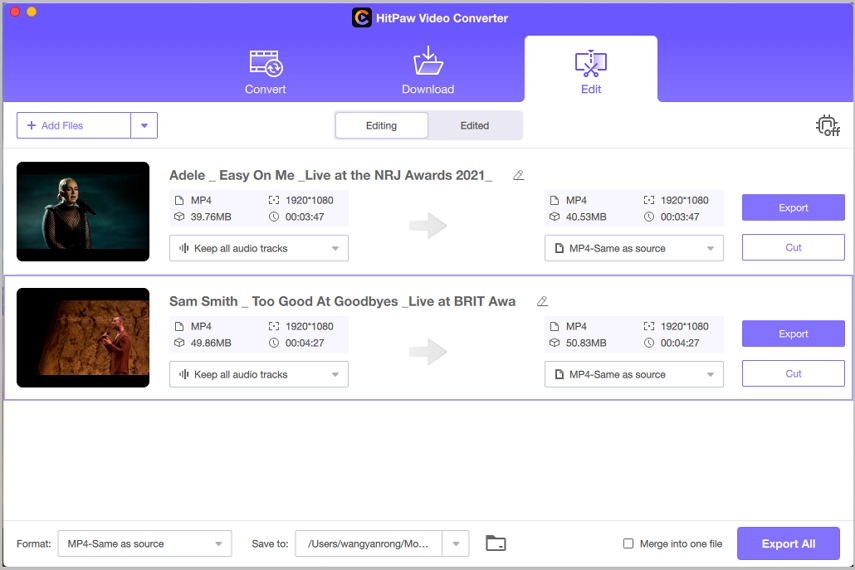
Reason 2: The Video File You’re Trying to Open is Corrupted
One other reason might be that your video file can be corrupted. This can be due to many reasons such as the file might be downloaded properly or due to the media player. If so is the case, you can repair your file with the help of third-party tool. In addition to this, users can always download the file again.
Conclusion
Having said that, we just had a look at different reasons why video won t play on Mac. The major reason for this problem seems to incompatible format. And the best solution to deal with this is to use HitPaw Univd, the best video converter for Mac to convert videos into different file formats that are supported by your Mac device. If all fails, consider that the video file may be corrupted or you can change to another video player for Mac to try again.



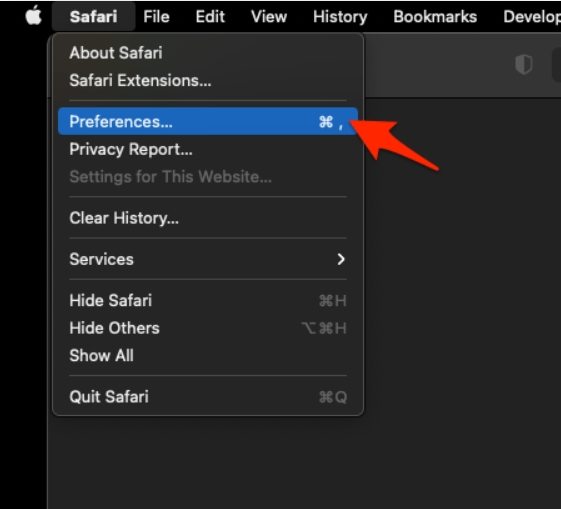

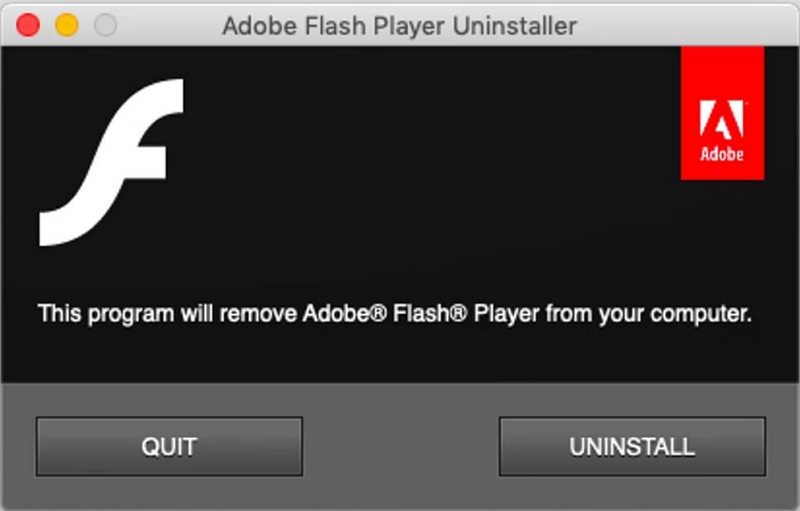
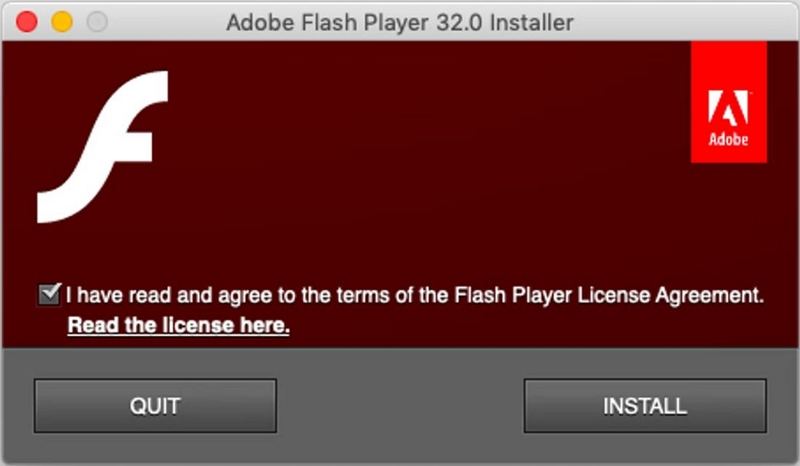
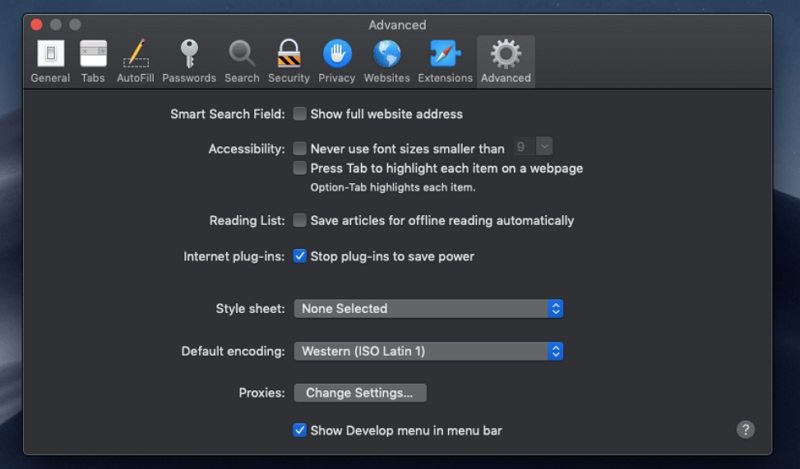






 HitPaw Watermark Remover
HitPaw Watermark Remover  HitPaw Edimakor
HitPaw Edimakor



Share this article:
Select the product rating:
Daniel Walker
Editor-in-Chief
My passion lies in bridging the gap between cutting-edge technology and everyday creativity. With years of hands-on experience, I create content that not only informs but inspires our audience to embrace digital tools confidently.
View all ArticlesLeave a Comment
Create your review for HitPaw articles