[2025 Updated!] Best 4 Video Upscalers to Enhance Your Videos Easily
Struggle with low-resolution videos is a real mess especially when you need to have them on a large screen. In such cases upscaling your low-resolution video to fit into a large screen can help you.
As using AI upscaling video has become a hot trend, there are much free video upscale software available that can assist you in upscaling your video. In this article, we have explained the best 4 video upscalers for AI video upscaling. So, read till the end to find your favorite video upscaler.
Part 1. [Editor Selected] Top 4 High-end Video Upscaling Software
In this section, you will get to know different video upscale software which stand out from the crowd. These tools upscale videos excellently. So, let’s dig into the details of each video upscaler software.
HitPaw VikPea
Starting with the most reliable and professional video upscale software, HitPaw VikPea. This best video upscaling software perfectly helps you to enhance your video. You can easily change the saturation, brightness, and contrast of your low-resolution videos and definitely a better solution than a video upscaler online.
So, with minimal effort, you can upscale video to 4k/8K without compromising the video details. HitPaw VikPea (formerly HitPaw Video Enhancer) can be available for both Windows and Mac upscale video. This AI video upscaler offers 4 models for AI video upscaling: General Denoise model, Animation model, Face model and Colorize model for all kinds of videos.
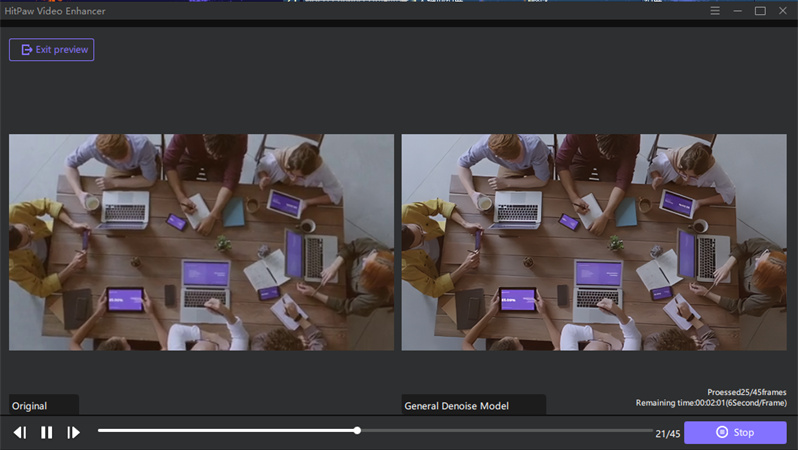
- Free trial to try all features and preview the effects without watermark
- Fix the video alias and moire flawlessly
- Increase video resolution up to 8K
- Excellent clarity of anime and human face model using highly efficient AI technology
- Perfect noise reduction to get over unclarity
- AI upscaling videos within a single click
- Remove grain of your videos efficiently
Topaz Video Enhancer AI
This video upscaler software is capable of upscaling video up to 8K UHD without compromising the details and consistency. Its interface is also easy to understand which offers you various video enhancement options. You can edit your videos in your way using these tools. Additionally, users can perform video upscale to a great extent (600%).
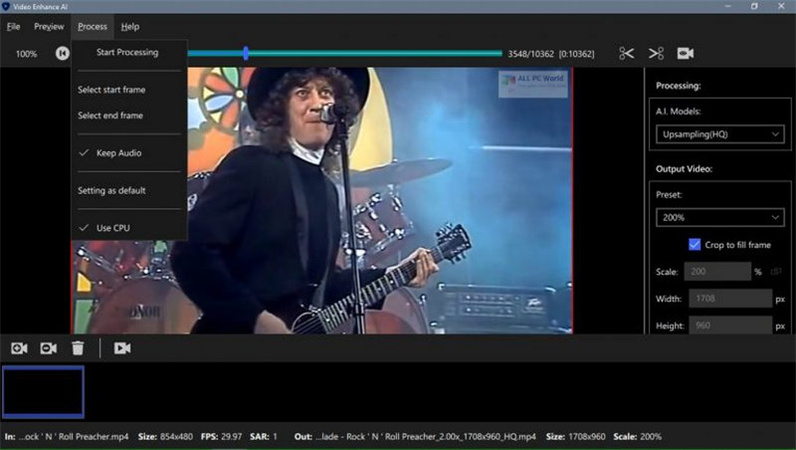
Pros:
- Video upscaling up to 4K or even 8K
- 30-day free trial available
Cons:
- High computer configuration requirements
- It’s not optimized to work using CPUs
AVClabs Video Enhancer
AVClabs offers AI-powered upscaling of a video. You can easily upscale your low-resolution videos and old blurry videos from 480p, 720p to 4K, or even 8K. This software comes with powerful algorithms to upscale a video without compromising the details. To enhance voice clarity, you can use the noise reduction feature to remove unnecessary background voices.
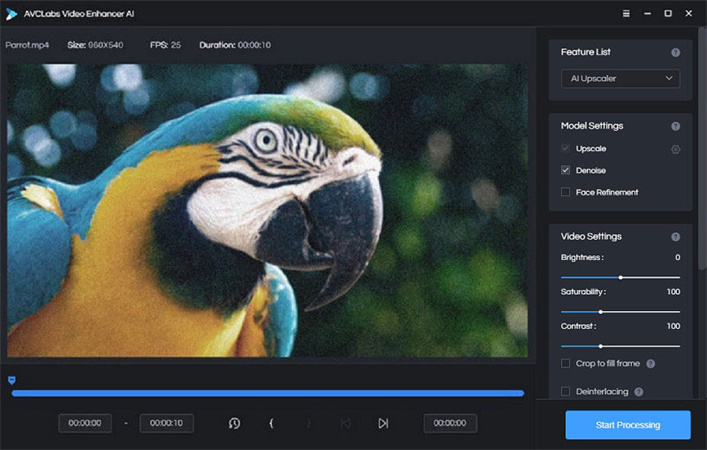
Pros:
- Support video export to AVI and MP4 format
- Upscaling is available for SD, and HD videos
- Mac upscale video
Cons:
- Only 3 upscale videos for free in trial
- High computer configuration requirement
DVDFab Video Enhancer AI
This software comes with a clean interface assisting users in its use. It supports seamless video upscaling due to a variety of built-in tools. With the use of advanced AI algorithms, this software uplifts the video quality. You can easily upscale low-resolution videos of 480p, 1080p to 4k. It doesn’t require any configuration settings so you are good to go.
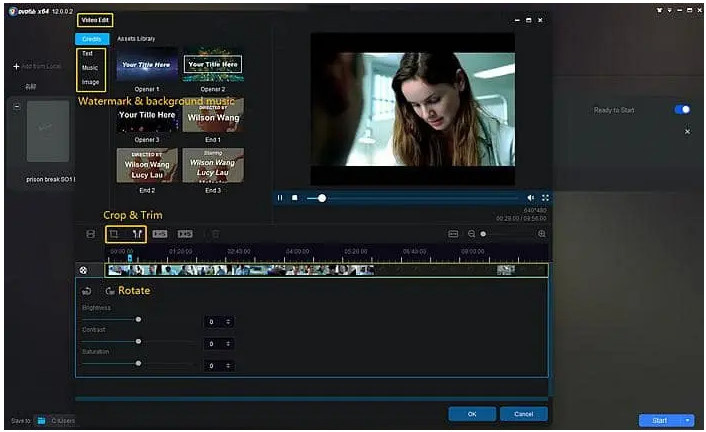
Pros:
- Clean and simple interface
- Video upscaling to 4K
Cons:
- Windows version is available only
- Restricted upscaling
Part 2. How to One-Click to Upscale Video to 4K/8K with HitPaw
After having explained all the software, you must be wondering how to upscale a video using an AI video upscaler. It’s very easy and user-friendly with HitPaw VikPea--the best video upscaling software. Within one click you can totally change the look of your blurry and old video.
This free video upscale software(or video upscaler software) offers you video upscaling free in its trial version. Moreover, with this upscaling video software, you can remove the background noise to enhance the clarity. Here is how to upscale video to 4k/8k using HitPaw.
Enhance a Video
Step 01 Download and launch HitPaw VikPea.
Step 02 Now import the file you want to upscale by clicking on the “choose file” or simply drag and drop it for AI video upscaling.

Step 03 Now select the AI model according to your needs. There are 4 AI models available having different functions.

The General model is for enhancing videos having real scenes like landscapes, animals, flowers, etc. The Animation model is for old animation videos. The Face model works best for video portrait videos. And the Colorize model will be efficient for colorzing black and white videos.
Step 04 Once you have selected the AI model, click on the Preview button to see AI upscaling video results.

Step 05 Once you are satisfied with the final results, click on the Export button to save and share your AI video upcaling masterpiece.

Batch Enhance Videos
You can also batch enhance videos. Here is how to upscale videos.
Step 01 Upload all the videos you want to upscale
Step 02 Choose the AI video upscaling model according to your needs and proceed
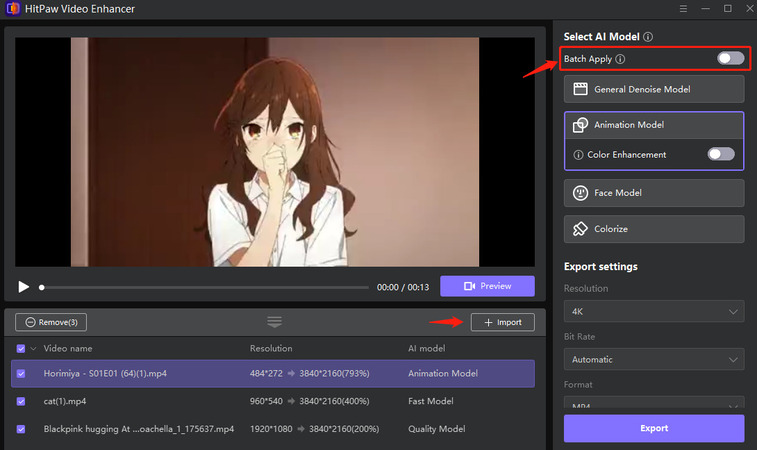
Step 03 Start enhancing your videos by clicking on the export button and selecting the save path for videos

Step 03 Once the process is completed your enhanced videos will be available in the completed list
Part 3: FAQs of Upscaling Video
Q1: Why is my 1080p video blurry?
A1: Higher qualities, such as 4K or 1080p, can take more time to process. While this processing happens, your video may seem to be missing higher qualities for several hours. Once high-resolution processing is finished, higher qualities will be available on your video.
Q2: Is 2160p a 4K?
A2: The term "2160p" could be applied to any format with a height of 2160 pixels, but it is most commonly used in reference to the 4K UHDTV resolution of 3840 × 2160 due to its association with the well-known 720p and 1080p HDTV formats. Although 3840 × 2160 is both a 4K resolution and a 2160p resolution, these terms cannot always be used interchangeably since not all 4K resolutions are 2160 pixels tall, and not all 2160p resolutions are ≈4000 pixels wide.
Part 4: Conclusion
Whether you're a professional filmmaker, content creator, or just someone who loves sharing videos with friends and family, upscaling videos with the best video enhancer is something you will always find yourself looking for. For this, you need a reliable AI video upscaler that offers you exactly what you are looking for. We recommend one of the best video upscaling software HitPaw VikPea since it has all the features you may need while upscaling video. Moreover, it comes with a clean and intuitive interface helping you in understanding its features quickly. Download and discover its magic today!





 HitPaw Edimakor
HitPaw Edimakor HitPaw FotorPea
HitPaw FotorPea



Share this article:
Select the product rating:
Daniel Walker
Editor-in-Chief
My passion lies in bridging the gap between cutting-edge technology and everyday creativity. With years of hands-on experience, I create content that not only informs but inspires our audience to embrace digital tools confidently.
View all ArticlesLeave a Comment
Create your review for HitPaw articles