Mastering the Art of Video in Video: A Comprehensive Guide
Video in video is a powerful technique for elevating your content, offering dynamic layers of visual storytelling. In this guide, we'll delve deep into the strategies and tools you need to effectively layer videos within your content, enhancing its impact and engagement. Whether you're a seasoned content creator or just starting, mastering this technique can take your videos to the next level. Let's get started!
Part 1. Understanding Video in Video
Video in video refers to the technique of embedding one video within another, creating a layered visual experience. It's a dynamic method of storytelling that adds depth and engagement to your content. Incorporating video in video enhances content creation by offering viewers multiple perspectives, insights, or visual aids simultaneously. Mastering how to layer videos effectively can captivate your audience and elevate the impact of your message, making your content more compelling and memorable.
Part 2. Top 6 Tools for Video in Video
1. Adobe Premiere Pro
Adobe Premiere Pro is a premier video editing software renowned for its robust features and versatility. One standout capability is its ability to seamlessly incorporate video in video, a technique that adds depth and complexity to your projects. We'll explore step-by-step instructions on how to play a video in a video using Adobe Premiere Pro.
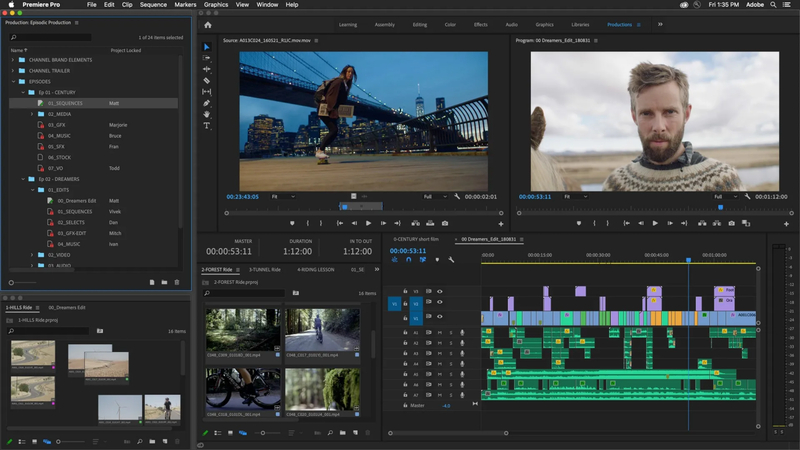
Features
- Precision control over video and audio tracks for seamless editing with robust timeline editing.
- Simplified trimming and precise timing adjustments through dynamic trimming tools.
- Professional-grade color correction and grading tools enhance visual appeal with advanced color grading.
- Smooth workflow facilitated by seamless integration with Adobe Creative Cloud, including After Effects and Photoshop.
- Detailed audio adjustments and enhancements ensure pristine sound quality in videos with high-quality audio editing.
Steps
Here is how to play a video in a video:
- 1.Import your main video clip onto the timeline.
- 2.Drag and drop the secondary video clip onto a track above the main clip.
- 3.Resize and position the secondary clip using the motion controls to overlay it onto the main video, creating the desired layered effect.
2. Final Cut Pro
Final Cut Pro stands as a premier video editing tool, revered for its intuitive interface and robust features. Designed exclusively for macOS, Final Cut Pro offers professionals and enthusiasts alike a comprehensive suite of editing capabilities. Among its standout features is the ability to seamlessly integrate videos into one another, allowing users how to add a video onto another video effortlessly. With its powerful tools and user-friendly interface, Final Cut Pro empowers creators to craft stunning visual narratives with ease and precision.
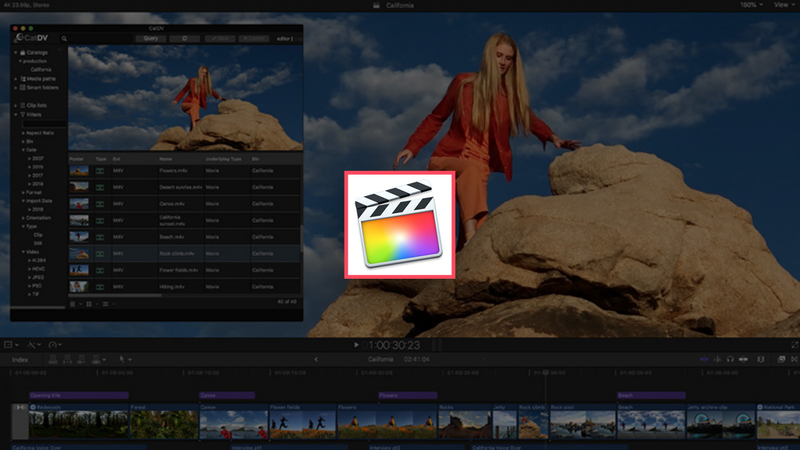
Features
- Seamless integration with macOS ecosystem for efficient workflow.
- Advanced video editing tools for precise control over clips and transitions.
- High-quality effects and filters for enhancing visual appeal.
- Intuitive timeline interface for streamlined editing experience
- Capability to add a video onto another video using straightforward techniques for dynamic storytelling.
Steps
Here is how to layer two videos on top of each other using Final Cut Pro:
- 1.Import your main video clip into the timeline.
- 2.Place the secondary video clip on a layer above the main clip.
- 3.Adjust the size, position, and opacity of the secondary clip to overlay it onto the main video, creating the desired layered effect.
3. Pinnacle Studio
Pinnacle Studio is a renowned video editing software, esteemed for its user-friendly interface and advanced editing capabilities. Specifically designed for both beginners and experienced editors, Pinnacle Studio simplifies the process of creating professional-quality videos.
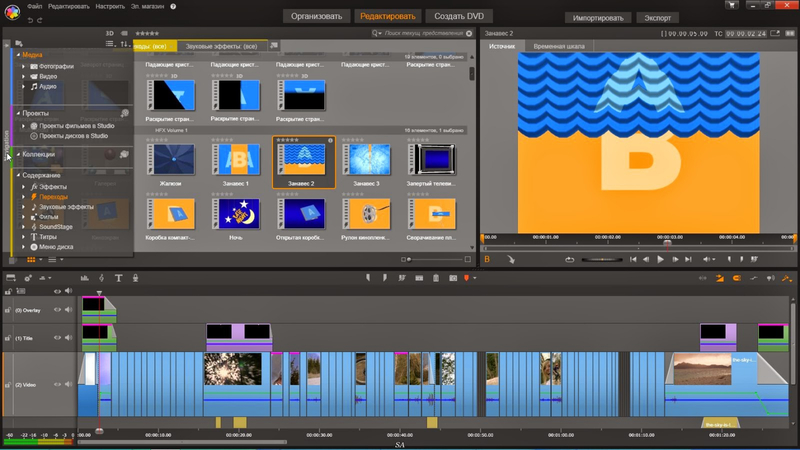
Features
- Intuitive user interface for easy navigation and streamlined editing experience.
- Extensive library of effects, transitions, and filters for enhancing visual appeal.
- Advanced audio editing tools for precise control over soundtracks and voiceovers.
- Seamless integration with social media platforms for convenient sharing of finalized videos.
Steps
Here is how to make a video within a video by using Pinnacle Studio:
- 1.Import your main video clip onto the timeline.
- 2.Overlay the secondary video clip onto a track above the main clip.
- 3.Adjust the size, position, and opacity of the secondary clip to seamlessly embed it within the main video, achieving the desired layered effect.
4. Vegas Pro
Vegas Pro is a professional video editing software renowned for its robust features and versatility, catering to both novice and experienced editors. Advanced editing tools for precise control over video and audio tracks.
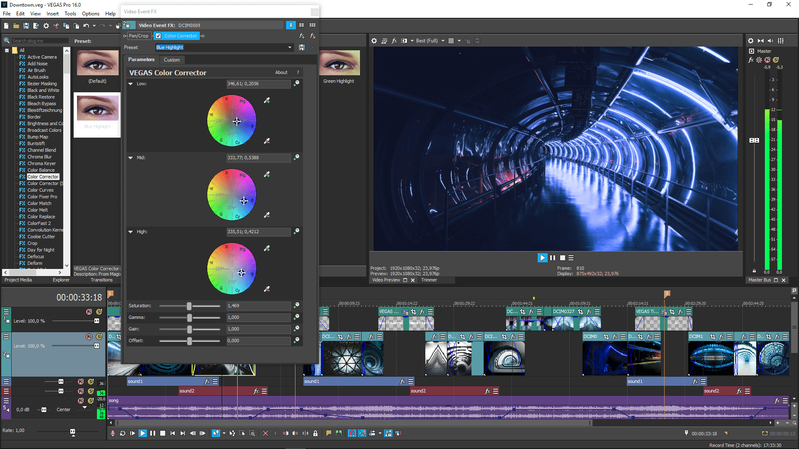
Features
- Extensive library of effects and transitions for enhancing visual appeal.
- Seamless integration with third-party plugins for added functionality and customization.
Steps
Here is how to add video in video using Vegas Pro:
- 1.Import your main video clip onto the timeline.
- 2.Overlay the secondary video clip onto a track above the main clip.
- 3.Adjust the position, size, and opacity of the secondary clip to layer it seamlessly within the main video.
5. DaVinci Resolve
DaVinci Resolve is a powerful video editing software renowned for its advanced color grading capabilities and comprehensive editing features.
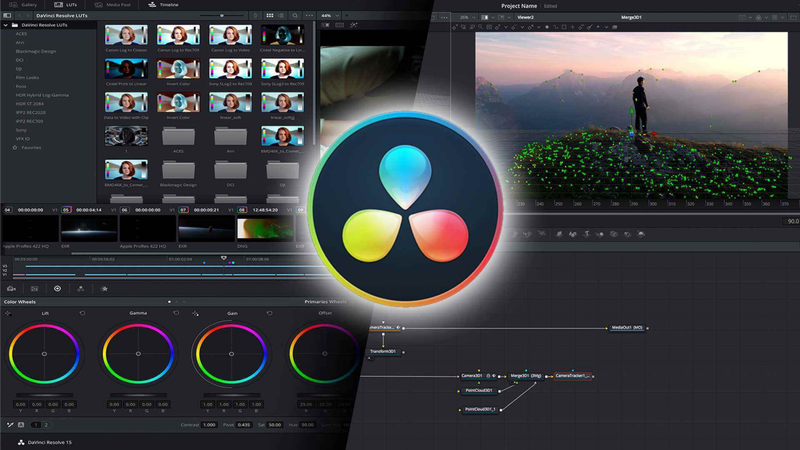
Features
- Professional-grade color correction tools for achieving stunning visual aesthetics.
- Advanced audio editing capabilities for precise control over soundtracks.
- Seamless integration with Fairlight audio tools for comprehensive post-production.
- Powerful editing tools and effects for crafting dynamic visual narratives.
Steps
Here is how to make a video within a video using DaVinci Resolve:
- 1.Import your main video clip onto the timeline.
- 2.Overlay the secondary video clip onto a track above the main clip.
- 3.Adjust the position, size, and opacity of the secondary clip to seamlessly integrate it within the main video, creating the desired layered effect.
6. Camtasia
Camtasia is a versatile screen recording and video editing software widely used for creating engaging instructional videos and presentations.

Features
- Intuitive user interface for easy navigation and editing.
- Extensive library of customizable animations and effects.
- Seamless integration with screen recording and audio editing tools.
Steps
To add video in a video using Camtasia:
- 1.Import your main video clip onto the timeline.
- 2.Drag and drop the secondary video clip onto a track above the main clip.
- 3.Resize and position the secondary clip using the motion controls to overlay it onto the main video, creating the desired layered effect.
Part 3. Pro-tip: How To Enhance Video in Video Quality
HitPaw VikPea (formerly HitPaw Video Enhancer), a top-tier video repair and enhancement program, utilizes cutting-edge AI algorithms to elevate video quality effortlessly. Recently, its latest version introduced innovative models like the Frame Interpolation Model and Stabilize Model, enhancing its capabilities further. This program is highly recommended for its ability to significantly improve video quality with ease. Whether you're a content creator, filmmaker, or enthusiast, HitPaw VikPea empowers you to enhance and repair videos effectively, ensuring a superior viewing experience.
Features
- AI-powered upscale to 8K resolution.
- Advanced video file repair capabilities.
- Utilizes mature AI technology.
- User-friendly interface for easy navigation.
- Preview videos without watermarks.
- Seamless editing and enhancement experience.
Steps
-
step 1.Go to the official web page of HitPaw VikPea or click on the download button below to download the genuine package of HitPaw VikPea.
-
step 2.After installing the software, now you need to import the video you want to AI upscale to the software. You can click the Choose File or just drag & drop the original video to it.
-
step 3.Select the AI model. There are 7 AI models for you in this video quality enhancer, i.e. General Denoise Model, Animation Model, Face Model, Colorize Model, Color Enhancement Model, Frame Interpolation Model, and Stabilize Model.

-
step 4.Once uploaded the video, click the Preview button to process the video. You may need to wait for a few seconds for this. Then, click the Export button to save the enhanced video once you are satisfied with it.

Learn More about HitPaw VikPea
Conclusion
Mastering the art of "video in video" opens up a world of creative possibilities for content creators. By layering videos, you can enhance engagement, convey complex ideas, and captivate your audience like never before. To take your content to the next level, consider utilizing HitPaw VikPea. With its intuitive features, you can polish your videos effortlessly, ensuring each frame shines with clarity and impact. Elevate your content today and unleash the full potential of "video in video."









 HitPaw Video Object Remover
HitPaw Video Object Remover HitPaw Photo Object Remover
HitPaw Photo Object Remover HitPaw VikPea (Video Enhancer)
HitPaw VikPea (Video Enhancer)



Share this article:
Select the product rating:
Daniel Walker
Editor-in-Chief
My passion lies in bridging the gap between cutting-edge technology and everyday creativity. With years of hands-on experience, I create content that not only informs but inspires our audience to embrace digital tools confidently.
View all ArticlesLeave a Comment
Create your review for HitPaw articles