Easily Create Valentine's Day Romantic Videos for Free in 2024
During February, teenagers and young adults share Valentines Day romantic videos to express their affection towards their partners. Also, many couples pay a hefty amount to professional video creators to give their clips an emotional essence. If you’re one of those people, here you will learn about a computer application and an online portal that you can use as a romantic video maker free tool at home during this Valentine’s month.
Part 1: Best Way to Create Valentine’s Day Romantic Videos – Recommended
Although you can use any video editing program as a romantic video maker app, most professionals recommend HitPaw Edimakor. This is because the app offers an intuitive interface, self-explanatory options, and several built-in effects, transitions, elements, and links to download stock videos and GIFs for free to make your romantic video editing tasks quick and easy. The best part is that HitPaw Edimakor is available for Windows and Mac platforms, making it accessible from the operating system you prefer using.
The steps given below explain how to create a Valentine Day romantic video with HitPaw Edimakor:
-
Step 1: Add Base Elements
Launch HitPaw Edimakor on your Windows or Mac computer and click Start a new project from the top of the first screen. This opens the app’s integrated Video Editor. From here, you can choose your favorite online portal from the left pane and download a royalty-free stock clip. Once downloaded, drag it to the Timeline at the bottom.


Note: Alternatively, click Import Files from the Media Bin at the upper-left box and import media files from your PC.
Click the Text tool from the toolbar at the top, choose a category from the left pane, and download and drag your preferred text type to the Timeline, ensuring that the text track sits above the video layer. While keeping the text track selected in the Timeline, use the properties pane on the right to edit the content.

-
Step 2: Add Beautification
Click to select the Effects tool from the toolbar, choose a category from the left, download and drag your preferred effect to the Timeline, and make necessary adjustments from the right pane.

Optionally you can add custom audio to your video. To do so, right-click the media clip in the Timeline, and click Detach Audio from the context menu. Next, click to select Sound from the toolbar, and repeat the process explained earlier to select, download, and add the audio to the Timeline.
Note: Alternatively, select Media from the toolbar, click Import Files, and import personal audio from your PC.
Once added, click the audio track in the Timeline and go to the frame where the video track ends. While keeping the audio track selected, click the Click to split button on the Playhead (Scrubber). Also, use the properties panel on the right to add fade-in and fade-out effects, volume level, voice type, etc. to allow HitPaw Edimakor to produce fully tailored output.

-
Step 3: Add Effects and Export the Video
For effects, click to select each media in the Timeline and play with its contextual properties from the pane on the right. For instance, add In and Out animations for the video. Once you’re done, click the Play button under the Preview window to preview the video and click Export from the top-right.

On the Export box, choose your preferred tab and its corresponding options, such as resolution, format, framerate, name of the output file, etc., and click Export from the bottom to export the Valentine’s Day romantic video to share with your special one.

Part 2: Easy Way to Create Valentine’s Day Romantic Videos Online
If you don’t wish to install a program on your PC, probably due to incompatible hardware or limited disk space, you can try a robust online solution, HitPaw Online Video Editor for quick film creations. The good thing about HitPaw Online Video Editor is that you can use it on any computer, i.e., Windows, Mac, Linux, etc., as long as it has the latest web browser and a stable Internet connection.
The only downside of using the web platform is that it doesn’t have quick links to redirect you to royalty-free stock clip portals like Pixabay, Unsplash, and Giphy, and you must visit them manually to obtain base elements and save them on your computer. Once you’ve downloaded a stock video, you can follow the steps given below to create happy Valentine’s Day romantic videos using HitPaw Online Video Editor.
-
Step 1: Upload Base Elements
Use your favorite Internet browser to go to the URL. On the landing page, click Choose File and upload the base elements to the portal. Click the Add Music tool from the left pane, click Add Audio from the pane on the right, and upload an audio file.


-
Step 2: Make Adjustments
Use the options and sliders in the Audio properties pane on the right to trim the track, adjust audio and video volumes, and define the starting point.

-
Step 3: Export the Video
Click the Play button under the Preview window to see if everything looks fine. Once you are satisfied with the output, click Save from the bottom-right to export the Valentine’s Day romantic video to your PC.

Conclusion
Regardless of your urge to make a Happy Valentine’s Day romantic video, you must pause for a while, plan the kind of output you want, pick a reliable video editing tool, and then start working. Although it’s your choice as to which program you wish to use, this guide explains how to use HitPaw’s PC and web apps to create the best and most influential Valentine Day romantic video.





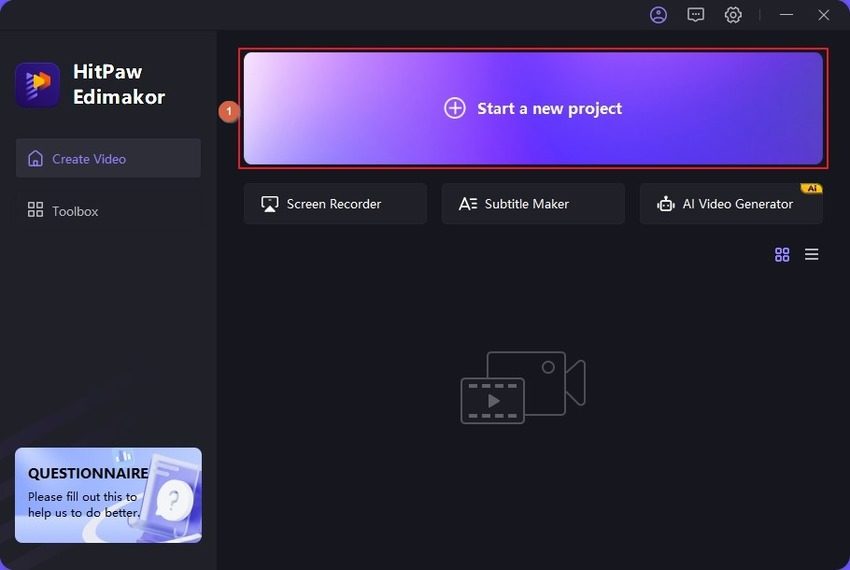
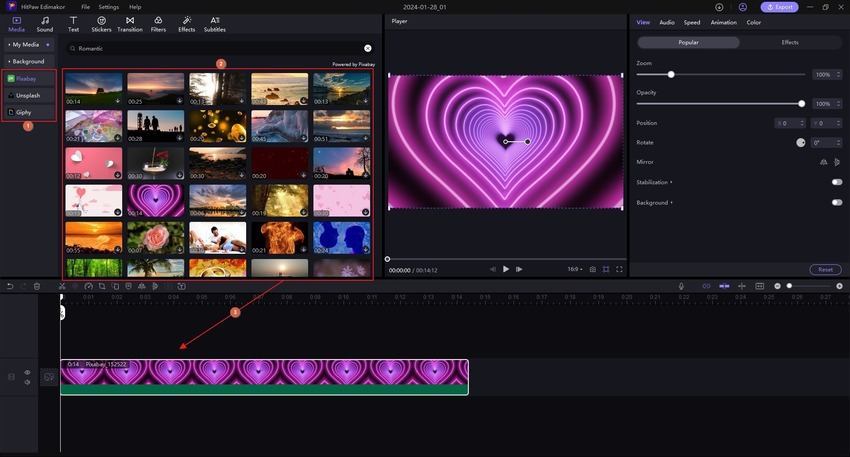
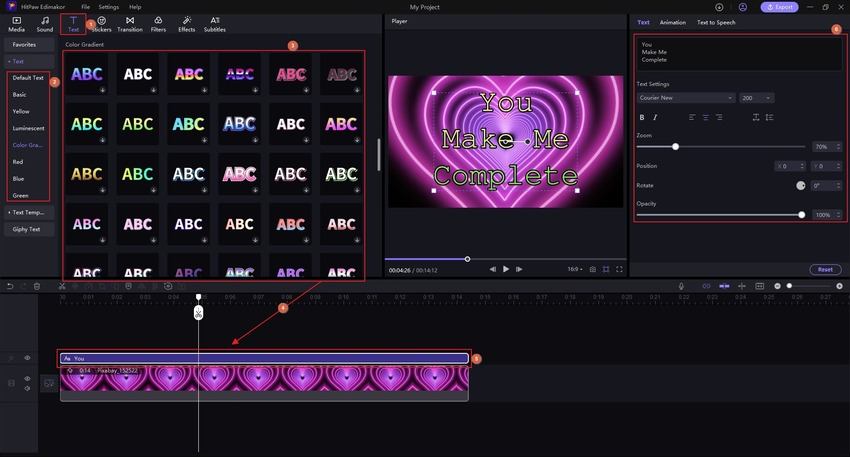
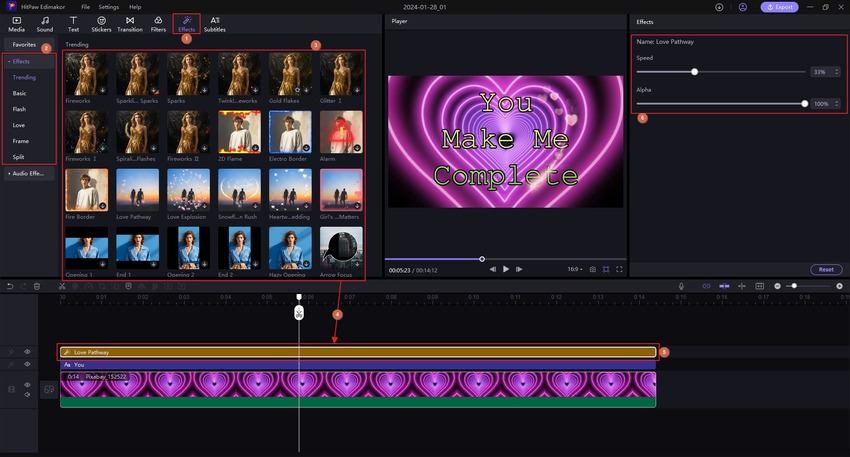
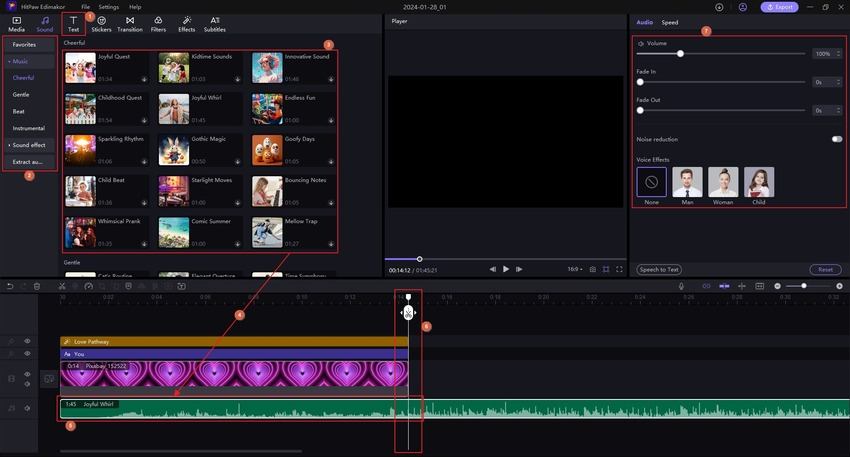
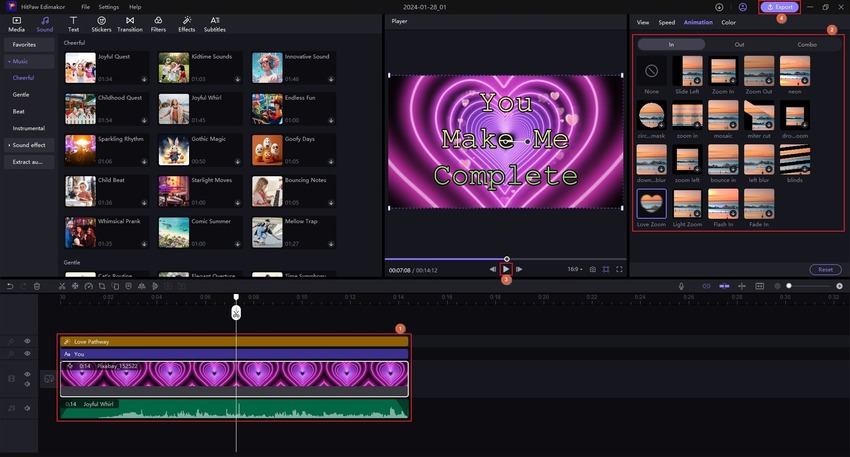
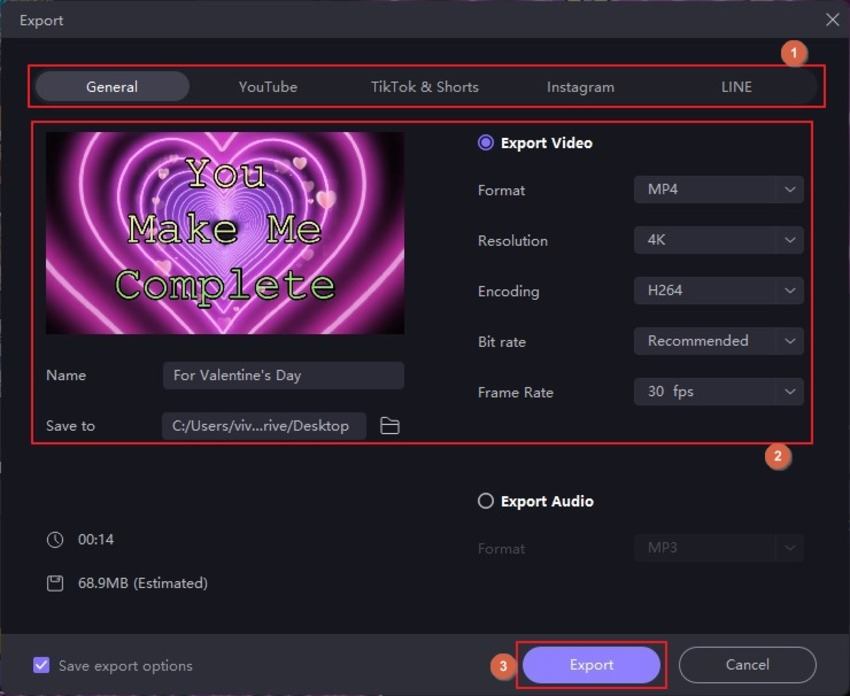
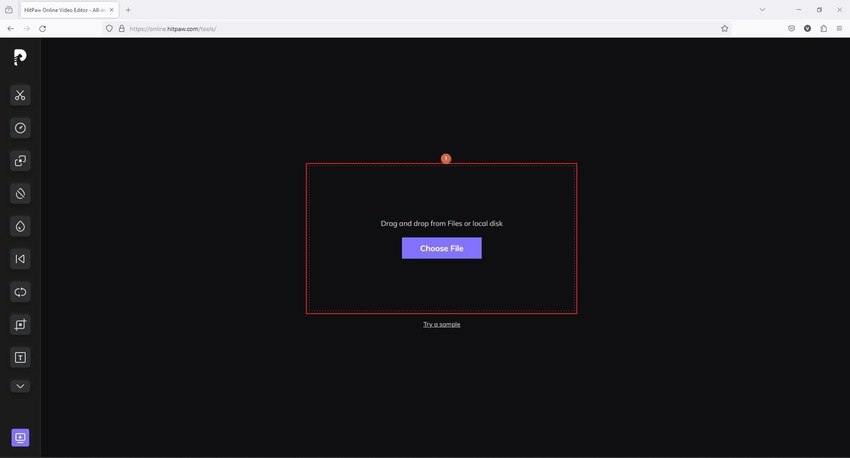
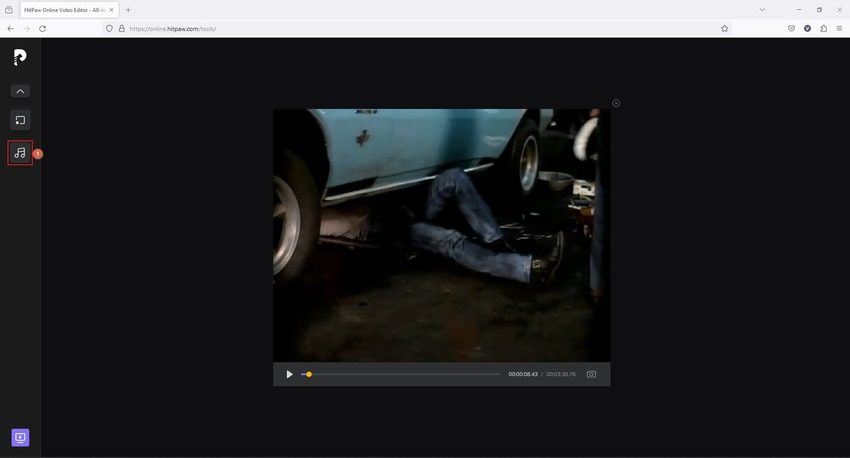
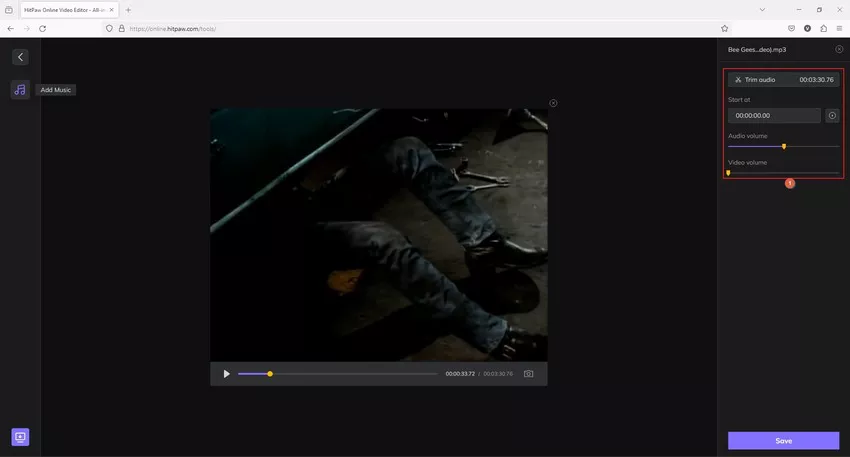
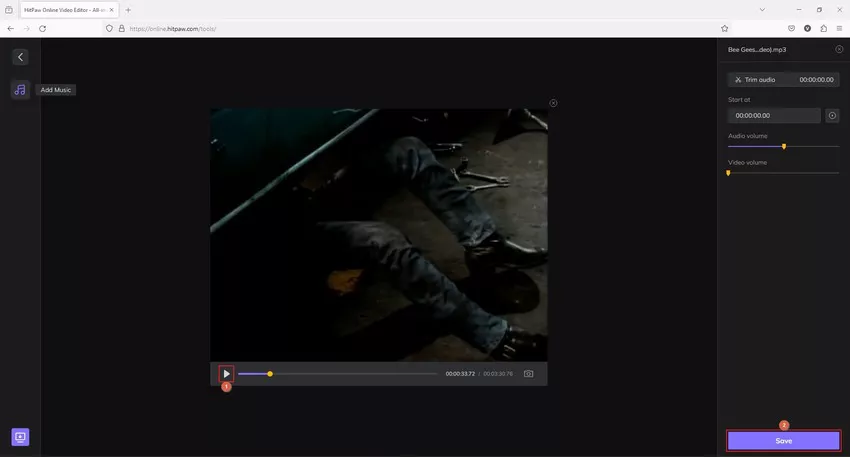
 HitPaw Video Converter
HitPaw Video Converter  HitPaw Watermark Remover
HitPaw Watermark Remover  HitPaw VikPea (Video Enhancer)
HitPaw VikPea (Video Enhancer)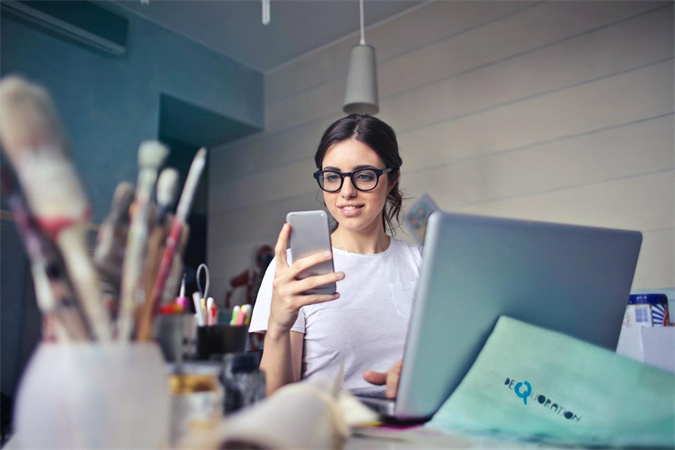



Share this article:
Select the product rating:
Daniel Walker
Editor-in-Chief
My passion lies in bridging the gap between cutting-edge technology and everyday creativity. With years of hands-on experience, I create content that not only informs but inspires our audience to embrace digital tools confidently.
View all ArticlesLeave a Comment
Create your review for HitPaw articles