Full Guide to Upscale Video to 1080P
Today, the difference between an average and an exceptional visual experience often boils down to resolution. Whether you're a seasoned filmmaker, a YouTuber, a weekend videographer, or someone just looking to breathe new life into old video clips, achieving the crisp clarity of upscale to 1080p is a game-changer. But how do you make the jump without losing the essence of your original footage? There are now many AI-based editors and video enhancers that can help you achieve it. Let’s get into this guide and see how you can upscale video to 1080p easily!
Part 1. How Can You Upscale to 1080P?
| Resolution | Name | Aspect Ratio | Pixel Size |
|---|---|---|---|
| SD (Standard Definition) | 480P | 4:3 | 640 x 480 |
| HD (High Definition) | 720P | 16:9 | 1280 x 720 |
| FUll HD (FHD) | 1080P | 16:9 | 1920 x 1080 |
| 2K video (Quad HD) | 2K or 1440P | 16:9 | 2560 x 1440 |
| 4K video or Ultra HD (UHD) | 4K or 2160P | 1:1.9 | 3840 x 2160 |
| 8K video or Full Ultra HD | 8K or 4320P | 16:9 | 7680 x 4320 |
Upscaling is the process of increasing the resolution of a video, making it sharper and clearer. Imagine you have an old family video that's a bit blurry. By upscaling it, you can make it look as if it was shot with a modern camera.
So, how does this magic work? At its core, upscaling involves adding more pixels to a video. But it's not just about adding any pixels; it's about adding the right pixels. This is achieved by analyzing the neighboring pixels and predicting what colors the new pixels should be. The result? A video that's clearer and more enjoyable to watch.
Part 2.Bets AI Upscale Video to 1080P Free Try
In the realm of video enhancement, there's a new kid on the block that's making waves - the HitPaw VikPea (formerly HitPaw Video Enhancer). If you're on the hunt for a tool that doesn't just upscale your videos but truly transforms them, this might just be your best bet.
Why HitPaw VikPea Stands Out
- High-quality processing of grainy videos, restoring perfect denoise enhancement.
- Fast output without the need for long waits.
- AI intelligent recognition, no need for complex operation skills.
- 100% immersive enhancement, no watermarks, no ads.
- User-friendly interface, online guide throughout the process.
How to Use HitPaw VikPea
Using HitPaw is a straightforward process. Here's a step-by-step guide:
Step 1. Launch the Program:Start by downloading & opening the HitPaw VikPea on your computer.
Step 2. Import Your Video:Click on the 'Choose File' button and select the video you want to enhance.

Step 3. Choose Your Settings:Decide on the output resolution. Whether it's 1080p, 4K, or even 8K, HitPaw has got you covered. And choose one AI model that best fits your need.

Step 4. Preview and Save:Before you finalize, take a moment to preview the enhanced video. If you're happy with the results, go ahead and save it.

Learn More about HitPaw VikPea
Part 3. How To Upscale Video to 1080P Online?
HitPaw Online Video Enhancer has been taking the AI market by storm. Now you can upscale to 1080p without having to download or install any app or software. Just go to Hitpaw Online Video Enhancer and let it do all the work.
Features- Mature AI Technology: The AI isn't just for show. It dives deep into your videos, analyzing every frame to ensure that the upscale looks natural and true to the original content.
- User-Centric Design: A tool is only as good as its usability. HitPaw's interface is clean, intuitive, and designed with users in mind, ensuring that even those new to video editing can navigate with ease.
- Preview with Confidence: Ever made changes to a video only to regret them later? With HitPaw's watermark-free preview, you can see exactly how the final video will look before you save it.
Here are easy and simple steps to using Hitpaw Online Video Enhancer without having to download any program!
Step 1. Upload Your Video
Click on "Choose File" or simply drag & drop your video into the software.
Step 2. Pick an AI Model To Upscale to 1080p
Choose one of the four AI models based on your video's needs:Step 3. Preview & Save
Click on the "Preview" button to see the enhancement.
If you're happy with the result, click "Export" to save your improved video
Part 4. How To Upscale to 1080P on iOS/Android?
Mobile users, don't feel left out! There are solutions for you too to upscale video to 1080p:
iMovie (iOS Solution):
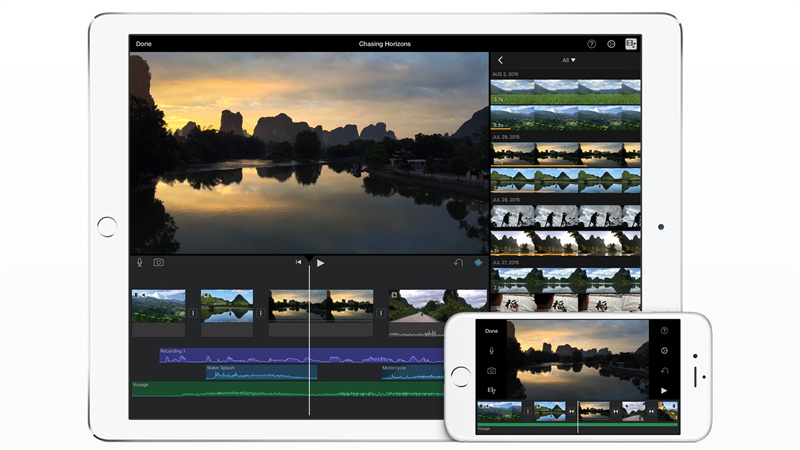
Apple's iMovie is a versatile video editing app available for iOS devices. It allows users to edit and upscale videos with ease. With its intuitive interface, you can enhance your videos and make them look professional.
Videoshop (Android Solution):
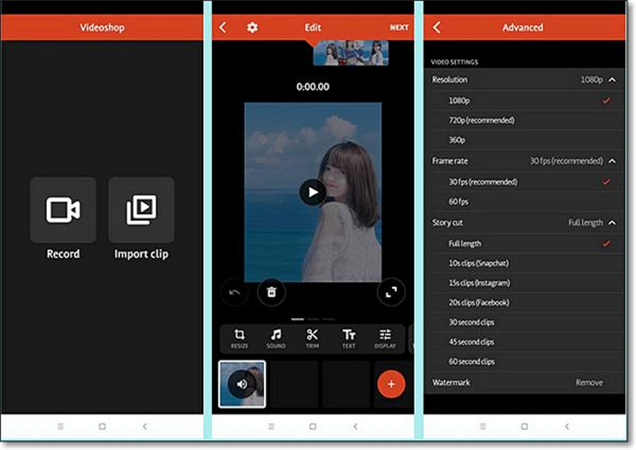
For Android users, Videoshop is a fantastic app. It's not just a video editor but also allows for upscaling. With a range of tools and features, you can transform your videos in no time.
Both these apps are user-friendly and make the upscaling process simple and efficient.
Part 5. FAQs of Upscale Video to 1080P
Q1. What happens when you upscale a video?
A1. When you upscale a video, you're essentially increasing its resolution. For instance, turning a 720p video into 1080p. This process involves adding more pixels to the video by guessing what the video might look like at a higher resolution. The outcome depends on the algorithm or tool used. A good upscaling tool, like HitPaw VikPea, uses advanced algorithms (often AI-based) to ensure the upscale maintains detail and clarity.
Q2. Does resizing a video reduce quality?
A2. Resizing a video can affect its quality. If you enlarge (upscale video to 1080p) a video, it may become blurry or lose detail unless a good upscaling method is used. On the other hand, when you reduce (downscale) a video, you're decreasing the resolution, which can lead to loss of detail. However, in some scenarios, reducing a video's size might be necessary for easier sharing or storage, even if there's a slight compromise on quality.
Q3. Why are videos low quality?
A3.
There are several reasons why a video might be of low quality:
Original Recording: If the source or the original recording is of low quality, then the video will naturally be low quality.
Compression: Videos can lose quality when compressed for easier storage or sharing.
Conversion: Changing a video from one format to another can reduce its quality.
Transfer Issues: Sometimes during transfer or download, a video might get corrupted leading to quality loss.
Improper Editing: If not edited or enhanced correctly, videos can suffer in quality.
Bottom Line
Upscale video to 1080p can breathe new life into your old or low-quality footage. While the process can be intricate, tools like HitPaw VikPea, equipped with advanced AI algorithms, make this task seamless. Whether you're an enthusiast trying to revamp personal videos or a professional looking to enhance client footage, understanding the mechanics behind video upscaling is beneficial. We encourage readers to give HitPaw VikPea a try and witness the magic of AI-powered video enhancement firsthand.








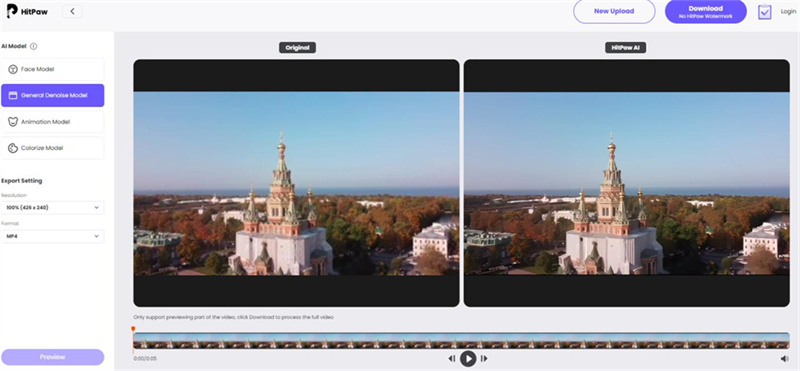

 HitPaw Photo Object Remover
HitPaw Photo Object Remover HitPaw Video Object Remover
HitPaw Video Object Remover HitPaw VikPea (Video Enhancer)
HitPaw VikPea (Video Enhancer)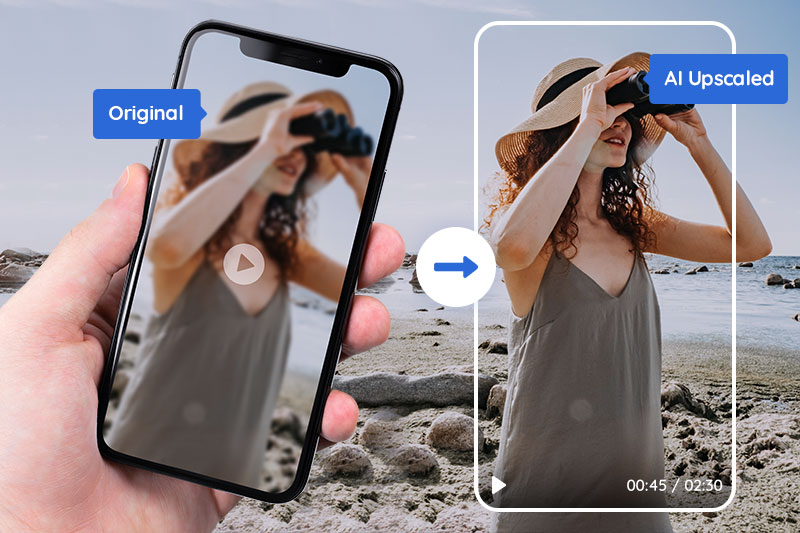
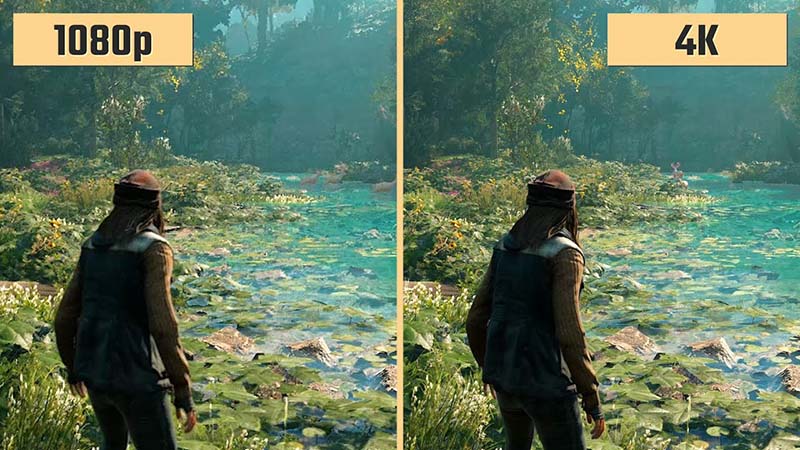


Share this article:
Select the product rating:
Daniel Walker
Editor-in-Chief
My passion lies in bridging the gap between cutting-edge technology and everyday creativity. With years of hands-on experience, I create content that not only informs but inspires our audience to embrace digital tools confidently.
View all ArticlesLeave a Comment
Create your review for HitPaw articles