Guide on How to Upload 4K Video to YouTube
YouTube, the world's largest video-sharing platform, has always been at the forefront of supporting high-resolution content. With the rise of 4K technology, content creators have the opportunity to showcase their work in unparalleled detail. But how can we get the best YouTube 4K video size? Just read on!
Part 1. How to Upload YouTube MP4 4K Video?
Many users claim they meet with video quality-compression when uploading video to YouTube. It’s suggest to upscale the video quality and adjust the video format to comply with YouTube.
HitPaw VikPea (formerly HitPaw Video Enhancer) is a reliable all-in-one tool. It improves video quality to 4K with AI models and export to MP4 simultaneously. And you can also enhance the quality from other aspects, such as color, stabilization, frame and so on.
Features of HitPaw VikPea
- High-quality processing of grainy videos, restoring perfect denoise enhancement.
- Fast output without the need for long waits.
- AI intelligent recognition, no need for complex operation skills.
- 100% immersive enhancement, no watermarks, no ads.
- User-friendly interface, online guide throughout the process.
Steps to Enhance Your YouTube Video with HitPaw VikPea
Step 1. Download and Install:
Head over to the HitPaw website and download the Video Enhancer. Follow the installation prompts to get the software up and running on your system.Step 2. Import Your Video:
Launch the program and click on the 'Add File' button to import the video you want to enhance.
Step 3. Choose Enhancement Options:
Depending on your video's needs, select the appropriate enhancement options.
Step 4. Preview and Save:Before exporting your enhanced video, use the preview feature to check the improvements. If you're satisfied, select your desired output format and save the video.

Step 5. Upload to YouTube :Now that your video is looking its best, head over to YouTube and upload it. With the improvements made using HitPaw VikPea, you can be confident that your audience will enjoy a clear and engaging viewing experience.
Important!
If you need to get the best YouTube video uploading, don’t forget to enhance your video from colorizing , frame rate and stabilizing.
Part 2: How To Upload 4K Video To YouTube?
Wondering how to upload 4K video to Youtube? We got you!
1. How To Upload 4K Video To YouTube on PC & iPhone?
Container
- Recommended: MP4
- Supported: .MOV, .AVI, .MKV, .FLV, etc.
Codec
- Recommended Video Codec: H.264
- Recommended Audio Codec: AAC-LC
Frame Rate
- Ensure the frame rate is consistent and supported by YouTube. Common frame rates include 24, 25, 30, 48, 50, and 60 frames per second.
Resolution
- Recommended for 4K: 3840x2160
Bitrate
- Recommended for 4K (2160p):
- SDR (Standard Dynamic Range): 35-45 Mbps
- HDR (High Dynamic Range): 44-56 Mbps
Aspect Ratio
- The standard aspect ratio for YouTube is 16:9. Ensure your video adheres to this ratio to avoid black bars on the sides.
Audio Settings
- Sample Rate: 48kHz or 96kHz
- Channels: Stereo or 5.1
Other Aspects
- Color Space: For HDR content, use Rec. 2020 color space.
- File Size: YouTube supports files up to 256 GB or 12 hours, whichever is less.
Part 3. FAQs of Uploading 4K Video To YouTube
Q1. Why don't YouTubers upload in 4K?
A1. 4K videos have larger file sizes, causing longer YouTube processing times and delays before all resolutions are available, which can deter creators seeking immediate accessibility.
Q2. Why does it take so long to upload a 4K video to YouTube?
A2. Uploading 4K videos to YouTube takes longer due to their larger file size and additional processing time compared to 1080p videos.
Q3. What is the best format for YouTube 4K video?
A3. For YouTube uploads, use MP4 with H.264 video codec and AAC audio codec for optimal quality and compatibility. For 4K videos, MP4 ensures the highest quality display.
Final Words
Hope that you well know how to upload 4K video to YouTube now.
For those looking to ensure their videos are always in the best possible quality, tools like HitPaw VikPea can be invaluable. Whether you're looking to upscale your content, fix blurriness, or simply give your videos that extra polish, HitPaw has got you covered. So, why wait? Give your viewers the quality they deserve.









 HitPaw Univd (Video Converter)
HitPaw Univd (Video Converter)  HitPaw Edimakor
HitPaw Edimakor HitPaw VikPea (Video Enhancer)
HitPaw VikPea (Video Enhancer)
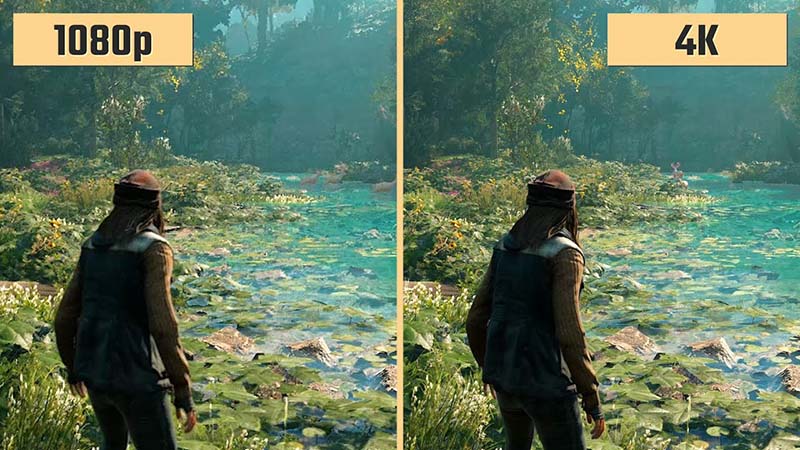


Share this article:
Select the product rating:
Daniel Walker
Editor-in-Chief
My passion lies in bridging the gap between cutting-edge technology and everyday creativity. With years of hands-on experience, I create content that not only informs but inspires our audience to embrace digital tools confidently.
View all ArticlesLeave a Comment
Create your review for HitPaw articles