3 Easy Steps to Add Turkish Subtitle to Videos 🐾
With videos, podcasts, and other multimedia content reaching across the globe, language is no more a barrier now, thanks to subtitles. So, no matter in what language your content is, adding captions in the local language makes them easily accessible. So, if you too have videos in English or any other language and wish to target it to a Turkish audience, you would need to add Turkish subtitle. Though titles can be added manually it would be a tedious and time-consuming task. There are also other AI-based tools available that can add Turkish subtitles automatically. Check out these solutions in detail in the following parts.

Part 1. How to Create Turkish Subtitles to Videos Automatically in 3 Steps
To create Turkish subtitles automatically and easily, we recommend HitPaw Edimakor as the best software. The Ai subtitle generator feature of the tool allows the generating of subtitles in just a few simple clicks.Key Features of AI subtitle generator for creating subtitles
- AI subtitle generator for creating subtitles in more than 120 languages
- Automatic syncing of subtitles with the timeline in an accurate manner
- Customize your subtitles using fonts and animations
- Subtitles can be added to the videos with files SRT, ASS, VTT, and LRC formats
- The tool facilitates downloading subtitle files in different formats after converting the video and audio files to text
- Windows and Mac compatible
Steps to use HitPaw Edimakor’s AI Subtitle Generator to create Turkish subtitle
Step 1. Launch the installed HitPaw Edimakor software on your system and the main interface choose the AI Subtitle Maker option.
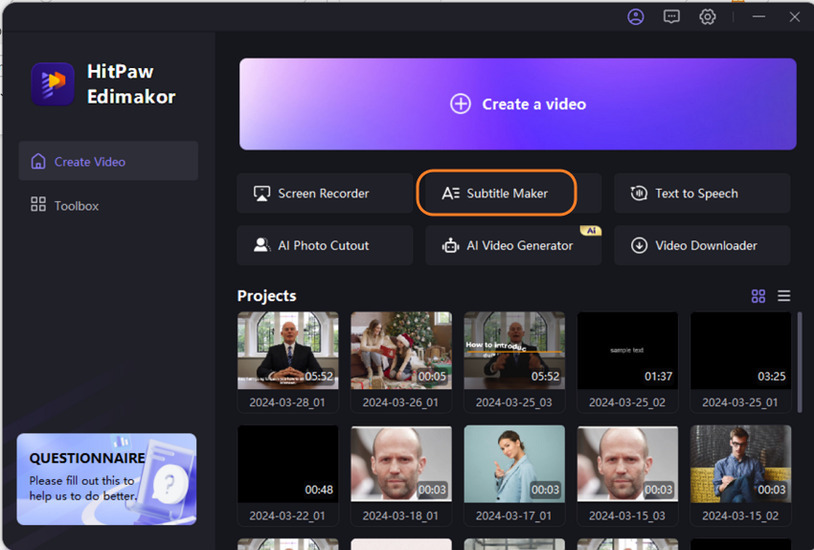
Step 2. Add the desired video under the Media section and drag it to the timeline below.
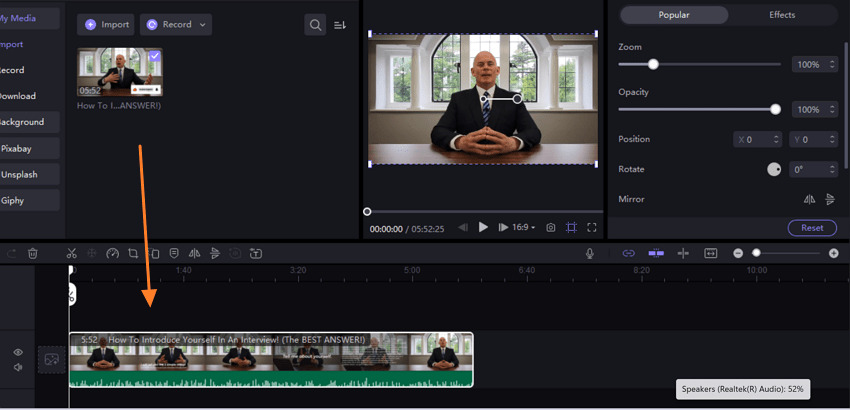
Step 3. Export the video with Turkish subtitles.
To finally save the processed video, click on the Export button on the main menu and choose the export options from the pop-up window.
Part 2. How to Add Turkish Subtitles to Videos Manually
Another way to add subtitles to your videos is by doing it manually. In this method, you should have a video, and subtitle files, and then using a tool, you can merge them. Here also HitPaw Edimakor will work as a decent tool for adding subtitles manually.
Steps to add Turkish subtitle manually
-
Step 1. Launch the software and choose the Create Video option. At the Media tab, click on Import files to browse and add the video to which subtitles need to be added.

-
Step 2. Drag and move the video to the timeline below. Next, click on the Subtitles option at the top main menu. At the left-side menu, you have 2 options, either use Local Subtitles to import the already saved subtitle file from the system.

-
Step 3. The subtitle will appear in the Subtitles tab on the right-side panel. These can be further customized using Text and Animation tabs. Also, you can play the video and preview the added subtitles.

-
Step 4. Next, click on the Save button and select the option from the pop-up window to save the subtitle file. Finally, click on the Export button on the top menu and save the video with the subtitles.

Alternatively, you can choose the Manual Subtitles option and select from the “Add Subtitle” or “Paste Words and Split to subtitle” option. Enter the subtitle text in the space provided.
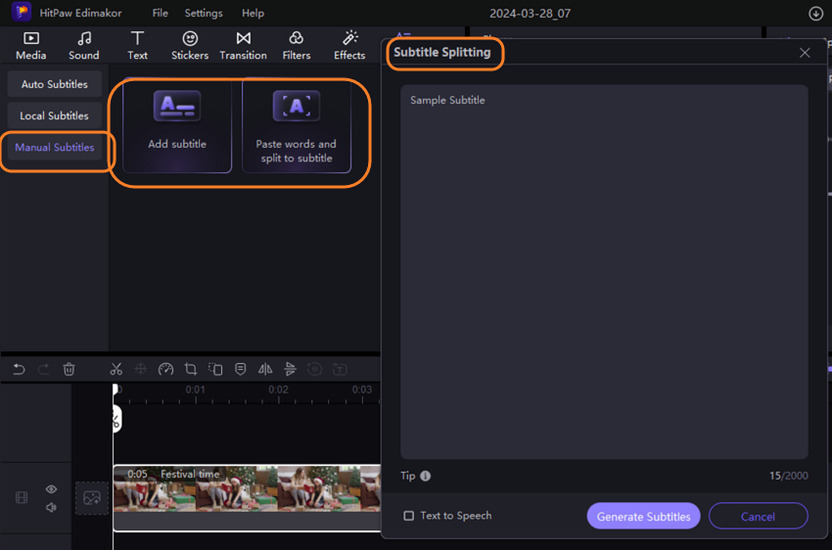
Part 3. How to Get Turkish Subtitles for Turkish Movies?
If you have a Turkish movie or a video to which Turkish subtitles are to be added, HitPaw Edimakor will again work as an excellent tool. The video downloader feature of the software will let you download any online movie, and its AI Subtitle Maker will add the desired subtitles.
Steps to get Turkish subtitle for Turkish movies using HitPaw Edimakor
-
Step 1. Open the software and choose the Create a Video option. At the Media tab on the main menu click on the Download option. Next, paste the link to the Turkish movie in the space provided and tap on the Download button. Choose to download the link as an MP4 file (choose the quality).

-
Step 2. Once the video is downloaded, move it to the timeline below.

-
Step 3. The software will start recognizing the subtitles for the video and will appear on time. These subtitles can be checked from the Subtitles menu on the right-side panel and can also be customized using Text and Animation tabs.

Next, click on Subtitles option on the main menu and choose Auto Subtitling.
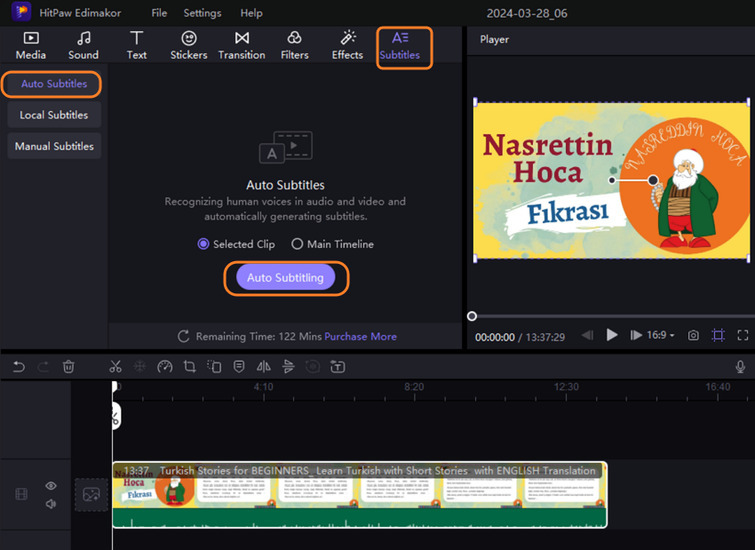
Finally, tap on the Export option to save the video with Turkish subtitles.
Part 4. Bonus Tip. How to Convert Turkish Subtitle to English?
Several times, the need for converting Turkish subtitles to English arises and here one excellent tool that we recommend is HitPaw AI Video Translator. This is an online tool that works from the browser and helps in translating your videos into different languages. The process of subtitle conversion is fast and easy. The tool also has a free trial version (with limitations) and further purchases can be made as required.
Step to convert Turkish Subtitle to English
-
Step 1. Open the url and click on Choose File to browse and add the Turkish subtitle file.
-
Step 2. Next, from the Language drop-down list, choose English as the desired language.
Note: There are multiple options for selecting the English language based on the country.
-
Step 3. Finally, click on Translate to start converting the Turkish Subtitles to your selected English language.

Conclusion
So now you have multiple methods to generate and add Turkish subtitle to videos. HitPaw Edimakor here comes out as the best tool for all the solutions and once the software is purchased, it will assist with several other editing and AI-based tasks.













 HitPaw Univd (Video Converter)
HitPaw Univd (Video Converter)  HitPaw Screen Recorder
HitPaw Screen Recorder HitPaw VikPea (Video Enhancer)
HitPaw VikPea (Video Enhancer)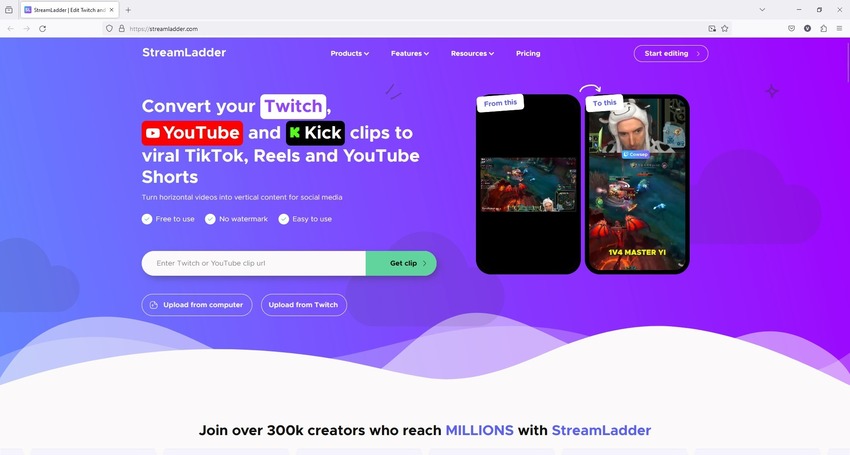
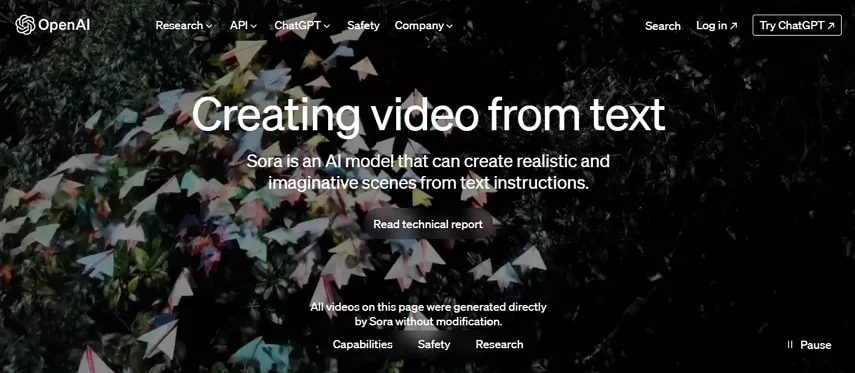


Share this article:
Select the product rating:
Daniel Walker
Editor-in-Chief
My passion lies in bridging the gap between cutting-edge technology and everyday creativity. With years of hands-on experience, I create content that not only informs but inspires our audience to embrace digital tools confidently.
View all ArticlesLeave a Comment
Create your review for HitPaw articles