[Detailed Guide] Topaz Video Enhance AI Review
Artificial intelligence (AI) has taken over the world whether it’s machine learning, cloud computing, or other technologies, it has found its place in every field of life. AI-based processing of images and videos is much more popular these days.
Many AI-based applications are emerging which help you to enhance your images and videos. Topaz Video Enhance AI is among those. In this article, you will know about this AI-based video enhance tool in more detail.
Part 1. Topaz Labs Video Enhance AI Review from 5 Perspectives
Topaz Video Enhance is an AI-based app for upscaling the display quality of the footage. The use of AI technology has made its working more advanced and efficient since it does not need any help from you to edit the frame.
Moreover, it gives accurate, natural, and smooth results. Here are some perspectives of Topaz labs Video Enhance AI which you must know.
Cost
Topaz Video Enhance AI free is available for one month as a trial. After that, you need to pay $199.9 (including one year update). Its yearly upgrades cost $99. If you don’t want to pay for yearly upgrades then simply keep using the previous version you bought.
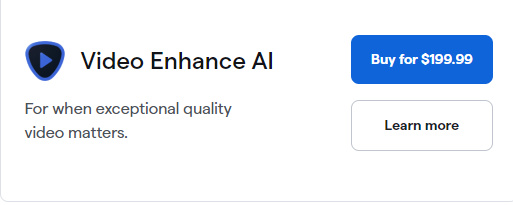
Design and Performance
The design and performance of the Video Enhance Topaz tool include:
- Set up default footage to 4K resolution
- It clears the old data
- It supports 400% slow motion and 60fps
Features
Here are Topaz Video Enhancer features:
- Video upscaling up to 4K/8K. It upgrades your video from SD to HD, HD to 4K, and 4K to 8K
- Remove ISO noise
- Convert frame rate from 25fps to 30fps
- Effective deinterlacing working for your video to give it a natural finish
System Requirements
Before buying Topaz Video Enhance latest version, you need to have a clear understanding of Topaz labs Video Enhance AI system requirements to work with it appropriately.
These are the software requirements:
- It doesn’t support Windows 7 and Windows 8. However, it works for Windows 10 and Windows 11
- On Mac, it supports 10.14 Mojave and above for CPU support. 10.15 Catalina and above GPU support
- It needs Intel HD 5000 iGPU or 2016 above CPUs processor
- A minimum of 8GB of system memory is required. However, 16 GB is considered best for performance
- A dedicated graphics memory minimum of 2GB is required (8GB is considered as best for good performance)
- The graphic card requirement of this software is intel HD 5000 (on CPU DirectX 12) and Mac 10.15 or above
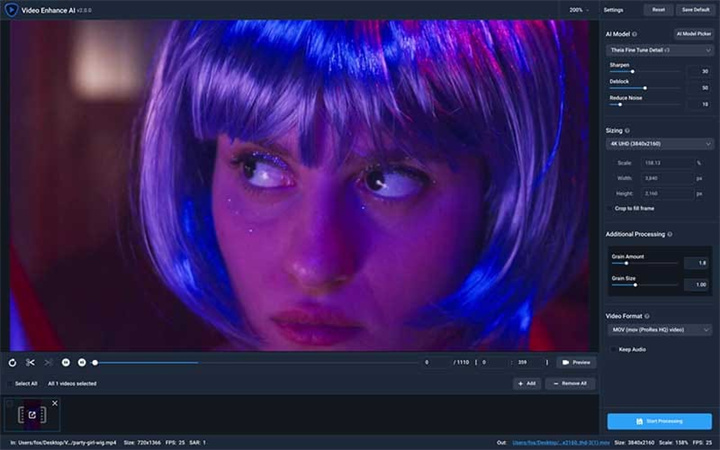
Interface
In the interface of this software, you will see:
- A video processing window for select AI models and video processing
- A batch processing window for batch editing
- A video output section to select any preset for your video upscaling
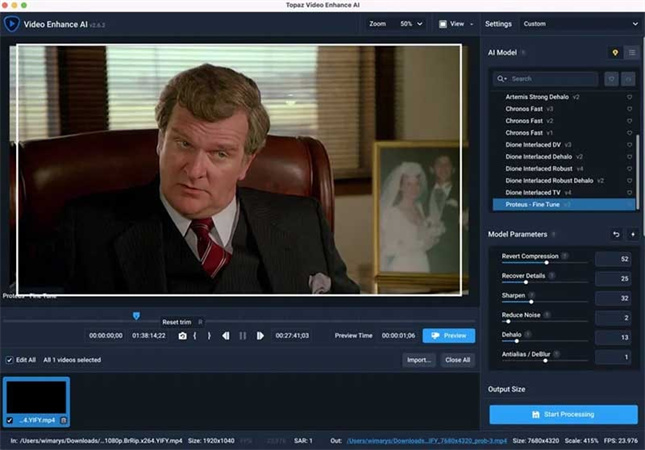
Part 2. How to Use Topaz Labs Video Enhance AI
While talking about Topaz Video Enhance AI best settings, it’s important to highlight how it actually works. Here is a step-by-step process to use it.
- Import the video you want to edit by clicking on the center of the screen. You can also use the drag and drop method to add video
- Select a suitable AI processing model to enhance your video
- Choose video output from the app’s in-built standards. You can also have your own custom settings
- Give a name to your video output in the dialogue box. Add the name, format, and location for the output video. Click “Save” and proceed
- You can preview your output video by seeing a short clip of your video. For this, drag the slider to your video’s timeline and position it at the place you want to see the preview of the output
- You can also trim your video to make it short and precise. For this drag the slider on the video’s timeline and select the timestamp of the video
- Now process the video by clicking on the “Start processing” and you will get your final video
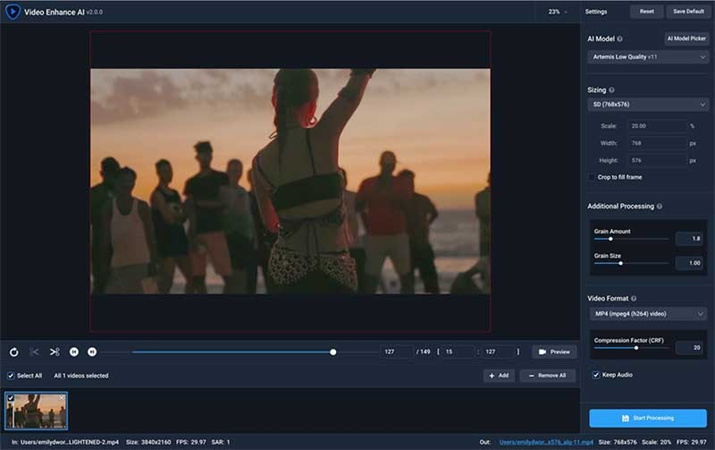
Part 3. Better Choice: Topaz Labs Video Enhance AI Powerful Alternative
After explaining the Topaz Video Enhance AI review, you must be looking for other options which can give you a better user and video enhancement experience. HitPaw VikPea (Originally named as HitPaw Video Enhancer), a Topaz Video Enhance AI alternative, holds a strong position in terms of enhancing your video.
This software is able to magnify your videos with really impressive output. It applies artificial intelligence technology for video processing. Within one click you can have your enhanced video. Here is why it’s a better choice.
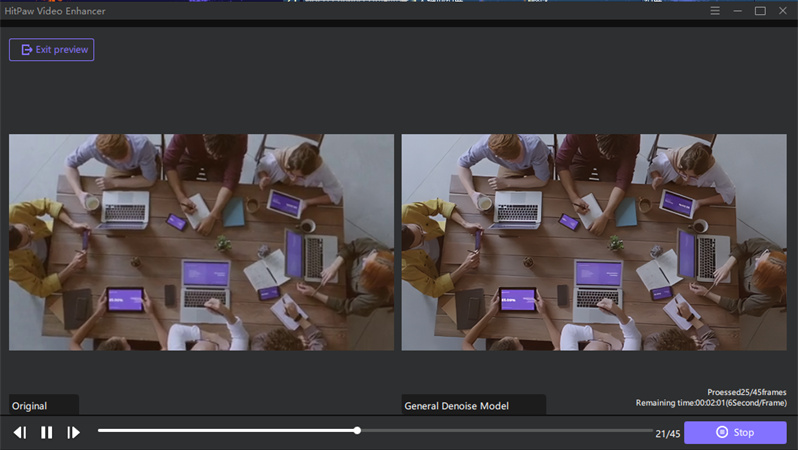
- AI-based video enhancement within one click
- Excellent solution for low-resolution old videos
- Video resolution up to 4K/8K
- Exclusive AI models to offer excellence in video enhancement
- It offers the best noise removal solution to have clear videos
- Support 30+ formats
- Batch processing of videos
Here is how to enhance a video using HitPaw VikPea
Step 01 Download and Launch HitPaw VikPea on your computer
Step 02 Import your video by clicking on “Choose file”. The drag and drop method also works for importing video to the software menu.

Step 03 After uploading, it's automatically merged. If you want to change the order of the video, drag them on the right menu.

This software offers three AI models. A general model is perfect for videos having real scenes. The animation model works best for old animated videos while the face model is appropriate for upscale blurry portrait videos.
Step 04 You can preview the video before finalizing it. Click on “preview the effect” to see your video

Step 05 Press the “export” option to save your video
Conclusion
We hope this Topaz Video Enhance AI review added to your understating significantly. Video enhancement becomes a necessity when you are dealing with an old yet important video. In this regard, HitPaw VikPea offers the best solution within one click. With its auto enhancement working, you can enhance your low-quality videos to better-looking videos.





 HitPaw FotorPea
HitPaw FotorPea HitPaw Watermark Remover
HitPaw Watermark Remover 



Share this article:
Select the product rating:
Joshua Hill
Editor-in-Chief
I have been working as a freelancer for more than five years. It always impresses me when I find new things and the latest knowledge. I think life is boundless but I know no bounds.
View all ArticlesLeave a Comment
Create your review for HitPaw articles