Learn About Tipard Video Enhancer & Best Alternative
Welcome to our in-depth review of Tipard Video Enhancer, where we'll explore this video enhancement tool from an analytical perspective. Whether you're a content creator, filmmaker, or just someone who enjoys tweaking their videos, you've probably heard about the powerful features of Tipard Video Enhancer. In this article, we'll delve into what this software offers, how to use it effectively, and whether it's worth the investment.
Part 1. What is Tipard Video Enhancer?
An Overview of Tipard Video EnhancerTipard Video Enhancer is a versatile software designed to enhance and improve the quality of your video content. It caters to a wide range of users, from amateurs to professionals, offering a suite of features that make it a compelling choice. But before we dive deeper, let's touch on some key aspects.
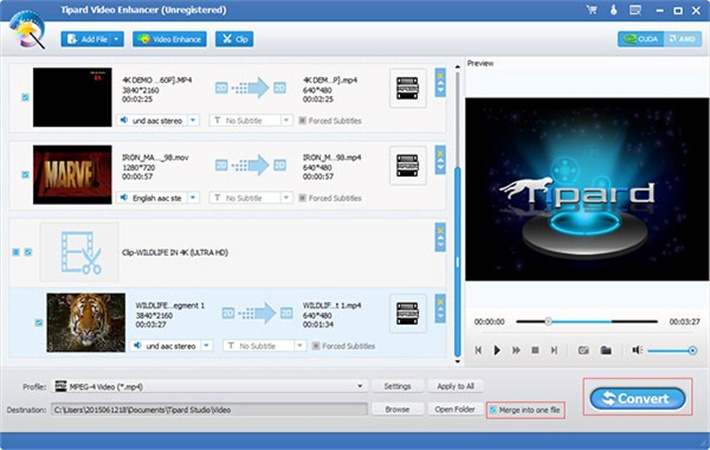
Upscale Resolution
One of Tipard Video Enhancer's standout features is its ability to upscale the resolution of your videos. This means that you can take low-quality footage and make it look crisper and more detailed.
Remove Background NoiseTipard Video Enhancer's noise reduction function is very helpful for people who are having issues with the quality of their audio recordings.
Enhance Brightness and ContrastVideo enhancement isn't just about resolution; it's also about improving overall visual quality. Tipard Video Enhancer lets you adjust brightness and contrast levels to make your videos more vibrant and engaging.
Platforms and System RequirementsUsers of both the Windows and Mac operating systems may take use of Tipard Video Enhancer. It's compatible with a wide range of OS versions, but you should check that your computer matches the minimal requirements to guarantee a pleasant experience.
PricingTipard Video Enhancer offers a free trial with limited features, so you can test the waters before committing. For the full version, pricing varies depending on your choice between a one-year license or a lifetime license. Keep in mind that pricing may change over time, so it's best to visit their official website for the most current information.
Pros & ConsPros
- User-friendly interface
- Versatile video enhancement tools
- Cross-platform compatibility
- Free trial available
Cons
- Pricing may not suit all budgets
- Advanced features require a paid version
Part 2. How to Use Tipard Video Enhancer?
Getting StartedAssuming you've chosen to give Tipard Video Enhancer a go, you'll want to make sure you know how to get the most out of it. Get going with this detailed how-to:
Step 1: Download and Install
Visit the official Tipard website.
Download the software for your respective platform (Windows or Mac).
Follow the installation instructions.
Step 2: Launch the Software
Open Tipard Video Enhancer after installation.
Step 3: Register the product
Purchase and register to the pro version.
Step 4: Import Your Video
Click on the "Add File" button to import your video.
Choose the video you want to enhance and click "Open."Step 5: Enhance Your Video
Once your video is loaded, you can start enhancing it. You can edit your video as per requirements.Step 6: Preview and Save
Click the "Preview" button to see the changes.
If you're satisfied, click "Save" to apply the enhancements.Step 7: Export Your Enhanced Video
Click "Convert" to save your enhanced video.
From the program's features and capabilities to its recommended workflow, we've covered it everything in our review of Tipard Video Enhancer. Content makers and video fans alike will find this software's suite of tools for improving video quality to be invaluable. But before committing to anything, you should think about the costs and benefits.
Remember, when enhancing videos, the quality of the source material matters, and Tipard Video Enhancer can work wonders if used wisely. Whether it's for professional projects or personal memories, this software has the potential to bring out the best in your video content. However, better alternatives are also available, such as HitPaw VikPea (formerly HitPaw Video Enhancer) is gaining popularity as an alternative to Tipard.
Part 3. Best Alternative to Tipard Video Enhancer
When it comes to enhancing the quality of your videos, HitPaw VikPea emerges as the top alternative to Tipard Video Enhancer. This software harnesses the power of AI algorithms to bring your videos to life. Let's delve into what makes HitPaw VikPea a worthy contender and explore the steps to get started.
Why Choose HitPaw VikPea?HitPaw VikPea offers a range of features that make it an exceptional AI-enhancing tool:
- Up to 8K Resolution: HitPaw VikPea can upscale your videos to a stunning 8K resolution, ensuring your content looks sharp and crystal clear.
- Repair Damaged or Unplayable Videos: HitPaw VikPea has integrated the function to repair videos that have glitches in playing, such as fixing video screen loss and restoring video sound, etc.
- Mature AI Technology: It leverages advanced AI technology to enhance videos, improving sharpness, reducing noise, and delivering superior visual and audio quality.
- Simple and Clean Interface: The user-friendly interface makes it easy for both beginners and professionals to navigate, ensuring a smooth editing experience.
- Preview Without Watermarks: With HitPaw VikPea, you can preview your enhanced video without intrusive watermarks, so you get a clear view of the improvements.
Now, let's walk through the steps to enhance your videos using HitPaw VikPea:
Step 1.Download and Install:
Visit HitPaw VikPea's official website to download the software according to your operating system (Windows or Mac). Install the software by following the on-screen instructions.Step 2.Import Your Video:
Launch HitPaw VikPea.
Click on "Choose File" to import your video.
Step 3.Enhance the Video:
Choose the AI Enhancement model available and enhance the video.
Step 4.Preview Your Enhanced Video:
Once your video is loaded, you can preview the enhancements by clicking on "Preview." If you're satisfied with the improvements, click on "Export" to start processing the video.
HitPaw VikPea simplifies the video enhancement process with these easy-to-follow steps.
For a more detailed guide on using HitPaw VikPea, you can visit the official guide page.
Part 4. FAQs of Tipard Video Enhancer
Q1. How can I increase the quality of a video?
A1. To enhance the quality of a video, you can use video enhancement software like Tipard Video Enhancer or HitPaw VikPea. These tools offer features such as resolution upscaling, noise reduction, and brightness/contrast adjustment to improve video quality.
Q2. What is the Tipard Video Converter for PC?
A2. Tipard Video Converter for PC is a versatile software designed to convert, edit, and enhance videos. It allows you to convert video and audio files to various formats, edit videos with trimming, cropping, and effects, and enhance video quality with features like resolution upscaling and noise reduction.
Bottom Line
In conclusion, both Tipard Video Enhancer and HitPaw VikPea offer valuable solutions for enhancing the quality of your videos. While Tipard Video Enhancer is a solid choice, HitPaw VikPea stands out as a top alternative, thanks to its AI-driven enhancements, simple interface, and watermark-free previews. If you're looking to take your video content to the next level, we recommend trying out HitPaw VikPea. Give it a go, and unlock the full potential of your videos!

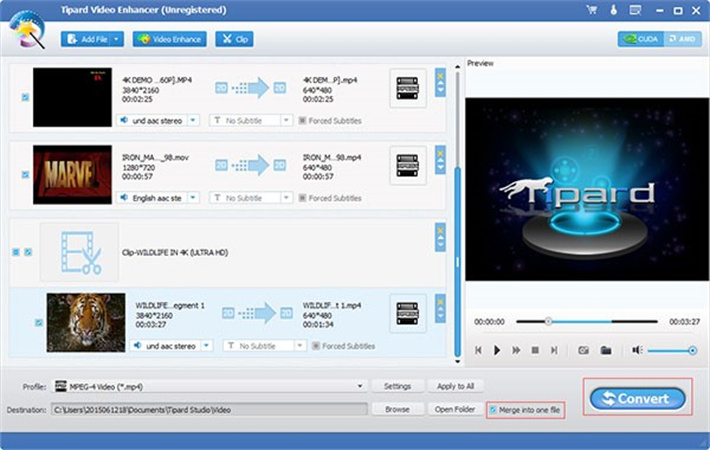
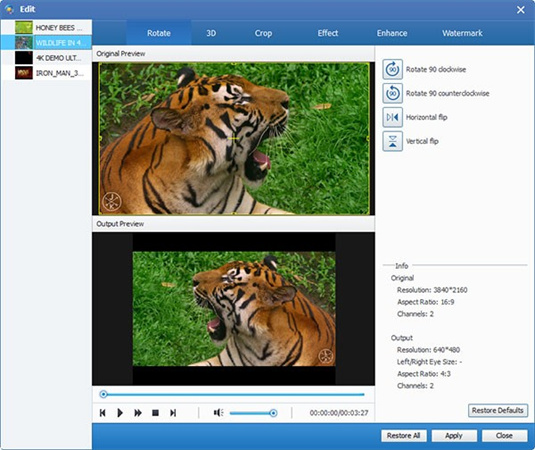
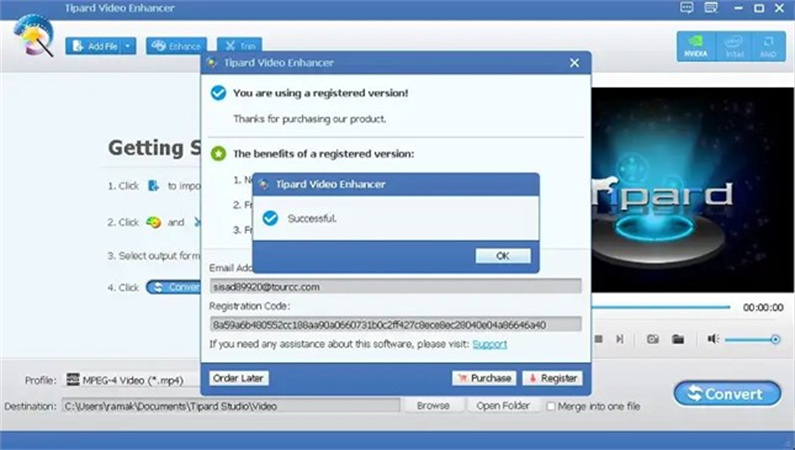








 HitPaw Edimakor
HitPaw Edimakor HitPaw Univd (Video Converter)
HitPaw Univd (Video Converter)  HitPaw VikPea (Video Enhancer)
HitPaw VikPea (Video Enhancer)
Share this article:
Select the product rating:
Daniel Walker
Editor-in-Chief
My passion lies in bridging the gap between cutting-edge technology and everyday creativity. With years of hands-on experience, I create content that not only informs but inspires our audience to embrace digital tools confidently.
View all ArticlesLeave a Comment
Create your review for HitPaw articles