How to Split Screen on TikTok [Fast & Easy]
You must have seen videos that play one video in different sections at the same time on TikTok. t is by split screen on TikTok, one popular way of making TikTok videos among creators. Are you trying to find out how to split screen on TikTok too? Well, you have come to the right place. In this article, we’ll guide you through the process of doing split screen on TikTok and your PC.
Part 1: How to Split Screen on TikTok Directly
TikTok is a great app that not only allows you to enjoy videos on demand but also provides a built-in video editing tool that helps you create your own TikTok videos easily. When people talk about TikTok split screen, there are two main methods to do this. We'll tell you one by one:
Split Option:
The first option is Split. It allows you to upload one of your videos, replicate and show it 4, 6 or 9 times on one screen.
- Open TikTok on your phone and tap on the plus button.
- On the next page, tap on upload at the bottom right corner. Find the video from your gallery for uploading.
There are some options now displayed on the right side of your screen. Tap on Effects > Split. Select one of the available options, such as splitting the screen into four, six, or nine copies.

- Once done, click on the save button at the top right corner.
Duet Option:
Suppose that you are trying to record your video, reacting to the original video, which is played on the left, the option you want is the Duet option in TikTok. To use this method for split screen on TikTok, follow the steps below:
- Open TikTok and find the video on TikTok you want to use the Duet option with. Then tap on the share button.
- This brings up a few options. Among them, look for Duet and tap on it.
You can now create videos in Duet mode. In one frame, the original video plays, while in the other you can record yourself.

- There are other layout options in Duet mode as well, like Picture in picture, vertical split screen and using the video as a background while displaying your face in the front. Record your video and save it.
What's the difference between split screen and duet?
A duet is mainly used for reacting or collaborating with the video of another creator, and it only divides the screen into two, playing different videos simultaneously. However, a split screen is more of an effect on your video, helping you play your own video (only one) and divide the screen into 4, 6 or 9.
Can you duet with anyone on TikTok?
Yes, with almost every publicly available video on TikTok, you’ll be able to create a duet video. And the prerequisite is that you or the others should have the duet option enabled in the privacy section of the profile.
person hasPart 2: How to Do TikTok Split Screen on PC
Let’s stop for a moment and assume that you no longer want to make split TikTok videos on a mobile phone or want to split screen to play multiple videos at the same time, and are looking for a better option? You can do it on your PC with a video editor like HitPaw Edimakor. Using this, you can create split-screen TikTok videos with loads of editing options like:
- Video cutting, trimming, splitting and rearranging the split parts.
- Color grading your videos, adding texts, stickers, GIFs, audio, effects and much more.
- Many AI-powered editing features such as speech to text, automatic subtitle maker, noise reduction.
Step-by-step guide on TikTok split screen with Edimakor
-
Step 1. Import the videos
On your computer, launch Edimakor. Click on Create a video. Now, import the video you want to create a split screen with.

-
Step 2. Split the screen
In the top toolbar, click on Effects. Within effects, find Split. Choose from the split options that you want and preview your changes.

If you want to customize the split screen like putting videos side by side or top and bottom, or import more videos, do it by changing the video size and moving it to the places you want. Watch the video below.
-
Step 3. Export the video
Once done, click on the Export button in the top right corner and save your project. Now you can upload it to TikTok.

Video Tutorial on Split Screen TikTok
Conclusion
TikTok is one of the most widely used apps for entertainment. People not only watch videos, but also use TikTok to create engaging content and collaborate with content of other creators with its Split or Duet options. You can split screen TikTok right within the app, or also use HitPaw Edimakor to make better split-screen videos on your PC.

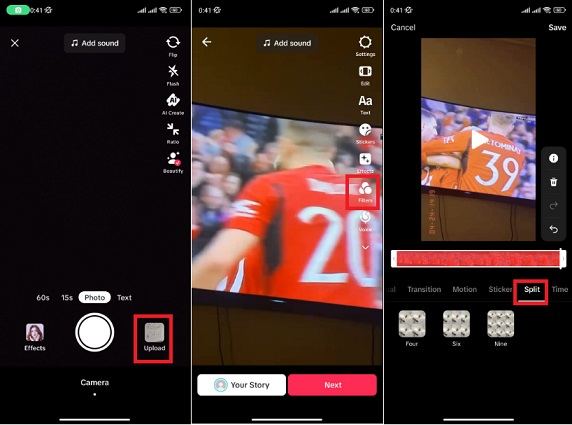
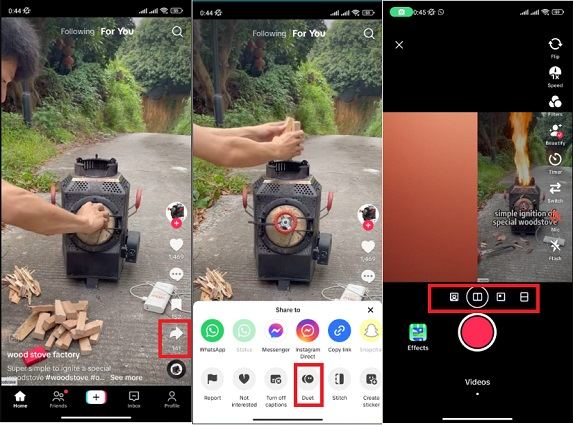





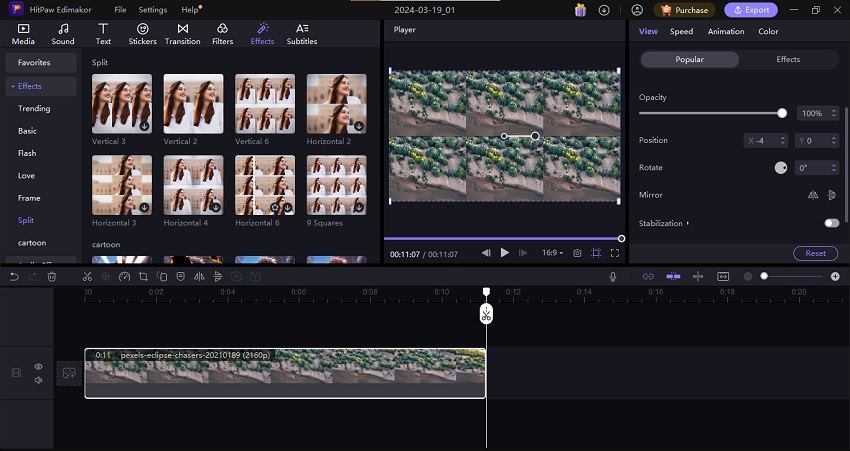

 HitPaw Edimakor
HitPaw Edimakor HitPaw Screen Recorder
HitPaw Screen Recorder HitPaw VikPea (Video Enhancer)
HitPaw VikPea (Video Enhancer)


Share this article:
Select the product rating:
Daniel Walker
Editor-in-Chief
My passion lies in bridging the gap between cutting-edge technology and everyday creativity. With years of hands-on experience, I create content that not only informs but inspires our audience to embrace digital tools confidently.
View all ArticlesLeave a Comment
Create your review for HitPaw articles