How to Sync Audio and Video 2024
The audience does not like out-of-sync videos, which makes them confused about the content. It is very important to make sure that the sound and the video match up perfectly. If you don't know how to do this thing, we will share some software and tips to automatically sync audio and video with you.
Part 1: Why is My Video and Audio Going Out of Sync
Before we get ready to sync audio and video, let's figure out why this issue happens. There are many reasons that cause your projects are going out of sync.
- Network issue:
- Low battery:
- Recording device problems:
- Frame rate/sample rate:
- Other reasons:
Network delay or disconnection can cause video and audio out of sync. Check the network and watch the video again.
If your laptop or phone's battery is low, your audio and videos can slow down and get out of sync. Charge your devices and recheck the issue.
There may be any hardware or software issues with the recording device you are using.
When the video frame rate doesn't align with the sample rate of the audio, the audio and video tracks will start to diverge over time.
Video file corruption, memory card error, incomplete download, unreliable media player, etc.
Part 2: 3 Program to Sync Audio and Video
You can always resync audio and video to attain the best results. There are some of the best software to sync audio and video on the internet. Three of them are shared below:
1. Sync Audio and Video with Edimakor
HitPaw Edimakor is an AI-based video editing tool that is available on both Mac and Windows OS. It enables users to take on the video editing challenge by offering a number of cool and trendy features. It also supports audio and photo editing. Here are some of its features:
- Edimakor provides all the basic video editing tools for both professionals and beginners.
- You can quickly use AI tools such as auto subtitles, speech-to-text and text-to-speech tools, and AI script generator.
- Edimakor is also an AI audio editor, which can split and merge audio, detach audio, provide audio visualizer, and etc.
- As for images, it can add or overlay images in a video, remove and change picture background, and enhance photos quality.
- There is a wide range of asset library for effects, stickers, music, video, gifs.
See how to sync and resync audio and video using Edimakor below.
-
Step 1. Import video and audio files
Run Edimakor on your computer. Upload your video and audio files.

-
Step 2. Sync video and audio
Drag the imported files onto the timetrack to sync them properly. Adjust the place and duration of the audio to sync it with the video file. You can preview it while editing.

If the original sound is broken, and you want to resync with another audio file, just mute the original one and import the new audio file.

If there is no new audio file, and you just need to adjust the original audio track, right-click on the video and then select Detach Audio. The audio file will be separated and you can adjust it easily.

Also with subtitles in your video, the audio can be resynced with the video using AI voiceover.

-
Step 3. Export the video
Export the video with matched audio when ready by clicking on the Export button at the top right.

2. Sync Audio and Video with VEED
VEED is the second program we introduce here to sync audio and video. It's ideal for creating engaging and polished videos for various purposes like social media, business, education, or just for fun. Whether it is basic video editing functions, such as trimming and cropping videos, adding text, or advanced functions, such as generating subtitles and TTS, Veed can do it all. You can access it easily from any devices through browsers because it is an online video editor.
With VEED's video and audio sync feature, you can make sure your video and sound match up perfectly. Follow these steps to do so:
- Import your audio and video files to VEED.
- Trim and rearrange the files to sync audio and video. Make sure you’ve dragged them to the correct timestamp.

- Preview it to make sure everything looks well. Download your video to your computer.
3. Sync Audio and Video with Canva
Canva is a pro editing software for photos and videos. You can use it for multiple purposes like enhancing your images, converting PDFs, making resumes and slideshows and much more. It is also an online video editor that also has desktop and mobile applications As for video and audio editing, its beat-sync feature makes sure your video matches your music.
- Open Canva and import your video and audio files you want to edit.
- Select Beat Sync in the audio editing panel. Your audio and video will be synced automatically. You can export them for future use.

Part 3: Tips for Audio and Video Syncing
- 1. Utilize Software: Take advantage of software specifically designed to match audio with video or video editing tools above. These programs often offer precise synchronization features to ensure your audio and video are perfectly aligned.
- 2. Use a Clapboard or Sync Marker: When recording, use a clapboard or sync marker to create a clear visual and audio cue. This makes it easier to synchronize your audio and video during the editing process.
- 3. Save Backups: Always save backups of your original audio and video files before attempting to sync them. This way, you can revert to the original files if anything goes wrong.
- 4. Use Audio Waveforms and Video Frames: Use audio waveforms and video frames in your editing software. These visual representations can help you identify key points in the audio and video tracks, making it easier to sync them accurately.
Conclusion
Syncing audio and videos together not only improves your video's quality but also gets your audience hooked to your content. With the top programs available to sync audio and video above, you can easily get this service without any trouble. HitPaw Edimakor is the premium choice for synchronizing your audio and video files seamlessly.






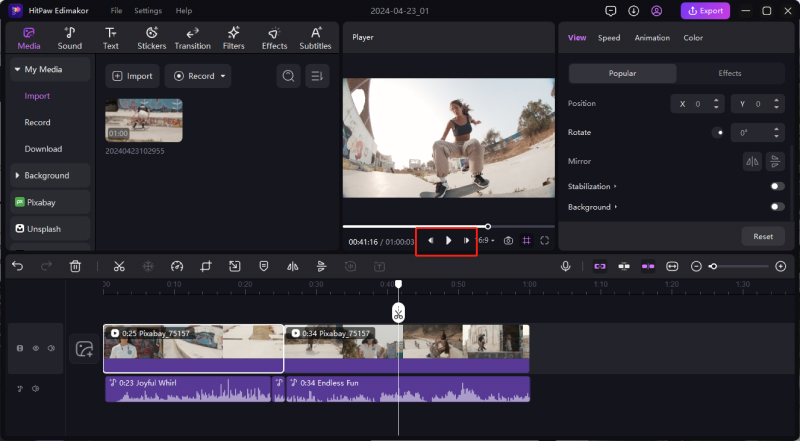
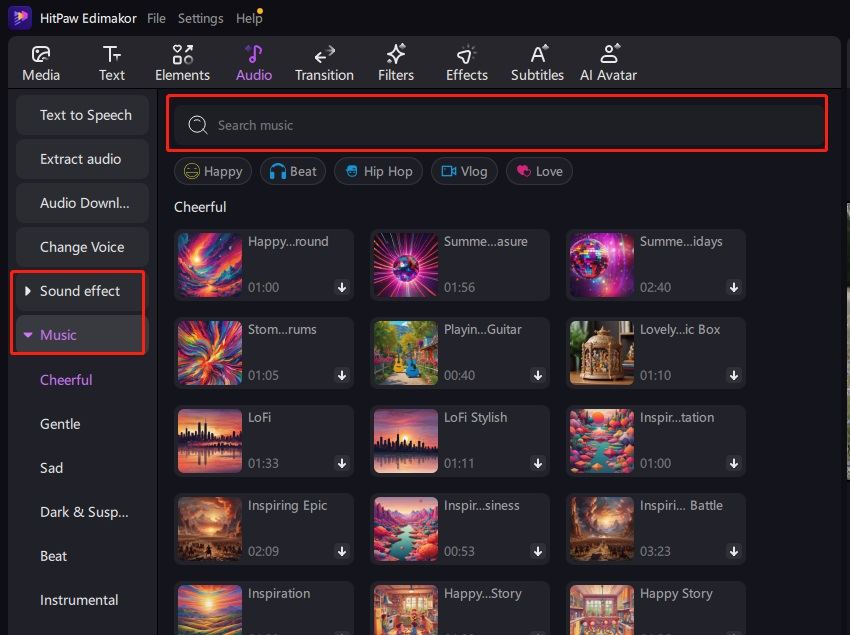
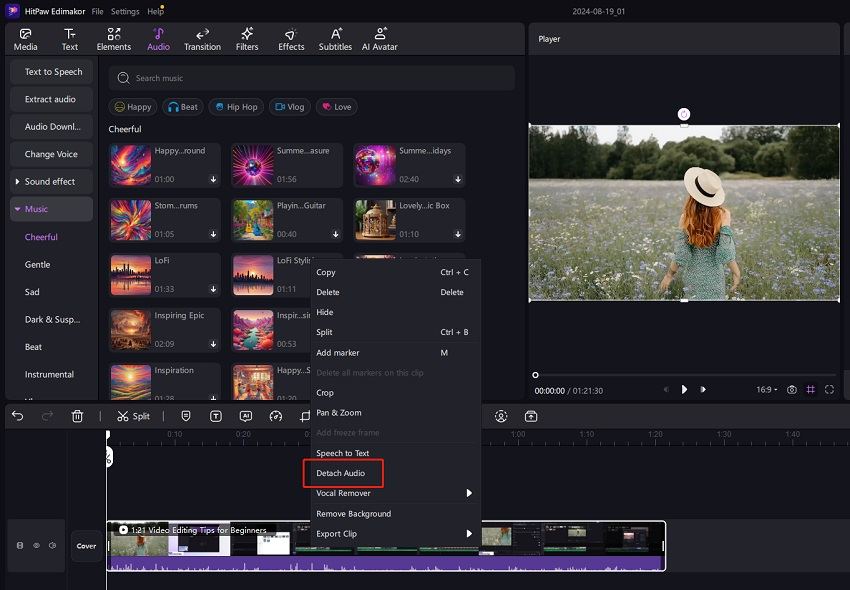
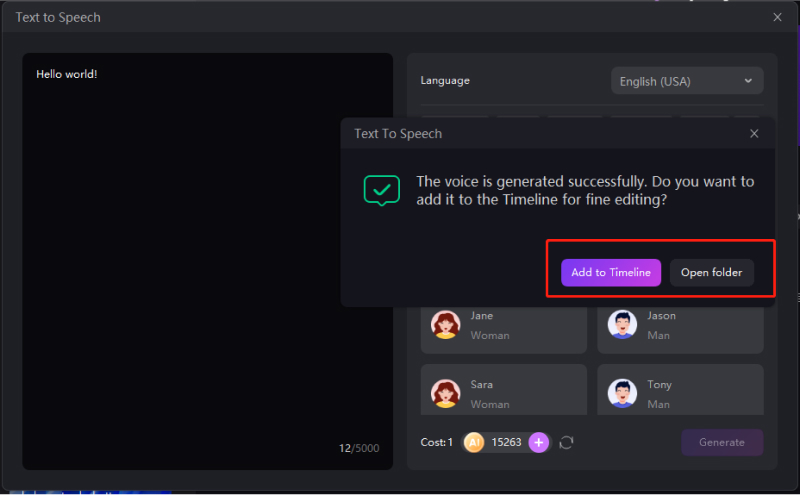
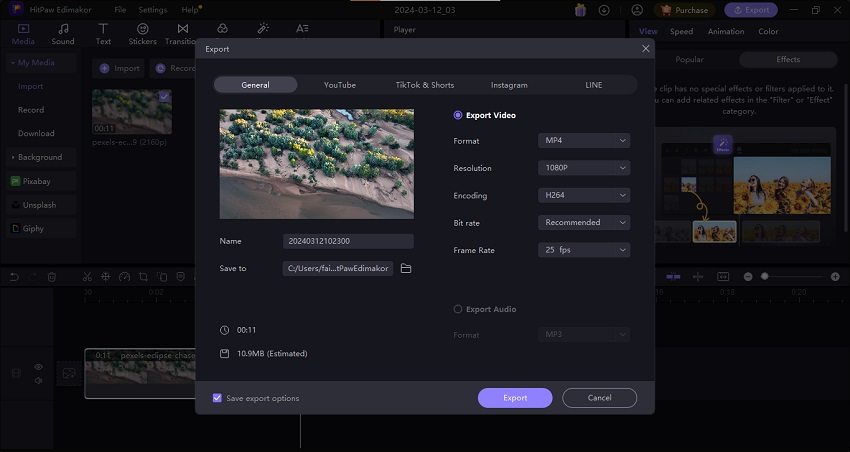
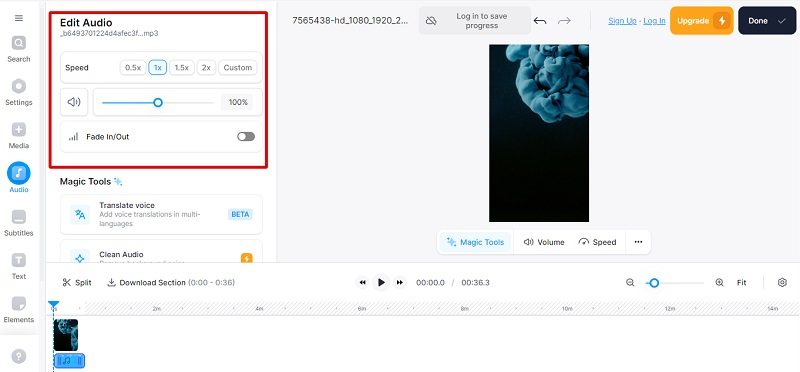
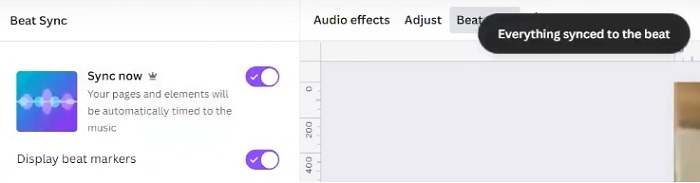
 HitPaw Edimakor
HitPaw Edimakor HitPaw VikPea (Video Enhancer)
HitPaw VikPea (Video Enhancer)


Share this article:
Select the product rating:
Daniel Walker
Editor-in-Chief
My passion lies in bridging the gap between cutting-edge technology and everyday creativity. With years of hands-on experience, I create content that not only informs but inspires our audience to embrace digital tools confidently.
View all ArticlesLeave a Comment
Create your review for HitPaw articles