Full Review on StreamLadder : New Features, Pricing, and Alternatives
StreamLadder could greatly help vloggers, video creators, and filmmakers, as it allows fetching and editing Twitch and YouTube clips online. With this approach, you don’t have to install any application on your PC or smartphone, as you can do everything using your favorite web browser (Google Chrome is recommended).
The best use of Stream Ladder is when you already uploaded a clip on either or both platforms and want to make a few modifications before publishing it on a different one.
Considering this, the following sections give you a detailed insight into StreamLadder and teach how to use the online editor to work on Twitch and YouTube clips with the least effort.
Part 1. Full Review on StreamLadder to Edit Twitch and YouTube Clips for TikTok
First thing first, in a nutshell, StreamLadder is a free web portal that accepts Twitch and YouTube URLs to fetch clips from there and allows you to edit them online. In addition, you can also upload files from a computer and modify them to make them universally publishable.
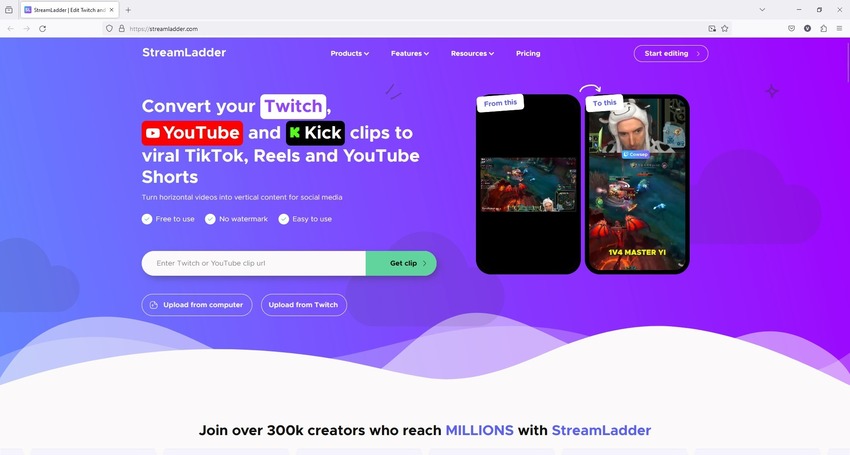
In other words, while you can use StreamLadder for YouTube, Twitch, and Kick to obtain clips from these streaming sites, the videos you produce with the solution can become eligible not only for TikTok but for many other portals as long as your creations comply with their policies.
Some noteworthy features that StreamLadder offers include:
Key Features
- Clip Slicing: With StreamLadder, you can slice your videos and move/reposition their segments according to your preference. For instance, when working with pre-recorded gameplay, you can separate your webcam footage and place it at any of the corners or sides, keeping it out of the way of the main game recording.
- Decorations: When editing, you can add stickers and custom text to YouTube and Twitch clips to make them look livelier and more engaging.
- Auto-Captioning: You don’t have to take the pain of typing subtitles manually, as StreamLadder automatically generates them for your TikTok posts. This feature saves you time and effort that you can utilize in other productive tasks.
Pros
- StreamLadder is free to use
- The portal doesn’t add watermarks to videos, even when using a free account
- Allows video uploads from your PC and Twitch
Cons
- The free account exports videos only in 720p
- Free members cannot split videos
- Your videos are always prone to unwanted exposure if StreamLadder somehow fails to protect them
- StreamLadder web portal doesn’t have as many features as any full-fledged desktop video editor may offer
Price
| Free | Silver | Gold | |
|---|---|---|---|
| Monthly Plan | $0.00 | $8.28/month | $16.57/month |
| Annual Plan | $0.00 | $6.90/month | $13.25/month |
How to Use StreamLadder to Edit Twitch and YouTube Clips for TikTok Efficiently?
Editing Twitch and YouTube clips with StreamLadder is a 3-step process, and the instructions are given below:
Step 1: Fetch or Upload a Clip to StreamLadder
Open Google Chrome (or any other web browser of your choice), go to Twitch or YouTube and copy your favorite clip’s URL to the clipboard, go to StreamLadder, paste the link in the Enter Twitch or YouTube clip URL field, and click Get clip to fetch the video for StreamLadder (complete the registration process when StreamLadder prompts). Alternatively, click Upload from computer (used here for reference and demonstration) or Upload from Twitch to manually upload the source footage to the portal.
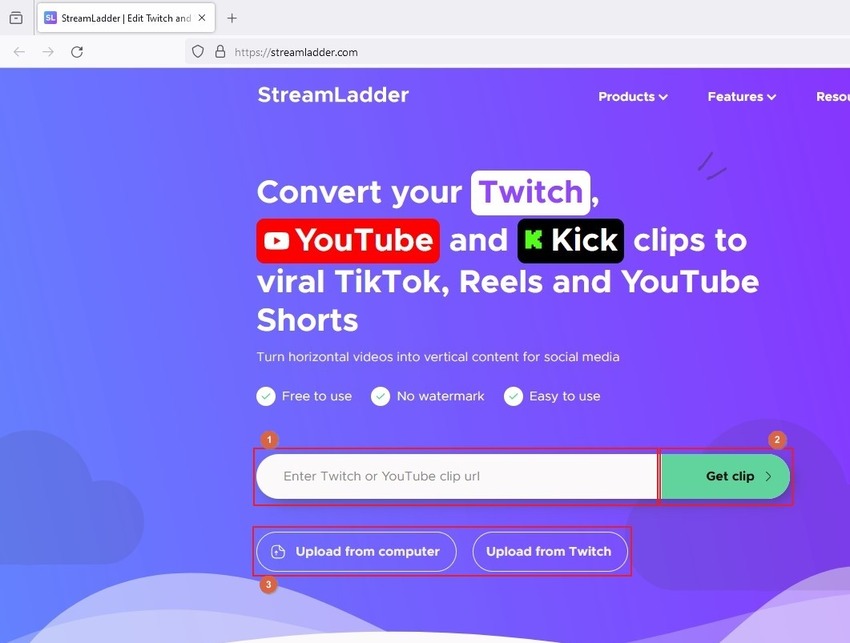
Step 2: Prepare the Video for Editing
On the next page, position the Playhead (Scrubber) in the Timeline on the frame you want to split the clip and click Split from the left toolbar above the Timeline. Also, choose a video layout from the Select your layout section and click the name of the layout from the lower-right area to proceed.
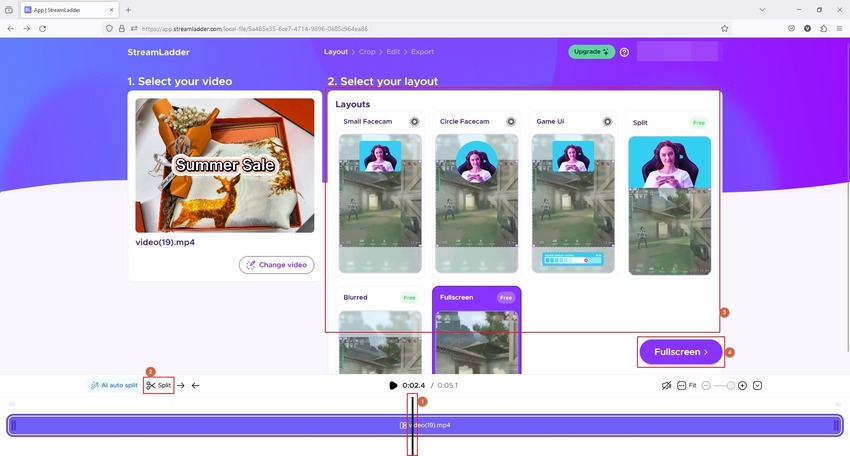
Step 3: Edit and Export the Video
On the Select the gamefeed screen, use the scaling handles in the Preview window to choose the portion of the footage you want to publish and click Edit video to move to the next phase.
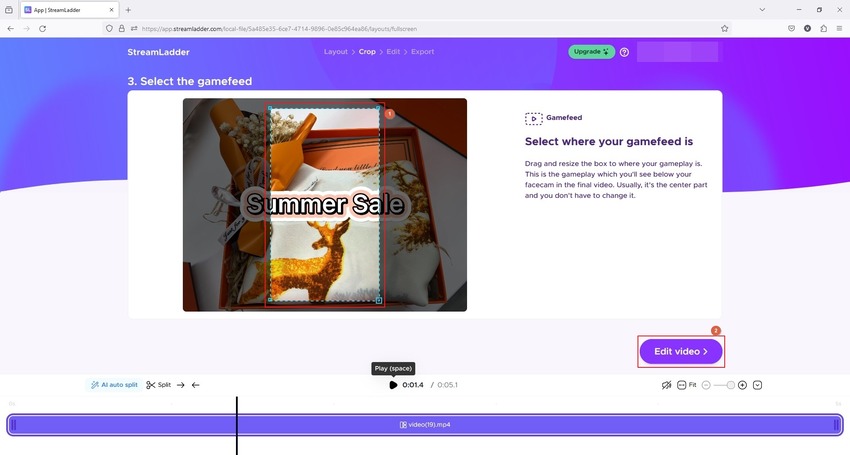
Use the option in the navigation bar on the left to make the required modifications to the video.
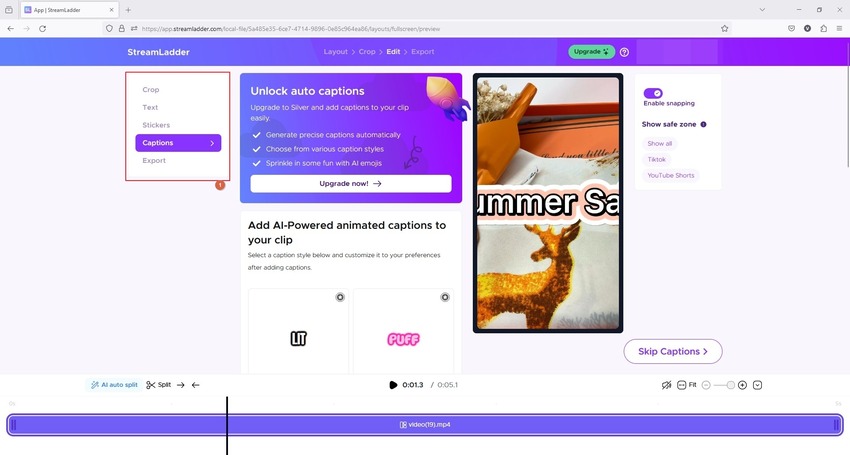
Once you reach the Export category, click Render clip from the lower-right to export the video from StreamLadder and publish it on your preferred platform.
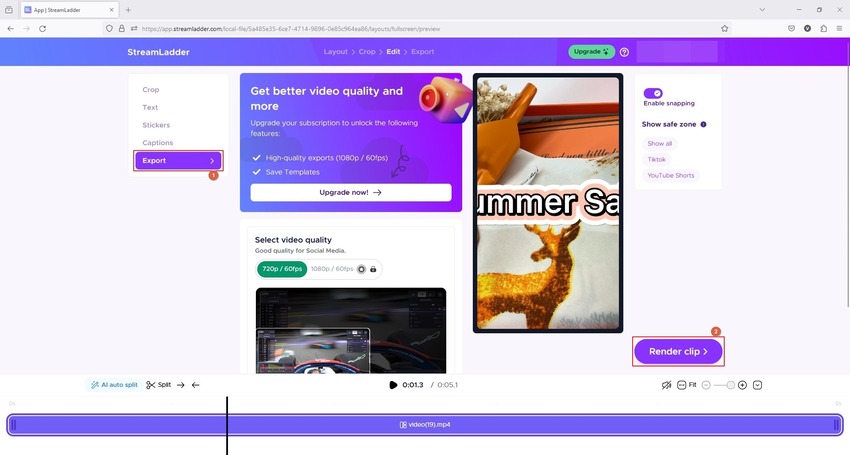
Part 2. Best StreamLadder Alternative Recommended to Convert Long Videos to Short Clips
As explained earlier, StreamLadder for YouTube, Twitch, or Kick works online, and therefore it comes with limitations. Although the portal is free to use, it doesn’t offer many features, restricting you from using your creative mind and thought process. As a result, many users may not get the output they expect, ending up being disappointed, and finally ditching StreamLadder for good.
If you are on the way to getting saturated with StreamLadder, the best alternative you can go for is HitPaw Edimakor. HitPaw Edimakor is a full-fledged production and post-production application designed to run on Windows and Mac computers. With AI-powered subtitle creator, scriptwriter, and video merger, the tool saves you a considerable amount of time that you may have to spend doing these tasks manually.
The best thing about HitPaw Edimakor is it has a built-in downloader to download videos and clips from almost all popular social media websites and streaming portals. In addition, the program has an intuitive interface where converting long videos into short clips is way simpler compared to StreamLadder. You can learn how to exploit HitPaw Edimakor to create viral TikTok videos by converting them into small clips with the help of the steps given below:
Step 1: Import or Download the Source Video
Launch HitPaw Edimakor on your Mac or Windows computer and click Create a video from the first screen. On the editor window, click Download from the left bar, copy and paste the URL of the Twitch or YouTube clip, paste it into the available field in Edimakor, and download the video.
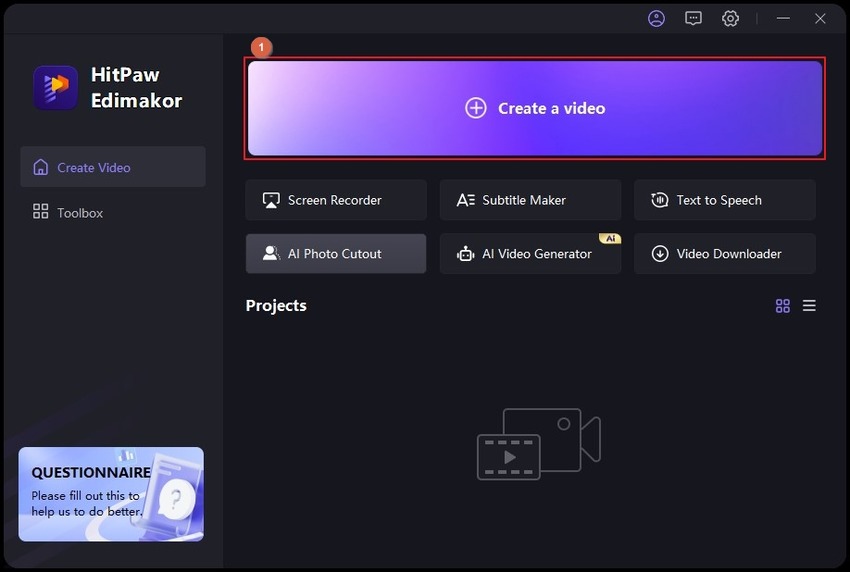
Alternatively, click Import Files (used here) in the Media Box and upload the source video from your computer. Next, drag the media from the Media Box to the Edimakor’s Timeline at the bottom.
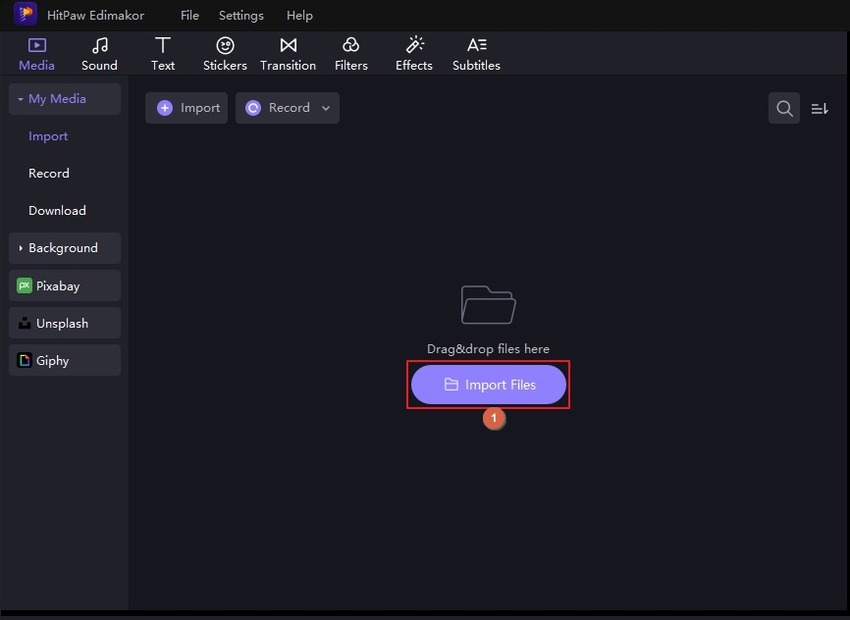
Step 2: Split and Merge the Video
Move the Scrubber in the Timeline to the frame from where you want to remove the segment and click the Click to split button on the Scrubber itself. Next, move the Scrubber to the final frame, i.e., up to where you want to remove the section, and click the Click to split button again.
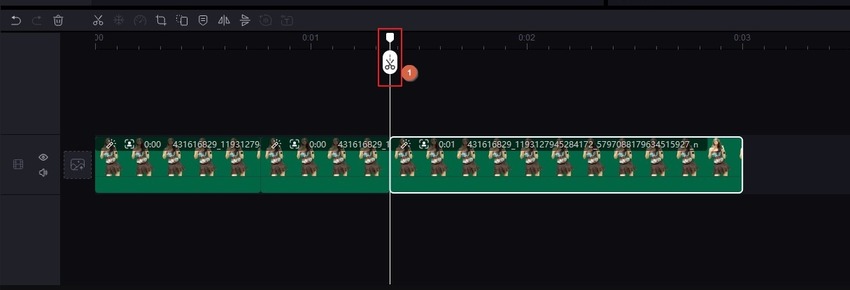
Right-click the portion of the video you split and isolated and click Delete to get rid of it.
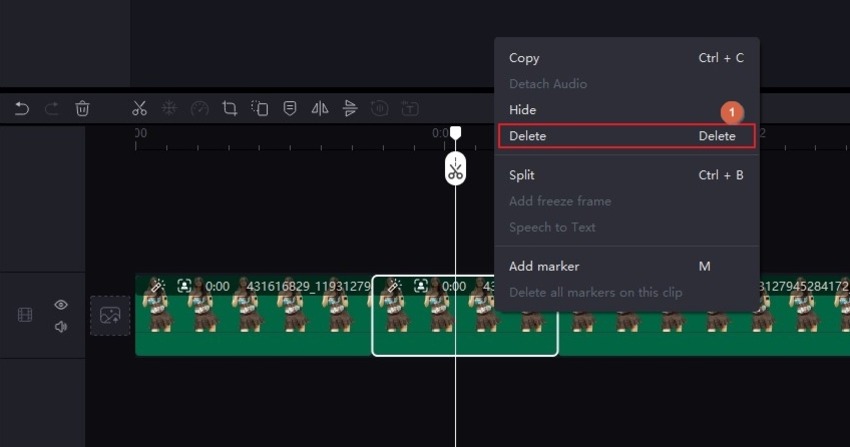
Repeat this process to remove all the unwanted portions from the video.
Step 3: Decorate and Export the Video
Use the Effects, Filters, Stickers, etc. options from the standard toolbar at the top to make the video more attractive. Also, use their corresponding properties in the right pane to adjust their preferences for better appearance.
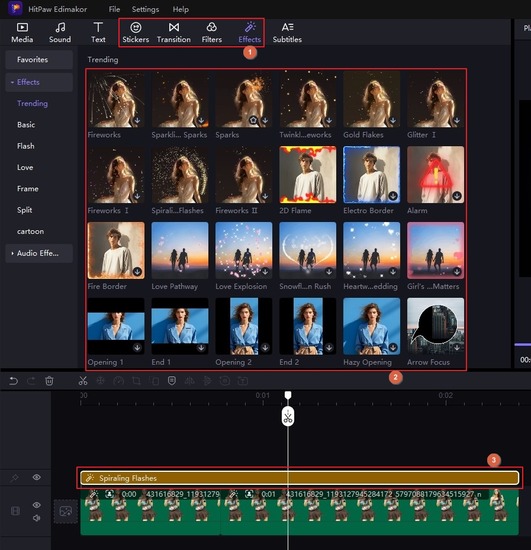
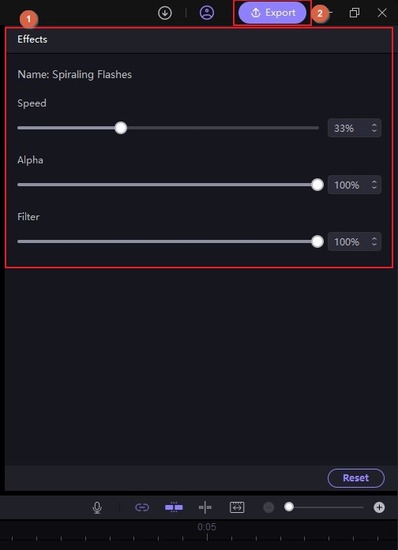
Click Export from the upper-right area of the interface, go to the Tik-Tok & Shorts tab on the Export box, define output preferences using the available options, and click Export from the lower-right area to export the video from HitPaw Edimakor.
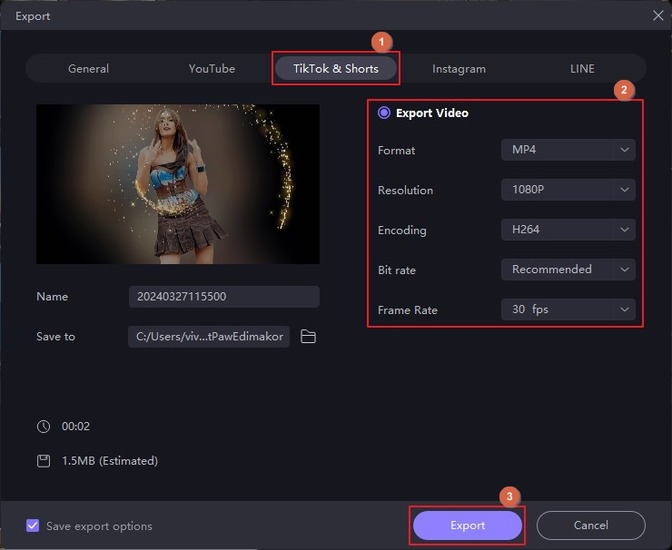
After this point, use your preferred method to publish the video on TikTok or any other social media or streaming portal for promotion and/or commercial gains.
Part 3. Other 5 StreamLadder Alternatives You Should Know
While StreamLadder has flexible options, and its best alternative is HitPaw Edimakor, you may still want to explore a bit more and see if any other tool has something better to offer. To make your task easy, listed below are the five StreamLadder alternative solutions you may want to try:
1. Eklipse
An online platform dedicated to Twitch video conversions for TikTok, Eklipse uses AI to detect key moments in your gameplays to make your clips engaging.
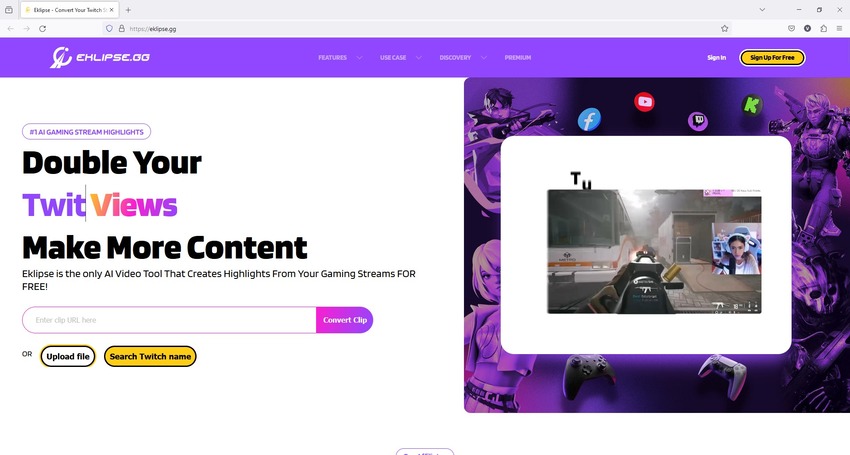
Key Features
- Accepts voice commands
- Uses AI to detect key moments
- Integrated clip editor
- Converts videos to TikTok-specific clips
Pros
- Free to use
- Sits on decent star ratings from a majority of users worldwide
- Supports over 200 games
Cons
- Free members can export only 720p videos
- Watermark removal requires a premium subscription
Pricing
- Free
- $19.99/month (Annual Subscription)
2. OpusClip
This web portal is popular for creating as many as 10 short clips from one long video while ensuring that most of them pass the virality score, another feature integrated into OpusClip.
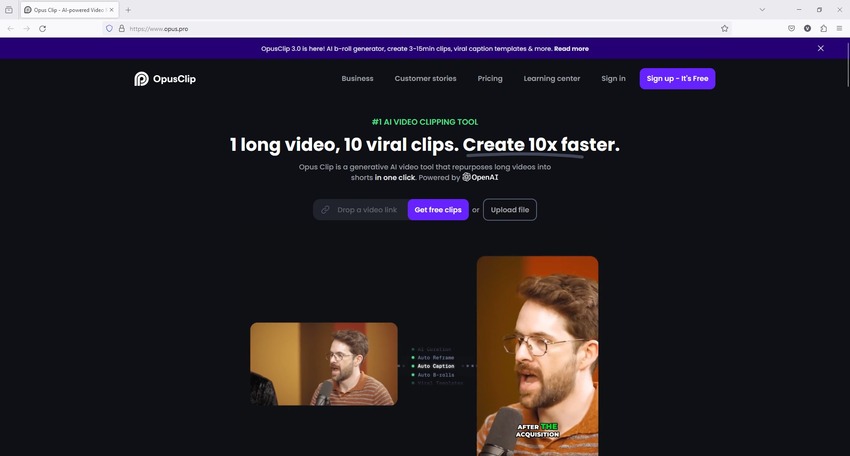
Key Features
- Integrated active speaker detector for in-focus moments
- AI-powered B-roll inclusion
- Dynamic layout selection
- Built-in virality score predictor
Pros
- Uses advanced AI algorithms for precise outputs
- Obtains shorts from Zoom, Google Drive, Dropbox, etc. links
- Animated captions
Cons
- Videos exported with the free account have watermarks
- Free members cannot edit videos
Pricing
- Free
- Starter: $9/month (Annual Subscription)
- Pro: $9/user per month (Annual Subscription)
3. vidyo.ai
vidyo.ai is another AI-powered content repurposing web tool with an integrated video editor to create short clips that may go viral in no time.
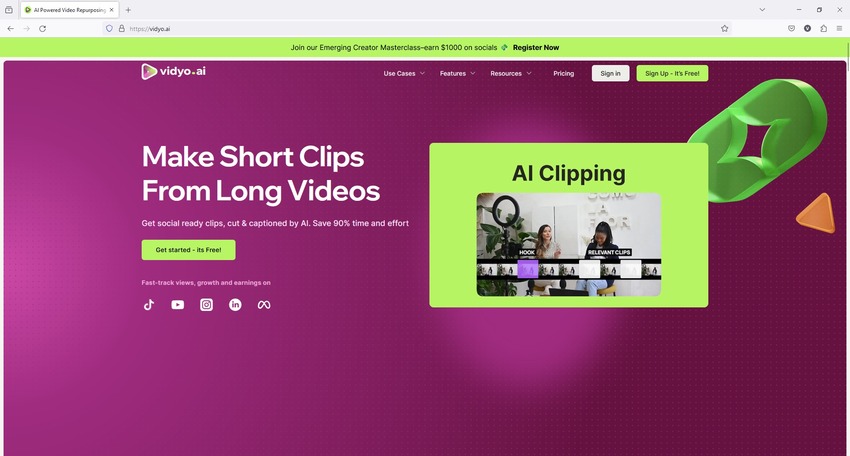
Key Features
- Access to a fully populated template library
- Automated multi-cam detection
- Auto-subtitling
- AI-powered social media hashtag and description generation
Pros
- Posts videos to almost all popular social media platforms in one go
- Offers a free monthly subscription
- Affiliate program for passive income
Cons
- Free members can export only 720p resolution videos
- Requires a stable and high-speed Internet connection
Pricing
- Free
- Essential: $21/month (Annual Subscription)
- Growth: $25/month (Annual Subscription)
- Custom: $42 to $83 per month (Annual Subscription)
4. quickreel
A web-based viral content creator and a good StreamLadder alternative, quickreel accepts source videos from YouTube links or directly from your computer’s local storage and does its magic to generate short reels of up to 60 seconds in less than a minute.
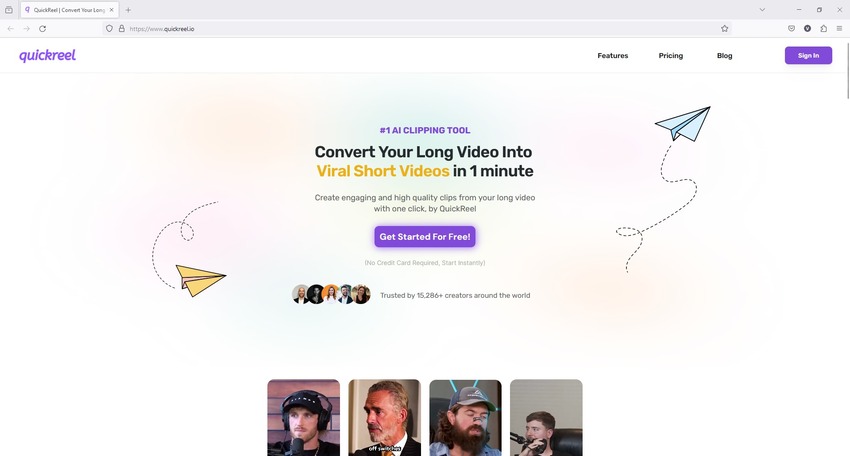
Key Features
- Supports automatic cropping
- Automatic subtitling
- Generates clips in up to 1080p resolution
Pros
- No-nonsense interface
- Free subscription
- 24x7 live support
Cons
- Live support is not available for free members
- Free members can upload videos of only up to 50 minutes
Pricing
- Free
- Pro: $15/month (Annual Subscription)
- Pro+: $39/month (Annual Subscription)
5. 2short.ai
2short.ai, another alternate solution to StreamLadder, as the name suggests, uses AI algorithms to extract key moments from long videos and generate short clips for your social media marketing campaigns and product/service promotions.
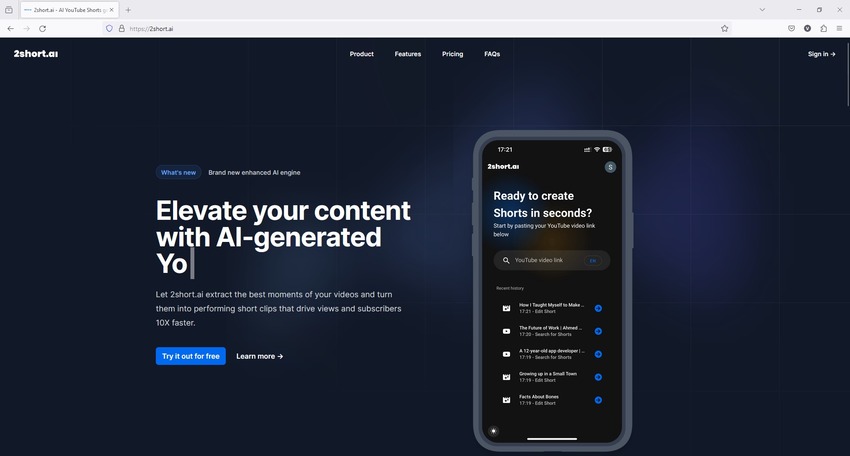
Key Features
- Facial tracking
- Animated subtitles
- Built-in video editor
Pros
- Free membership
- Smart device compatibility
- Range of aspect ratio presets for almost all online platforms
Cons
- Free users cannot generate short clips out of long videos
- Free users can analyze only 30 minutes of videos a month
Pricing
- Free
- Lite: $9.90/month
- Pro: 19.90/month
- Premium: 49.90/month
Part 4. Comparison between StreamLadder and Its 6 Alternatives
| Accessibility | Usage Credits | Content Security | Content Compliance | Pricing Type | |
|---|---|---|---|---|---|
| StreamLadder | Web | Limited | Intermediate | As per policies | Subscription |
| HitPaw Edimakor | Windows/Mac | Unlimited | Highly Secure | Unrestricted | One-Time (Forever) |
| Eklipse | Web | Limited | Intermediate | As per policies | Subscription |
| OpusClip | Web | Limited | Intermediate | As per policies | Subscription |
| vidyo.ai | Web | Limited | Intermediate | As per policies | Subscription |
| quickreel | Web | Limited | Intermediate | As per policies | Subscription |
| 2short.ai | Web | Limited | Intermediate | As per policies | Subscription |
Conclusion
While StreamLadder for YouTube, Twitch, and Kick can generate videos for TikTok quickly, the editing options it offers either require recurring payments in the name of a monthly/annual subscription or impose restrictions, preventing you from accessing all its features. If you create videos regularly, probably for social media marketing campaigns and brand promotions, this approach may not be economical. In such a situation, you can go for a tool like HitPaw Edimakor that offers perpetual licensing, which is a much better deal compared to what StreamLadder offers.





 HitPaw Univd (Video Converter)
HitPaw Univd (Video Converter)  HitPaw Screen Recorder
HitPaw Screen Recorder HitPaw VikPea (Video Enhancer)
HitPaw VikPea (Video Enhancer)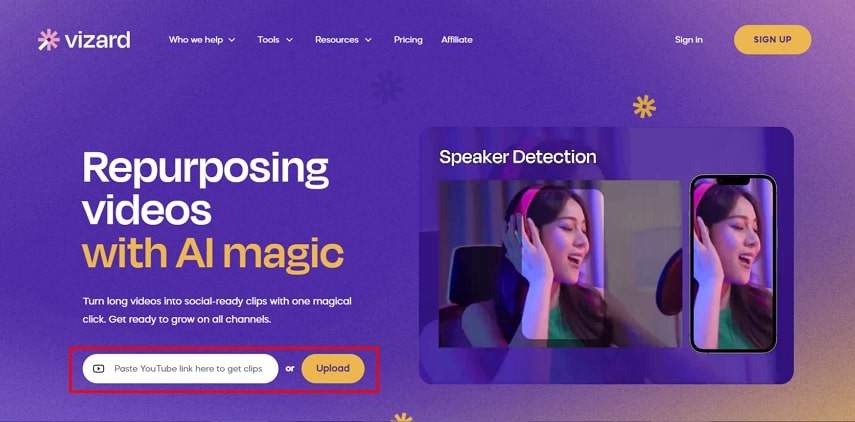


Share this article:
Select the product rating:
Daniel Walker
Editor-in-Chief
My passion lies in bridging the gap between cutting-edge technology and everyday creativity. With years of hands-on experience, I create content that not only informs but inspires our audience to embrace digital tools confidently.
View all ArticlesLeave a Comment
Create your review for HitPaw articles