Stellar Video Repair Review & Alternatives
Having corrupted or damaged video files can be extremely frustrating. Stellar Repair for Video is a solution, promising to fix a variety of video file types that have become unusable. But does this tool actually work as advertised? And is it worth the investment?
In this article, we will take an in-depth look at Stellar Repair for Video activation key to examine its capabilities, effectiveness, pricing, and ease of use. Read on to determine if this video repair utility is right for salvaging your files.
Part 1. What is Stellar Video Repair?
Stellar Repair for Video is a video file repair software developed by Stellar Data Recovery. It is used to fix corrupted, broken, or damaged video files stored on various devices like memory cards, USB drives, hard drives, smartphones, drones, DSLR cameras, etc.
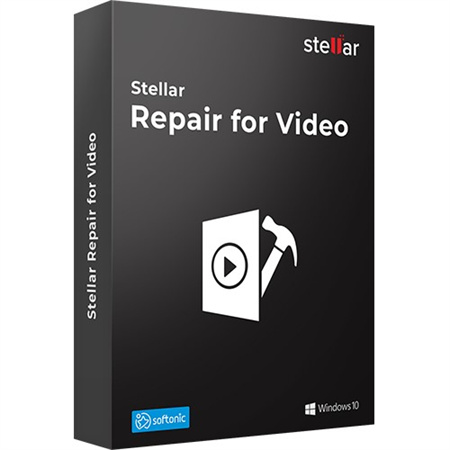
Stellar Repair for Video comes in three editions - Standard ($49.99), Professional ($59.99), and Premium ($69.99). It has received positive reviews from tech sites like MacWorld for its effective video repair capabilities. The company provides free technical support as well.
Part 2. How to Use Stellar Repair for Video?
The Advanced Video Fix utility in Stellar Repair for Video leverages sample video clips to fix seriously damaged videos.
A sample clip refers to a functioning video file recorded from the same device and in the identical format as your broken video file. Stellar's software parses the sample clip's key technical details - codec, bitrate, resolution, etc. - to patch up the corrupted target videos.
Steps of Using Stellar Video RepairHere is how you can fix a totally corrupted video utilizing a sample file:
1.Open Stellar Repair Video and tap Add File to load the damaged video.

2.With the videos inserted, hit ‘Repair’ to initiate fixing.

3.Post-repair, you can view the fixed video list. Some remaining unfixed videos have an 'Advanced Repair' link. Click it. Tap Next in the Advanced Fix pop-up.

4.Use Browse to pick and insert sample video. Opt ‘Apply to all’ to fix all comparable corrupt videos. Click Repair.

5.With the fix done, the 'Repair Complete' prompt appears. Click OK. Review mended videos. Click Save Repaired Files to restore them.

Part 3. Great Alternatives to Stellar Video Repair
1. Best Alternative to Stellar Video Repair
HitPaw VikPea (formerly HitPaw Video Enhancer) is intelligent repair and enhancement software built for videos and other dynamic files.
Not only can it intelligently identify the cause of video damage and quickly repair it, but it also provides a variety of AI models to support users to batch enhancement of video quality; just one click to import, you can quickly repair the video.
Key Features:
- Enhances video resolution up to 8K
- Leverages AI models to fix grainy, blurry, discolored videos
- Simple drag-and-drop interface
- Frame interpolation to boost FPS
- Stabilization to reduce shakes
- Watermark-free preview
Pros & Cons
- Very effective at improving poor-quality videos
- Intuitive and easy to use
- Multiple specialized AI models
- Model processing speed depends on computer configuration
Steps to Use
Step 1:Download and install HitPaw VikPea.
Step 2:Import videos requiring repair.

Step 3:Select a suitable video repair scenario, unplayable, screen loss, video lag, etc.

Step 4:Preview fixed video and export if satisfied.

2. VLC Repair Video
While known primarily as a versatile media player across platforms, VLC has some helpful built-in tools to salvage unplayable MP4 and MOV files. By remuxing the container format, it can discard damaged components while retaining undamaged video and audio data.
The transcoding feature re-encodes videos to a playable state in just a few clicks without affecting quality. The completely free VLC solution offers a quick, convenient way to fix common corrupt media issues arising from missing codecs or incompatible players.
However, its repair capabilities remain quite basic compared to more advanced alternatives.
Key Features- Free transcoding to repair unplayable videos
- Works by remuxing corrupt container format
- Retains video data while discarding damaged components
Pros
- Completely free to use
- Simple interface and steps
- Quick fixing without re-encoding
Cons
- Limited to MOV and MP4 files
- No advanced repair capabilities
3. Restore.Media
Restore.Media is an online video/audio repair portal tailored towards salvaging severely corrupted media that most desktop apps fail to handle.
Relying on both automated algorithms and manual techniques, it fixes everything from missing file headers and metadata errors to fully scrambled footage when all else fails. Significantly, Restore.Media engineers customize repairs on a case-by-case basis as required.
Key Features- Fixes files rejected by other apps
- Manually repairs audio and video
- Specialized algorithms for cameras, phones
Pros
- Very high success rate for tough cases
- Custom manual service option
Cons
- Paid plans are expensive
- Completely online, so there is no desktop app
Part 5. FAQs of Stellar Repair for Video
Q1. Can corrupted video files be repaired?
A1.
Yes, corrupted video files can often be repaired using dedicated video repair software like Stellar Phoenix Video Repair, as well as some free tools.
The ability to successfully fix the videos depends on the severity and type of damage. Methods like transcoding and remixing can fix more common issues. However, severely corrupted files need advanced techniques.
Q2. Is Stellar Repair free?
A2.
No, Stellar Repair is not free. It comes in three paid versions - Standard ($49.99), Professional ($59.99) and Premium ($69.99).
There is a free demo that lets you preview repaired videos, but it has to be saved disabled. Users need to purchase a license key to unlock full repair and saving ability.
Q3. How long does Stellar repair take?
A3.
The Stellar video repair time varies depending on your system hardware, size/number of corrupted files, and severity of damage. On an average home PC, fixing a 5-minute 1080p video with minor corruption takes 2-5 minutes.
Larger or more degraded videos can take 10-25 minutes each. The software leverages GPU for faster repairs if supported. Overall, expect a total processing time of under an hour.
Bottom Line
When important videos get corrupted, specialized repair software like Stellar Repair for Video provides a reliable way to salvage your memories.
With an intuitive interface, affordable pricing, and decent features, Stellar makes for a practical DIY video recovery solution. However, for more versatility, look at AI-powered enhancers like HitPaw VikPea.
From increasing resolution to color correcting, stabilizing action shots, and interpolating frames, this multifunctional editor breathes new life into your clips. If breathtaking cinema-quality videos are what you desire, give HitPaw VikPea a try.

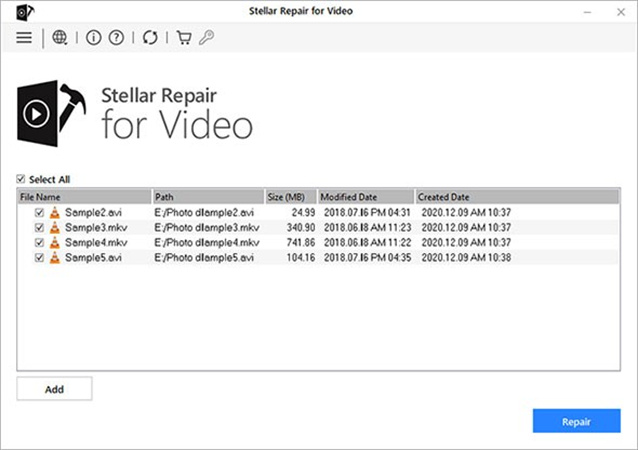
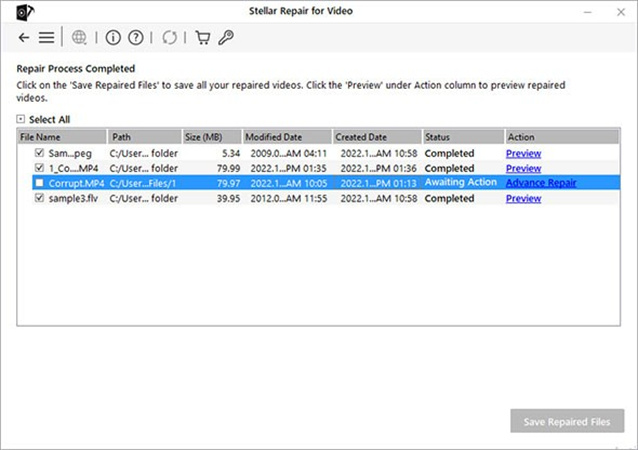
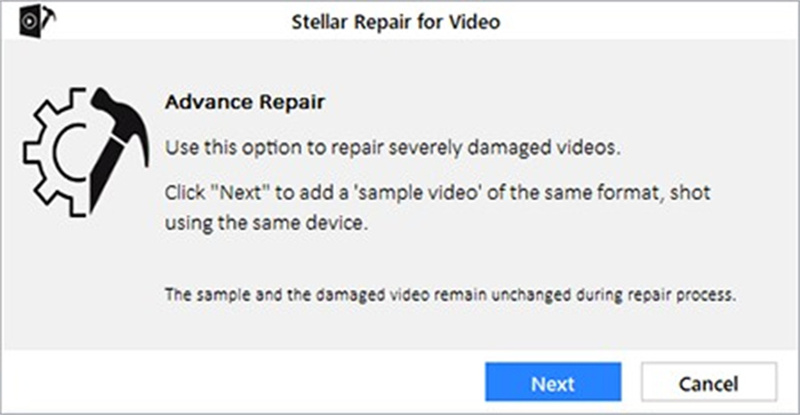
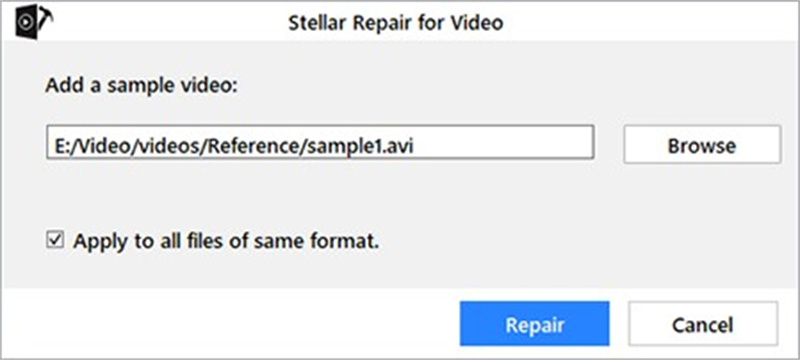
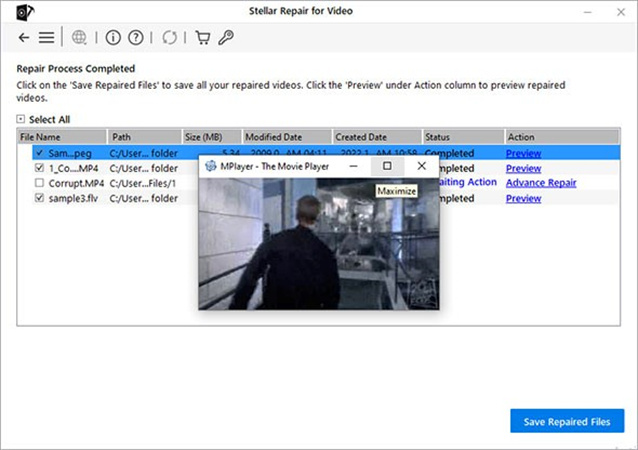








 HitPaw Univd (Video Converter)
HitPaw Univd (Video Converter)  HitPaw Edimakor
HitPaw Edimakor HitPaw VikPea (Video Enhancer)
HitPaw VikPea (Video Enhancer)


Share this article:
Select the product rating:
Daniel Walker
Editor-in-Chief
My passion lies in bridging the gap between cutting-edge technology and everyday creativity. With years of hands-on experience, I create content that not only informs but inspires our audience to embrace digital tools confidently.
View all ArticlesLeave a Comment
Create your review for HitPaw articles