Step-by-step Guide on How to Speed Up A Video on TikTok
Tiktok has become a popular platform where you can upload short videos and attract your audience's attention. On top of that, Tiktok also enables you to edit the video to make it perfect. Many people want to speed TikToks to enhance the beauty of a video.
However, the issue arises whether TikTok's built-in method is good enough to speed up the TikTok video. This post will tell you about the methods of speeding up the video on Tiktok.
Part 1: How to Speed Up Video on TikTok Before Uploading
TikTok comes with a built-in editor that allows you to perform basic video editing techniques when uploading the video.
Hence, if you're looking for Tiktok speed-up video feature, Tiktok comes in fairly handy. All you need to do is follow the guide below to know how to change the speed on Tiktok before uploading.
-
1
After launching TikTok on your smartphone, you'll need to tap on the + icon. Doing will launch the camera automatically.
-
2
You'll need to select the "Upload" icon next to your "Record" button. Next, you can select the video you'd like to upload and tap on the "Next" icon to finish uploading the video.
-
3
You'll need to hit the "Adjust Clips" icon and tap on the 2X icon to speed up the video. Doing so will help your video to run two times faster than before.
-

-
4
After changing the video's speed, you can add texts, sounds, voiceovers, stickers, etc.
-

Part 2: How to Speed Up Upload Video on TikTok When Watching
If you want to know how to speed up an uploaded video on Tiktok, you can't do it on Tiktok as it hasn't introduced the feature that can empower you to speed the video when watching. Luckily, you can speed up the TikTok video while watching through Snapchat.
Here's how to do it.
-
1
After downloading TikTok and Snapchat on your tablet or smartphone, launch Tiktok. Next, you'll need to navigate to the video you'd like to speed up and select the "Share" icon from the side.
-
2
After selecting "Snapchat", you can download and play the video on Snapchat.
-
3
Swipe the screen to your left side and browse multiple features and filters. You'll need to select the "Rabbit" icon to speed up your TikTok video.
-
4
After speeding up the video, you can tap on the "Send To" icon to start sharing the video with your friends.
-

Part 3: How to Speed Up Tik Tok Videos Online for Free without Downloading
Another way to speed up the TikTok video is using a tool, HitPaw Online Speed Changer. The best thing about this tool is that you don't need to download any tool to speed up the video.
It is a terrific online tool that doesn't ask you to put hard yards into changing the speed of your TikTok video. Instead, all you need to do is visit the tool's official website and then ask the tool to speed up the video you've been looking for.
Advantages:
- It is easy to use.
- You can speed up the TikTok video for free.
- You can use this tool on any device you'd want.
- It is 100% secure for your device.
- HitPaw Online Speed Changer tends to get updates frequently.
- Another important thing about this tool is that it doesn't compromise the resolution quality when speeding up or down the video.
How to speed up TikTok videos without any app?
Step 01First, you'll need to visit the official website of HitPaw Online Speed Changer and then import the video you've been looking to change the speed.
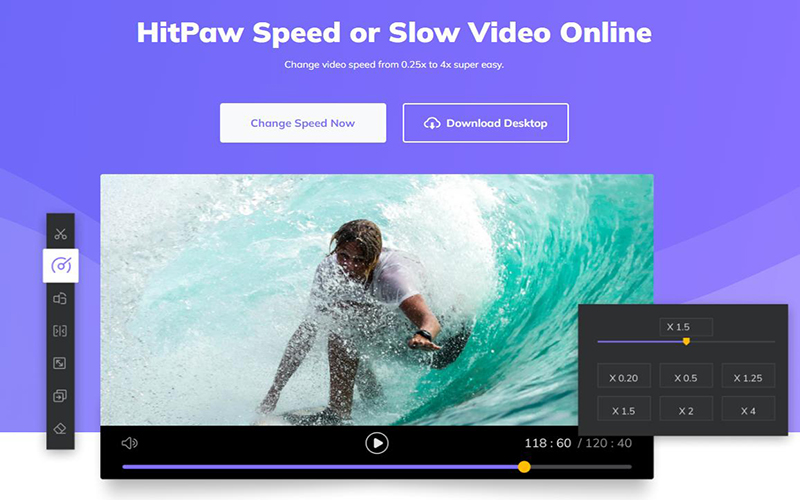
Step 02Now, you'll need to select the video you'd want to set.
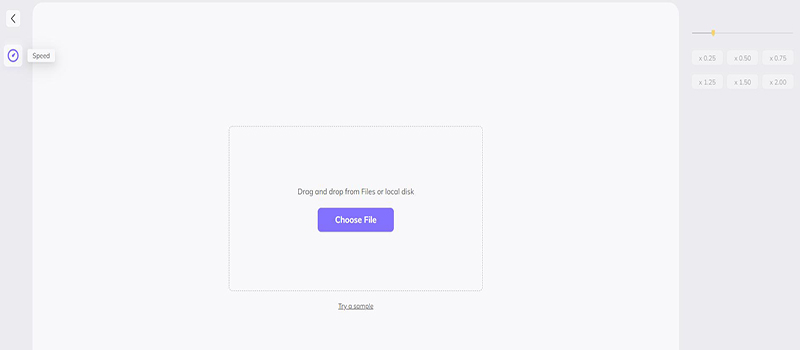
Step 03After selecting the speed of the TikTok video, you'll need to tap on "Save" to download the video.
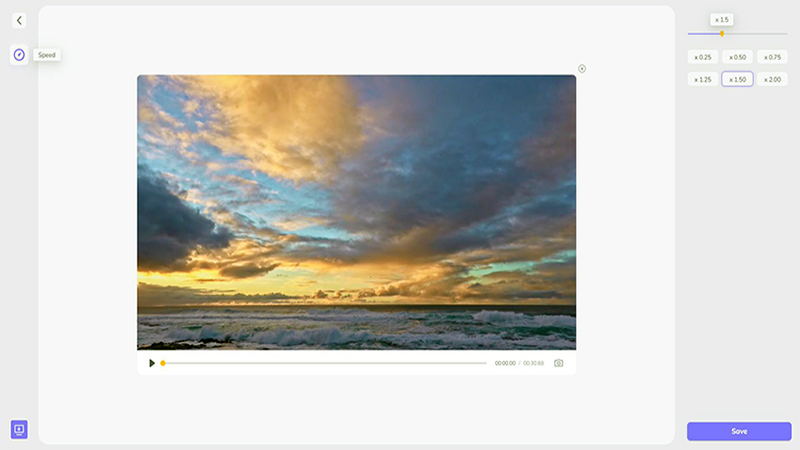
Part 4: How to Speed Up TikTok Videos Effortlessly with Third-party Software
If you didn't like the idea of speeding up the TikTok video through TikTok editing features, you could opt for HitPaw Edimakor. Using this tool, you can change the video's speed without compromising the original quality of the video.
HitPaw Edimakor allows you to adjust the video's speed effortlessly. Apart from speeding up or slowing down the video, HitPaw Edimakor is also reasonably good at speed ramping. On top of that, HitPaw Edimakor is much more than a tool that can speed up the video. Instead, this tool can perform various editing operations on your video.
In short, HitPaw Edimakor is a complete package for editing the video, and you should try using it for beautiful results.
Advantages:
- It allows you to speed up the TikTok or other videos with minimal effort.
- You can change the speed of any parts of the TikTok video without any issue.
- With its speed ramping feature, making a rhythmic TikTok is so easy in HitPaw now.
- It has an intuitive user interface, making it simple for users to use this video editor.
- HitPaw Edimakor offers unique and breathtaking editing features.
- It also comes with the free trial version that empowers you to assess the software before using it.
- HitPaw Edimakor's premium package comes at affordable rates.
How to speed up TikTok videos on HitPaw Edimakor?
Step 01To begin with, all you need to do is visit the official website of HitPaw Edimakor, and then don't waste any time before launching the software.
Step 02After entering the main interface of HitPaw Edimakor, you'll need to tap on the "+" icon to upload the video you'd like to change the speed.

Step 03Drag the video to the timeline and then hit the "speed" icon on the toolbar to adjust the speed.
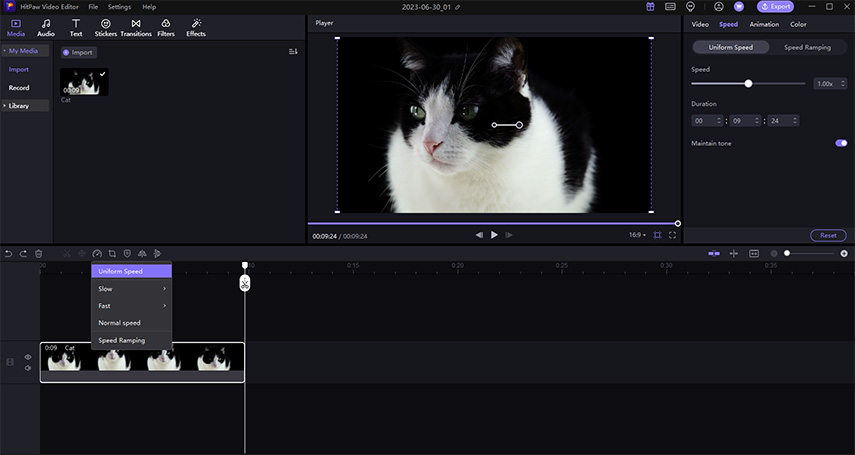
Step 04After speeding up the video, you can export the edited video to your preferred location.
Final Words
Speeding up the TikTok videos might help you attract many eyeballs around the globe. This article teaches you how to speed up a TikTok video when uploading or watching the video. We've mentioned the appropriate ways to speed up the TikTok videos. Of all the methods we've mentioned, HitPaw Edimakor remains the best way to speed up your video as it offers high-quality features to ensure you enjoy the best experience.

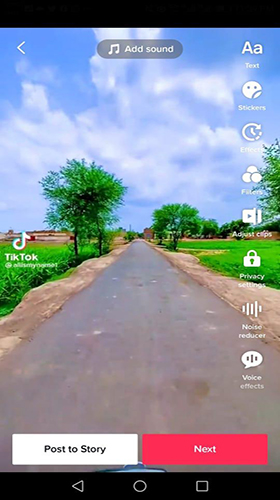
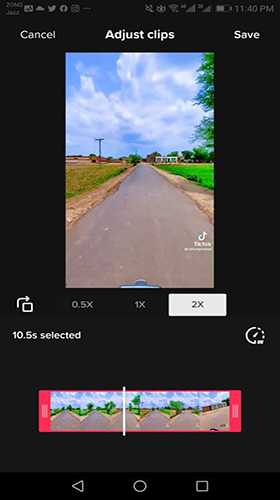
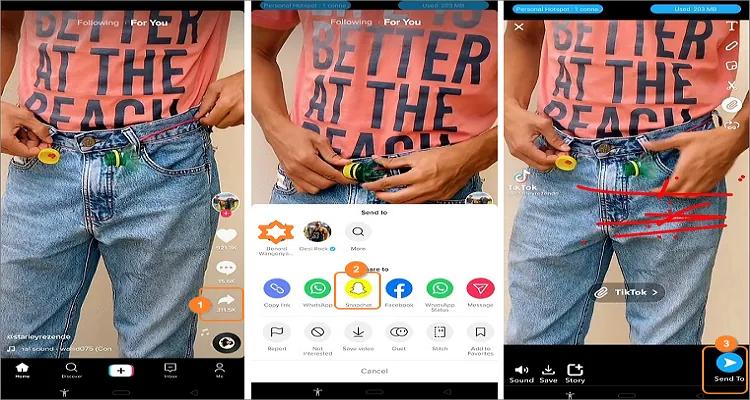




 HitPaw VikPea (Video Enhancer)
HitPaw VikPea (Video Enhancer) HitPaw Univd (Video Converter)
HitPaw Univd (Video Converter) 


Share this article:
Select the product rating:
Daniel Walker
Editor-in-Chief
My passion lies in bridging the gap between cutting-edge technology and everyday creativity. With years of hands-on experience, I create content that not only informs but inspires our audience to embrace digital tools confidently.
View all ArticlesLeave a Comment
Create your review for HitPaw articles