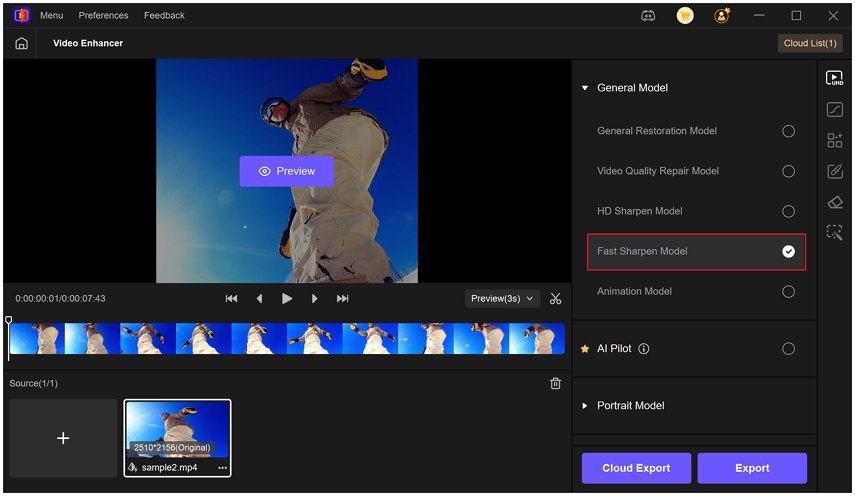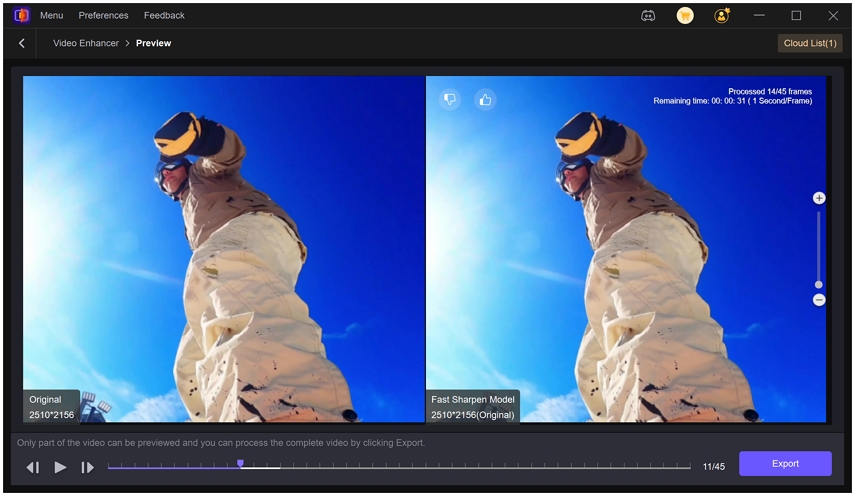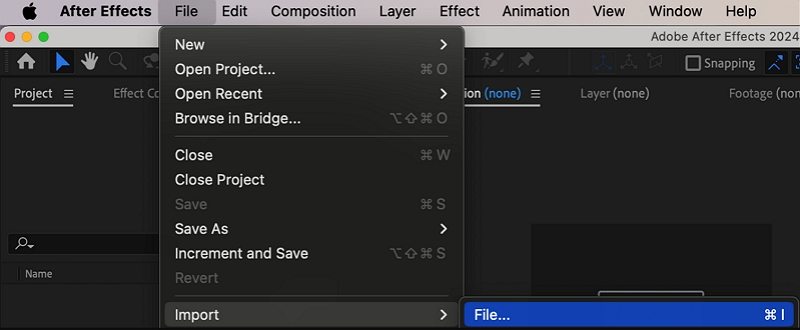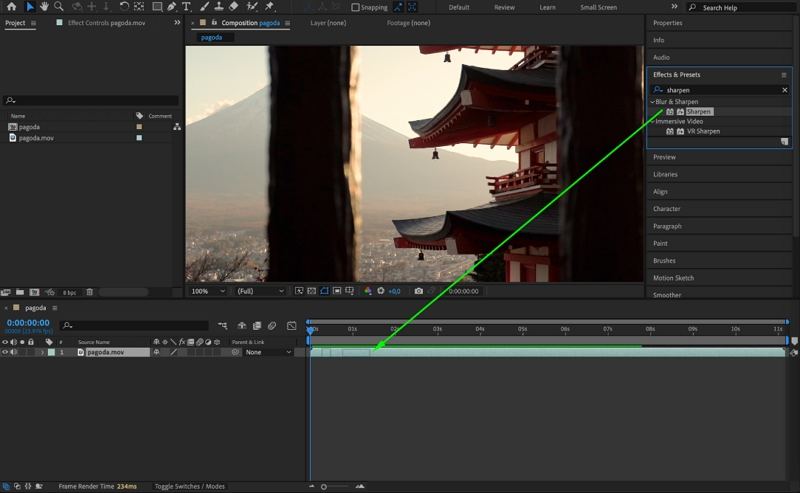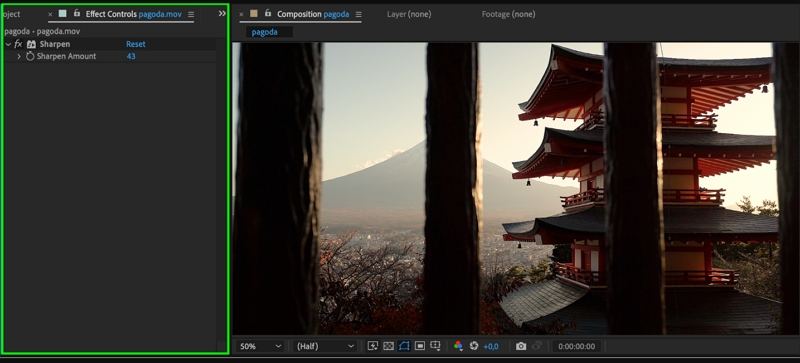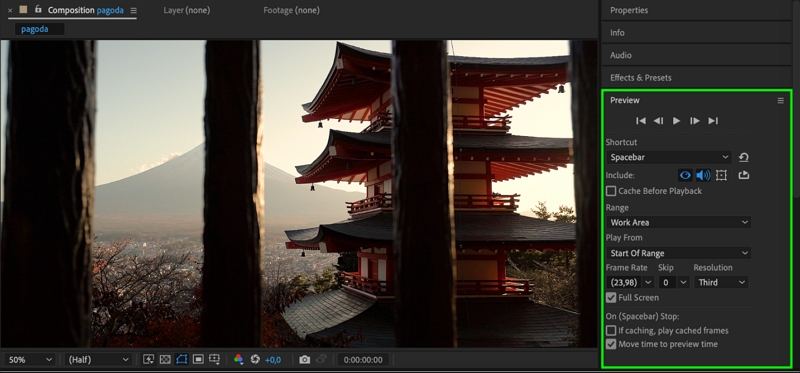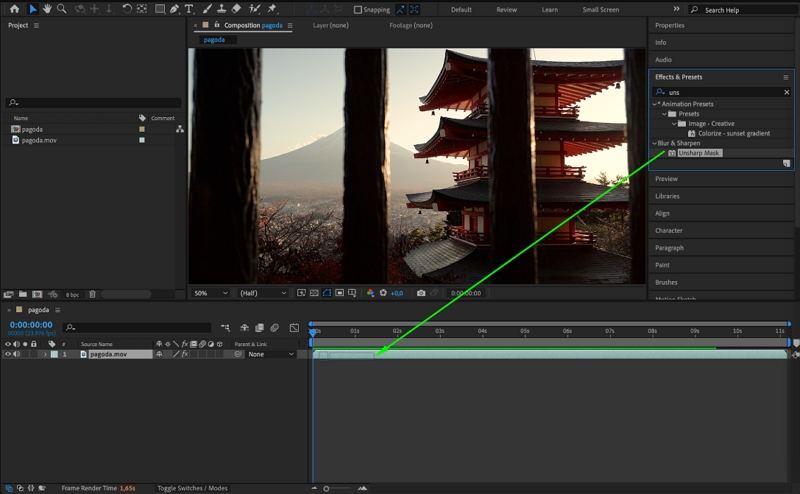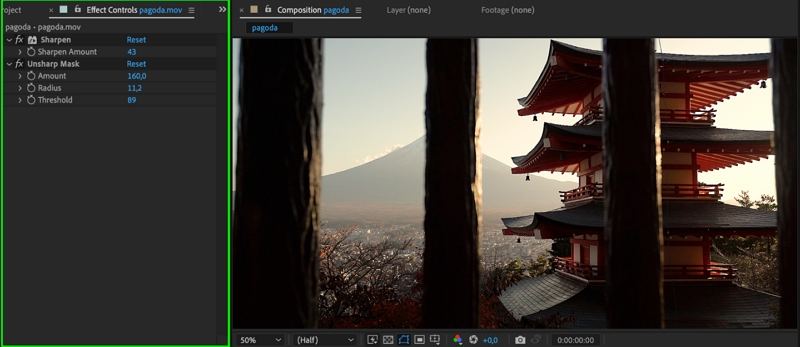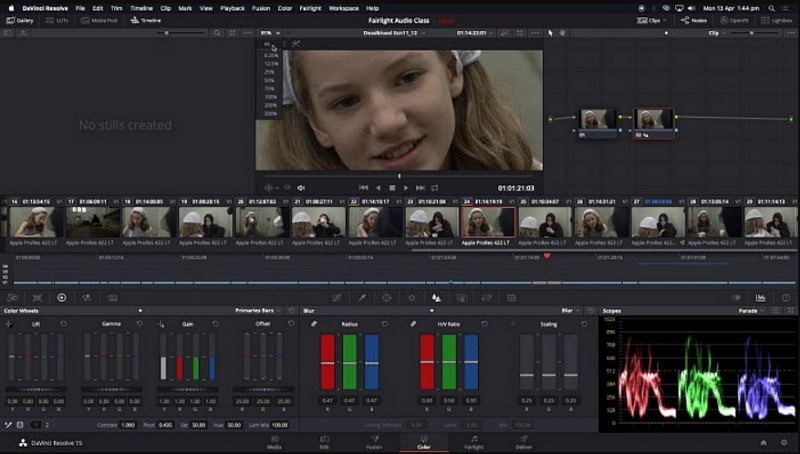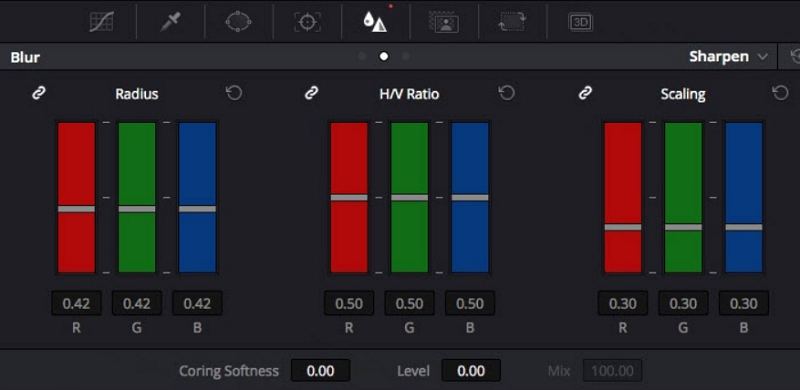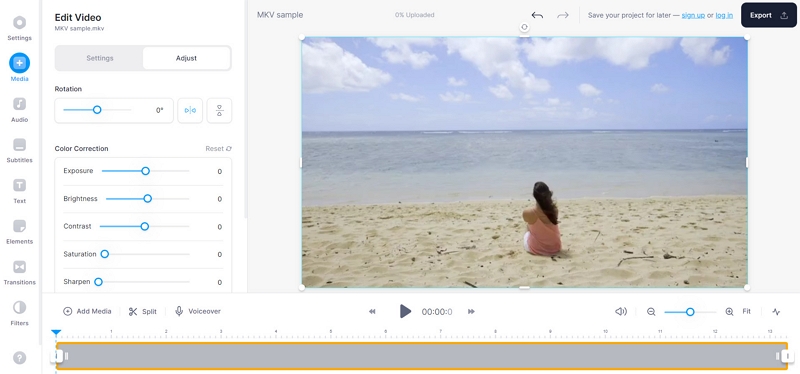5 Easy Ways to Sharpen Video for Clearer Footage
Blurry or soft footage can undermine an otherwise great story. Learning how to sharpen a video helps you recover detail, improve perceived clarity, and make content more engaging on social platforms or in professional projects. Whether you want to sharpen video with AI automatically, sharpen video online free, or perform surgical sharpening inside desktop editors, this guide walks you through practical methods and workflows. You will find step-by-step instructions for HitPaw VikPea, Adobe After Effects, DaVinci Resolve, a fast online option, and mobile apps so you can pick the right approach for your source footage and deadline.
Part 1. How to Sharpen Video with AI Automatically?
AI sharpening lets you enhance clarity and restore perceived detail without spending hours on manual filters. HitPaw VikPea uses deep learning models to detect edges, reduce blur, and selectively enhance textures while minimizing noise amplification. For creators who need consistent, batch-friendly results, this AI approach speeds up the process and produces reliable improvements on compressed and low-resolution clips. Use the tool when you want fast, automatic sharpening that also offers upscale and denoise options for final delivery.
- Improves overall clarity and reduces blur while maintaining natural texture.
- Focused edge enhancement for crisp details and clearer subjects.
- Upscales video to 4K or 8K while preserving or improving sharpness.
- Enhances details in dark footage while limiting noise amplification.
- Process dozens of clips at once to save time on projects.
- Preview sharpening before export and choose desired resolution.
Step 1.Download and Launch HitPaw VikPea on your computer. Import your video by clicking on "Choose file". The drag and drop method also works for importing video to the software menu.

Step 2.Choose a model This software offers multiple AI models such as General Model, Sharpen Model, Portrait Model and Video Quality Repair Model. Select HD Sharpen Model or a suitable model based on your needs.

Step 3.Set export and preview Under Export Settings, choose your desired resolution. VikPea supports upscaling up to 4K or 8K. Click on "Preview" to see your video. If satisfied, press the "Export" option to save your video.

Part 2. How to Sharpen Video in After Effects?
Adobe After Effects gives you precise control for sharpening through built-in effects and advanced masks. Use it when you want frame-accurate sharpening, targeted adjustments, or combined effects such as denoise plus sharpen. After Effects is ideal for motion graphics, VFX shots, or when you need to track and sharpen a moving subject while keeping the rest of the frame natural.
Open Adobe After Effects and load the project that contains the video you want to sharpen. If your video is not yet imported, go to File > Import > File and select your video. Drag the video from the Project panel into the Timeline to create a new composition.

Apply the Sharpen effect. With the video layer selected, open the Effects & Presets panel, type "Sharpen" in the search bar, and drag the Sharpen effect onto your video layer. The effect controls appear in Effect Controls.

Adjust the Sharpen Amount. In Effect Controls, move the Sharpen Amount slider to the right to increase sharpening. Use subtle amounts to avoid introducing noise or hard edges.

Preview and fine-tune. Press Spacebar to preview. If sharpening creates unwanted noise, dial back the amount or add a mild denoise filter before sharpening.

Use Unsharp Mask for precision. For more advanced control over the sharpening, you can use the Unsharp Mask effect instead of the basic Sharpen effect.

For more control, apply Unsharp Mask and tweak Amount, Radius, and Threshold to target specific edge widths and reduce haloing.

Render the final video. When satisfied, choose Composition > Add to Render Queue, set output settings, and click Render.
Part 3. How to Sharpen Videos with DaVinci Resolve?
DaVinci Resolve combines professional color and image tools with effective sharpening controls. Use Resolve when you want node-based precision, selective sharpening with windows, or to integrate sharpening into a color grading workflow. Resolve's Sharpen tool works well on high-resolution footage and when you need to protect skin tones while enhancing texture on backgrounds and clothing.
- Open DaVinci Resolve and create a new project or open an existing one. Import the footage into the Media Pool using the Media tab.
- Go to the Edit tab and drag the clip onto the timeline to build your sequence.
Click the Color tab at the bottom. Open the Blur/Sharpen palette, which includes Blur, Sharpen, and Mist controls. Choose Sharpen to enable sharpening.

Use a node and power window for selective sharpening. Create a new node, add a circular or custom power window and position it over the area to sharpen. Track the window if the subject moves.

- Adjust Sharpen parameters. Tweak Radius, H/V Ratio, and Scaling to set sharpening spread, direction, and strength. Increase carefully to avoid halos and noise.
- Preview and render. Play back in the timeline to check results. When satisfied, go to Deliver, configure export settings, add to render queue, and Start Render.
Sharpening your video in After Effects is a simple yet powerful way to enhance visual clarity and bring out important details.
Part 4. How to Sharpen Video Quality Online?
If you need to sharpen video online quickly or you want a free test without installing software, web-based editors can help. Many online tools offer sharpen sliders, contrast controls, and simple denoise filters that improve perceived detail. Look for platforms that provide a free tier or trial if your goal is to sharpen video online free for occasional tasks. VEED.IO provides in-browser tools to adjust sharpness and lighting, useful for quick fixes and social media uploads.
- Upload your video file to VEED.IO.
- Click on the video track and open the Adjust tab.
Use sliders for Sharpness, Contrast, and Exposure to increase clarity gently.

- Preview the video and compare before and after.
- Export the sharpened clip. Note that free exports may include watermarks or limits depending on the platform's free tier.
Tip: When you search for ways to sharpen video online free, check file size limits and watermark policies before uploading important footage.
Part 5. How to Sharpen Videos on Android and iPhone?
Mobile apps bring AI and simple sharpening controls to your pocket, allowing you to quickly improve clips for stories and shorts. Many mobile enhancers offer clarity, denoise, and sharpness sliders that are tuned for compressed footage captured on phones. These apps are ideal for content creators who need fast sharpening and share-ready exports.
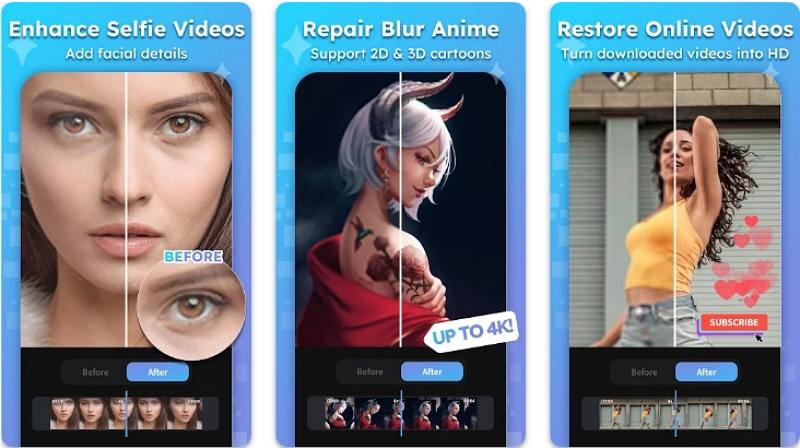
- Open the AI Video Enhancer -HiQuality app on your Android or iPhone and add the video you want to edit.
- Choose enhancement effects like Clarity, Contrast, Ambience, Vibrance, and Exposure. Adjust the controls to increase perceived sharpness.
- Preview the results and fine-tune any sliders to avoid over-sharpening.
- Save the enhanced video to your photos or files and share it directly to social platforms.
Quick Note: How to Sharpen a Video in Premiere Pro
Conclusion
Sharpening video can transform soft footage into crisp, watchable content when done carefully. From one-click AI solutions like HitPaw VikPea to manual controls inside After Effects, DaVinci Resolve, and Premiere Pro, there are options for every skill level and workflow. If you need a free or fast solution, try sharpening video online free with VEED.IO or a mobile enhancer for social-ready content. Use AI to accelerate the process and then refine manually for the best results.
Leave a Comment
Create your review for HitPaw articles