Runway Video Editor Full Review in 2024 (Recommended)
In the developing landscape of content creation, AI has revolutionized the video editing industry with its proactive ability to generate exquisite content. Multiple AI generative tools have been considered the ultimate remedy for generating unique ideas. Runway, an AI-generative tool, has appeared as a worthy contender for one of the best AI tools in the market. In this article, we will go through the details of the Runway video editor. We will also navigate through the best video editor that offers effective results with intuitive and relevant features.
Part 1. What is Runway Video Editor?
Runway Video Editor was developed by Runway, a dedicated AI research company that envisions changing the idea of art and creativity. With a complete suite of tools designed to manage videos and images, Runway provides exquisite AI-generative results. Its ability to create video from text, images, and videos makes it an exceptional choice in idea generation.
Talking about Runway video editing, there are several editing options that are available across this online platform. From removing background to blurring faces in videos, there are several micro-level tasks that can be performed across Runway Video Editor.
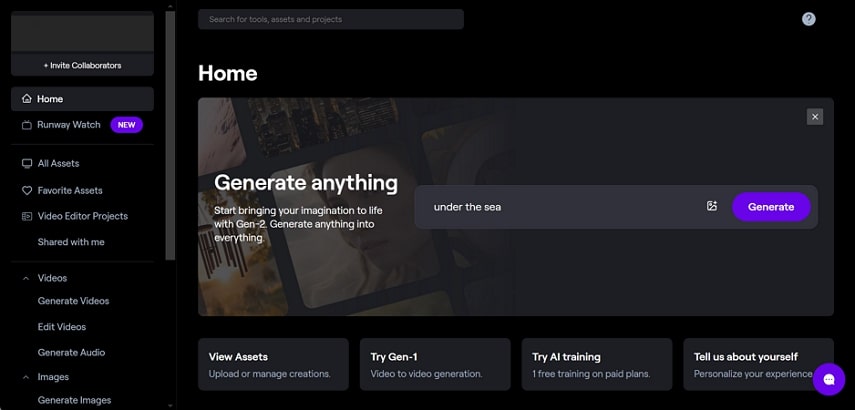
- 1. Color Grading Videos:
The color grading LUTs available in video editing are influenced by text prompts. This helps in controlling the coloring of the video using different color grading options within Runway.
- 2. Motion Tracking:
Being one of the most commonly available video editing features, Runway doesn’t leave itself behind in motion tracking. Its professional-grade motion tracking feature allows easy object tracking.
- 3. Inpainting:
Runway comes with a video editing feature that removes people and things from the video. The inpainting feature in Runway is a good option for users who wish to adjust objects in a wrongly-recorded video.
- 4. Video Depth Extraction:
Obtain a video depth map with the help of the Runway AI editing feature. This allows you to prepare footage for the distance-based visual effects in videos.
Pros
- The service comes with a masking feature, which operates under a one-click operation.
- It provides the option of blurring backgrounds and replacing them.
- Comes with an automated super-slow motion feature to make consistent speed adjustment changes in videos.
Cons
- You are only allowed to operate 3 video projects in its free version.
- The learning curve for video editors can be a little steep when using Runway.
Part 2. How to Use Runway Video Editor Efficiently
For this part, we will be reviewing the basic step-by-step procession involving Runway AI video editing. Look through the steps to understand how Runway makes video editing effective for its users:
Step 1. Proceed to launch the dashboard of Runway from its official website and continue to select Edit Videos from the left panel. Review the various video editing features available in the list and choose one out of them.
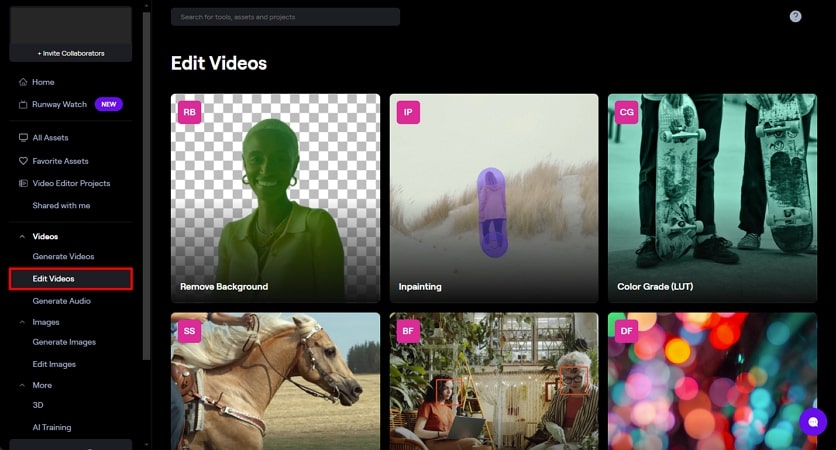
Step 2. If you consider going for Remove Background, proceed to the next editing window. From the Upload button available on the left panel, upload your editable video or use Assets to add video for editing. As you upload a video, you can mask an area to perform effective background replacement or removal. Use the Mask button on top and tap on the area you want to mask.
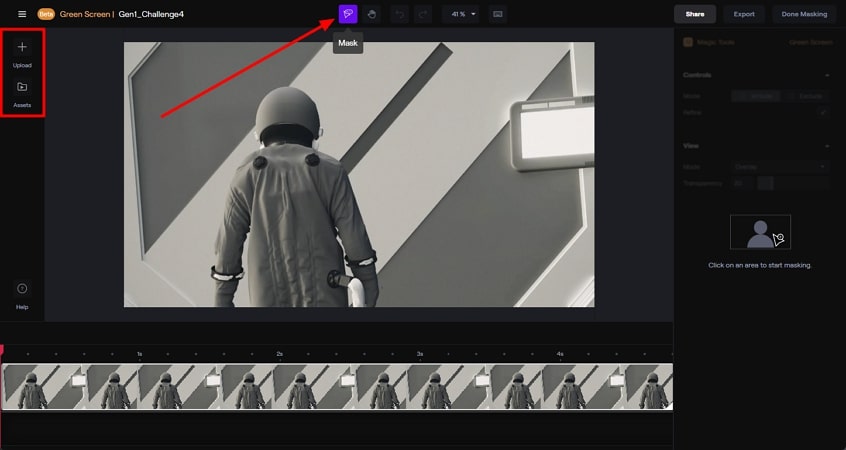
Step 3. This automatically puts a mask on a particular object in a video, leaving behind options to either blur or replace the background from the video. You can also add effects and trim the video if needed after tapping the Done Masking button. After making other changes, either Share or Export the final edited video file.
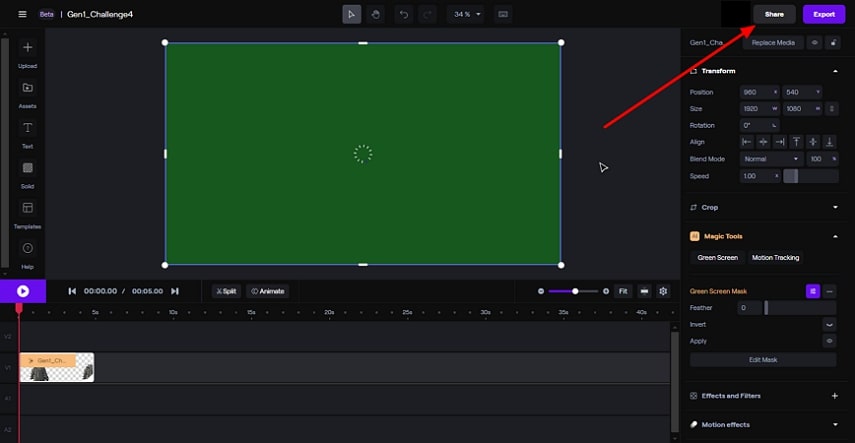
Part 3. Best Alternative to Runway Video Editor Recommended
Runway Video Editor can be a good option for AI video editing; however, there are some basic drawbacks to using this service for professional video editing. One drawback involves the lack of primary video editing features used to edit the initial video structure. This is covered with the help of HitPaw Edimakor, a professional video editing platform.
You can find a variety of enhancing tools throughout HitPaw Edimakor, which includes adding effects, stickers, and filters to your video content. Furthermore, the software provides a complete set of AI features, which involves generating a script using AI, noise removal with AI, or generating speech with the help of textual content.
Step-by-Step Guide To Creating Videos With Proficiency Using HitPaw Edimakor
When you are looking to create videos with the help of HitPaw Edimakor, the following are the steps you should follow:
Step 1. Set up a New Project and Import a Video.
You need to start the process by launching HitPaw Edimakor on your computer and continue by tapping the Create a video button. As it leads you to the editing window, select the Import Files button and add the video file for editing.
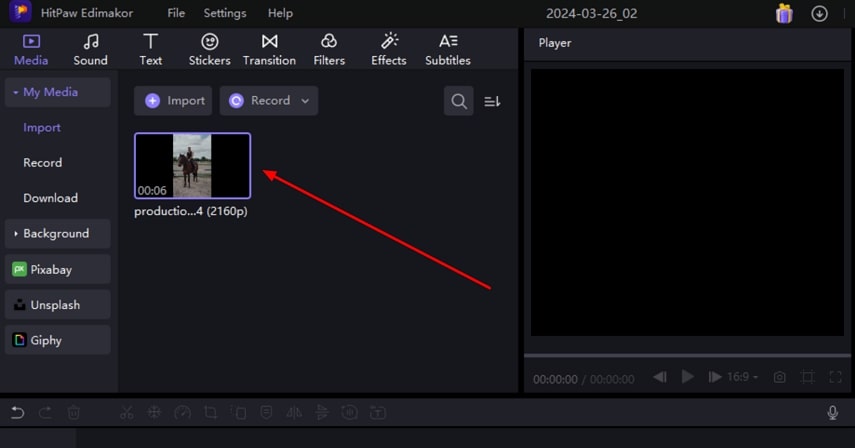
Step 2. Add Captions To Video.
Successfully drag the video file into the timeline and start the editing by adding captions from the Text section. Select an appropriate preset and drag it to the right place within the timeline. While this displays the text editing options on the right, make essential edits to make the added text look like proper captions.
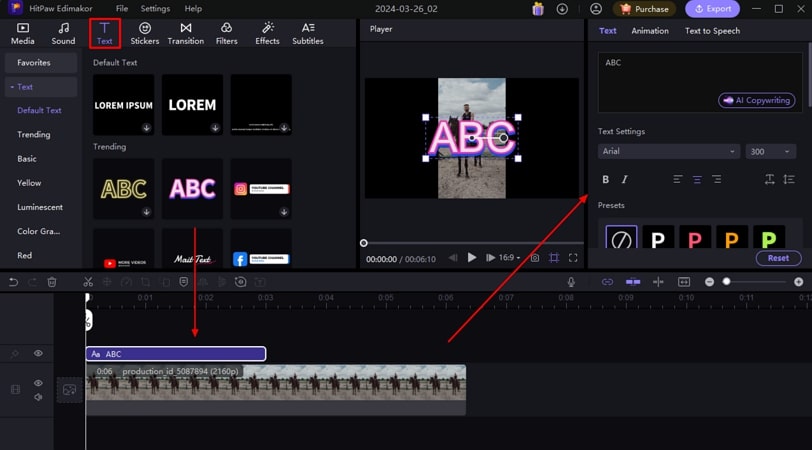
Step 3. Include Enhancement Features To Video.
After adding captions to your video, you can make further edits by navigating into the Stickers, Filters, Effects, and Transition sections. Use the better resource that features effectiveness for your video and make advanced edits to develop unique results.
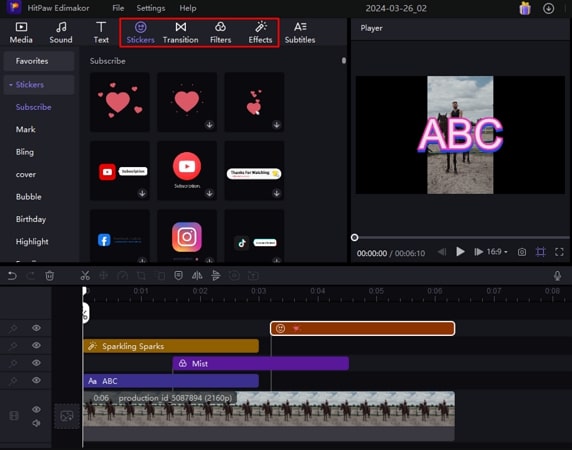
Step 4. Export Final Edited Video.
When completing all edits, navigate to the top-right section to select the Export option. As it opens another window, set all exporting parameters, and click Export again to finalize creating a video with HitPaw Edimakor.
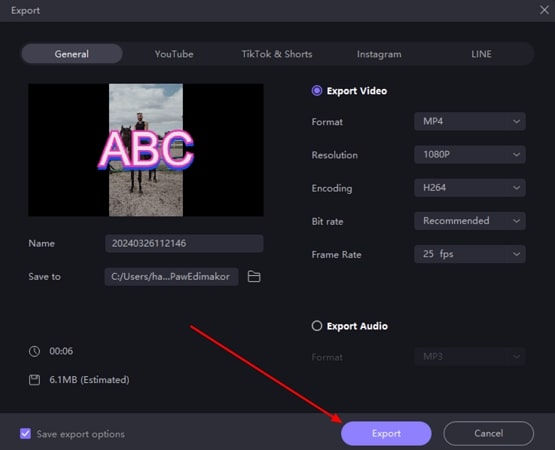
Part 4. Comparison Table Between Runway Video Editor and Edimakor
The details above contain some explicit details about the Runway AI video editor and HitPaw Edimakor. To make your selection of the best video editor easy, provided below is a table stretching the differences between both tools:
| Features | Runway | HitPaw Edimakor |
|---|---|---|
| Video Generation Limit | 6 Seconds (From Gen-2) | Unlimited |
| Pricing Plans | $12-$76 | $19.95-$69.95 |
| Availability | Online | Offline (Windows & Mac) |
| AI Auto Subtitle Generation | No | Yes |
| AI Script Generation | No | Yes |
| Easy To Use | Challenging | Easy |
Part 5. FAQs About Runway AI Video Editor You Want to Know
Q1. Is Runway video editing free?
A1. Runway video editing isn't exactly free for users; however, some features do not charge anything. When it comes to working seamlessly across Runway, you should buy any plan that suits your needs.
Q2. Is Runway a good video editor?
A2. Runway is a good video editing facility that comes with AI-enhancing features. It provides several video editing formalities; however, when selecting a better tool, HitPaw Edimakor emerges as a progressive video editing solution.
Conclusion
This article has focused on a good AI video editing platform that exists in the form of a Runway video editor. With all the outlined details and step-by-step guidance, you will be able to use the video editing service with ease. However, if you want to cover basic video editing with proficient functioning, HitPaw Edimakor provides a consistent and quick solution with its high-profile video editing features.





 HitPaw Univd (Video Converter)
HitPaw Univd (Video Converter)  HitPaw Screen Recorder
HitPaw Screen Recorder HitPaw VikPea (Video Enhancer)
HitPaw VikPea (Video Enhancer)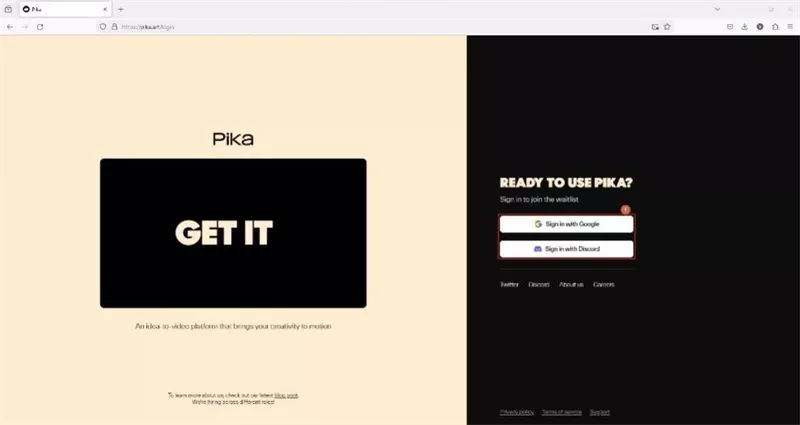
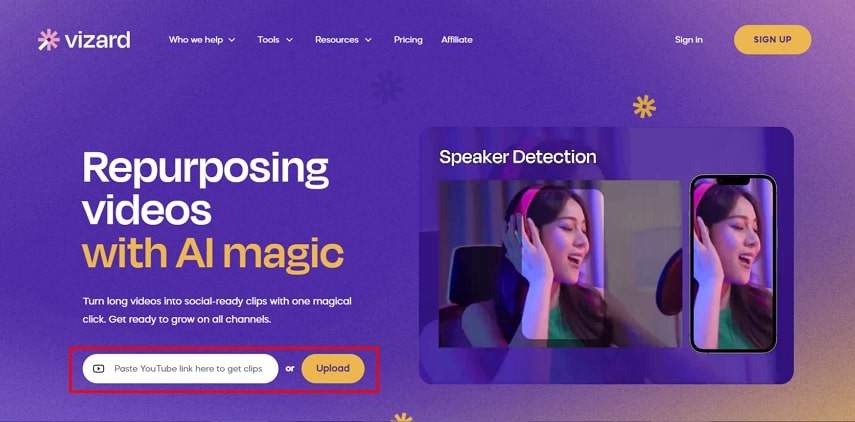

Share this article:
Select the product rating:
Daniel Walker
Editor-in-Chief
My passion lies in bridging the gap between cutting-edge technology and everyday creativity. With years of hands-on experience, I create content that not only informs but inspires our audience to embrace digital tools confidently.
View all ArticlesLeave a Comment
Create your review for HitPaw articles