Learn How To Repair WMV Videos Effectively
Video files have become a vital part of our lives in the digital age, and the WMV format is one that is frequently utilized. On the other hand, running across a corrupted WMV file might be annoying.
This thorough book tackles this problem by exploring how to repair wmv file, investigating the causes of their corruption, introducing a helpful repair tool, offering preventive advice, and responding to frequently asked concerns.
It's a valuable ability to know how to fix wmv file, regardless of whether you make video material or watch videos on a regular basis. Come with me as we explore the subtleties of WMV file restoration.
Part 1. What is a WMV File
Microsoft created the WMV, or "Windows Media Video," as a compressed video container for the Windows Media framework. This container may be used to share video material via HD DVD and Blu-ray Discs and for internet video streaming since it has three distinct video codecs.

The original WMV codec was introduced as a substitute for the well-liked RealVideo codec for online streaming. Subsequently, WMV Image and WMV Screen were released for specialized and tangible content transmission.
The WMV format has a trademark feature called "Digital Rights Management (DRM)" that protects content against infringement and unauthorized replication.
Part 2. Why Does The WMV File Corrupted?
For video players to understand, a video is made up of encoded data that is arranged in a particular way. When a video is damaged, players cannot read the resultant file because the data that makes up the movie was changed or improperly organized.
WMV files can get damaged for several causes, including broken downloads, codec problems, and system failures. To repair these files, you need the correct tools.
The following are some of the most common reasons why videos are corrupted:
- 1.Sudden system failure when downloading or transferring.
- 2.Damage to the storage device.
- 3.Malware or viruses within the system.
- 4.Incorrect video file conversion.
- 5.The media player is not compatible.
If your files are corrupted and you cannot play them on any media player, don't panic. Many reliable WMV repair tools are available to fix your corrupted, broken, and damaged WMV files on many storage devices, including memory cards, flash drives, external hard drives, and hard disks.
In this regard, free wmv repair tool surrounds themselves with outstanding benefits like;
- The wmv repair tool restores corrupted movies at any level, including those that won't play, don't have sound, are out of sync, have playback issues, have distorted headers, flicker, lack a video codec, etc.
- AVI, FLV, MXF, KLV, INSV, M4V, WMV, MPEG, ASF, MOV, MP4, M2TS, MKV, MTS, 3GP, and more are just a few of the formats that may have their films repaired by repair wmv file online conveniently.
- Restores films harmed or corrupted due to system crashes, video compression, format changes, etc.
- The quantity and size of the reparable videos have no restrictions.
Part 3. Introducing The Best WMV Video Repair Tool
HitPaw VikPea (formerly HitPaw Video Enhancer) is the best option to fix wmv files. HitPaw VikPea is one of the several WMV restoration products that are readily available, and it comes highly recommended.
This video restoration software restores unplayable videos and improves quality using state-of-the-art artificial intelligence techniques. These primary characteristics set HitPaw VikPea apart as the best tool.
Features- It uses cutting-edge AI technologies to improve videos as best it can.
- Raises the quality of the video by upscaling to a fantastic 8K resolution.
- Efficiently fixes and recovers corrupted WMV video files.
- Makes use of advanced AI algorithms for optimal performance.
- Interface that is easy to use for a smooth and hassle-free experience.
- Enables the screening of fixed videos without annoying watermarks.
-
1.Download and install The HitPaw VikPea on your computer.
-
2.After installing it, you must import the video to AI upscale the software. You have two options: drag and drop the original video to it or select it by clicking on it.
Incidentally, HitPaw VikPea is compatible with over 30 input formats, including the most often-used ones, such as MP4, AVI, MOV, MKV, and M4V.

-
3.The seven AI models available to you in this video quality enhancer are the General Denoise Model, Animation Model, Face Model, Colorize Model, Color Enhancement Model, Frame Interpolation Model, and Stabilize Model.
(Note: Click the "Add Model" button to download the models from the Model Library if they are not completely visible on the main interface.)
- The General Denoise Model is ideal for improving recordings depicting actual scenes, including landscapes, buildings, animals, flowers, etc.
- To handle outdated or hazy animation movies, use the Animation Model option.
- The Face Models may add a lot of clarity to your portrait video.
- The Colorize Model is ideal for adding color to grayscale or black-and-white films.
- Color Enhancement Model may improve the video's appearance by highlighting the fading colors.
- Video motion will be more fluid, and details will be more visible thanks to the Frame Interpolation Model, which automatically converts low frame-rate footage to high frame-rate footage.
- The low-light Enhancement Model is used to view clearly what transpired in the dark if you filmed your movie in a dimly lit space.
- The Stabilize Model produces more steady and clear video output by automatically detecting and correcting video shaking.

-
4.To process the video after it has been uploaded, click the Preview option. You should wait a few seconds. When happy with the improved video, click the Export option to save it.

NOTE: You cannot export the improved video using the free edition.
Part 4. Tips to Prevent WMV File from Corruption
You may take several precautions to keep your films from becoming damaged. These are a few of them.
- 1.Avoid renaming.wmv files' extensions.
- 2.Set up antivirus software on your computer.
- 3.do not turn off the electricity or the card reader when downloading or transferring videos.
- 4.If the memory card is full, do not attempt to store videos.
- 5.Format your camera card or video storage device regularly.
- 6.Keep a copy of your video files.
Part 5. Repair WMV: FAQs
Q1. What supports WMV files?
A1.
Microsoft created the video compression format known as WMV files. Although WMV files are frequently linked to Windows operating systems, they are compatible with various devices and programs.
It's important to remember that WMV is becoming less popular and that many contemporary gadgets and apps support more frequently used formats like MP4 and H.264. Should compatibility problems arise, consider converting WMV files to a more widely compatible format.
Q2. Is WMV worse than MP4?
A2.
Although both video compression standards, WMV and MP4 (MPEG-4 Part 14), differ in a few ways, depending on the needs and usage circumstances, one may be "worse" than the other.
Although WMV is still valid, MP4 is usually regarded as a more flexible and superior format, particularly in today's multimedia environment. The decision, meanwhile, could also be influenced by the particular needs of the platform or gadgets you're using.
Q3. Does VLC play WMV?
A3. WMV files can be played using VLC. A popular and highly flexible open-source media player, VLC can play various multimedia file types, including WMV. Windows, macOS, and Linux are just a few operating systems on which WMV files may be played using VLC.
Final Thoughts
In conclusion, everybody working with digital media has to know how to fix wmv files. Using the appropriate tools and taking preventive actions may reduce the prevalence of corrupted files.
With artificial intelligence, HitPaw VikPea, an alternative to wmv video repair tool, can repair and improve the overall quality of WMV files. Users may guarantee the durability and integrity of their WMV video files according to the instructions and suggestions provided.
Try HitPaw VikPea for a quick and easy way to repair wmv file and take proactive measures to protect your digital property.









 HitPaw Edimakor
HitPaw Edimakor HitPaw Screen Recorder
HitPaw Screen Recorder HitPaw VikPea (Video Enhancer)
HitPaw VikPea (Video Enhancer)
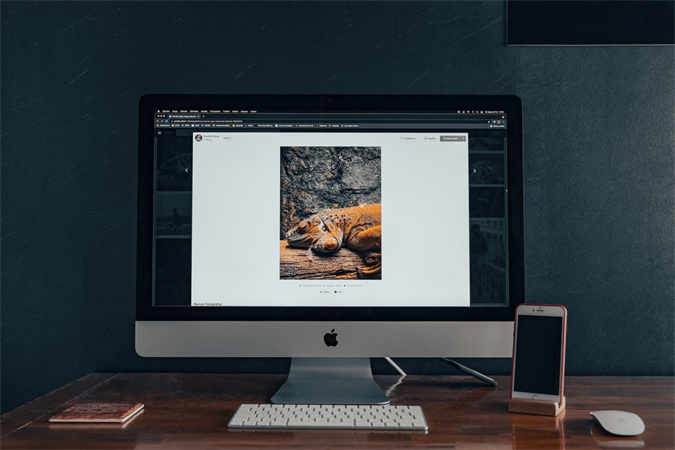


Share this article:
Select the product rating:
Daniel Walker
Editor-in-Chief
My passion lies in bridging the gap between cutting-edge technology and everyday creativity. With years of hands-on experience, I create content that not only informs but inspires our audience to embrace digital tools confidently.
View all ArticlesLeave a Comment
Create your review for HitPaw articles